Uninstall SearchAdditionally adware
![]() Written by Tomas Meskauskas on (updated)
Written by Tomas Meskauskas on (updated)
What is SearchAdditionally?
SearchAdditionally is one of many applications that supposedly improves the browsing experience, however, it is categorized as adware (and serves advertisements).
People often download and install apps of this type inadvertently/unintentionally and, for this reason, they are classed as potentially unwanted applications (PUAs). Furthermore, apps such as SearchAdditionally are often designed to gather browsing data and other information.
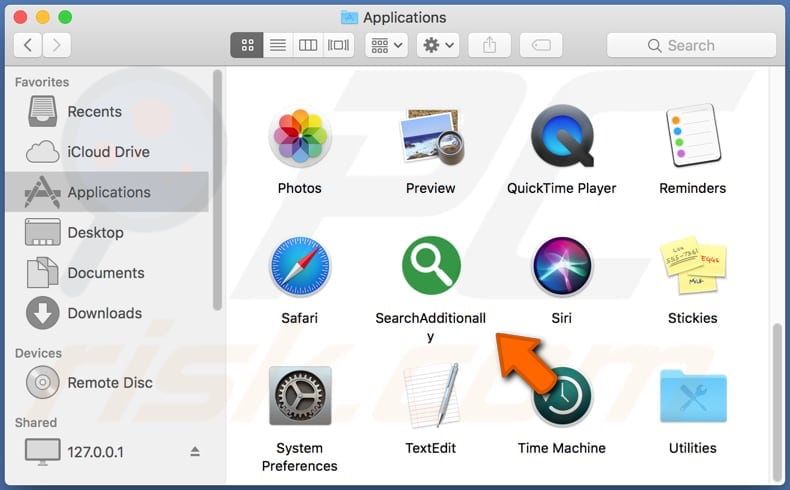
People who have adware such as SearchAdditionally installed on their browsers and/or operating systems are forced to see ads on most/all websites that they visit. Typically, ads displayed by adware-type software conceal underlying content of opened pages and, if clicked, can open other dubious web pages.
In some cases, these ads run scripts designed to download and install unwanted software. It is not safe to click these ads. Some examples of ads that adware-type applications serve are coupons, surveys, banners, pop-ups, etc.
Furthermore, these apps can record users' browsing data such as IP addresses, geolocations, entered search queries, addresses of visited websites, and so on. Adware can often access (and record) sensitive, personal information. Adware developers sell the information to third parties (possibly, cyber criminals) who would misuse it to generate revenue.
In summary, apps of this type cause problems with browsing safety, privacy and even lead to other serious issues such as identity theft.
| Name | Ads by SearchAdditionally |
| Threat Type | Adware, Mac malware, Mac virus. |
| Detection Names | Avast (MacOS:Adload-J [Trj]), AVG (MacOS:Adload-J [Trj]), Endgame (Malicious (high Confidence)), Kaspersky (Not-a-virus:HEUR:AdWare.OSX.Cimpli.k), Full List (VirusTotal) |
| Symptoms | Your Mac becomes slower than normal, you see unwanted pop-up ads, you are redirected to dubious websites. |
| Distribution methods | Deceptive pop-up ads, free software installers (bundling), fake Flash Player installers, torrent file downloads. |
| Damage | Internet browser tracking (potential privacy issues), display of unwanted ads, redirects to dubious websites, loss of private information. |
| Malware Removal (Mac) | To eliminate possible malware infections, scan your Mac with legitimate antivirus software. Our security researchers recommend using Combo Cleaner. |
There are many adware-type apps on the internet. Some examples of similar adware to SearchAdditionally include ElementsCentral, PhaseSearch and SwiftEngine. Developers of adware advertise their apps as useful, legitimate, and so on, however, they deliver no useful features or any other value.
Typically, they are designed only to serve ads and gather browsing-related (and other) information. If SearchAdditionally or other adware is installed on the browser and/or operating system, remove it immediately.
How did SearchAdditionally install on my computer?
Most unwanted apps of this type are downloaded/installed when people click deceptive ads or via the installation process of other software. To trick people into downloading and installing PUAs with other software, developers use a deceptive marketing method called "bundling".
They include unwanted apps into the set-ups of other programs and hide related information in "Custom", "Advanced" and other similar settings. Note that PUAs are only downloaded and installed when people fail to check and change the download/install settings.
How to avoid installation of potentially unwanted applications
Untrusted software download and installation tools/sources such as third party downloaders, installers, Peer-to-Peer networks (torrent clients, eMule), unofficial websites and other similar channels should not be used. Software should be downloaded only from official websites and via direct links.
Offers to download and/or install additional apps (often found in download/installation set-ups) should be dismissed. Check and, if necessary, change settings in set-ups such as "Custom" and "Advanced". Do not click intrusive ads, since they often open dubious websites or cause download/installation of various PUAs.
Remove any unknown, suspicious, unwanted apps (plug-ins, add-ons, extensions) installed on the browser installed. The same applies to unwanted programs of this kind that are installed on the computer (operating system).
If your computer is already infected with SearchAdditionally, we recommend running a scan with Combo Cleaner Antivirus for macOS to automatically eliminate this adware.
Installation folder and files of SearchAdditionally adware:
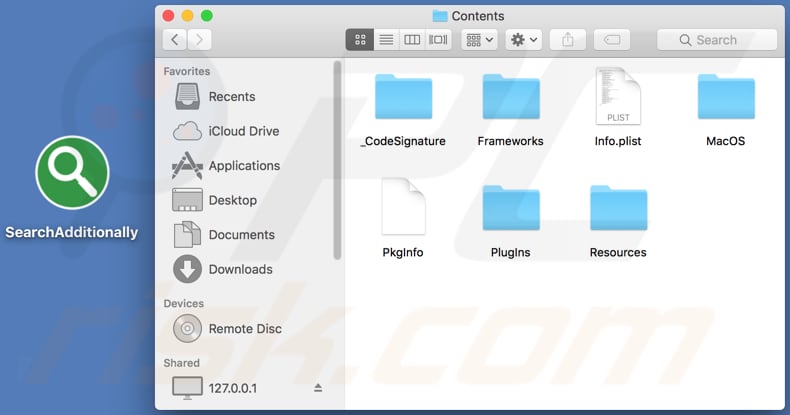
Pop-up window displayed once SearchAdditionally installation is complete:

Instant automatic Mac malware removal:
Manual threat removal might be a lengthy and complicated process that requires advanced IT skills. Combo Cleaner is a professional automatic malware removal tool that is recommended to get rid of Mac malware. Download it by clicking the button below:
▼ DOWNLOAD Combo Cleaner for Mac
By downloading any software listed on this website you agree to our Privacy Policy and Terms of Use. To use full-featured product, you have to purchase a license for Combo Cleaner. Limited seven days free trial available. Combo Cleaner is owned and operated by Rcs Lt, the parent company of PCRisk.com read more.
Quick menu:
- What is SearchAdditionally?
- STEP 1. Remove SearchAdditionally related files and folders from OSX.
- STEP 2. Remove SearchAdditionally ads from Safari.
- STEP 3. Remove SearchAdditionally adware from Google Chrome.
- STEP 4. Remove SearchAdditionally ads from Mozilla Firefox.
Video showing how to remove SearchAdditionally adware using Combo Cleaner:
SearchAdditionally adware removal:
Remove SearchAdditionally-related potentially unwanted applications from your "Applications" folder:

Click the Finder icon. In the Finder window, select "Applications". In the applications folder, look for "MPlayerX", "NicePlayer", or other suspicious applications and drag them to the Trash. After removing the potentially unwanted application(s) that cause online ads, scan your Mac for any remaining unwanted components.
Remove adware-related files and folders

Click the Finder icon, from the menu bar. Choose Go, and click Go to Folder...
 Check for adware generated files in the /Library/LaunchAgents/ folder:
Check for adware generated files in the /Library/LaunchAgents/ folder:

In the Go to Folder... bar, type: /Library/LaunchAgents/

In the "LaunchAgents" folder, look for any recently-added suspicious files and move them to the Trash. Examples of files generated by adware - "installmac.AppRemoval.plist", "myppes.download.plist", "mykotlerino.ltvbit.plist", "kuklorest.update.plist", etc. Adware commonly installs several files with the exact same string.
 Check for adware generated files in the ~/Library/Application Support/ folder:
Check for adware generated files in the ~/Library/Application Support/ folder:

In the Go to Folder... bar, type: ~/Library/Application Support/

In the "Application Support" folder, look for any recently-added suspicious folders. For example, "MplayerX" or "NicePlayer", and move these folders to the Trash.
 Check for adware generated files in the ~/Library/LaunchAgents/ folder:
Check for adware generated files in the ~/Library/LaunchAgents/ folder:

In the Go to Folder... bar, type: ~/Library/LaunchAgents/

In the "LaunchAgents" folder, look for any recently-added suspicious files and move them to the Trash. Examples of files generated by adware - "installmac.AppRemoval.plist", "myppes.download.plist", "mykotlerino.ltvbit.plist", "kuklorest.update.plist", etc. Adware commonly installs several files with the exact same string.
 Check for adware generated files in the /Library/LaunchDaemons/ folder:
Check for adware generated files in the /Library/LaunchDaemons/ folder:

In the "Go to Folder..." bar, type: /Library/LaunchDaemons/

In the "LaunchDaemons" folder, look for recently-added suspicious files. For example "com.aoudad.net-preferences.plist", "com.myppes.net-preferences.plist", "com.kuklorest.net-preferences.plist", "com.avickUpd.plist", etc., and move them to the Trash.
 Scan your Mac with Combo Cleaner:
Scan your Mac with Combo Cleaner:
If you have followed all the steps correctly, your Mac should be clean of infections. To ensure your system is not infected, run a scan with Combo Cleaner Antivirus. Download it HERE. After downloading the file, double click combocleaner.dmg installer. In the opened window, drag and drop the Combo Cleaner icon on top of the Applications icon. Now open your launchpad and click on the Combo Cleaner icon. Wait until Combo Cleaner updates its virus definition database and click the "Start Combo Scan" button.

Combo Cleaner will scan your Mac for malware infections. If the antivirus scan displays "no threats found" - this means that you can continue with the removal guide; otherwise, it's recommended to remove any found infections before continuing.

After removing files and folders generated by the adware, continue to remove rogue extensions from your Internet browsers.
Remove malicious extensions from Internet browsers
 Remove malicious Safari extensions:
Remove malicious Safari extensions:

Open the Safari browser, from the menu bar, select "Safari" and click "Preferences...".

In the preferences window, select "Extensions" and look for any recently-installed suspicious extensions. When located, click the "Uninstall" button next to it/them. Note that you can safely uninstall all extensions from your Safari browser - none are crucial for regular browser operation.
- If you continue to have problems with browser redirects and unwanted advertisements - Reset Safari.
 Remove malicious extensions from Google Chrome:
Remove malicious extensions from Google Chrome:

Click the Chrome menu icon ![]() (at the top right corner of Google Chrome), select "More Tools" and click "Extensions". Locate all recently-installed suspicious extensions, select these entries and click "Remove".
(at the top right corner of Google Chrome), select "More Tools" and click "Extensions". Locate all recently-installed suspicious extensions, select these entries and click "Remove".

- If you continue to have problems with browser redirects and unwanted advertisements - Reset Google Chrome.
 Remove malicious extensions from Mozilla Firefox:
Remove malicious extensions from Mozilla Firefox:

Click the Firefox menu ![]() (at the top right corner of the main window) and select "Add-ons and themes". Click "Extensions", in the opened window locate all recently-installed suspicious extensions, click on the three dots and then click "Remove".
(at the top right corner of the main window) and select "Add-ons and themes". Click "Extensions", in the opened window locate all recently-installed suspicious extensions, click on the three dots and then click "Remove".

- If you continue to have problems with browser redirects and unwanted advertisements - Reset Mozilla Firefox.

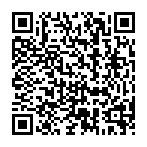
▼ Show Discussion