How to remove TursiopsTruncatus from your browser
![]() Written by Tomas Meskauskas on
Written by Tomas Meskauskas on
What is TursiopsTruncatus?
While checking the TursiopsTruncatus browser extension, we found troubling activities like adding the "Managed by your organization" feature to Chrome settings and collecting data. Our encounter with TursiopsTruncatus occurred when we investigated a harmful installer downloaded from an unreliable page.
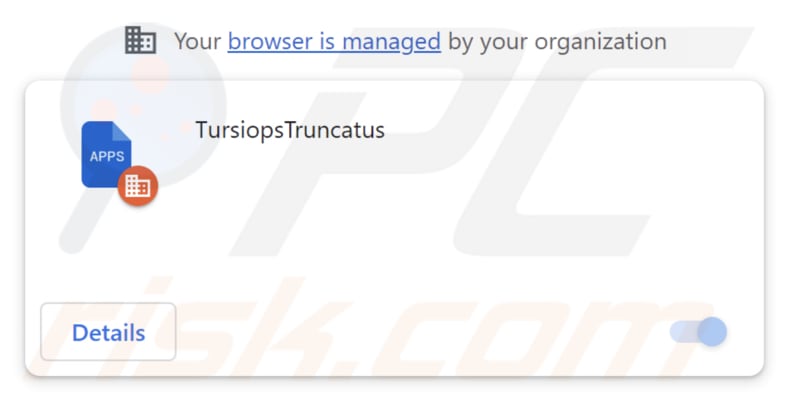
TursiopsTruncatus in detail
TursiopsTruncatus requests permission to read and modify data on all websites and manage apps, extensions, and themes, which can be concerning for several reasons. The app asks for extensive access to user data and control over browser settings, which may not be necessary for its functionality.
Such broad permissions could potentially lead to unauthorized access to sensitive user information, including login credentials and personal data. Ganting this level of access to an untrusted app can introduce security vulnerabilities, as it may manipulate browser settings or introduce malicious elements.
Given these concerns, users should be cautious when granting permissions to apps like TursiopsTruncatus and consider whether the requested access aligns with the app's stated purpose and source of origin.
Furthermore, our investigation revealed that the installer disseminating TursiopsTruncatus bundles additional unwanted software components, such as the Chromstera web browser. It is also important to emphasize that apps resembling TursiopsTruncatus can be bundled with adware, browser hijackers, and other potentially malicious software. Sometimes, such apps can come with serious threats like ransomware, Trojans, cryptocurrency miners, and similar malware.
| Name | TursiopsTruncatus unwanted browser extension |
| Threat Type | Malicious extension, Unwanted application |
| Detection Names | Avast (Win32:Evo-gen [Trj]), AVG (Win32:Evo-gen [Trj]), Jiangmin (Trojan.Agent.eqdq), McAfee (Artemis!FC71E77FCA01), Full List (VirusTotal) |
| Symptoms | Your computer becomes slower than normal, you see unwanted pop-up ads, you are redirected to dubious websites. |
| Distribution methods | Deceptive websites, malicous installers, dubious pop-up ads, free software installers (bundling), torrent file downloads. |
| Damage | Internet browser tracking (potential privacy issues), display of unwanted ads, redirects to dubious websites, loss of private information. |
| Malware Removal (Windows) | To eliminate possible malware infections, scan your computer with legitimate antivirus software. Our security researchers recommend using Combo Cleaner. |
Conclusion
In conclusion, TursiopsTruncatus presents significant concerns related to user privacy and security. Its extensive permissions to access and manipulate user data across various websites, coupled with its association with additional unwanted software like Chromstera, underscore the importance of exercising caution when dealing with such browser extensions.
Users are strongly advised not to trust or install such applications, as they pose potential risks to the integrity of their online experiences and the security of their personal information. More examples of similar apps are LavandulaAngustifolia, Primates, and GallusGallus.
How did TursiopsTruncatus install on my computer?
The TursiopsTruncatus app is typically disseminated via a malicious installer frequently encountered on unreliable websites. Complying with the directives provided by this installer leads to the installation of both TursiopsTruncatus and Chromstera. Additionally, interactions with misleading pop-ups, ads, or links have the potential to initiate the installation of undesired applications.
Furthermore, users may come across applications resembling TursiopsTruncatus on unofficial app stores, free file hosting websites, third-party downloaders, torrent websites, and webpages encouraging them to download counterfeit software updates, among other platforms.
How to avoid installation of unwanted applications?
Download software exclusively from reputable sources, like official websites or well-known app stores such as Google Play and the Apple App Store. Avoid unverified or questionable websites, and exercise caution when encountering suspicious pop-ups, advertisements, or links, particularly those that offer free software or prompt system or software updates.
Before you install any software, it is a good idea to review user feedback to ensure it is trustworthy. When you are in the installation process, choose the "Advanced," "Custom", or similar settings to reject any additional applications that might come bundled with the program. Keep an eye on checkboxes throughout the installation.
If your computer is already infected with rogue applications, we recommend running a scan with Combo Cleaner Antivirus for Windows to automatically eliminate them.
Website distributing TursiopsTruncatus:
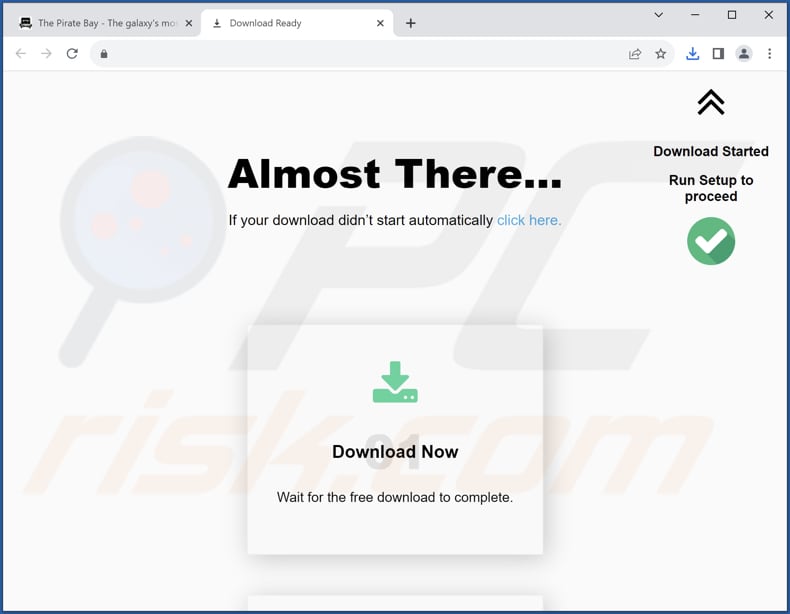
Information about the app:
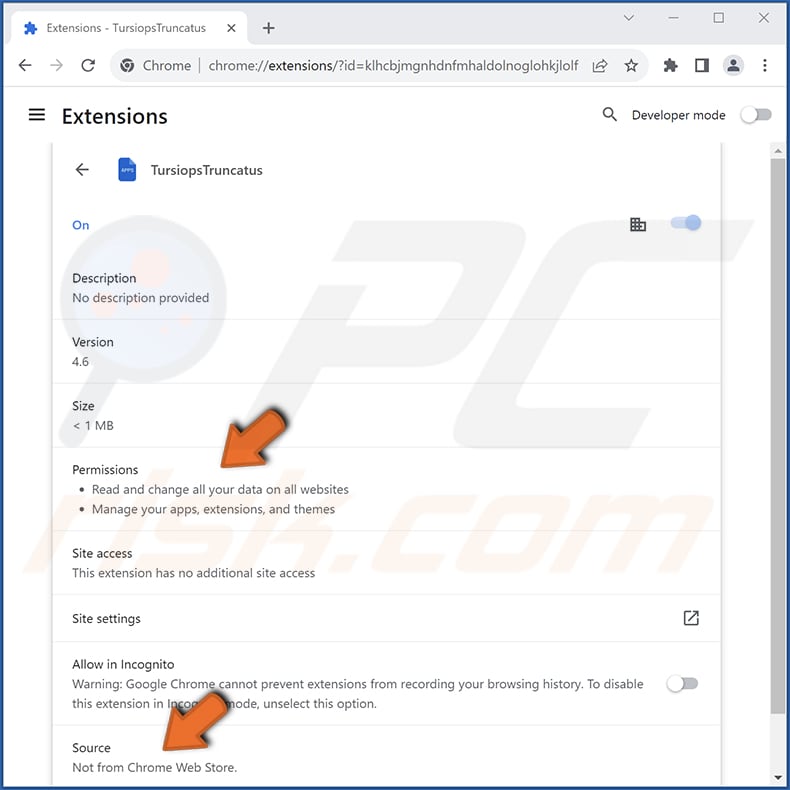
Instant automatic malware removal:
Manual threat removal might be a lengthy and complicated process that requires advanced IT skills. Combo Cleaner is a professional automatic malware removal tool that is recommended to get rid of malware. Download it by clicking the button below:
▼ DOWNLOAD Combo Cleaner
By downloading any software listed on this website you agree to our Privacy Policy and Terms of Use. To use full-featured product, you have to purchase a license for Combo Cleaner. 7 days free trial available. Combo Cleaner is owned and operated by Rcs Lt, the parent company of PCRisk.com read more.
Quick menu:
- What is TursiopsTruncatus?
- STEP 1. Uninstall unwanted applications using Control Panel.
- STEP 2. Remove rogue plug-ins from Google Chrome.
- STEP 3. Remove shady extensions from Mozilla Firefox.
- STEP 4. Remove malicious extensions from Safari.
- STEP 5. Remove rogue plug-ins from Microsoft Edge.
Unwanted software removal:
Windows 11 users:

Right-click on the Start icon, select Apps and Features. In the opened window search for the application you want to uninstall, after locating it, click on the three vertical dots and select Uninstall.
Windows 10 users:

Right-click in the lower left corner of the screen, in the Quick Access Menu select Control Panel. In the opened window choose Programs and Features.
Windows 7 users:

Click Start (Windows Logo at the bottom left corner of your desktop), choose Control Panel. Locate Programs and click Uninstall a program.
macOS (OSX) users:

Click Finder, in the opened screen select Applications. Drag the app from the Applications folder to the Trash (located in your Dock), then right click the Trash icon and select Empty Trash.
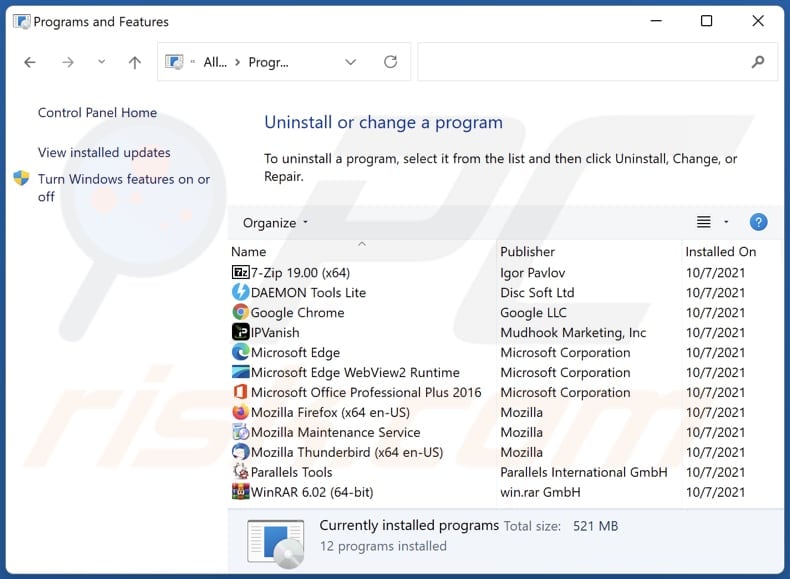
In the uninstall programs window, look for any unwanted applications, select these entries and click "Uninstall" or "Remove".
After uninstalling the unwanted application, scan your computer for any remaining unwanted components or possible malware infections. To scan your computer, use recommended malware removal software.
Unwanted software from Internet browsers:
Video showing how to remove unwanted browser add-ons:
 Remove malicious extensions from Google Chrome:
Remove malicious extensions from Google Chrome:
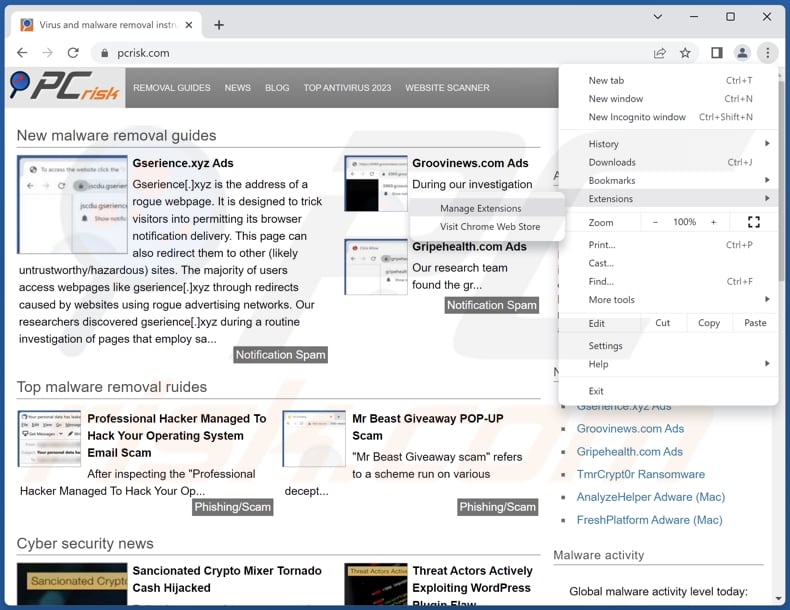
Click the Chrome menu icon ![]() (at the top right corner of Google Chrome), select "Extensions" and click "Manage Extensions". Locate "TursiopsTruncatus" and other suspicious extensions, select these entries and click "Remove".
(at the top right corner of Google Chrome), select "Extensions" and click "Manage Extensions". Locate "TursiopsTruncatus" and other suspicious extensions, select these entries and click "Remove".
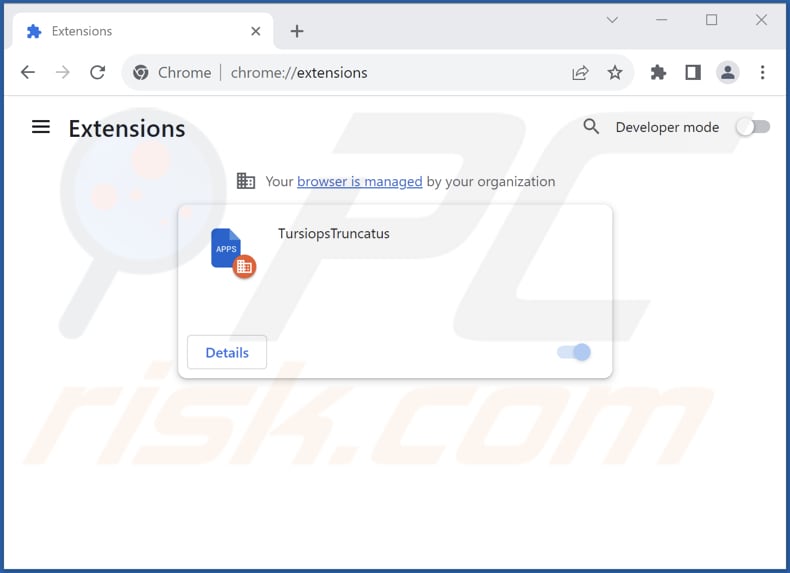
Optional method:
If you continue to have problems with removal of the tursiopstruncatus unwanted browser extension, reset your Google Chrome browser settings. Click the Chrome menu icon ![]() (at the top right corner of Google Chrome) and select Settings. Scroll down to the bottom of the screen. Click the Advanced… link.
(at the top right corner of Google Chrome) and select Settings. Scroll down to the bottom of the screen. Click the Advanced… link.

After scrolling to the bottom of the screen, click the Reset (Restore settings to their original defaults) button.

In the opened window, confirm that you wish to reset Google Chrome settings to default by clicking the Reset button.

 Remove malicious plug-ins from Mozilla Firefox:
Remove malicious plug-ins from Mozilla Firefox:
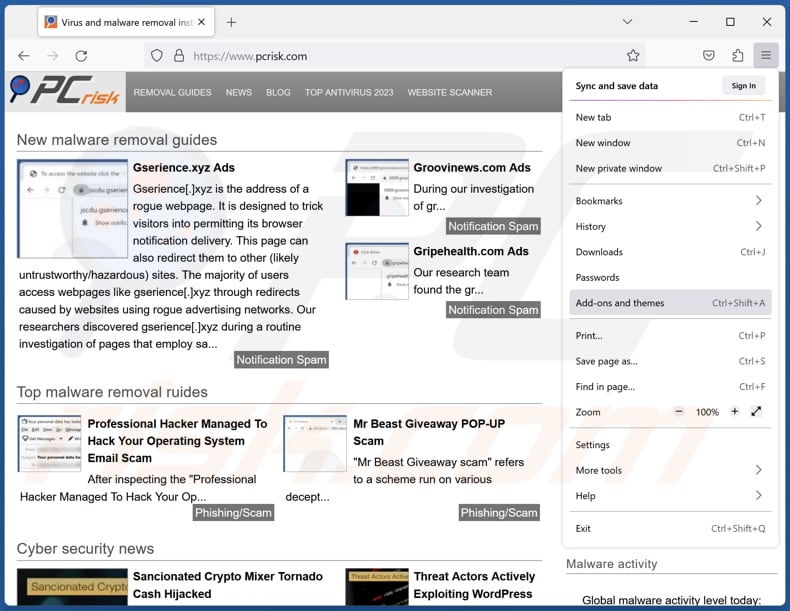
Click the Firefox menu ![]() (at the top right corner of the main window), select "Add-ons and themes". Click "Extensions", in the opened window locate all recently-installed suspicious extensions, click on the three dots and then click "Remove".
(at the top right corner of the main window), select "Add-ons and themes". Click "Extensions", in the opened window locate all recently-installed suspicious extensions, click on the three dots and then click "Remove".
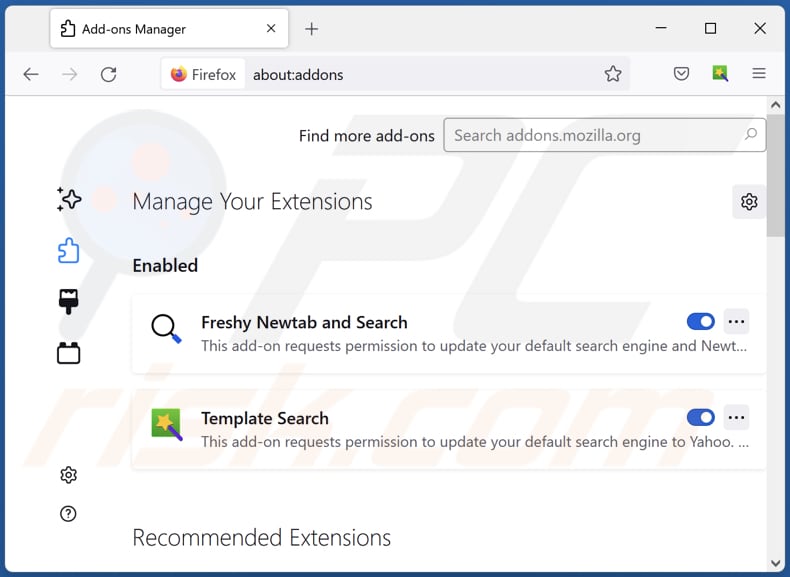
Optional method:
Computer users who have problems with tursiopstruncatus unwanted browser extension removal can reset their Mozilla Firefox settings.
Open Mozilla Firefox, at the top right corner of the main window, click the Firefox menu, ![]() in the opened menu, click Help.
in the opened menu, click Help.

Select Troubleshooting Information.

In the opened window, click the Refresh Firefox button.

In the opened window, confirm that you wish to reset Mozilla Firefox settings to default by clicking the Refresh Firefox button.

 Remove malicious extensions from Safari:
Remove malicious extensions from Safari:

Make sure your Safari browser is active, click Safari menu, and select Preferences....

In the opened window click Extensions, locate any recently installed suspicious extension, select it and click Uninstall.
Optional method:
Make sure your Safari browser is active and click on Safari menu. From the drop down menu select Clear History and Website Data...

In the opened window select all history and click the Clear History button.

 Remove malicious extensions from Microsoft Edge:
Remove malicious extensions from Microsoft Edge:

Click the Edge menu icon ![]() (at the upper-right corner of Microsoft Edge), select "Extensions". Locate all recently-installed suspicious browser add-ons and click "Remove" below their names.
(at the upper-right corner of Microsoft Edge), select "Extensions". Locate all recently-installed suspicious browser add-ons and click "Remove" below their names.

Optional method:
If you continue to have problems with removal of the tursiopstruncatus unwanted browser extension, reset your Microsoft Edge browser settings. Click the Edge menu icon ![]() (at the top right corner of Microsoft Edge) and select Settings.
(at the top right corner of Microsoft Edge) and select Settings.

In the opened settings menu select Reset settings.

Select Restore settings to their default values. In the opened window, confirm that you wish to reset Microsoft Edge settings to default by clicking the Reset button.

- If this did not help, follow these alternative instructions explaining how to reset the Microsoft Edge browser.
Summary:
 Commonly, adware or potentially unwanted applications infiltrate Internet browsers through free software downloads. Note that the safest source for downloading free software is via developers' websites only. To avoid installation of adware, be very attentive when downloading and installing free software. When installing previously-downloaded free programs, choose the custom or advanced installation options – this step will reveal any potentially unwanted applications listed for installation together with your chosen free program.
Commonly, adware or potentially unwanted applications infiltrate Internet browsers through free software downloads. Note that the safest source for downloading free software is via developers' websites only. To avoid installation of adware, be very attentive when downloading and installing free software. When installing previously-downloaded free programs, choose the custom or advanced installation options – this step will reveal any potentially unwanted applications listed for installation together with your chosen free program.
Post a comment:
If you have additional information on tursiopstruncatus unwanted browser extension or it's removal please share your knowledge in the comments section below.
Frequently Asked Questions (FAQ)
What harm can TursiopsTruncatus cause?
Having the TursiopsTruncatus app added to a browser may result in various adverse outcomes, including compromised privacy due to unauthorized data access, increased security vulnerabilities, and a diminished browsing experience due to potential unwanted alterations to browser settings.
What does TursiopsTruncatus do?
TursiopsTruncatus possesses the capacity to modify browser settings, such as activating the "Managed by your organization" feature. Additionally, it can access and manipulate user data across all websites, control applications, and manage browser themes.
How do TursiopsTruncatus developers generate revenue?
The developers behind TursiopsTruncatus can potentially monetize their operation by utilizing the user data they collect for targeted advertising or by selling it to third-party entities. They might also generate revenue through affiliate marketing and various other income-generating strategies.
Will Combo Cleaner remove unwanted apps?
Depending solely on manual removal may not guarantee a complete solution, as concealed files may remain, permitting parts of the software to persist. Combo Cleaner conducts comprehensive scans and efficiently removes unwanted applications, including those similar to TursiopsTruncatus.

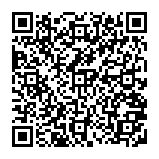
▼ Show Discussion