How to remove BegoniaSemperflorens malicious extension
![]() Written by Tomas Meskauskas on
Written by Tomas Meskauskas on
What is BegoniaSemperflorens?
During an investigation of a malicious installer, we stumbled upon BegoniaSemperflorens and its concerning behavior as a browser extension. These activities encompassed the introduction of the "Managed by your organization" feature in the Chrome browser, the collection of diverse data, and the management of specific components of the browser.
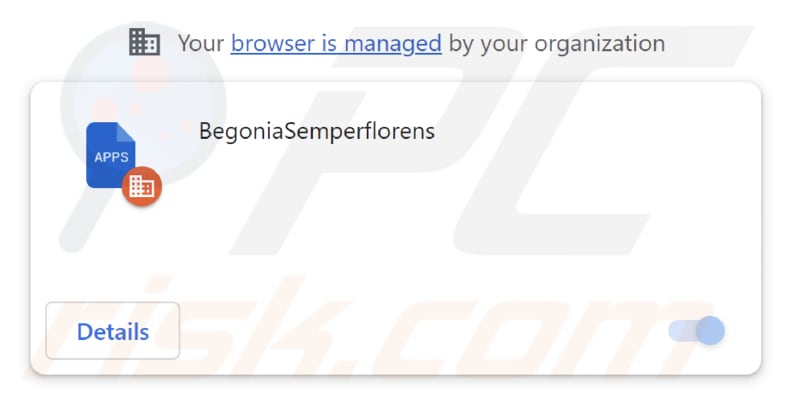
BegoniaSemperflorens in detail
BegoniaSemperflorens can access and modify data on all web pages users visit. This includes potentially sensitive information, such as login credentials, personal details, and browsing history. There is a risk that this data could be mishandled or used for malicious purposes, potentially leading to privacy breaches.
Also, BegoniaSemperflorens can make changes to the browser's appearance and functionality by managing applications, extensions, and themes. This can result in unwanted alterations that disrupt your browsing experience or expose users to potentially harmful content.
Additionally, BegoniaSemperflorens may be designed to manipulate browser settings, inject harmful code, or introduce vulnerabilities that may expose systems to security threats, including malware and phishing attacks.
Furthermore, our inquiry uncovered that the distributor of BegoniaSemperflorens, the installation package, contains additional unwanted software elements, such as the Chromstera web browser. In some cases, programs like BegoniaSemperflorens can come bundled with other unwanted applications like adware and browser hijackers.
Moreover, the installers distributing these programs might also hide more dangerous threats such as ransomware, Trojans, cryptocurrency miners, and other malicious software.
| Name | BegoniaSemperflorens unwanted application |
| Threat Type | Malicious extension, Unwanted application |
| Detection Names | Avast (Win32:Evo-gen [Trj]), AVG (Win32:Evo-gen [Trj]), Jiangmin (Trojan.Agent.eqdq), McAfee (Artemis!9AB2D206D14F), Microsoft (Trojan:Win32/Wacatac.B!ml), Full List (VirusTotal) |
| Symptoms | Chromstera browser is installed on the system, "Managed by your organization" feature is added to the Chrome browser, your computer becomes slower than normal, you see unwanted pop-up ads, you are redirected to dubious websites. |
| Distribution methods | Untrustworthy websites, malicious installers, deceptive pop-up ads, free software installers (bundling), torrent file downloads. |
| Damage | Internet browser tracking (potential privacy issues), display of unwanted ads, redirects to dubious websites, loss of private information. |
| Malware Removal (Windows) | To eliminate possible malware infections, scan your computer with legitimate antivirus software. Our security researchers recommend using Combo Cleaner. |
Conclusion
Staying informed and watchful when dealing with browser extensions like BegoniaSemperflorens and software downloads is crucial, given their significant impact on online security and privacy. Users should make a habit of frequently examining and overseeing their browser extensions, removing any that seem suspicious or unnecessary.
More examples of apps like BegoniaSemperflorens are SempervivumTectorum, ParasaurolophusWalkeri, and ParaceratheriumBugtiense.
How did BegoniaSemperflorens install on my computer?
Users can unintentionally add browser extensions like BegoniaSemperflorens through several means, such as downloading them from unreliable sources, installing bundled extensions along with free software, succumbing to deceptive ads, encountering social engineering tactics, or executing malicious installers.
BegoniaSemperflorens is commonly distributed through a malicious installer often found on untrustworthy websites. Following the instructions provided by this installer results in the installation of both BegoniaSemperflorens and Chromstera.
How to avoid installation of unwanted applications?
Stick to downloading software and browser extensions exclusively from trusted official websites or well-known app stores. Steer clear of third-party sources, torrent sites, and similar channels. When installing software, carefully examine every installation step. Be sure to deselect any checkboxes or modify settings that prompt the installation of additional software or browser extensions.
Refrain from interacting with pop-up advertisements and links when you come across suspicious websites. Regularly assess the software installed on your computer and promptly remove any dubious programs. If your computer is already infected with rogue applications, we recommend running a scan with Combo Cleaner Antivirus for Windows to automatically eliminate them.
Website distributing the installer containing BegoniaSemperflorens malicious extension:
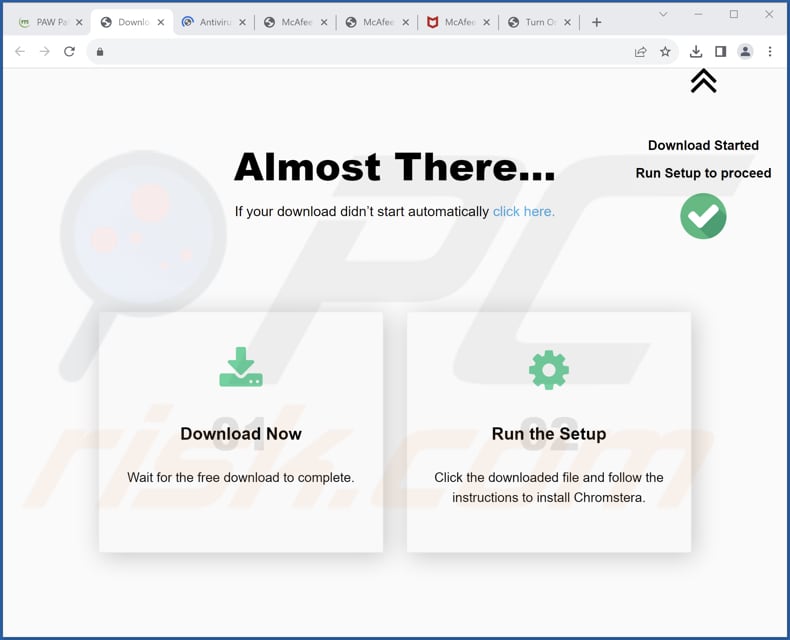
BegoniaSemperflorens app information:
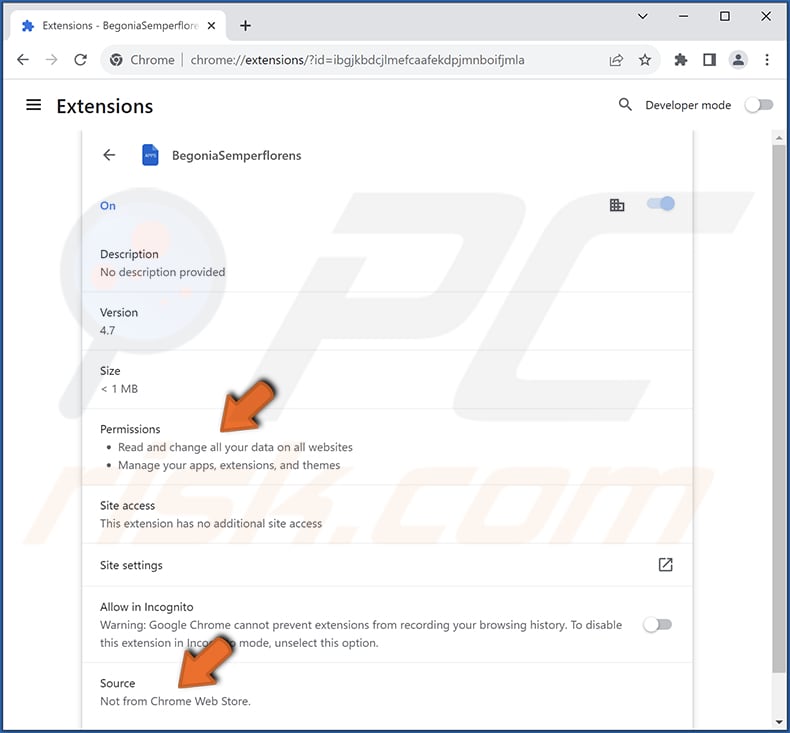
Instant automatic malware removal:
Manual threat removal might be a lengthy and complicated process that requires advanced IT skills. Combo Cleaner is a professional automatic malware removal tool that is recommended to get rid of malware. Download it by clicking the button below:
▼ DOWNLOAD Combo Cleaner
By downloading any software listed on this website you agree to our Privacy Policy and Terms of Use. To use full-featured product, you have to purchase a license for Combo Cleaner. 7 days free trial available. Combo Cleaner is owned and operated by Rcs Lt, the parent company of PCRisk.com read more.
Quick menu:
- What is BegoniaSemperflorens?
- STEP 1. Uninstall shady applications using Control Panel.
- STEP 2. Remove rogue plug-ins from Google Chrome.
- STEP 3. Remove unwanted extensions from Mozilla Firefox.
- STEP 4. Remove malicious extensions from Safari.
- STEP 5. Remove rogue plug-ins from Microsoft Edge.
Unwanted software removal:
Windows 11 users:

Right-click on the Start icon, select Apps and Features. In the opened window search for the application you want to uninstall, after locating it, click on the three vertical dots and select Uninstall.
Windows 10 users:

Right-click in the lower left corner of the screen, in the Quick Access Menu select Control Panel. In the opened window choose Programs and Features.
Windows 7 users:

Click Start (Windows Logo at the bottom left corner of your desktop), choose Control Panel. Locate Programs and click Uninstall a program.
macOS (OSX) users:

Click Finder, in the opened screen select Applications. Drag the app from the Applications folder to the Trash (located in your Dock), then right click the Trash icon and select Empty Trash.
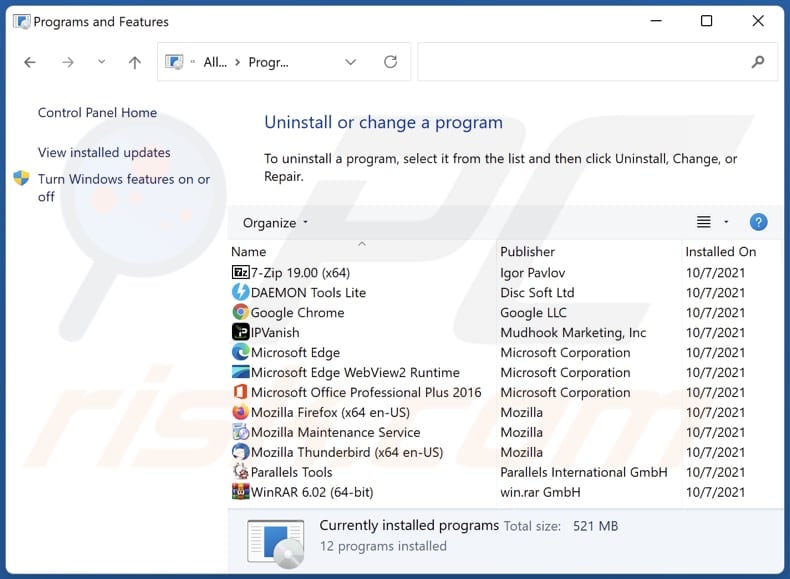
In the uninstall programs window, look for any unwanted applications, select these entries and click "Uninstall" or "Remove".
After uninstalling the unwanted application, scan your computer for any remaining unwanted components or possible malware infections. To scan your computer, use recommended malware removal software.
Remove unwanted apps from Internet browsers:
Video showing how to remove unwanted browser add-ons:
 Remove malicious extensions from Google Chrome:
Remove malicious extensions from Google Chrome:
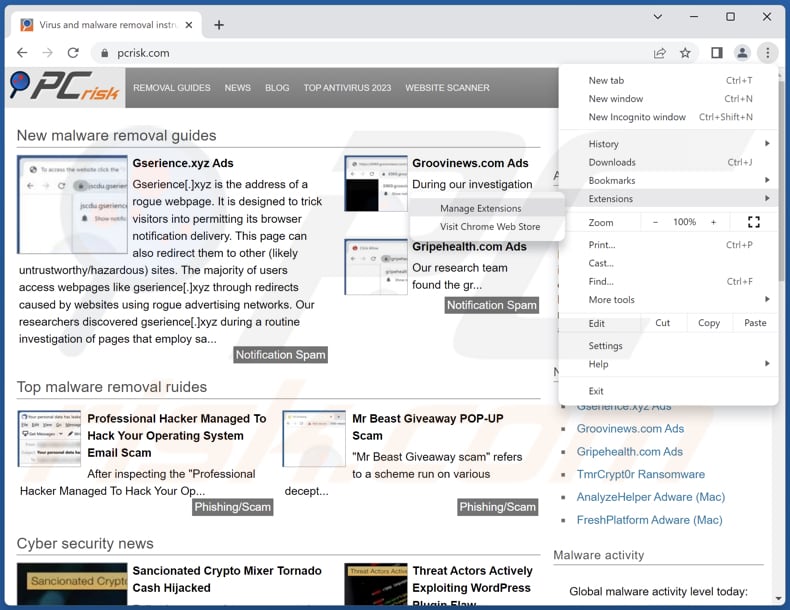
Click the Chrome menu icon ![]() (at the top right corner of Google Chrome), select "Extensions" and click "Manage Extensions". Locate "BegoniaSemperflorens" and other suspicious extensions, select these entries and click "Remove".
(at the top right corner of Google Chrome), select "Extensions" and click "Manage Extensions". Locate "BegoniaSemperflorens" and other suspicious extensions, select these entries and click "Remove".
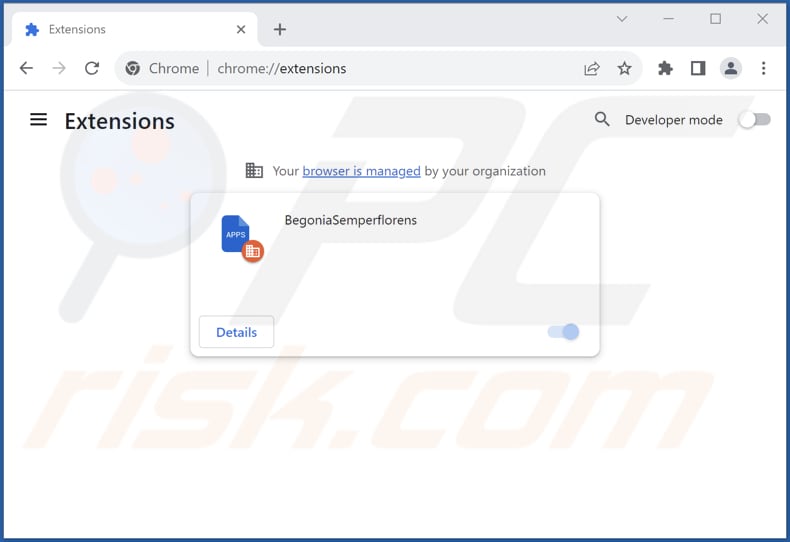
Optional method:
If you continue to have problems with removal of the begoniasemperflorens unwanted application, reset your Google Chrome browser settings. Click the Chrome menu icon ![]() (at the top right corner of Google Chrome) and select Settings. Scroll down to the bottom of the screen. Click the Advanced… link.
(at the top right corner of Google Chrome) and select Settings. Scroll down to the bottom of the screen. Click the Advanced… link.

After scrolling to the bottom of the screen, click the Reset (Restore settings to their original defaults) button.

In the opened window, confirm that you wish to reset Google Chrome settings to default by clicking the Reset button.

 Remove malicious plug-ins from Mozilla Firefox:
Remove malicious plug-ins from Mozilla Firefox:
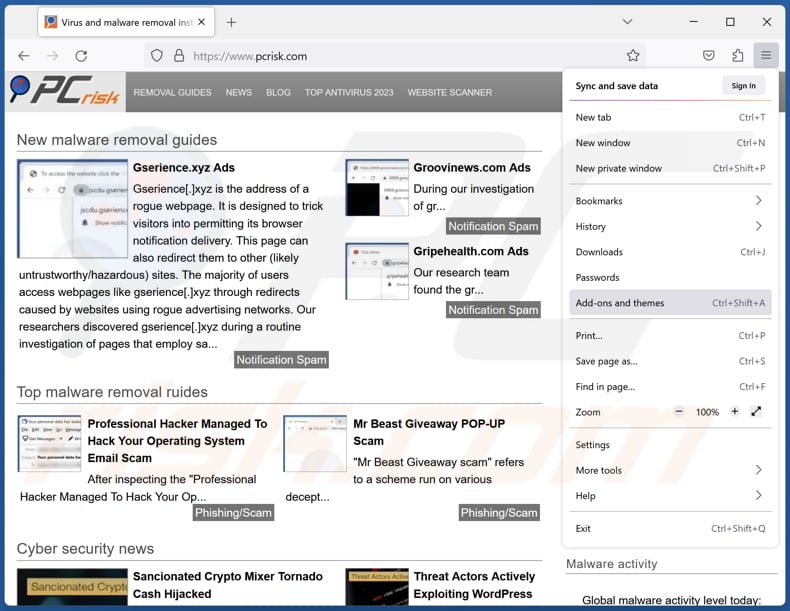
Click the Firefox menu ![]() (at the top right corner of the main window), select "Add-ons and themes". Click "Extensions", in the opened window locate all recently-installed suspicious extensions, click on the three dots and then click "Remove".
(at the top right corner of the main window), select "Add-ons and themes". Click "Extensions", in the opened window locate all recently-installed suspicious extensions, click on the three dots and then click "Remove".
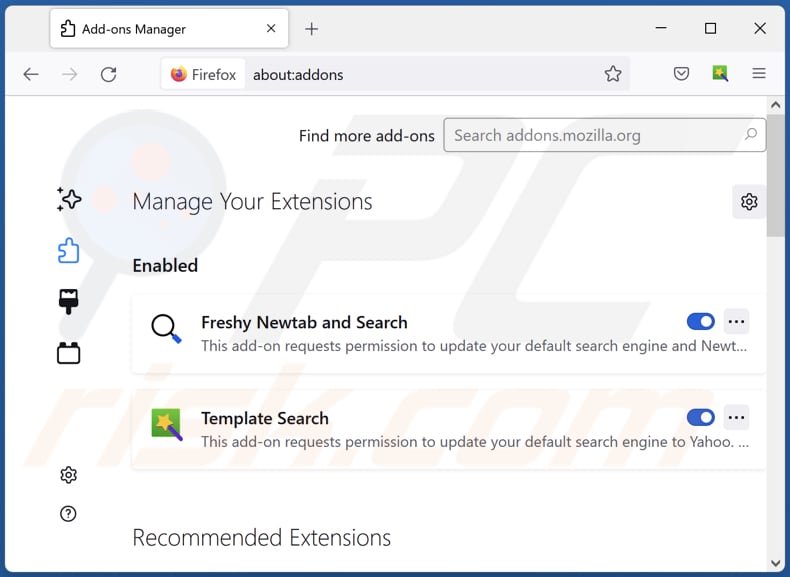
Optional method:
Computer users who have problems with begoniasemperflorens unwanted application removal can reset their Mozilla Firefox settings.
Open Mozilla Firefox, at the top right corner of the main window, click the Firefox menu, ![]() in the opened menu, click Help.
in the opened menu, click Help.

Select Troubleshooting Information.

In the opened window, click the Refresh Firefox button.

In the opened window, confirm that you wish to reset Mozilla Firefox settings to default by clicking the Refresh Firefox button.

 Remove malicious extensions from Safari:
Remove malicious extensions from Safari:

Make sure your Safari browser is active, click Safari menu, and select Preferences....

In the opened window click Extensions, locate any recently installed suspicious extension, select it and click Uninstall.
Optional method:
Make sure your Safari browser is active and click on Safari menu. From the drop down menu select Clear History and Website Data...

In the opened window select all history and click the Clear History button.

 Remove malicious extensions from Microsoft Edge:
Remove malicious extensions from Microsoft Edge:

Click the Edge menu icon ![]() (at the upper-right corner of Microsoft Edge), select "Extensions". Locate all recently-installed suspicious browser add-ons and click "Remove" below their names.
(at the upper-right corner of Microsoft Edge), select "Extensions". Locate all recently-installed suspicious browser add-ons and click "Remove" below their names.

Optional method:
If you continue to have problems with removal of the begoniasemperflorens unwanted application, reset your Microsoft Edge browser settings. Click the Edge menu icon ![]() (at the top right corner of Microsoft Edge) and select Settings.
(at the top right corner of Microsoft Edge) and select Settings.

In the opened settings menu select Reset settings.

Select Restore settings to their default values. In the opened window, confirm that you wish to reset Microsoft Edge settings to default by clicking the Reset button.

- If this did not help, follow these alternative instructions explaining how to reset the Microsoft Edge browser.
Summary:
 Commonly, adware or potentially unwanted applications infiltrate Internet browsers through free software downloads. Note that the safest source for downloading free software is via developers' websites only. To avoid installation of adware, be very attentive when downloading and installing free software. When installing previously-downloaded free programs, choose the custom or advanced installation options – this step will reveal any potentially unwanted applications listed for installation together with your chosen free program.
Commonly, adware or potentially unwanted applications infiltrate Internet browsers through free software downloads. Note that the safest source for downloading free software is via developers' websites only. To avoid installation of adware, be very attentive when downloading and installing free software. When installing previously-downloaded free programs, choose the custom or advanced installation options – this step will reveal any potentially unwanted applications listed for installation together with your chosen free program.
Post a comment:
If you have additional information on begoniasemperflorens unwanted application or it's removal please share your knowledge in the comments section below.
Frequently Asked Questions (FAQ)
What harm can BegoniaSemperflorens cause?
BegoniaSemperflorens can compromise user privacy, disrupt the normal functioning of web browsers, introduce security vulnerabilities, and more.
What does BegoniaSemperflorens do?
BegoniaSemperflorens can access and modify data on the web pages you visit, manipulate browser settings, manage other browser extensions, add the "Managed by your organization" feature to Chrome browsers, and possibly perform other actions.
How do BegoniaSemperflorens developers generate revenue?
BegoniaSemperflorens developers may generate revenue through advertising, data collection, affiliate marketing, sponsored content within the extension, and other channels.
Will Combo Cleaner remove BegoniaSemperflorens?
Combo Cleaner will scan your computer and remove any unwanted applications that may be present. It is worth noting that manual removal does not always work, as remnants of files may persist in the system even after the primary software has been deleted, potentially leaving some of its components still active.

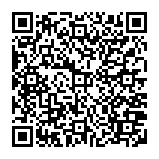
▼ Show Discussion