How to eliminate ParaceratheriumBugtiense from a browser
![]() Written by Tomas Meskauskas on (updated)
Written by Tomas Meskauskas on (updated)
What kind of application is ParaceratheriumBugtiense?
In the course of our examination of the ParaceratheriumBugtiense browser extension, we came across troubling activities, including the activation of the "Managed by your organization" function in Chrome settings and the collection of user data. Our encounter with ParaceratheriumBugtiense stemmed from our investigation of a harmful installer.
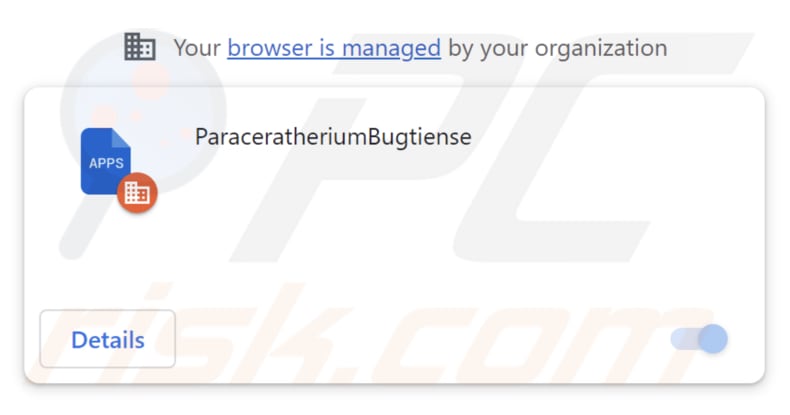
ParaceratheriumBugtiense in detail
ParaceratheriumBugtiense requests permission to access and modify data on all websites and to control applications, extensions, and themes. This level of access can have both legitimate and malicious implications, and it is essential to exercise caution and understand the potential risks.
If an unknown or untrusted extension like ParaceratheriumBugtiense requests these permissions, it can be a red flag for potential malicious intent. Granting such access can lead to a range of issues, including data theft, browser hijacking, and the installation of additional unwanted or harmful software. Malicious extensions can capture sensitive information, inject unwanted ads, or manipulate your browsing experience.
Moreover, our examination uncovered that the installer distributing ParaceratheriumBugtiense includes supplementary undesirable software elements, including the Chromstera web browser. It is essential to emphasize that applications akin to ParaceratheriumBugtiense may be packaged together with adware, browser hijackers, and other potentially malicious programs.
In some cases, installers distributing these applications might even conceal serious threats like ransomware, Trojans, cryptocurrency miners, and comparable forms of malware.
| Name | ParaceratheriumBugtiense malicious application |
| Threat Type | Adware |
| Detection Names | Antiy-AVL (Trojan/Win32.Agentb), Gridinsoft (PUP.WaveBrowser.dg!c), Jiangmin (Trojan.Agent.eqdq), Rising (Trojan.Generic@AI.100 (RDML:nxawBAVf5OP75xoM5EqEuw)), Full List (VirusTotal) |
| Symptoms | Your computer becomes slower than normal, you see unwanted pop-up ads, you are redirected to dubious websites. |
| Distribution methods | Deceptive pop-up ads, free software installers (bundling), torrent file downloads. |
| Damage | Internet browser tracking (potential privacy issues), display of unwanted ads, redirects to dubious websites, loss of private information. |
| Malware Removal (Windows) | To eliminate possible malware infections, scan your computer with legitimate antivirus software. Our security researchers recommend using Combo Cleaner. |
Conclusion
In conclusion, ParaceratheriumBugtiense is a browser extension that, by its request for extensive permissions to access and modify data on websites and control applications, extensions, and themes, raises concerns about its intentions.
While some browser extensions may legitimately require such access for specific functions, users must exercise caution and verify the source and purpose of any extension requesting such permissions. Failure to do so could expose users to potential security risks, ranging from data privacy breaches to unwanted manipulation of their browsing experience.
Examples of apps similar to ParaceratheriumBugtiense are IchthyostegaStensioei, TursiopsTruncatus, and LavandulaAngustifolia.
How did ParaceratheriumBugtiense install on my computer?
The ParaceratheriumBugtiense application typically spreads via a malevolent installer that is frequently encountered on unreliable websites. Executing the steps outlined by this installer leads to the installation of both ParaceratheriumBugtiense and Chromstera. Additionally, interacting with misleading pop-ups, ads, or links may potentially initiate the installation of undesirable applications.
Furthermore, users may come across untrustworthy applications on unofficial app stores, websites offering freeware downloads, third-party download managers, torrent platforms, and sites that encourage users to install counterfeit software updates, among various other sources.
How to avoid installation of unwanted applications?
Only download software and apps from reputable and official sources. Avoid third-party websites, especially those offering cracked or pirated software. When installing software, pay close attention to the installation screens. Decline any additional software bundled with the installer by unchecking boxes or selecting "Custom" installation options.
Avoid clicking on pop-up ads, especially those that promise free downloads or software updates. Periodically review the software installed on your computer and uninstall any programs you no longer need or trust. If your computer is already infected with rogue applications, we recommend running a scan with Combo Cleaner Antivirus for Windows to automatically eliminate them.
Website employed to distribute ParaceratheriumBugtiense:
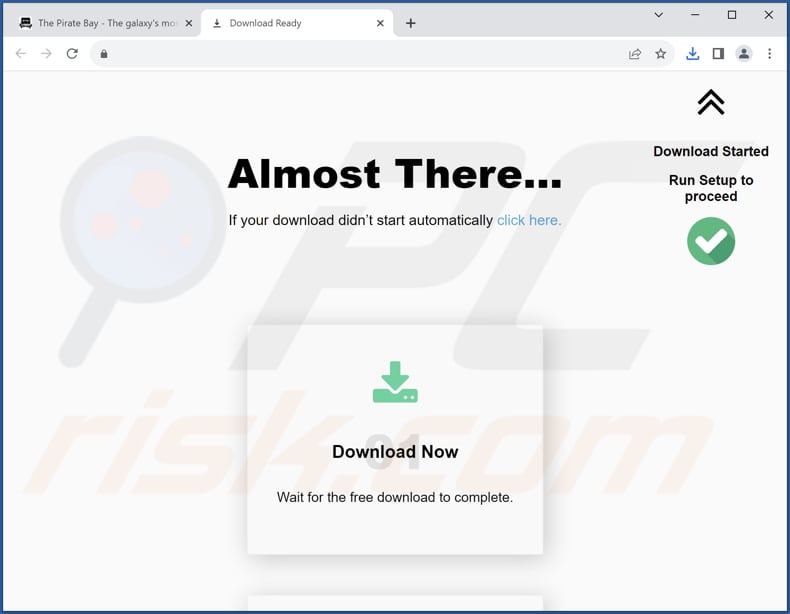
ParaceratheriumBugtiense's description:
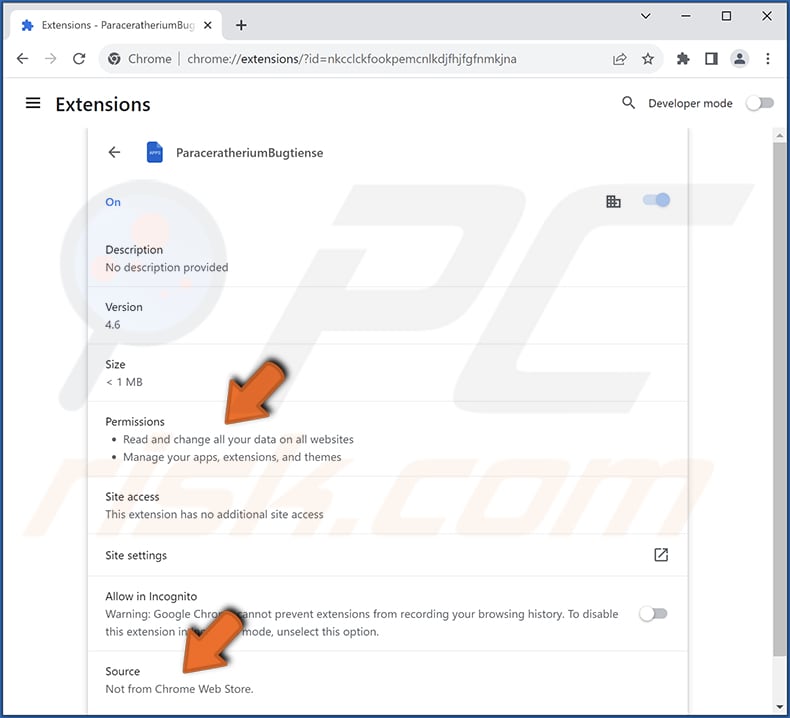
Instant automatic malware removal:
Manual threat removal might be a lengthy and complicated process that requires advanced IT skills. Combo Cleaner is a professional automatic malware removal tool that is recommended to get rid of malware. Download it by clicking the button below:
▼ DOWNLOAD Combo Cleaner
By downloading any software listed on this website you agree to our Privacy Policy and Terms of Use. To use full-featured product, you have to purchase a license for Combo Cleaner. 7 days free trial available. Combo Cleaner is owned and operated by Rcs Lt, the parent company of PCRisk.com read more.
Quick menu:
- What is ParaceratheriumBugtiense?
- STEP 1. Uninstall unwanted applications using Control Panel.
- STEP 2. Remove rogue plug-ins from Google Chrome.
- STEP 3. Remove shady extensions from Mozilla Firefox.
- STEP 4. Remove malicious extensions from Safari.
- STEP 5. Remove rogue plug-ins from Microsoft Edge.
Unwanted software removal:
Windows 11 users:

Right-click on the Start icon, select Apps and Features. In the opened window search for the application you want to uninstall, after locating it, click on the three vertical dots and select Uninstall.
Windows 10 users:

Right-click in the lower left corner of the screen, in the Quick Access Menu select Control Panel. In the opened window choose Programs and Features.
Windows 7 users:

Click Start (Windows Logo at the bottom left corner of your desktop), choose Control Panel. Locate Programs and click Uninstall a program.
macOS (OSX) users:

Click Finder, in the opened screen select Applications. Drag the app from the Applications folder to the Trash (located in your Dock), then right click the Trash icon and select Empty Trash.
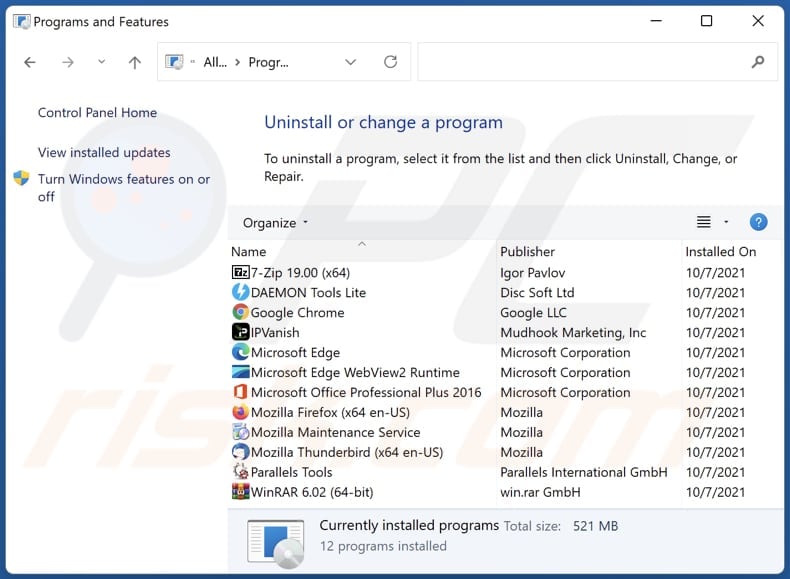
In the uninstall programs window, look for any unwanted applications, select these entries and click "Uninstall" or "Remove".
After uninstalling the unwanted application, scan your computer for any remaining unwanted components or possible malware infections. To scan your computer, use recommended malware removal software.
Remove unwanted software from Internet browsers:
Video showing how to remove unwanted browser add-ons:
 Remove malicious extensions from Google Chrome:
Remove malicious extensions from Google Chrome:
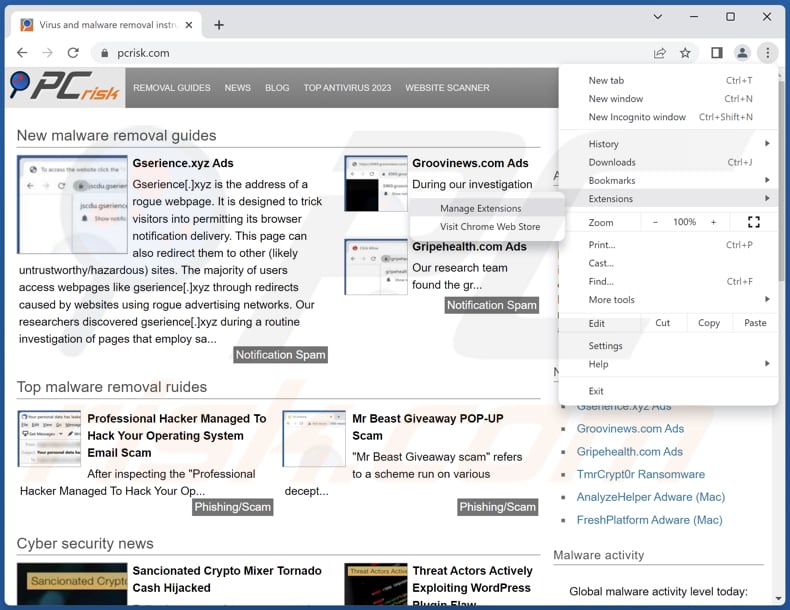
Click the Chrome menu icon ![]() (at the top right corner of Google Chrome), select "Extensions" and click "Manage Extensions". Locate "ParaceratheriumBugtiense" and other suspicious extensions, select these entries and click "Remove".
(at the top right corner of Google Chrome), select "Extensions" and click "Manage Extensions". Locate "ParaceratheriumBugtiense" and other suspicious extensions, select these entries and click "Remove".
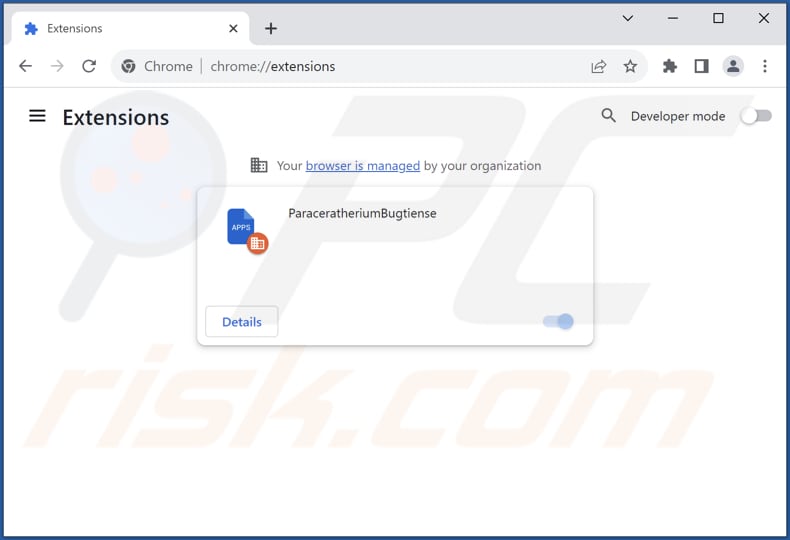
Optional method:
If you continue to have problems with removal of the paraceratheriumbugtiense malicious application, reset your Google Chrome browser settings. Click the Chrome menu icon ![]() (at the top right corner of Google Chrome) and select Settings. Scroll down to the bottom of the screen. Click the Advanced… link.
(at the top right corner of Google Chrome) and select Settings. Scroll down to the bottom of the screen. Click the Advanced… link.

After scrolling to the bottom of the screen, click the Reset (Restore settings to their original defaults) button.

In the opened window, confirm that you wish to reset Google Chrome settings to default by clicking the Reset button.

 Remove malicious plug-ins from Mozilla Firefox:
Remove malicious plug-ins from Mozilla Firefox:
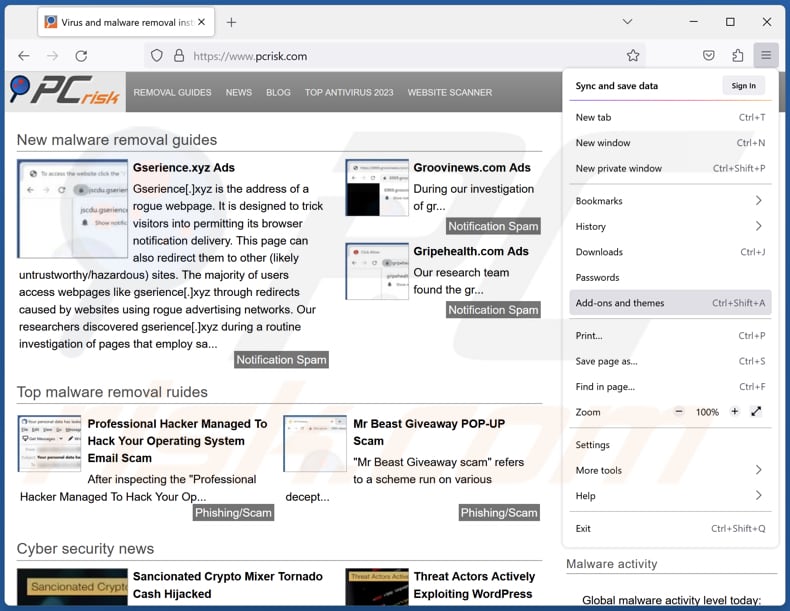
Click the Firefox menu ![]() (at the top right corner of the main window), select "Add-ons and themes". Click "Extensions", in the opened window locate all recently-installed suspicious extensions, click on the three dots and then click "Remove".
(at the top right corner of the main window), select "Add-ons and themes". Click "Extensions", in the opened window locate all recently-installed suspicious extensions, click on the three dots and then click "Remove".
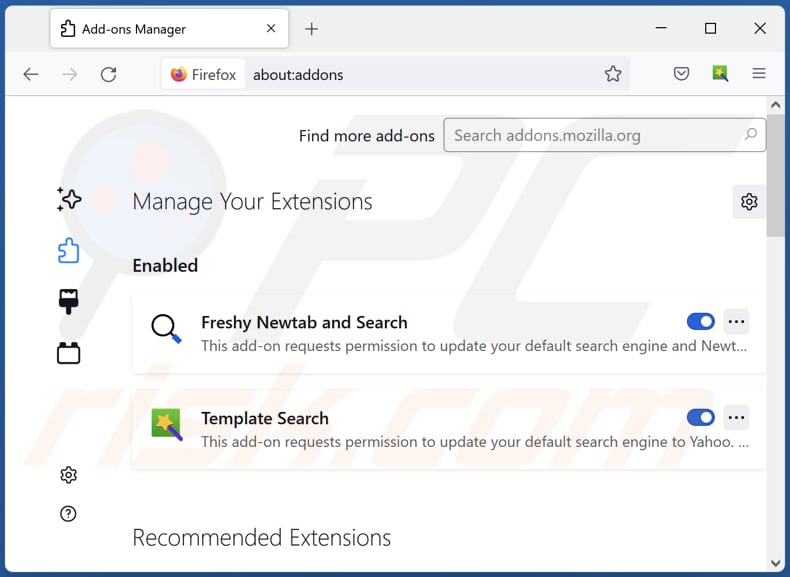
Optional method:
Computer users who have problems with paraceratheriumbugtiense malicious application removal can reset their Mozilla Firefox settings.
Open Mozilla Firefox, at the top right corner of the main window, click the Firefox menu, ![]() in the opened menu, click Help.
in the opened menu, click Help.

Select Troubleshooting Information.

In the opened window, click the Refresh Firefox button.

In the opened window, confirm that you wish to reset Mozilla Firefox settings to default by clicking the Refresh Firefox button.

 Remove malicious extensions from Safari:
Remove malicious extensions from Safari:

Make sure your Safari browser is active, click Safari menu, and select Preferences....

In the opened window click Extensions, locate any recently installed suspicious extension, select it and click Uninstall.
Optional method:
Make sure your Safari browser is active and click on Safari menu. From the drop down menu select Clear History and Website Data...

In the opened window select all history and click the Clear History button.

 Remove malicious extensions from Microsoft Edge:
Remove malicious extensions from Microsoft Edge:

Click the Edge menu icon ![]() (at the upper-right corner of Microsoft Edge), select "Extensions". Locate all recently-installed suspicious browser add-ons and click "Remove" below their names.
(at the upper-right corner of Microsoft Edge), select "Extensions". Locate all recently-installed suspicious browser add-ons and click "Remove" below their names.

Optional method:
If you continue to have problems with removal of the paraceratheriumbugtiense malicious application, reset your Microsoft Edge browser settings. Click the Edge menu icon ![]() (at the top right corner of Microsoft Edge) and select Settings.
(at the top right corner of Microsoft Edge) and select Settings.

In the opened settings menu select Reset settings.

Select Restore settings to their default values. In the opened window, confirm that you wish to reset Microsoft Edge settings to default by clicking the Reset button.

- If this did not help, follow these alternative instructions explaining how to reset the Microsoft Edge browser.
Summary:
 Commonly, adware or potentially unwanted applications infiltrate Internet browsers through free software downloads. Note that the safest source for downloading free software is via developers' websites only. To avoid installation of adware, be very attentive when downloading and installing free software. When installing previously-downloaded free programs, choose the custom or advanced installation options – this step will reveal any potentially unwanted applications listed for installation together with your chosen free program.
Commonly, adware or potentially unwanted applications infiltrate Internet browsers through free software downloads. Note that the safest source for downloading free software is via developers' websites only. To avoid installation of adware, be very attentive when downloading and installing free software. When installing previously-downloaded free programs, choose the custom or advanced installation options – this step will reveal any potentially unwanted applications listed for installation together with your chosen free program.
Post a comment:
If you have additional information on paraceratheriumbugtiense malicious application or it's removal please share your knowledge in the comments section below.
Frequently Asked Questions (FAQ)
What harm can ParaceratheriumBugtiense cause?
ParaceratheriumBugtiense, a browser extension, can potentially harm users by compromising data privacy and browser settings and causing unwanted advertisements. It may also lead to performance issues and loss of control over the browser.
What does ParaceratheriumBugtiense do?
ParaceratheriumBugtiense possesses the capability to modify browser configurations, such as activating the "Managed by your organization" feature. Additionally, it can access user data across all websites and oversee applications and browser themes.
How do ParaceratheriumBugtiense developers generate revenue?
The developers of ParaceratheriumBugtiense have the opportunity to generate income by utilizing the user data they collect for targeted advertising or by selling it to third-party entities. Additionally, they could explore revenue avenues like affiliate marketing and other strategies designed to generate financial gains.
Will Combo Cleaner remove ParaceratheriumBugtiense?
Yes, Combo Cleaner will scan your computer and eliminate all adware-type applications installed. Note that manual removal is not always a perfect solution, since various file leftovers may remain hiding in the system. Even if the software itself is deleted, some of its components might still be present and running.

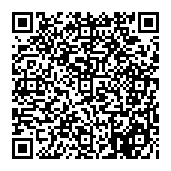
▼ Show Discussion