How to remove Fish malicious browser extension
![]() Written by Tomas Meskauskas on
Written by Tomas Meskauskas on
What kind of application is Fish?
While analyzing a malicious installer obtained from an untrustworthy website, our team stumbled upon the Fish browser extension. We observed that Fish possesses the capability to execute multiple actions once added. One of its functions includes enabling the "Managed by your organization" feature in Chrome browsers. It is advisable for users to refrain from adding Fish to their browsers.
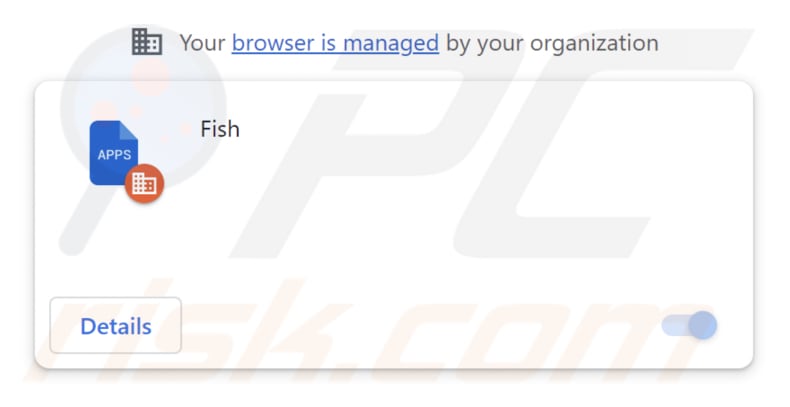
Fish malicious extension in detail
Fish is a versatile application with the ability to access and manipulate data on all websites. This high level of access may raise concerns for users who prioritize data privacy since it implies that the app has the potential to read and alter information on the websites they come to.
Moreover, Fish boasts the aptitude to administer apps, extensions, and themes, affording it influence over various aspects of the browsing experience. A particularly striking feature of the Fish extension is its ability to add the "Managed by your organization" function in Google Chrome browsers.
The presence of the "Managed by your organization" setting means that an organization can control browser settings, which might limit user control and raise privacy worries. In our inquiry, we also discovered that the installer containing Fish also includes extra unwanted software, like the Chromstera web browser.
It is important to emphasize that apps like Fish are frequently distributed with adware, browser hijackers, and other unwanted and potentially harmful software. In some cases, the installers that deliver these apps may even conceal more serious threats, such as Trojans, ransomware, cryptocurrency miners, etc.
| Name | Fish unwanted application |
| Threat Type | Malicious extension, Unwanted application |
| Detection Names | Avast (Win32:Evo-gen [Trj]), Bkav Pro (W32.Common.2AD2D452), Gridinsoft (PUP.WaveBrowser.dg!c), Rising (Trojan.Generic@AI.100 (RDML:579wwd1es5YQ1dPcOYOH3g)), Full List (VirusTotal) |
| Symptoms | Your computer becomes slower than normal, you see unwanted pop-up ads, you are redirected to dubious websites. |
| Distribution methods | Unofficial websites, malicious installers, deceptive pop-up ads, free software installers (bundling), torrent file downloads. |
| Damage | Internet browser tracking (potential privacy issues), display of unwanted ads, redirects to dubious websites, loss of private information. |
| Malware Removal (Windows) | To eliminate possible malware infections, scan your computer with legitimate antivirus software. Our security researchers recommend using Combo Cleaner. |
Conclusion
To sum up, apps like Fish often are promoted as browser extensions with specific features but raise substantial worries about user privacy and system safety. It is crucial for users to be cautious when they come across applications like Fish, as these can not only jeopardize data privacy but also introduce more severe security threats.
Examples of apps similar to Fish are StratusNebulosus, NeriumOleander, and BegoniaSemperflorens.
How did Fish install on my computer?
Users can accidentally add browser extensions like Fish in several ways, such as downloading from dubious sources (e.g., unofficial pages or app stores), installing free software, clicking on misleading ads, falling for social engineering tricks, or using harmful installers.
Fish is usually spread through a malicious installer distributed using untrustworthy websites. When users follow the instructions provided by this installer, it results in the installation of both the Fish extension and Chromstera web browser.
How to avoid installation of unwanted applications?
Stick to downloading software and browser extensions exclusively from official websites or app stores. Steer clear of P2P networks, torrent sites, third-party downloaders, etc. Take the time to thoroughly review each step of the installation process, and make sure to uncheck any boxes or modify settings that suggest the installation of additional software or browser extensions.
Refrain from interacting with pop-up ads and other elements when browsing questionable websites. Regularly assess the software installed on your computer and remove any doubtful programs and browser extensions. If your computer is already infected with rogue applications, we recommend running a scan with Combo Cleaner Antivirus for Windows to automatically eliminate them.
Deceptive page distributing the installer containing Fish malicious extension:
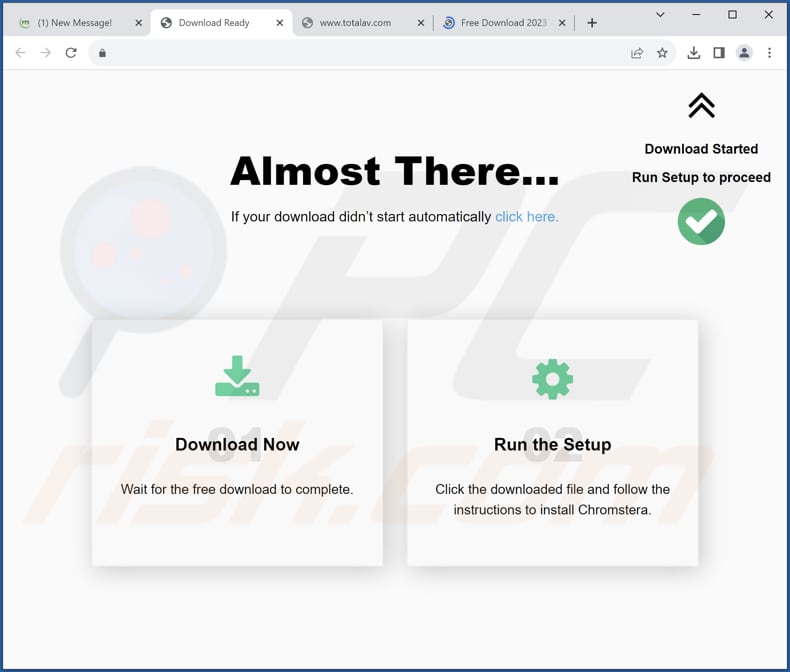
Fish app details:
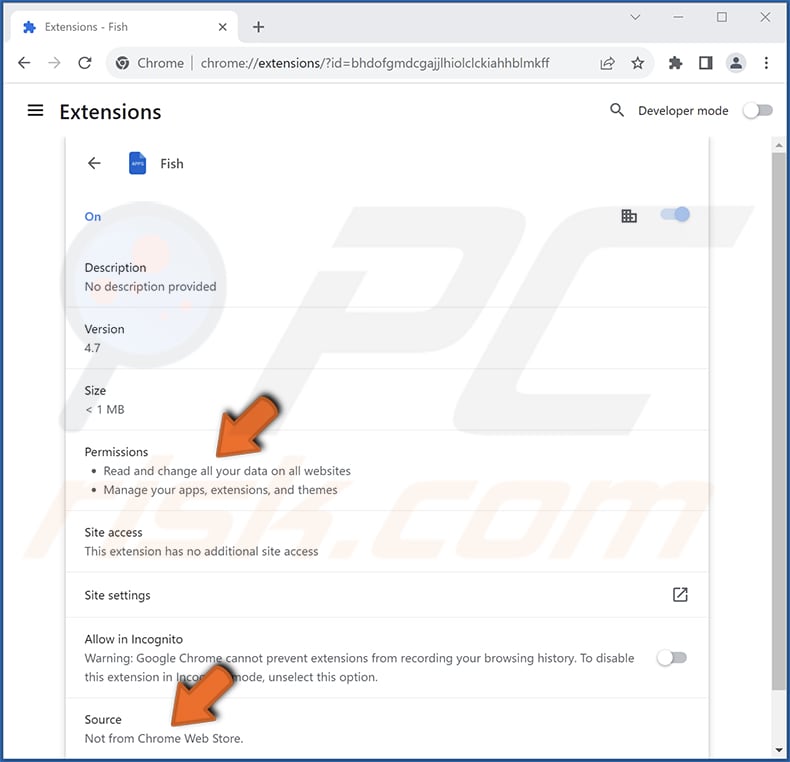
Instant automatic malware removal:
Manual threat removal might be a lengthy and complicated process that requires advanced IT skills. Combo Cleaner is a professional automatic malware removal tool that is recommended to get rid of malware. Download it by clicking the button below:
▼ DOWNLOAD Combo Cleaner
By downloading any software listed on this website you agree to our Privacy Policy and Terms of Use. To use full-featured product, you have to purchase a license for Combo Cleaner. 7 days free trial available. Combo Cleaner is owned and operated by Rcs Lt, the parent company of PCRisk.com read more.
Quick menu:
- What is Fish?
- STEP 1. Uninstall unwanted applications using Control Panel.
- STEP 2. Remove rogue plug-ins from Google Chrome.
- STEP 3. Remove rogue extensions from Mozilla Firefox.
- STEP 4. Remove malicious extensions from Safari.
- STEP 5. Remove rogue plug-ins from Microsoft Edge.
Unwanted software removal:
Windows 11 users:

Right-click on the Start icon, select Apps and Features. In the opened window search for the application you want to uninstall, after locating it, click on the three vertical dots and select Uninstall.
Windows 10 users:

Right-click in the lower left corner of the screen, in the Quick Access Menu select Control Panel. In the opened window choose Programs and Features.
Windows 7 users:

Click Start (Windows Logo at the bottom left corner of your desktop), choose Control Panel. Locate Programs and click Uninstall a program.
macOS (OSX) users:

Click Finder, in the opened screen select Applications. Drag the app from the Applications folder to the Trash (located in your Dock), then right click the Trash icon and select Empty Trash.
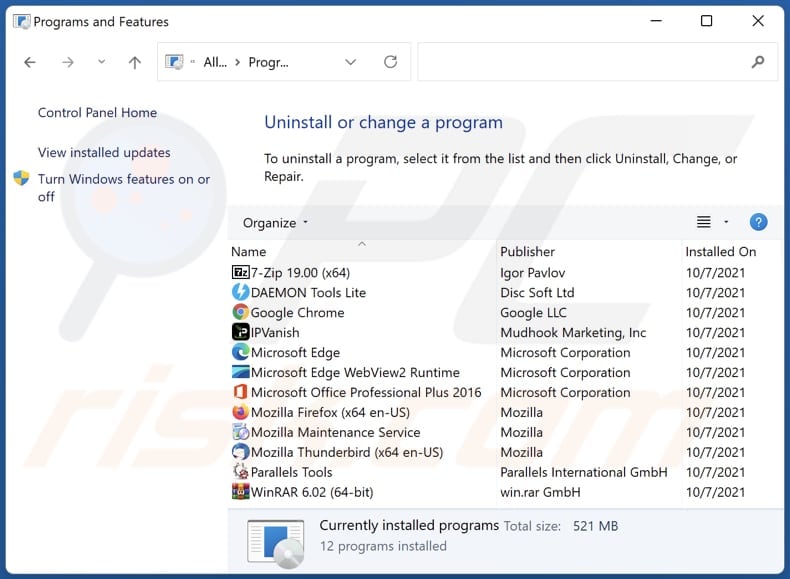
In the uninstall programs window, look for any unwanted applications, select these entries and click "Uninstall" or "Remove".
After uninstalling the unwanted application, scan your computer for any remaining unwanted components or possible malware infections. To scan your computer, use recommended malware removal software.
Remove unwanted apps from Internet browsers:
Video showing how to remove unwanted browser add-ons:
 Remove malicious extensions from Google Chrome:
Remove malicious extensions from Google Chrome:
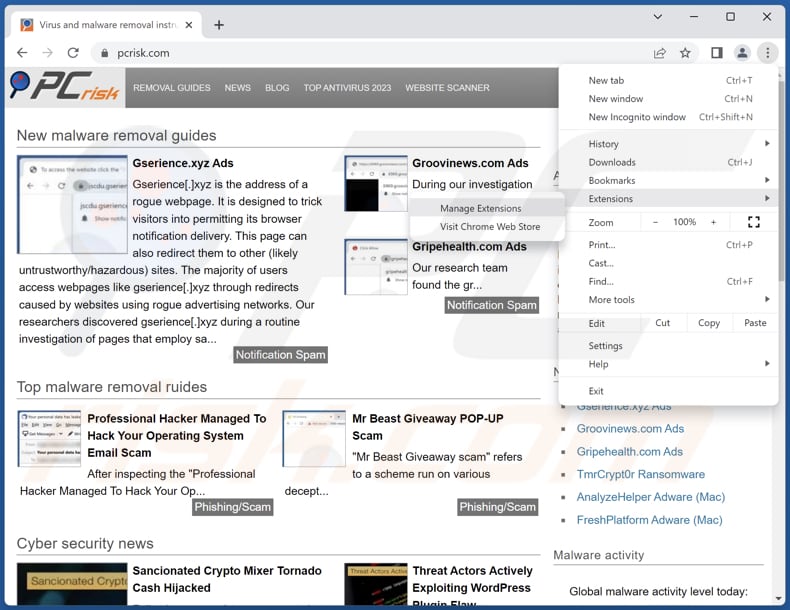
Click the Chrome menu icon ![]() (at the top right corner of Google Chrome), select "Extensions" and click "Manage Extensions". Locate "Fish" and other suspicious extensions, select these entries and click "Remove".
(at the top right corner of Google Chrome), select "Extensions" and click "Manage Extensions". Locate "Fish" and other suspicious extensions, select these entries and click "Remove".
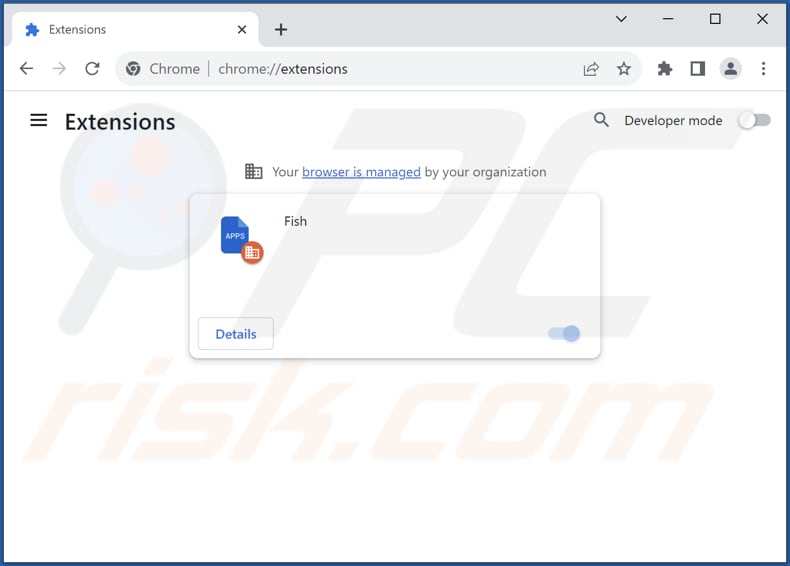
Optional method:
If you continue to have problems with removal of the fish unwanted application, reset your Google Chrome browser settings. Click the Chrome menu icon ![]() (at the top right corner of Google Chrome) and select Settings. Scroll down to the bottom of the screen. Click the Advanced… link.
(at the top right corner of Google Chrome) and select Settings. Scroll down to the bottom of the screen. Click the Advanced… link.

After scrolling to the bottom of the screen, click the Reset (Restore settings to their original defaults) button.

In the opened window, confirm that you wish to reset Google Chrome settings to default by clicking the Reset button.

 Remove malicious plug-ins from Mozilla Firefox:
Remove malicious plug-ins from Mozilla Firefox:
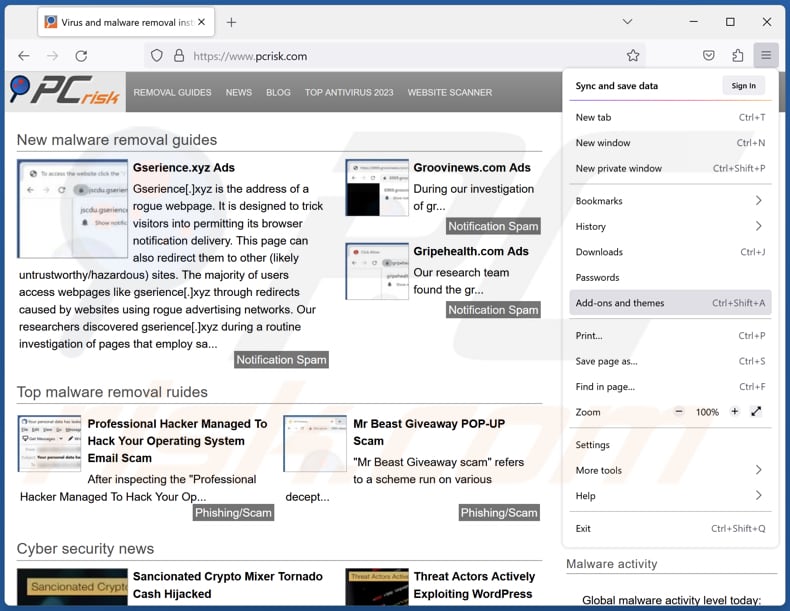
Click the Firefox menu ![]() (at the top right corner of the main window), select "Add-ons and themes". Click "Extensions", in the opened window locate all recently-installed suspicious extensions, click on the three dots and then click "Remove".
(at the top right corner of the main window), select "Add-ons and themes". Click "Extensions", in the opened window locate all recently-installed suspicious extensions, click on the three dots and then click "Remove".
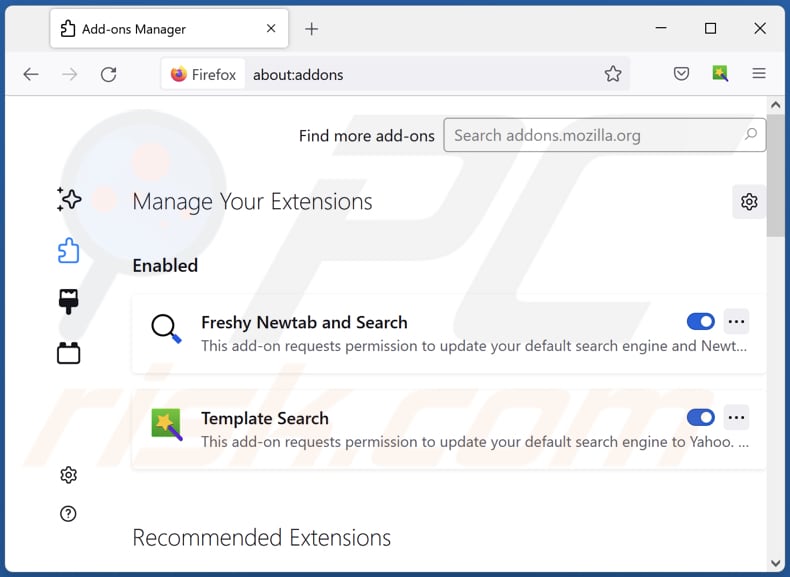
Optional method:
Computer users who have problems with fish unwanted application removal can reset their Mozilla Firefox settings.
Open Mozilla Firefox, at the top right corner of the main window, click the Firefox menu, ![]() in the opened menu, click Help.
in the opened menu, click Help.

Select Troubleshooting Information.

In the opened window, click the Refresh Firefox button.

In the opened window, confirm that you wish to reset Mozilla Firefox settings to default by clicking the Refresh Firefox button.

 Remove malicious extensions from Safari:
Remove malicious extensions from Safari:

Make sure your Safari browser is active, click Safari menu, and select Preferences....

In the opened window click Extensions, locate any recently installed suspicious extension, select it and click Uninstall.
Optional method:
Make sure your Safari browser is active and click on Safari menu. From the drop down menu select Clear History and Website Data...

In the opened window select all history and click the Clear History button.

 Remove malicious extensions from Microsoft Edge:
Remove malicious extensions from Microsoft Edge:

Click the Edge menu icon ![]() (at the upper-right corner of Microsoft Edge), select "Extensions". Locate all recently-installed suspicious browser add-ons and click "Remove" below their names.
(at the upper-right corner of Microsoft Edge), select "Extensions". Locate all recently-installed suspicious browser add-ons and click "Remove" below their names.

Optional method:
If you continue to have problems with removal of the fish unwanted application, reset your Microsoft Edge browser settings. Click the Edge menu icon ![]() (at the top right corner of Microsoft Edge) and select Settings.
(at the top right corner of Microsoft Edge) and select Settings.

In the opened settings menu select Reset settings.

Select Restore settings to their default values. In the opened window, confirm that you wish to reset Microsoft Edge settings to default by clicking the Reset button.

- If this did not help, follow these alternative instructions explaining how to reset the Microsoft Edge browser.
Summary:
 Commonly, adware or potentially unwanted applications infiltrate Internet browsers through free software downloads. Note that the safest source for downloading free software is via developers' websites only. To avoid installation of adware, be very attentive when downloading and installing free software. When installing previously-downloaded free programs, choose the custom or advanced installation options – this step will reveal any potentially unwanted applications listed for installation together with your chosen free program.
Commonly, adware or potentially unwanted applications infiltrate Internet browsers through free software downloads. Note that the safest source for downloading free software is via developers' websites only. To avoid installation of adware, be very attentive when downloading and installing free software. When installing previously-downloaded free programs, choose the custom or advanced installation options – this step will reveal any potentially unwanted applications listed for installation together with your chosen free program.
Post a comment:
If you have additional information on fish unwanted application or it's removal please share your knowledge in the comments section below.
Frequently Asked Questions (FAQ)
What harm can Fish cause?
The Fish application can pose various risks to a user's computer and browsing experience. It has the potential to jeopardize data privacy, introduce unwanted advertisements and alterations to browser settings, and may even result in performance problems.
What does Fish do?
The Fish extension possesses the ability to access and alter information on all websites, manage browser configurations, and activate the "Managed by your organization" setting within Google Chrome.
How do Fish developers generate revenue?
Developers of the Fish extension have various avenues to generate income. They can collect and monetize user data by utilizing targeted ads or selling data to third parties. Additionally, they may explore revenue streams like affiliate marketing or partnerships with advertisers, where they earn commissions or fees for promoting products or services through the extension's advertisements or redirects.
Will Combo Cleaner remove Fish unwanted application?
Combo Cleaner will conduct a computer scan to eliminate Fish and other unwanted applications. It is important to note that manual removal isn't always flawless, and some residual files may persist in your system, allowing certain components to continue functioning even after the main software has been removed.

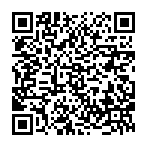
▼ Show Discussion