How to remove BellisPerennis harmful extension
![]() Written by Tomas Meskauskas on
Written by Tomas Meskauskas on
What kind of application is BellisPerennis?
The BellisPerennis browser extension came to our attention when our team analyzed a malicious installer sourced from an untrustworthy website. We identified that BellisPerennis possesses the capability to execute various actions upon adding, including the activation of the "Managed by your organization" feature in Chrome browsers.

BellisPerennis in detail
BellisPerennis is a highly capable application with the ability to access and manipulate data on all websites. This degree of access may raise concerns for users who prioritize their data privacy, as it implies that the application can view and alter information on the websites they browse.
Moreover, BellisPerennis possesses the capacity to oversee apps, extensions, and themes, granting it control over multiple facets of the browsing experience. Another BellisPerennis' distinctive feature is its capability to activate the "Managed by your organization" setting within Google Chrome.
The aforementioned feature implies that an organization or holds sway over browser settings, potentially resulting in limited user control and privacy apprehensions. Additionally, within the course of our examination, we discovered that the installer responsible for distributing BellisPerennis contains extra undesired software elements, including the Chromstera web browser.
It is important to mention that the installer used to distribute BellisPerennis may contain browser-hijacking apps, adware, or even malicious software like ransomware, crypto-mining malware, Trojans, etc. These are the main reasons why BellisPerennis and similar apps should never be downloaded and installed on computers or added to browsers.
| Name | BellisPerennis malicious browser application |
| Threat Type | Malicious Extension, Unwanted Application |
| Detection Names | Avast (Win32:Evo-gen [Trj]), Bkav Pro (W32.Common.2AD2D452), Gridinsoft (PUP.WaveBrowser.dg!c), McAfee (Artemis!17F216649A52), Full List (VirusTotal) |
| Symptoms | Your computer becomes slower than normal, you see unwanted pop-up ads, you are redirected to dubious websites. |
| Distribution methods | Malicious installers, untrustworthy websites, deceptive pop-up ads, free software installers (bundling), torrent file downloads. |
| Damage | Internet browser tracking (potential privacy issues), display of unwanted ads, redirects to dubious websites, loss of private information. |
| Malware Removal (Windows) | To eliminate possible malware infections, scan your computer with legitimate antivirus software. Our security researchers recommend using Combo Cleaner. |
Conclusion
In summary, BellisPerennis is a browser extension that engenders substantial apprehension regarding user privacy and system safeguarding. It is crucial for users to exercise vigilance when encountering applications like BellisPerennis, as they have the potential not only to jeopardize data privacy but also to introduce more severe threats.
Examples of apps similar to BellisPerennis are StratusNebulosus, ParaceratheriumBugtiense, and SempervivumTectorum.
How did BellisPerennis install on my computer?
Users might unintentionally add browser extensions like BellisPerennis through multiple avenues, such as downloading from untrustworthy sources, installing free software without deselecting additional components, succumbing to deceptive advertisements, encountering social engineering strategies, or executing malicious installers.
BellisPerennis is commonly distributed through a malicious installer available for download on untrustworthy pages. If users follow the instructions provided by this installer, it results in the installation of BellisPerennis, Chromstera browser, and possibly other unwanted software.
How to avoid installation of unwanted applications?
When navigating potentially dubious websites, steer clear of interacting with pop-up ads and similar components. Regularly assess the software installed on your computer and promptly remove any questionable browser extensions or other programs.
Use official pages and stores for downloading browser extensions and other software. Do not download from third-party stores, shady pages, P2P networks, etc. Exercise caution during the installation process by thoroughly reviewing each step: uncheck any boxes or modify settings that propose the installation of additional software or browser extensions.
If your computer is already infected with rogue applications, we recommend running a scan with Combo Cleaner Antivirus for Windows to automatically eliminate them.
Untrustworthy website distributing the installer containing BellisPerennis:
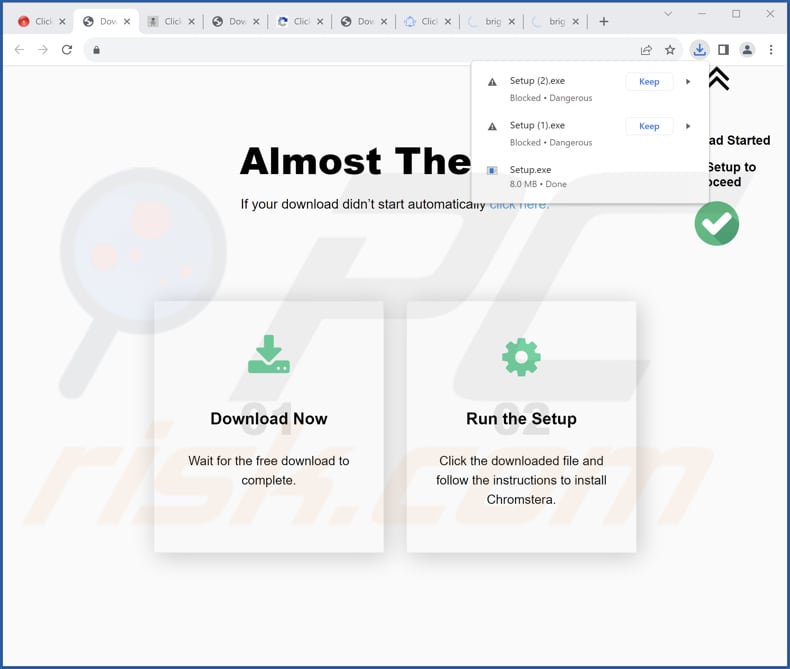
BellisPerennis app details:
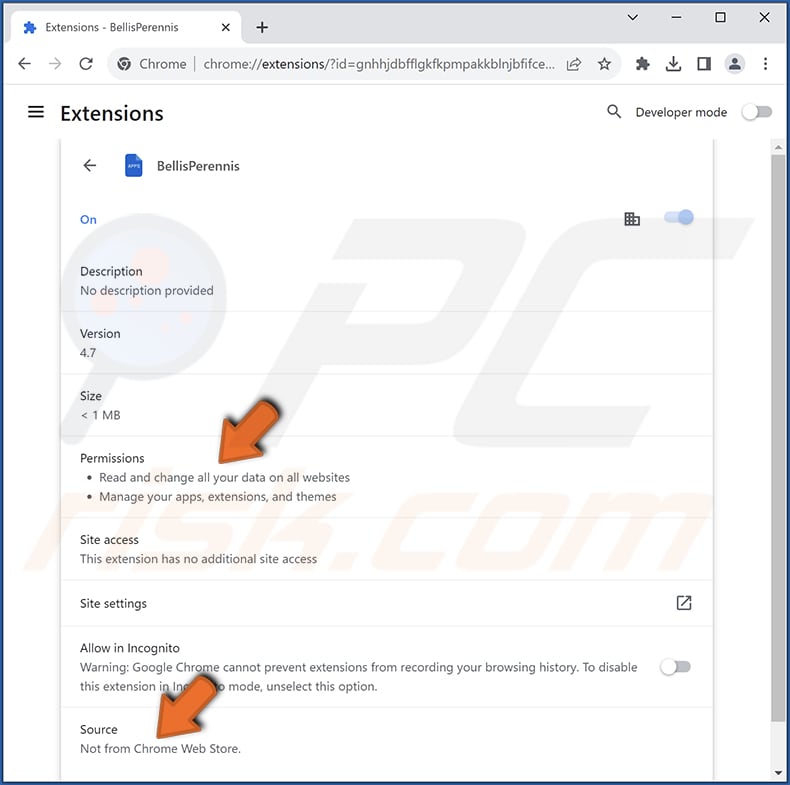
Instant automatic malware removal:
Manual threat removal might be a lengthy and complicated process that requires advanced IT skills. Combo Cleaner is a professional automatic malware removal tool that is recommended to get rid of malware. Download it by clicking the button below:
▼ DOWNLOAD Combo Cleaner
By downloading any software listed on this website you agree to our Privacy Policy and Terms of Use. To use full-featured product, you have to purchase a license for Combo Cleaner. 7 days free trial available. Combo Cleaner is owned and operated by Rcs Lt, the parent company of PCRisk.com read more.
Quick menu:
- What is BellisPerennis?
- STEP 1. Uninstall malicious applications using Control Panel.
- STEP 2. Remove rogue plug-ins from Google Chrome.
- STEP 3. Remove malicious extensions from Mozilla Firefox.
- STEP 4. Remove malicious extensions from Safari.
- STEP 5. Remove rogue plug-ins from Microsoft Edge.
Unwanted software removal:
Windows 11 users:

Right-click on the Start icon, select Apps and Features. In the opened window search for the application you want to uninstall, after locating it, click on the three vertical dots and select Uninstall.
Windows 10 users:

Right-click in the lower left corner of the screen, in the Quick Access Menu select Control Panel. In the opened window choose Programs and Features.
Windows 7 users:

Click Start (Windows Logo at the bottom left corner of your desktop), choose Control Panel. Locate Programs and click Uninstall a program.
macOS (OSX) users:

Click Finder, in the opened screen select Applications. Drag the app from the Applications folder to the Trash (located in your Dock), then right click the Trash icon and select Empty Trash.
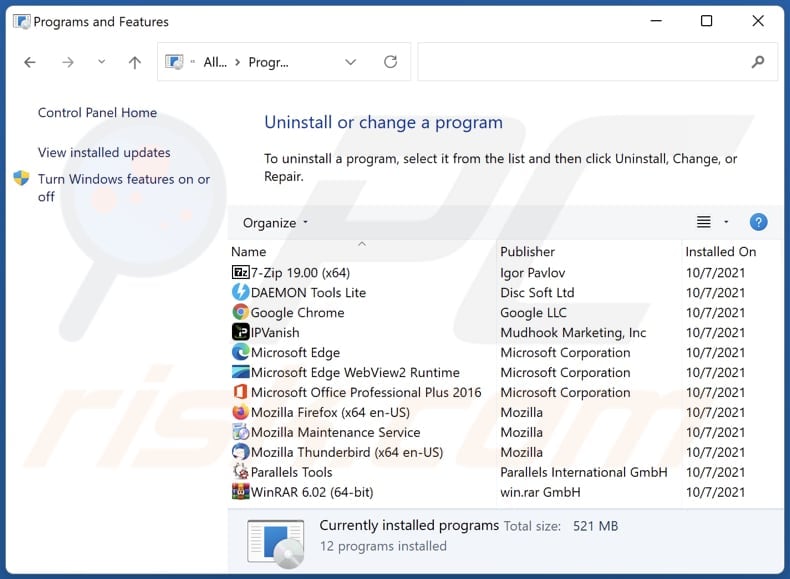
In the uninstall programs window, look for any unwanted applications, select these entries and click "Uninstall" or "Remove".
After uninstalling the unwanted application, scan your computer for any remaining unwanted components or possible malware infections. To scan your computer, use recommended malware removal software.
Remove unwanted software from Internet browsers:
Video showing how to remove unwanted browser add-ons:
 Remove malicious extensions from Google Chrome:
Remove malicious extensions from Google Chrome:
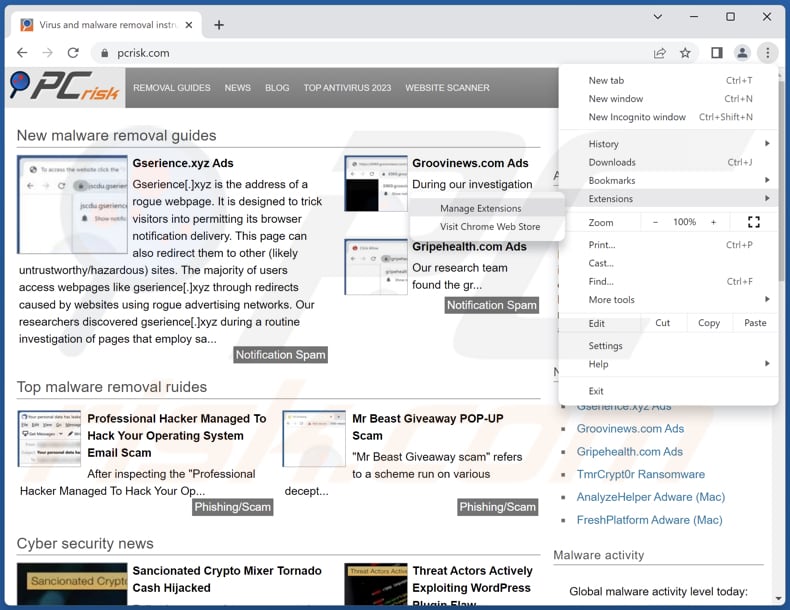
Click the Chrome menu icon ![]() (at the top right corner of Google Chrome), select "Extensions" and click "Manage Extensions". Locate "BellisPerennis" or other suspicious extensions, select these entries and click "Remove".
(at the top right corner of Google Chrome), select "Extensions" and click "Manage Extensions". Locate "BellisPerennis" or other suspicious extensions, select these entries and click "Remove".
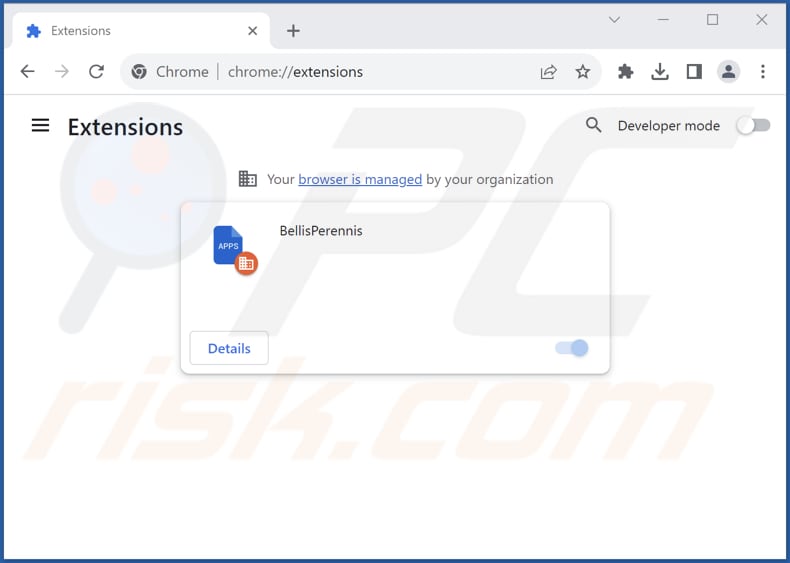
Optional method:
If you continue to have problems with removal of the bellisperennis malicious browser application, reset your Google Chrome browser settings. Click the Chrome menu icon ![]() (at the top right corner of Google Chrome) and select Settings. Scroll down to the bottom of the screen. Click the Advanced… link.
(at the top right corner of Google Chrome) and select Settings. Scroll down to the bottom of the screen. Click the Advanced… link.

After scrolling to the bottom of the screen, click the Reset (Restore settings to their original defaults) button.

In the opened window, confirm that you wish to reset Google Chrome settings to default by clicking the Reset button.

 Remove malicious plug-ins from Mozilla Firefox:
Remove malicious plug-ins from Mozilla Firefox:

Click the Firefox menu ![]() (at the top right corner of the main window), select "Add-ons and themes". Click "Extensions", in the opened window locate all recently-installed suspicious extensions, click on the three dots and then click "Remove".
(at the top right corner of the main window), select "Add-ons and themes". Click "Extensions", in the opened window locate all recently-installed suspicious extensions, click on the three dots and then click "Remove".
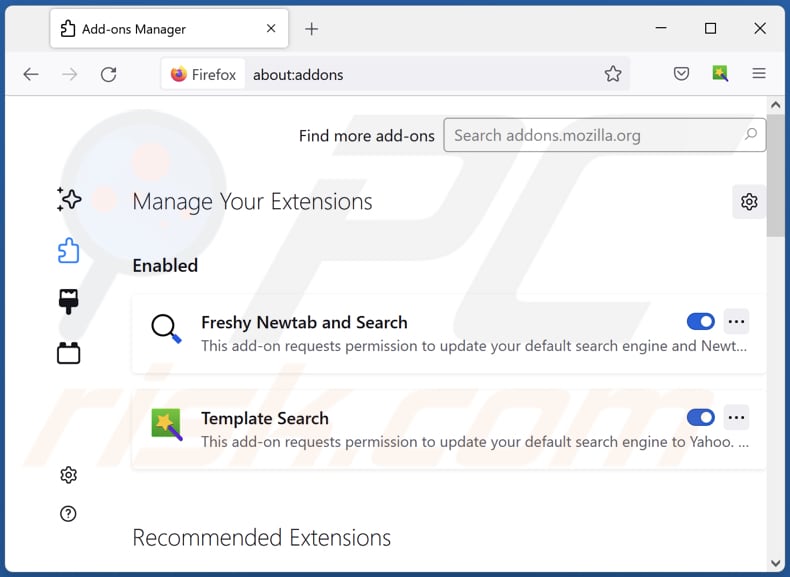
Optional method:
Computer users who have problems with bellisperennis malicious browser application removal can reset their Mozilla Firefox settings.
Open Mozilla Firefox, at the top right corner of the main window, click the Firefox menu, ![]() in the opened menu, click Help.
in the opened menu, click Help.

Select Troubleshooting Information.

In the opened window, click the Refresh Firefox button.

In the opened window, confirm that you wish to reset Mozilla Firefox settings to default by clicking the Refresh Firefox button.

 Remove malicious extensions from Safari:
Remove malicious extensions from Safari:

Make sure your Safari browser is active, click Safari menu, and select Preferences....

In the opened window click Extensions, locate any recently installed suspicious extension, select it and click Uninstall.
Optional method:
Make sure your Safari browser is active and click on Safari menu. From the drop down menu select Clear History and Website Data...

In the opened window select all history and click the Clear History button.

 Remove malicious extensions from Microsoft Edge:
Remove malicious extensions from Microsoft Edge:

Click the Edge menu icon ![]() (at the upper-right corner of Microsoft Edge), select "Extensions". Locate all recently-installed suspicious browser add-ons and click "Remove" below their names.
(at the upper-right corner of Microsoft Edge), select "Extensions". Locate all recently-installed suspicious browser add-ons and click "Remove" below their names.

Optional method:
If you continue to have problems with removal of the bellisperennis malicious browser application, reset your Microsoft Edge browser settings. Click the Edge menu icon ![]() (at the top right corner of Microsoft Edge) and select Settings.
(at the top right corner of Microsoft Edge) and select Settings.

In the opened settings menu select Reset settings.

Select Restore settings to their default values. In the opened window, confirm that you wish to reset Microsoft Edge settings to default by clicking the Reset button.

- If this did not help, follow these alternative instructions explaining how to reset the Microsoft Edge browser.
Summary:
 Commonly, adware or potentially unwanted applications infiltrate Internet browsers through free software downloads. Note that the safest source for downloading free software is via developers' websites only. To avoid installation of adware, be very attentive when downloading and installing free software. When installing previously-downloaded free programs, choose the custom or advanced installation options – this step will reveal any potentially unwanted applications listed for installation together with your chosen free program.
Commonly, adware or potentially unwanted applications infiltrate Internet browsers through free software downloads. Note that the safest source for downloading free software is via developers' websites only. To avoid installation of adware, be very attentive when downloading and installing free software. When installing previously-downloaded free programs, choose the custom or advanced installation options – this step will reveal any potentially unwanted applications listed for installation together with your chosen free program.
Post a comment:
If you have additional information on bellisperennis malicious browser application or it's removal please share your knowledge in the comments section below.
Frequently Asked Questions (FAQ)
What harm can BellisPerennis cause?
BellisPerennis has the capability to endanger user data privacy, manipulate browser configurations, and generate unwanted ads. Furthermore, it can lead to performance interruptions and a loss of control over the browser.
What does BellisPerennis do?
BellisPerennis possesses the capability to modify browser settings, including enabling the "Managed by your organization" feature. Additionally, BellisPerennis can access user data on multiple websites and manage applications and browser themes.
How do BellisPerennis developers generate revenue?
The makers of BellisPerennis can make money by using the user data they collect for targeted ads or by selling it to others. They can also explore ways like affiliate marketing for financial gains.
Will Combo Cleaner remove BellisPerennis?
Combo Cleaner scans computers and eliminates unwanted and malicious applications. Manual removal is not always flawless, as sometimes certain residual files persist in the system even after deleting the software.

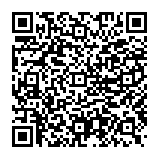
▼ Show Discussion