Removal instructions for the NXD Fix browser hijacker
![]() Written by Tomas Meskauskas on (updated)
Written by Tomas Meskauskas on (updated)
What kind of software is NXD Fix?
While investigating deceptive sites, we discovered an installer containing the NXD Fix browser extension. This piece of software is classified as a browser hijacker.
However, NXD Fix does not operate as a standard hijacker, i.e., it does not modify browser settings and does not routinely redirect to fake search engines. NXD Fix does promote nxdfix.com under specific circumstances.
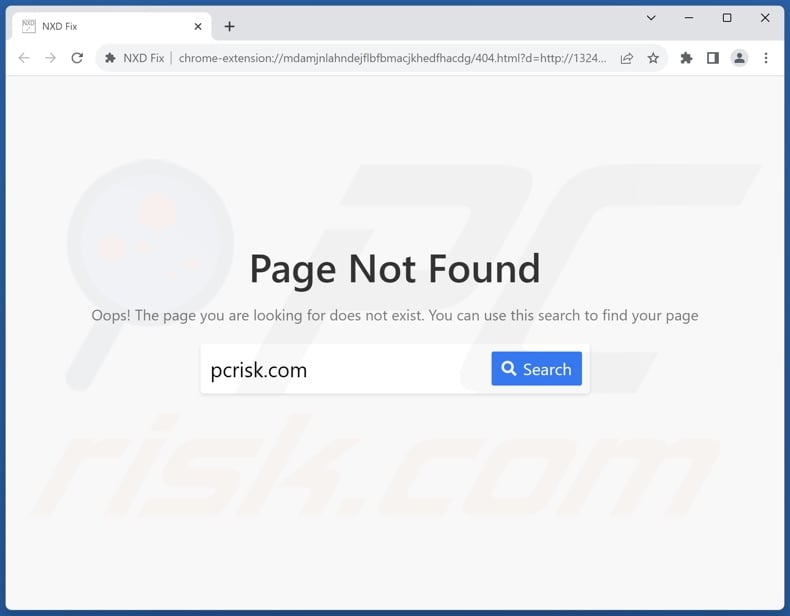
NXD Fix browser hijacker overview
In most cases, browser-hijacking software assigns the addresses of promoted sites as browsers' homepages, default search engines, and new browser tab/window URLs. These modifications ensure that whenever a user enters a search query into the URL bar or opens a new browser tab/window URL – it results in redirects to the endorsed website.
NXD Fix does not operate in this manner, i.e., it does not make alterations to browser settings. Hence, the aforementioned redirects do not occur. However, when an erroneous website domain is entered into the URL bar, NXD Fix extension page is opened, therein containing nxdfix.com – a fake search engine.
If a search is attempted through it, nxdfix.com redirects to the genuine Yahoo search engine (search.yahoo.com). This is standard for these fraudulent websites, as they usually cannot generate search results – so they land on legitimate Internet search sites.
Browser hijackers commonly use persistence-ensuring techniques to complicate removal and prevent users from restoring their browsers. The variant of NXD Fix installed by the setup we investigated leveraged the "Managed by your organization" Google Chrome feature for this purpose.
Furthermore, this rogue browser extension has data-tracking functionalities. Browser-hijacking software typically collects the following information: visited URLs, viewed pages, searched queries, Internet cookies, usernames/passwords, personally identifiable details, finance-related data, etc. The gathered information can then be sold to third-parties or otherwise abused for profit.
In summary, the presence of software like NXD Fix on devices can lead to system infections, severe privacy issues, financial losses, and even identity theft.
| Name | NXD Fix redirect |
| Threat Type | Browser Hijacker, Redirect, Search Hijacker, Toolbar, Unwanted New Tab |
| Browser Extension(s) | NXD Fix |
| Detection Names (installer) | N/A (VirusTotal) |
| Promoted URL | nxdfix.com |
| Detection Names (nxdfix.com) | Criminal IP (Phishing), Full List Of Detections (VirusTotal) |
| Serving IP Address (nxdfix.com) | 209.38.210.99 |
| Distribution Methods | Deceptive pop-up ads, free software installers (bundling). |
| Damage | Decreased computer performance, browser tracking - privacy issues, possible additional malware infections. |
| Malware Removal (Windows) | To eliminate possible malware infections, scan your computer with legitimate antivirus software. Our security researchers recommend using Combo Cleaner. |
Browser hijacker examples
We have examined numerous browser hijackers; Virtual Piano New Tab, Rocket App, The Beach Tab, and Smiley Pop Search are just some of our latest finds.
Browser-hijacking software typically appears legitimate and offers "handy" functionalities. However, the functions seldom work as promised, and in most cases – they are completely nonoperational.
It must be stressed that even if a piece of software works as indicated by its promotional material – that is not a guarantee of either legitimacy or safety.
How did NXD Fix install on my computer?
We downloaded an installation setup containing NXD Fix from a dubious webpage. Browser-hijacking software is commonly promoted on "official" promotional pages and scam sites.
The majority of visitors access these webpages via redirects caused by websites utilizing rogue advertising networks, mistyped URLs, spam browser notifications, intrusive ads, or installed adware.
Browser hijackers can also be bundled with (packed alongside) ordinary programs. The risk of unintentionally allowing bundled content into the device is increased by downloading from dubious channels (e.g., freeware and third-party sites, P2P sharing networks, etc.) and by rushing through installation processes (e.g., ignoring terms, using "Quick/Easy" settings, etc.).
Browser hijackers are proliferated by intrusive adverts as well. Some of these advertisements can be triggered (i.e., by being clicked) to execute scripts that perform stealthy downloads/installations.
How to avoid installation of adware?
We highly recommend researching software and downloading it only from official/verified sources. When installing, it is important to read terms, explore available options, use the "Custom/Advanced" settings, and opt out of all additions (e.g., apps, extensions, tools, etc.).
Another recommendation is to be vigilant while browsing since fake and dangerous online content usually appears ordinary and innocuous. For example, while intrusive ads may look legitimate and harmless – they redirect to highly questionable sites (e.g., scam-promoting, pornography, adult dating, gambling, etc.).
If you keep encountering adverts/redirects of this kind, check the device and immediately remove all suspect applications and browser extensions/plug-ins. If your computer is already infected with NXD Fix, we recommend running a scan with Combo Cleaner Antivirus for Windows to automatically eliminate this adware.
Screenshot of the permissions asked by NXD Fix browser hijacker:

Screenshot of the website used to promote an installer containing NXD Fix browser hijacker:
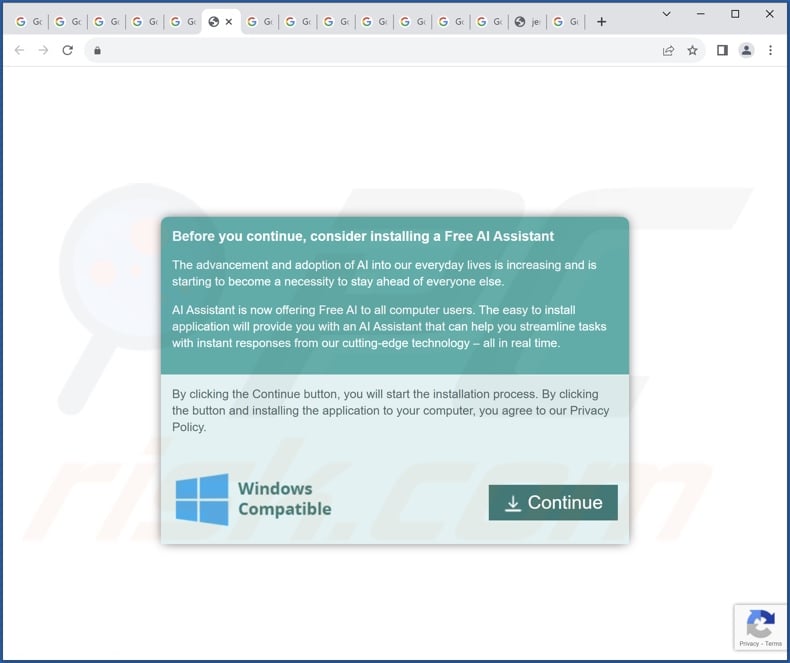
Appearance of NXD Fix promoting nxdfix.com that redirects to the Yahoo search engine (GIF):
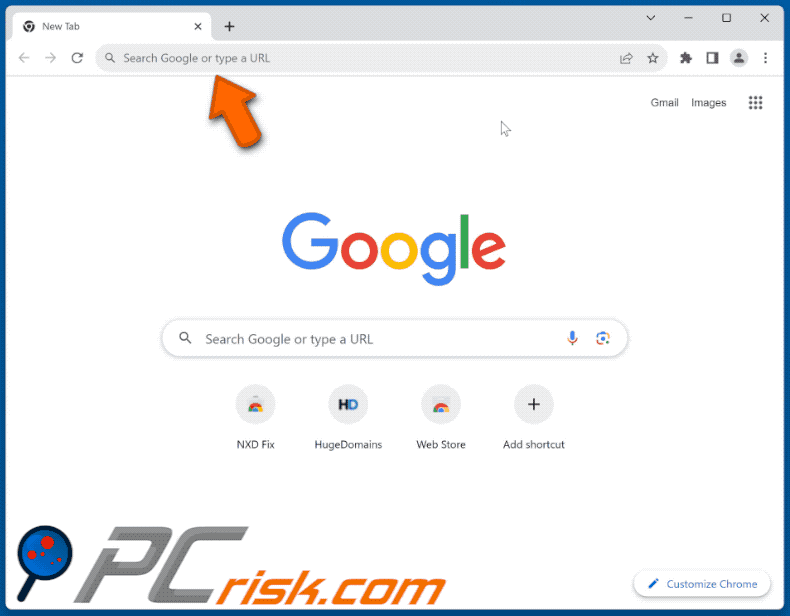
Instant automatic malware removal:
Manual threat removal might be a lengthy and complicated process that requires advanced IT skills. Combo Cleaner is a professional automatic malware removal tool that is recommended to get rid of malware. Download it by clicking the button below:
▼ DOWNLOAD Combo Cleaner
By downloading any software listed on this website you agree to our Privacy Policy and Terms of Use. To use full-featured product, you have to purchase a license for Combo Cleaner. 7 days free trial available. Combo Cleaner is owned and operated by Rcs Lt, the parent company of PCRisk.com read more.
Quick menu:
- What is NXD Fix?
- STEP 1. Uninstall unwanted applications using Control Panel.
- STEP 2. Remove rogue extensions from Google Chrome.
- STEP 3. Remove rogue extensions from Mozilla Firefox.
- STEP 4. Remove rogue extensions from Safari.
- STEP 5. Remove rogue plug-ins from Microsoft Edge.
Unwanted software removal:
Windows 11 users:

Right-click on the Start icon, select Apps and Features. In the opened window search for the application you want to uninstall, after locating it, click on the three vertical dots and select Uninstall.
Windows 10 users:

Right-click in the lower left corner of the screen, in the Quick Access Menu select Control Panel. In the opened window choose Programs and Features.
Windows 7 users:

Click Start (Windows Logo at the bottom left corner of your desktop), choose Control Panel. Locate Programs and click Uninstall a program.
macOS (OSX) users:

Click Finder, in the opened screen select Applications. Drag the app from the Applications folder to the Trash (located in your Dock), then right click the Trash icon and select Empty Trash.
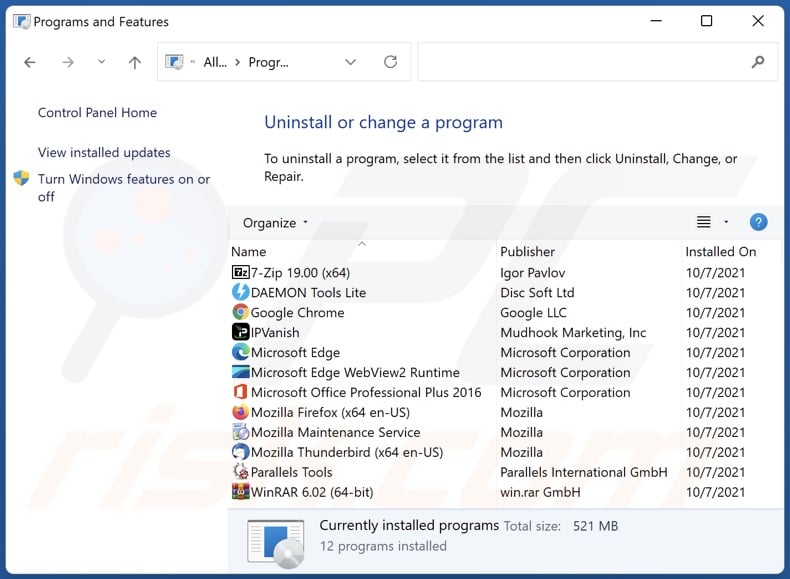
In the uninstall programs window, look for any unwanted applications, select these entries and click "Uninstall" or "Remove".
After uninstalling the unwanted applications, scan your computer for any remaining unwanted components or possible malware infections. To scan your computer, use recommended malware removal software.
Remove rogue extensions from Internet browsers:
Video showing how to remove potentially unwanted browser add-ons:
 Remove malicious extensions from Google Chrome:
Remove malicious extensions from Google Chrome:
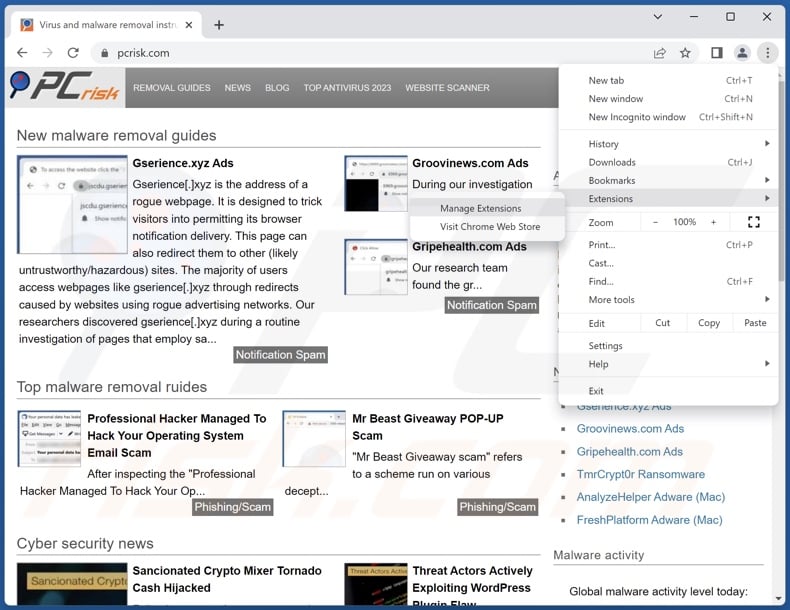
Click the Chrome menu icon ![]() (at the top right corner of Google Chrome), select "Extensions" and click "Manage Extensions". Locate "NXD Fix" and all other recently-installed suspicious extensions, select these entries and click "Remove".
(at the top right corner of Google Chrome), select "Extensions" and click "Manage Extensions". Locate "NXD Fix" and all other recently-installed suspicious extensions, select these entries and click "Remove".
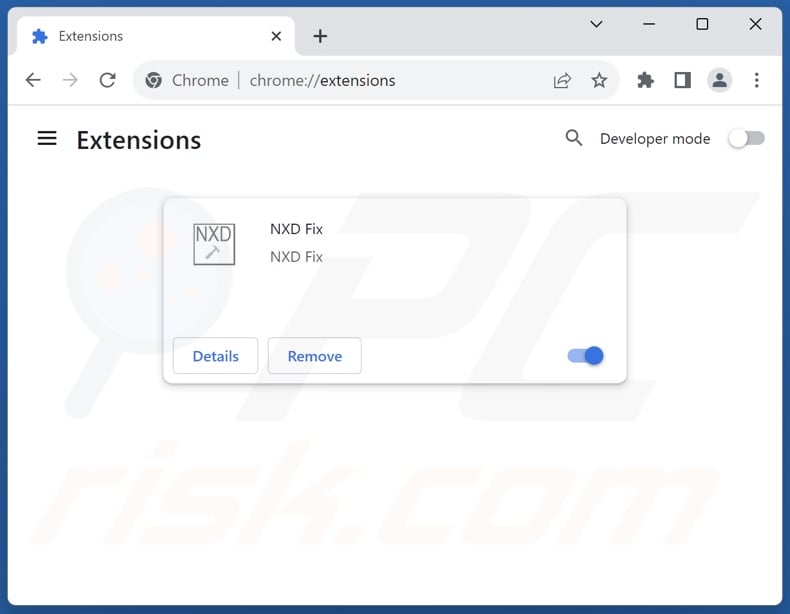
Optional method:
If you continue to have problems with removal of the nxd fix redirect, reset your Google Chrome browser settings. Click the Chrome menu icon ![]() (at the top right corner of Google Chrome) and select Settings. Scroll down to the bottom of the screen. Click the Advanced… link.
(at the top right corner of Google Chrome) and select Settings. Scroll down to the bottom of the screen. Click the Advanced… link.

After scrolling to the bottom of the screen, click the Reset (Restore settings to their original defaults) button.

In the opened window, confirm that you wish to reset Google Chrome settings to default by clicking the Reset button.

 Remove malicious plugins from Mozilla Firefox:
Remove malicious plugins from Mozilla Firefox:
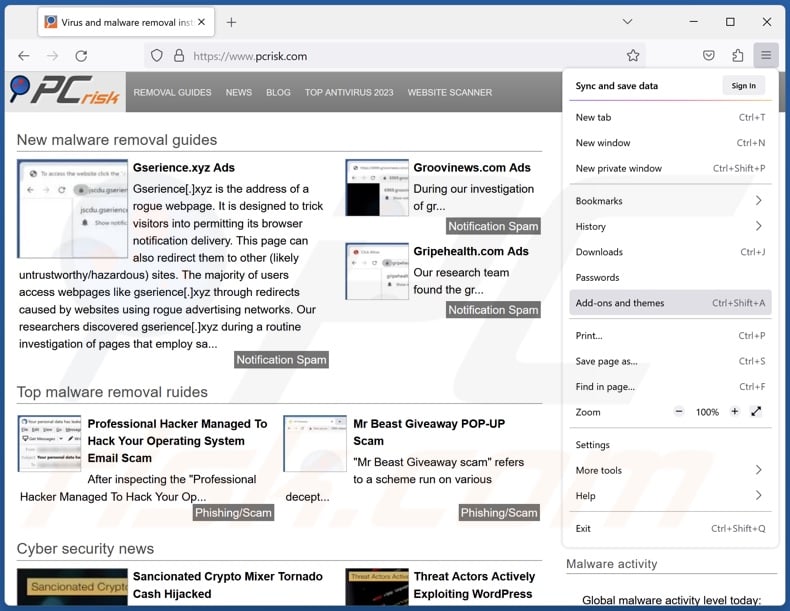
Click the Firefox menu ![]() (at the top right corner of the main window), select "Add-ons and themes". Click "Extensions", in the opened window locate recently-installed suspicious extensions, click on the three dots and then click "Remove".
(at the top right corner of the main window), select "Add-ons and themes". Click "Extensions", in the opened window locate recently-installed suspicious extensions, click on the three dots and then click "Remove".
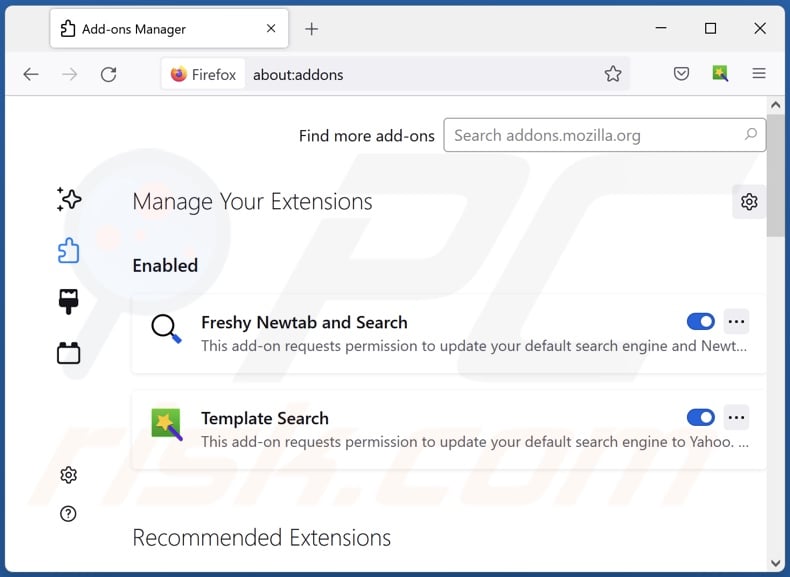
Optional method:
Computer users who have problems with nxd fix redirect removal can reset their Mozilla Firefox settings.
Open Mozilla Firefox, at the top right corner of the main window, click the Firefox menu, ![]() in the opened menu, click Help.
in the opened menu, click Help.

Select Troubleshooting Information.

In the opened window, click the Refresh Firefox button.

In the opened window, confirm that you wish to reset Mozilla Firefox settings to default by clicking the Refresh Firefox button.

 Remove malicious extensions from Safari:
Remove malicious extensions from Safari:

Make sure your Safari browser is active and click Safari menu, then select Preferences...

In the preferences window select the Extensions tab. Look for any recently installed suspicious extensions and uninstall them.

In the preferences window select General tab and make sure that your homepage is set to a preferred URL, if its altered by a browser hijacker - change it.

In the preferences window select Search tab and make sure that your preferred Internet search engine is selected.
Optional method:
Make sure your Safari browser is active and click on Safari menu. From the drop down menu select Clear History and Website Data...

In the opened window select all history and click the Clear History button.

 Remove malicious extensions from Microsoft Edge:
Remove malicious extensions from Microsoft Edge:

Click the Edge menu icon ![]() (at the top right corner of Microsoft Edge), select "Extensions". Locate any recently-installed suspicious browser add-ons, and remove them.
(at the top right corner of Microsoft Edge), select "Extensions". Locate any recently-installed suspicious browser add-ons, and remove them.
Change your homepage and new tab settings:

Click the Edge menu icon ![]() (at the top right corner of Microsoft Edge), select "Settings". In the "On startup" section look for the name of the browser hijacker and click "Disable".
(at the top right corner of Microsoft Edge), select "Settings". In the "On startup" section look for the name of the browser hijacker and click "Disable".
Change your default Internet search engine:

To change your default search engine in Microsoft Edge: Click the Edge menu icon ![]() (at the top right corner of Microsoft Edge), select "Privacy and services", scroll to bottom of the page and select "Address bar". In the "Search engines used in address bar" section look for the name of the unwanted Internet search engine, when located click the "Disable" button near it. Alternatively you can click on "Manage search engines", in the opened menu look for unwanted Internet search engine. Click on the puzzle icon
(at the top right corner of Microsoft Edge), select "Privacy and services", scroll to bottom of the page and select "Address bar". In the "Search engines used in address bar" section look for the name of the unwanted Internet search engine, when located click the "Disable" button near it. Alternatively you can click on "Manage search engines", in the opened menu look for unwanted Internet search engine. Click on the puzzle icon ![]() near it and select "Disable".
near it and select "Disable".
Optional method:
If you continue to have problems with removal of the nxd fix redirect, reset your Microsoft Edge browser settings. Click the Edge menu icon ![]() (at the top right corner of Microsoft Edge) and select Settings.
(at the top right corner of Microsoft Edge) and select Settings.

In the opened settings menu select Reset settings.

Select Restore settings to their default values. In the opened window, confirm that you wish to reset Microsoft Edge settings to default by clicking the Reset button.

- If this did not help, follow these alternative instructions explaining how to reset the Microsoft Edge browser.
Summary:
 A browser hijacker is a type of adware infection that modifies Internet browser settings by assigning the homepage and default Internet search engine settings to some other (unwanted) website URL. Commonly, this type of adware infiltrates operating systems through free software downloads. If your download is managed by a download client, ensure that you decline offers to install advertised toolbars or applications that seek to change your homepage and default Internet search engine settings.
A browser hijacker is a type of adware infection that modifies Internet browser settings by assigning the homepage and default Internet search engine settings to some other (unwanted) website URL. Commonly, this type of adware infiltrates operating systems through free software downloads. If your download is managed by a download client, ensure that you decline offers to install advertised toolbars or applications that seek to change your homepage and default Internet search engine settings.
Post a comment:
If you have additional information on nxd fix redirect or it's removal please share your knowledge in the comments section below.
Frequently Asked Questions (FAQ)
What is the purpose of forcing users to visit nxdfix.com website?
Cyber criminals (e.g., developers of fake search engines and browser hijackers, etc.) can generate revenue through redirects to websites like nxdfix.com.
Is visiting nxdfix.com a threat to my privacy?
To a certain extent, yes. Sites like nxdfix.com usually collect (and sell) visitor data.
How did a browser hijacker infiltrate my computer?
Browser-hijacking software is primarily proliferated via bundled installers, deceptive promotional webpages, freeware and free file-hosting sites, online scams, P2P sharing networks, spam browser notifications, and intrusive adverts.
Will Combo Cleaner help me remove NXD Fix browser hijacker?
Yes, Combo Cleaner can scan computers and eliminate detected browser-hijacking apps. Note that manual removal (unaided by security programs) might not be an ideal solution. In cases where multiple browser hijackers have infiltrated the system, after one is removed – the others may simply reinstall it. What is more, browser-hijacking software may be capable of denying access to removal-related settings. Therefore, it is paramount to eliminate browser hijackers thoroughly and all at once.

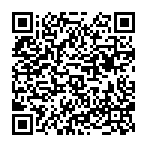
▼ Show Discussion