How to remove Galliformes from browsers
![]() Written by Tomas Meskauskas on
Written by Tomas Meskauskas on
What kind of application is Galliformes?
Galliformes, a browser extension, has garnered attention in an analysis of a malicious installer on a dubious website. This extension boasts several noteworthy features and certain aspects of its functionality have given rise to concerns about user privacy and security. Thus, users are advised not to trust Galliformes and to remove it.
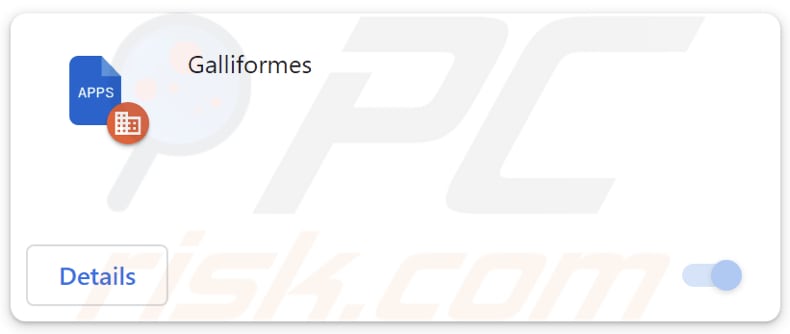
Galliformes in detail
A significant concern associated with Galliformes is its ability to activate the "Managed by your organization" feature within Chrome browsers. When a malicious app like Galliformes triggers this feature, it signifies that it obtains substantial control over the browser's settings and configurations.
Galliformes has the ability to make alterations to a user's browser without their consent, potentially causing a negative impact on their online experience. It can switch the default search engine to one that promotes harmful or unwanted content, redirect the user to unsafe websites, display unwanted ads, and gather sensitive data without the user's knowledge and (or) permission.
Furthermore, Galliformes can control themes and extensions in the browser. This means it can add, disable, or remove themes and extensions, which may affect how the user has customized their browser and introduce unwanted elements.
Additionally, Galliformes can access different kinds of data, which raises privacy concerns. It might collect user information like browsing history, search queries, and even sensitive data like credit card details and passwords. This data could be used for various purposes, from personalized ads to identity theft.
It is worth noting that the installer used to distribute Galliformes also contains the Chromstera web browser. Moreover, it may include other unwanted applications (e.g., browser hijackers or advertising-supported apps). It means that users who have Galliformes added to their browsers may also have other unwanted software on their computers and browsers.
| Name | Galliformes unwanted application |
| Threat Type | Malicious Extension |
| Symptoms | The "Managed by your organization" feature is activated in Chrome browser, Chromstera browser is installed, your computer becomes slower than normal, you see unwanted pop-up ads, you are redirected to dubious websites. |
| Distribution methods | Dubious websites, malicious installers, deceptive pop-up ads, free software installers (bundling), torrent file downloads. |
| Damage | Internet browser tracking (potential privacy issues), display of unwanted ads, redirects to dubious websites, loss of private information. |
| Malware Removal (Windows) | To eliminate possible malware infections, scan your computer with legitimate antivirus software. Our security researchers recommend using Combo Cleaner. |
Conclusion
Galliformes is a harmful browser extension that can change browser settings, handle themes and extensions, and access user data. This poses serious privacy and security concerns, emphasizing the need for caution when adding extensions to web browsers.
Examples of apps similar to Galliformes are RosaCanina, Carnivora, and MegatheriumAmericanum.
How did Galliformes infiltrated on my computer?
Users can accidentally add Galliformes to their browsers by downloading and utilizing a harmful installer from an untrustworthy website. They may also unknowingly install such apps when downloading software bundles that include extra programs. These bundles often have checkboxes or options that, if not checked carefully, can result in the installation of unwanted apps.
Users can also unknowingly install unwanted apps by clicking deceptive ads or links. At times, malicious software is disguised as legitimate updates, tricking users into adding unwanted apps to their systems.
How to avoid installation of unwanted applications?
Stick to official websites and trusted app stores when downloading software and apps. Before downloading any app, check user reviews to ensure its reliability and legitimacy. Refrain from clicking on links or ads and pop-ups while visiting questionable websites, as they can lead to unwanted app installations.
When installing software, opt for "Custom", "Advanced", or similar settings to review and decline any bundled apps or offers you do not want. Periodically check the apps and browser extensions on your device and remove untrusted ones. Keep your operating system, software, and antivirus programs up to date to maintain the highest level of security on your device.
If your computer is already infected with rogue applications, we recommend running a scan with Combo Cleaner Antivirus for Windows to automatically eliminate them.
Website hosting the installer distributing the Galliformes app:
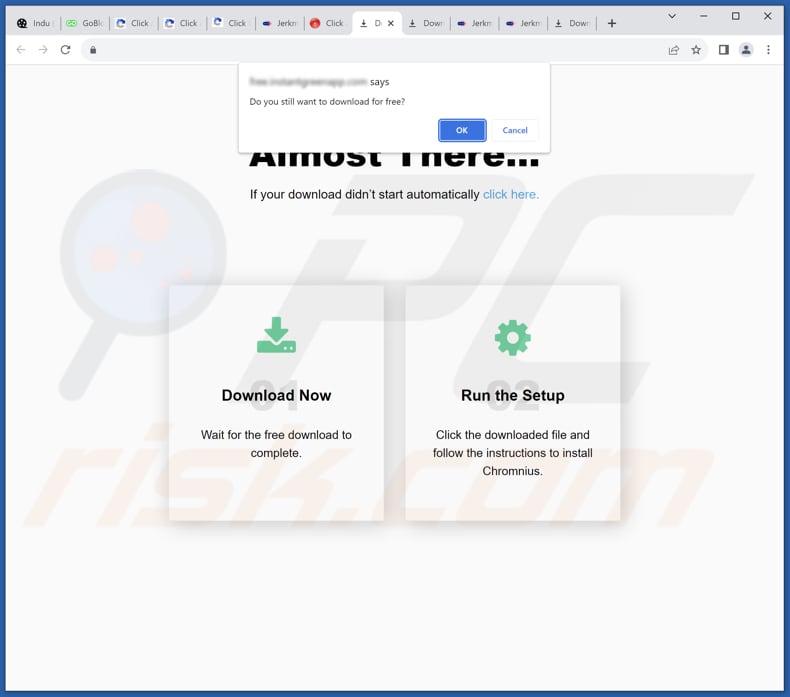
Galliformes app information:
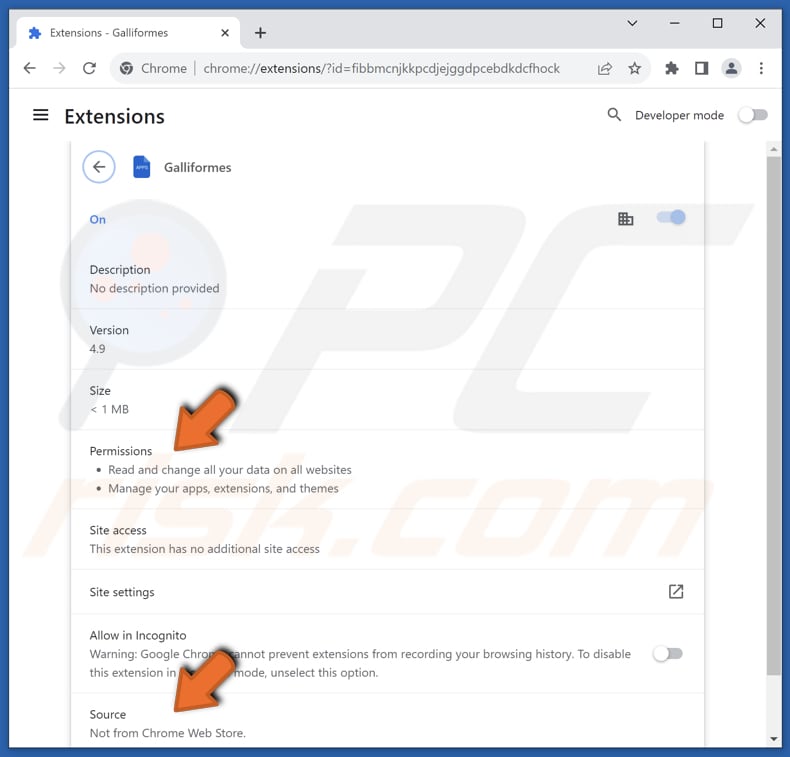
Instant automatic malware removal:
Manual threat removal might be a lengthy and complicated process that requires advanced IT skills. Combo Cleaner is a professional automatic malware removal tool that is recommended to get rid of malware. Download it by clicking the button below:
▼ DOWNLOAD Combo Cleaner
By downloading any software listed on this website you agree to our Privacy Policy and Terms of Use. To use full-featured product, you have to purchase a license for Combo Cleaner. 7 days free trial available. Combo Cleaner is owned and operated by Rcs Lt, the parent company of PCRisk.com read more.
Quick menu:
- What is Galliformes?
- STEP 1. Uninstall unwanted applications using Control Panel.
- STEP 2. Remove rogue plug-ins from Google Chrome.
- STEP 3. Remove unwanted extensions from Mozilla Firefox.
- STEP 4. Remove malicious extensions from Safari.
- STEP 5. Remove rogue plug-ins from Microsoft Edge.
Unwanted software removal:
Windows 11 users:

Right-click on the Start icon, select Apps and Features. In the opened window search for the application you want to uninstall, after locating it, click on the three vertical dots and select Uninstall.
Windows 10 users:

Right-click in the lower left corner of the screen, in the Quick Access Menu select Control Panel. In the opened window choose Programs and Features.
Windows 7 users:

Click Start (Windows Logo at the bottom left corner of your desktop), choose Control Panel. Locate Programs and click Uninstall a program.
macOS (OSX) users:

Click Finder, in the opened screen select Applications. Drag the app from the Applications folder to the Trash (located in your Dock), then right click the Trash icon and select Empty Trash.
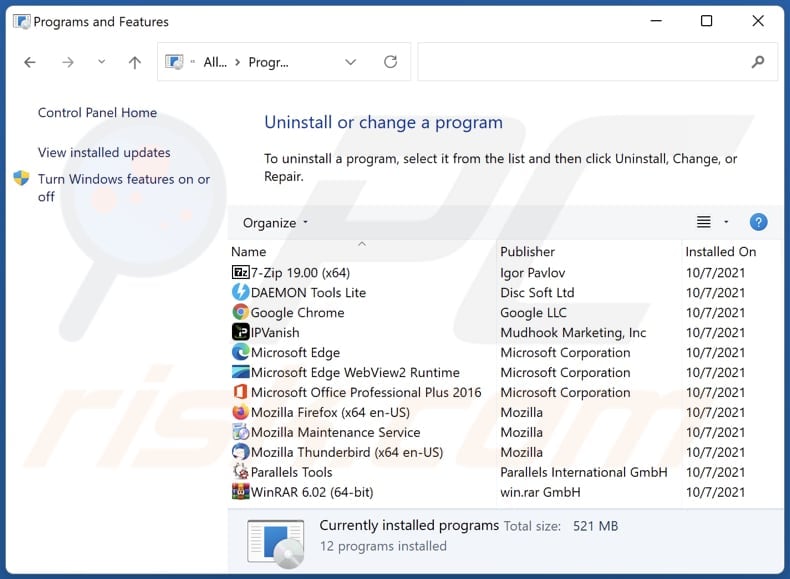
In the uninstall programs window, look for any unwanted applications, select these entries and click "Uninstall" or "Remove".
After uninstalling the unwanted application, scan your computer for any remaining unwanted components or possible malware infections. To scan your computer, use recommended malware removal software.
Remove unwanted apps from Internet browsers:
Video showing how to remove unwanted browser add-ons:
 Remove malicious extensions from Google Chrome:
Remove malicious extensions from Google Chrome:
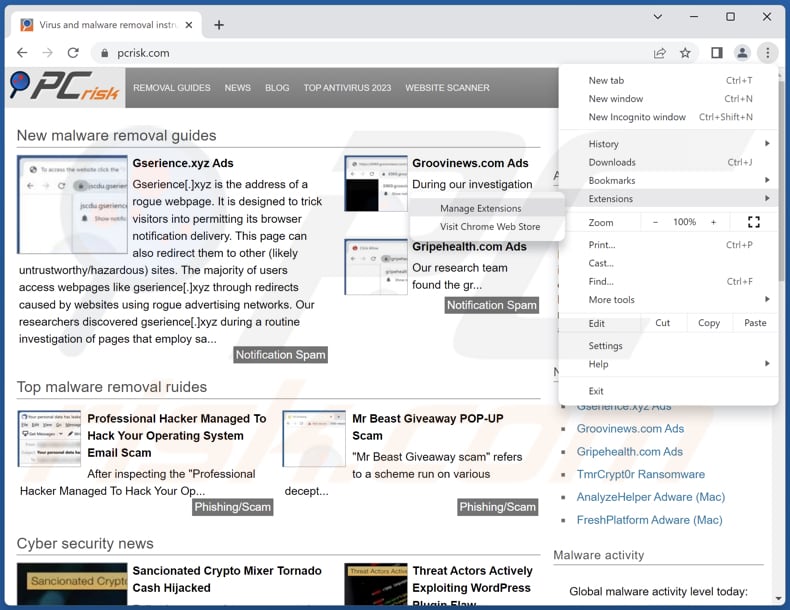
Click the Chrome menu icon ![]() (at the top right corner of Google Chrome), select "Extensions" and click "Manage Extensions". Locate "Galliformes" and other suspicious extensions, select these entries and click "Remove".
(at the top right corner of Google Chrome), select "Extensions" and click "Manage Extensions". Locate "Galliformes" and other suspicious extensions, select these entries and click "Remove".

Optional method:
If you continue to have problems with removal of the galliformes unwanted application, reset your Google Chrome browser settings. Click the Chrome menu icon ![]() (at the top right corner of Google Chrome) and select Settings. Scroll down to the bottom of the screen. Click the Advanced… link.
(at the top right corner of Google Chrome) and select Settings. Scroll down to the bottom of the screen. Click the Advanced… link.

After scrolling to the bottom of the screen, click the Reset (Restore settings to their original defaults) button.

In the opened window, confirm that you wish to reset Google Chrome settings to default by clicking the Reset button.

 Remove malicious plug-ins from Mozilla Firefox:
Remove malicious plug-ins from Mozilla Firefox:
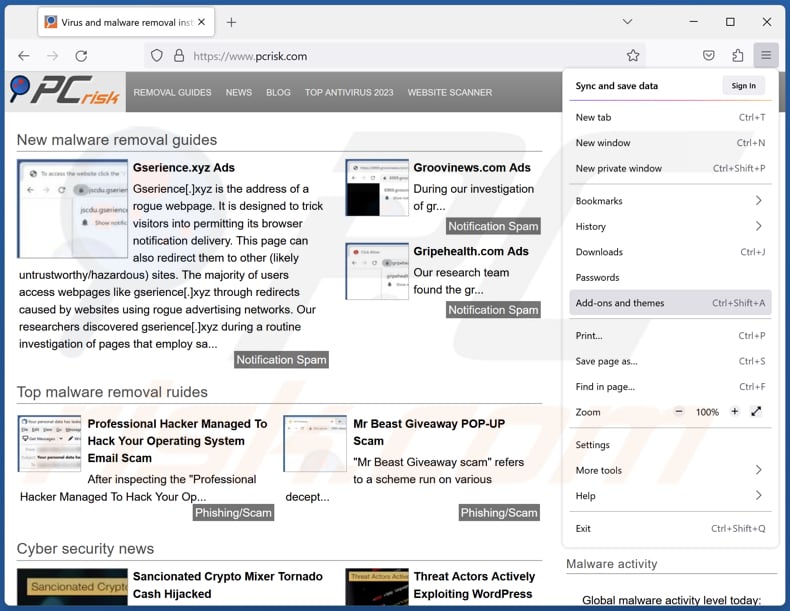
Click the Firefox menu ![]() (at the top right corner of the main window), select "Add-ons and themes". Click "Extensions", in the opened window locate all recently-installed suspicious extensions, click on the three dots and then click "Remove".
(at the top right corner of the main window), select "Add-ons and themes". Click "Extensions", in the opened window locate all recently-installed suspicious extensions, click on the three dots and then click "Remove".
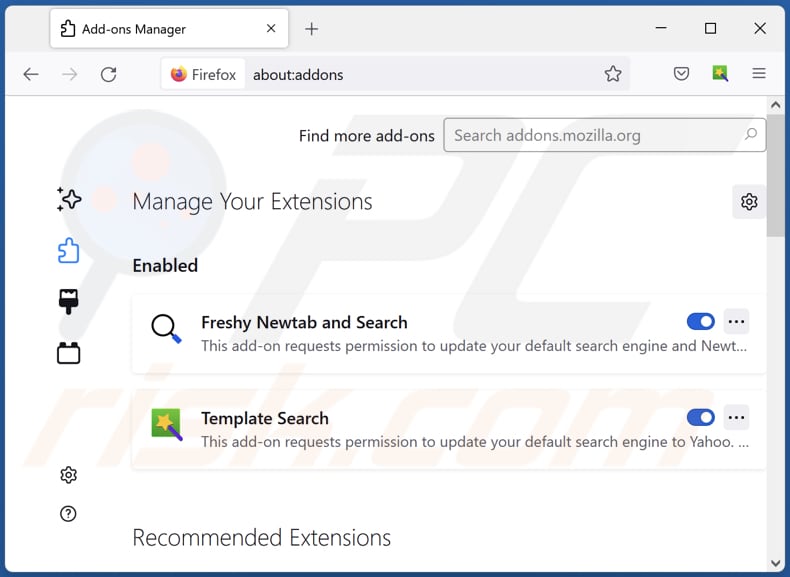
Optional method:
Computer users who have problems with galliformes unwanted application removal can reset their Mozilla Firefox settings.
Open Mozilla Firefox, at the top right corner of the main window, click the Firefox menu, ![]() in the opened menu, click Help.
in the opened menu, click Help.

Select Troubleshooting Information.

In the opened window, click the Refresh Firefox button.

In the opened window, confirm that you wish to reset Mozilla Firefox settings to default by clicking the Refresh Firefox button.

 Remove malicious extensions from Safari:
Remove malicious extensions from Safari:

Make sure your Safari browser is active, click Safari menu, and select Preferences....

In the opened window click Extensions, locate any recently installed suspicious extension, select it and click Uninstall.
Optional method:
Make sure your Safari browser is active and click on Safari menu. From the drop down menu select Clear History and Website Data...

In the opened window select all history and click the Clear History button.

 Remove malicious extensions from Microsoft Edge:
Remove malicious extensions from Microsoft Edge:

Click the Edge menu icon ![]() (at the upper-right corner of Microsoft Edge), select "Extensions". Locate all recently-installed suspicious browser add-ons and click "Remove" below their names.
(at the upper-right corner of Microsoft Edge), select "Extensions". Locate all recently-installed suspicious browser add-ons and click "Remove" below their names.

Optional method:
If you continue to have problems with removal of the galliformes unwanted application, reset your Microsoft Edge browser settings. Click the Edge menu icon ![]() (at the top right corner of Microsoft Edge) and select Settings.
(at the top right corner of Microsoft Edge) and select Settings.

In the opened settings menu select Reset settings.

Select Restore settings to their default values. In the opened window, confirm that you wish to reset Microsoft Edge settings to default by clicking the Reset button.

- If this did not help, follow these alternative instructions explaining how to reset the Microsoft Edge browser.
Summary:
 Commonly, adware or potentially unwanted applications infiltrate Internet browsers through free software downloads. Note that the safest source for downloading free software is via developers' websites only. To avoid installation of adware, be very attentive when downloading and installing free software. When installing previously-downloaded free programs, choose the custom or advanced installation options – this step will reveal any potentially unwanted applications listed for installation together with your chosen free program.
Commonly, adware or potentially unwanted applications infiltrate Internet browsers through free software downloads. Note that the safest source for downloading free software is via developers' websites only. To avoid installation of adware, be very attentive when downloading and installing free software. When installing previously-downloaded free programs, choose the custom or advanced installation options – this step will reveal any potentially unwanted applications listed for installation together with your chosen free program.
Post a comment:
If you have additional information on galliformes unwanted application or it's removal please share your knowledge in the comments section below.
Frequently Asked Questions (FAQ)
What harm can Galliformes cause?
The harm caused by Galliformes can range from privacy breaches to a compromised browsing experience and potential exposure to unwanted or malicious content.
What does Galliformes do?
Galliformes possesses the ability to access data from all websites, manage browser extensions and themes, and activate the "Managed by your organization" feature in Chrome browsers. Moreover, it might harbor undisclosed functionalities.
How do Galliformes developers generate revenue?
The Galliformes developers can collect data and use it for profit or other purposes, including affiliate programs.
Will Combo Cleaner remove Galliformes?
Combo Cleaner performs scans to detect and eliminate unwanted and malicious programs. It is essential to keep in mind that exclusively relying on manual removal may not completely resolve the problem, as some residual files can persist even after uninstalling the software.

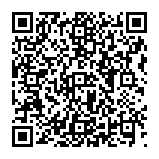
▼ Show Discussion