How to remove RenewingImprove from the operating system
![]() Written by Tomas Meskauskas on
Written by Tomas Meskauskas on
What kind of application is RenewingImprove?
RenewingImprove is a software application that has gained notoriety in the online world due to its intrusive and unwelcome actions. Its primary function seems to be centered on bombarding users with a continuous barrage of bothersome advertisements. Such applications are typically categorized as adware.

RenewingImprove adware in detail
RenewingImprove has the capacity to exhibit a range of advertisements, encompassing pop-ups, banners, and various digital advertising formats. The destinations to which these ads guide users can be quite diverse. While some of the ads presented by RenewingImprove may lead users to authentic websites and legitimate offers, others may direct them to dangerous or misleading destinations.
One common type of unreliable destination is phishing sites, which are designed to mimic legitimate websites and trick users into revealing sensitive personal or financial information. These deceptive pages can pose a significant security threat. Additionally, adware ads can redirect users to websites that host malware.
Furthermore, ads from apps like RenewingImprove can sometimes initiate unwanted downloads and installations, exposing users to potentially unwanted programs or even more severe security risks. Overall, the websites that ads displayed by adware can open often carry significant risks to users' online security and privacy.
Also, RenewingImprove has the potential to function as a browser hijacker. It can possess the ability to manipulate browser configurations and reroute users to dubious websites or search engines. Browser hijackers are unwelcome applications that seize control of a user's web browser, making changes to settings like the default search engine, homepage, or the page that opens when a new tab is launched.
| Name | Ads by RenewingImprove |
| Threat Type | Adware, Mac malware, Mac virus |
| Detection Names | Avast (MacOS:AdAgent-DH [Adw]), Combo Cleaner (Gen:Variant.Adware.MAC.Adload.23), ESET-NOD32 (A Variant Of OSX/Adware.Synataeb.H), Kaspersky (Not-a-virus:HEUR:AdWare.OSX.Searchproxy.f), Full List (VirusTotal) |
| Additional Information | This application belongs to Adload malware family. |
| Symptoms | Your Mac becomes slower than normal, you see unwanted pop-up ads, you are redirected to dubious websites. |
| Distribution methods | Deceptive pop-up ads, free software installers (bundling), torrent file downloads. |
| Damage | Internet browser tracking (potential privacy issues), display of unwanted ads, redirects to dubious websites, loss of private information. |
| Malware Removal (Mac) | To eliminate possible malware infections, scan your Mac with legitimate antivirus software. Our security researchers recommend using Combo Cleaner. |
Conclusion
To summarize, RenewingImprove is categorized as adware because of its intrusive and disruptive behavior, primarily centered around bombarding users with bothersome advertisements. Beyond displaying ads and taking control of web browsers, RenewingImprove might also collect diverse data, including potentially sensitive information such as passwords and financial details.
Examples of apps that display ads are CyberSpaceLogin, OriginalProduct, and DigitalAdmin.
How did RenewingImprove install on my computer?
Undesired applications can find their way onto users' computers through various avenues. One prevalent avenue is software bundling, where users who download and install software from the internet may not consistently discern the inclusion of supplementary applications within the installation package.
Another route through which unwanted apps infiltrate users' computers involves deceptive advertisements or counterfeit download links on websites. Furthermore, phishing emails and manipulative social engineering tactics can persuade users to download and install unwanted and malicious apps.
How to avoid installation of unwanted applications?
When obtaining software and applications, rely on official sources such as the Apple App Store or the software's official website. Prior to downloading any software, it is advisable to search for user reviews and feedback on the internet. When installing software, consider using custom or advanced installation settings instead of the default ones.
Steer clear of interacting with pop-up advertisements or windows that assert your computer is infected, damaged, compromised, etc. Update your operating system and all applications on a regular basis. Conduct periodic comprehensive system scans using antivirus or anti-malware software to detect and remove any suspicious programs.
If your computer is already infected with RenewingImprove, we recommend running a scan with Combo Cleaner Antivirus for macOS to automatically eliminate this adware.
The message that appears after the installation of RenewingImprove:
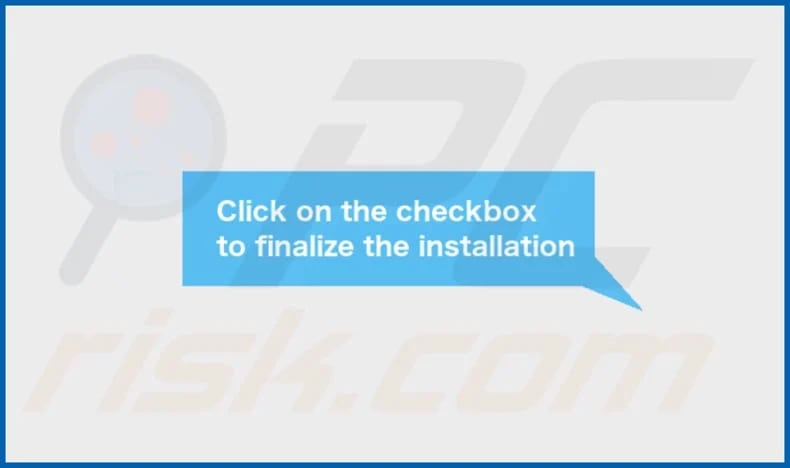
RenewingImprove's installation folder:
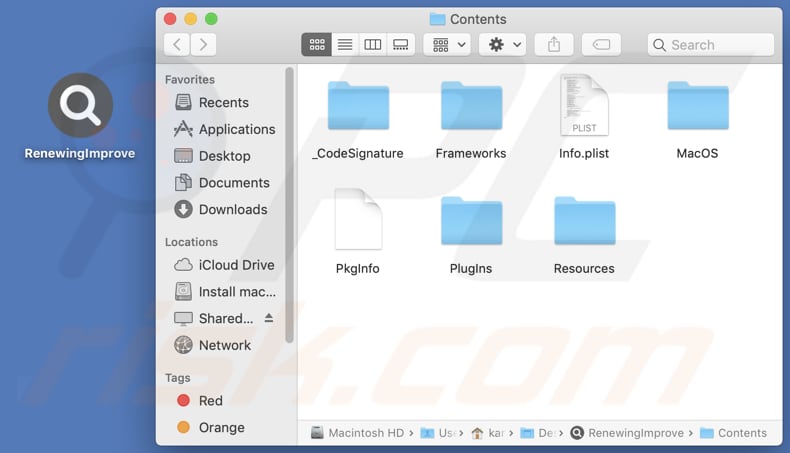
Instant automatic Mac malware removal:
Manual threat removal might be a lengthy and complicated process that requires advanced IT skills. Combo Cleaner is a professional automatic malware removal tool that is recommended to get rid of Mac malware. Download it by clicking the button below:
▼ DOWNLOAD Combo Cleaner for Mac
By downloading any software listed on this website you agree to our Privacy Policy and Terms of Use. To use full-featured product, you have to purchase a license for Combo Cleaner. Limited seven days free trial available. Combo Cleaner is owned and operated by Rcs Lt, the parent company of PCRisk.com read more.
Quick menu:
- What is RenewingImprove?
- STEP 1. Remove RenewingImprove related files and folders from OSX.
- STEP 2. Remove RenewingImprove ads from Safari.
- STEP 3. Remove RenewingImprove adware from Google Chrome.
- STEP 4. Remove RenewingImprove ads from Mozilla Firefox.
Video showing how to remove RenewingImprove adware using Combo Cleaner:
RenewingImprove adware removal:
Remove RenewingImprove-related potentially unwanted applications from your "Applications" folder:

Click the Finder icon. In the Finder window, select "Applications". In the applications folder, look for "MPlayerX", "NicePlayer", or other suspicious applications and drag them to the Trash. After removing the potentially unwanted application(s) that cause online ads, scan your Mac for any remaining unwanted components.
Remove adware-related files and folders

Click the Finder icon, from the menu bar. Choose Go, and click Go to Folder...
 Check for adware generated files in the /Library/LaunchAgents/ folder:
Check for adware generated files in the /Library/LaunchAgents/ folder:

In the Go to Folder... bar, type: /Library/LaunchAgents/

In the "LaunchAgents" folder, look for any recently-added suspicious files and move them to the Trash. Examples of files generated by adware - "installmac.AppRemoval.plist", "myppes.download.plist", "mykotlerino.ltvbit.plist", "kuklorest.update.plist", etc. Adware commonly installs several files with the exact same string.
 Check for adware generated files in the ~/Library/Application Support/ folder:
Check for adware generated files in the ~/Library/Application Support/ folder:

In the Go to Folder... bar, type: ~/Library/Application Support/

In the "Application Support" folder, look for any recently-added suspicious folders. For example, "MplayerX" or "NicePlayer", and move these folders to the Trash.
 Check for adware generated files in the ~/Library/LaunchAgents/ folder:
Check for adware generated files in the ~/Library/LaunchAgents/ folder:

In the Go to Folder... bar, type: ~/Library/LaunchAgents/

In the "LaunchAgents" folder, look for any recently-added suspicious files and move them to the Trash. Examples of files generated by adware - "installmac.AppRemoval.plist", "myppes.download.plist", "mykotlerino.ltvbit.plist", "kuklorest.update.plist", etc. Adware commonly installs several files with the exact same string.
 Check for adware generated files in the /Library/LaunchDaemons/ folder:
Check for adware generated files in the /Library/LaunchDaemons/ folder:

In the "Go to Folder..." bar, type: /Library/LaunchDaemons/

In the "LaunchDaemons" folder, look for recently-added suspicious files. For example "com.aoudad.net-preferences.plist", "com.myppes.net-preferences.plist", "com.kuklorest.net-preferences.plist", "com.avickUpd.plist", etc., and move them to the Trash.
 Scan your Mac with Combo Cleaner:
Scan your Mac with Combo Cleaner:
If you have followed all the steps correctly, your Mac should be clean of infections. To ensure your system is not infected, run a scan with Combo Cleaner Antivirus. Download it HERE. After downloading the file, double click combocleaner.dmg installer. In the opened window, drag and drop the Combo Cleaner icon on top of the Applications icon. Now open your launchpad and click on the Combo Cleaner icon. Wait until Combo Cleaner updates its virus definition database and click the "Start Combo Scan" button.

Combo Cleaner will scan your Mac for malware infections. If the antivirus scan displays "no threats found" - this means that you can continue with the removal guide; otherwise, it's recommended to remove any found infections before continuing.

After removing files and folders generated by the adware, continue to remove rogue extensions from your Internet browsers.
Remove malicious extensions from Internet browsers
 Remove malicious Safari extensions:
Remove malicious Safari extensions:

Open the Safari browser, from the menu bar, select "Safari" and click "Preferences...".

In the preferences window, select "Extensions" and look for any recently-installed suspicious extensions. When located, click the "Uninstall" button next to it/them. Note that you can safely uninstall all extensions from your Safari browser - none are crucial for regular browser operation.
- If you continue to have problems with browser redirects and unwanted advertisements - Reset Safari.
 Remove malicious extensions from Google Chrome:
Remove malicious extensions from Google Chrome:

Click the Chrome menu icon ![]() (at the top right corner of Google Chrome), select "More Tools" and click "Extensions". Locate all recently-installed suspicious extensions, select these entries and click "Remove".
(at the top right corner of Google Chrome), select "More Tools" and click "Extensions". Locate all recently-installed suspicious extensions, select these entries and click "Remove".

- If you continue to have problems with browser redirects and unwanted advertisements - Reset Google Chrome.
 Remove malicious extensions from Mozilla Firefox:
Remove malicious extensions from Mozilla Firefox:

Click the Firefox menu ![]() (at the top right corner of the main window) and select "Add-ons and themes". Click "Extensions", in the opened window locate all recently-installed suspicious extensions, click on the three dots and then click "Remove".
(at the top right corner of the main window) and select "Add-ons and themes". Click "Extensions", in the opened window locate all recently-installed suspicious extensions, click on the three dots and then click "Remove".

- If you continue to have problems with browser redirects and unwanted advertisements - Reset Mozilla Firefox.
Frequently Asked Questions (FAQ)
What harm can adware cause?
Adware can disrupt the user experience with intrusive ads, compromise privacy by collecting data, slow down computer performance, and expose users to security risks through potentially harmful websites and scams.
What does adware do?
Adware's primary function is to display ads to users. Additionally, it can gather information about users' online activities and modify web browser settings, effectively gaining control over them.
How do adware developers generate revenue?
Adware developers typically make money by advertising a variety of products, websites, and services. A significant portion of their earnings comes from participating in affiliate programs, where they receive commissions when users pay for specific products or services or perform other actions (e.g., create online accounts).
Will Combo Cleaner remove RenewingImprove adware?
In order to ensure the complete removal of adware from your computer and prevent any lingering unwanted elements, it is advisable to employ a trusted tool like Combo Cleaner. This app performs computer scans and detects and removes not just adware but also malicious programs.

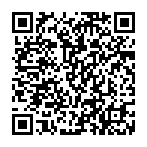
▼ Show Discussion