Removal instructions for HTTP Error Decoder adware and the ads it displays
![]() Written by Tomas Meskauskas on (updated)
Written by Tomas Meskauskas on (updated)
What kind of software is HTTP Error Decoder?
Our researchers discovered the HTTP Error Decoder browser extension while inspecting untrustworthy websites. It is promoted as a tool that eases navigation in error-prone sites.
After examining this rogue extension, we determined that it is advertising-supported software (adware). HTTP Error Decoder is designed to generate revenue for its developers by feeding users with unwanted and potentially malicious advertisements.
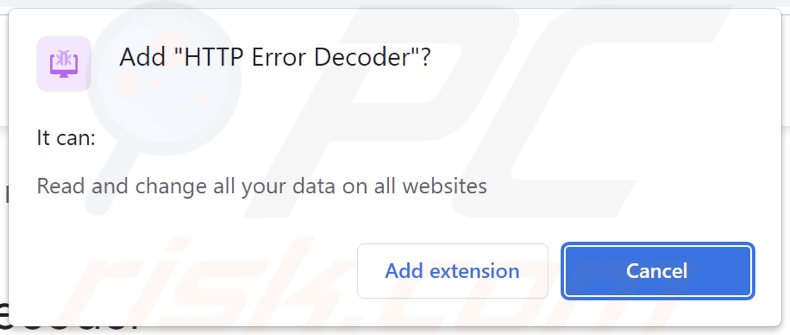
HTTP Error Decoder adware overview
Adware runs intrusive advertisement campaigns. It displays ads (e.g., pop-ups, overlays, coupons, banners, surveys, etc.) on visited websites and/or other interfaces.
Note that this software might not run intrusive advert campaigns if certain conditions are unsuitable (e.g., incompatible browser/system or user geolocation, specific sites not visited, etc.). However, regardless of whether HTTP Error Decoder delivers advertisements – it endangers device/user safety.
Not only does the third-party graphical content displayed by adware diminish the browsing experience and/or system performance, but it also promotes online scams, unreliable/harmful software, and malware. When clicked on, some intrusive adverts can even execute scripts to perform downloads/installations without user permission.
It is pertinent to mention that while legitimate products or services may be encountered via these ads – they are unlikely to be endorsed in this manner by any official parties. It is most probable that this promotion is undertaken by scammers who abuse the content's affiliate programs in order to obtain illegitimate commissions.
Furthermore, HTTP Error Decoder spies on users' browsing activity. Data of interest may include: browsing and search engine histories, Internet cookies, usernames/passwords, personally identifiable details, finance-related information, etc. The collected data can then be sold to third-parties or otherwise abused for profit.
To summarize, advertising-supported software like HTTP Error Decoder can cause system infections, serious privacy issues, financial losses, and even identity theft.
| Name | Ads by HTTP Error Decoder |
| Threat Type | Adware, Unwanted ads, Pop-up Virus |
| Browser Extension(s) | HTTP Error Decoder |
| Supposed Functionality | Tool that eases error-prone website navigation |
| Symptoms | Seeing advertisements not originating from the sites you are browsing. Intrusive pop-up ads. Decreased Internet browsing speed. |
| Distribution Methods | Deceptive pop-up ads, free software installers (bundling). |
| Damage | Decreased computer performance, browser tracking - privacy issues, possible additional malware infections. |
| Malware Removal (Windows) | To eliminate possible malware infections, scan your computer with legitimate antivirus software. Our security researchers recommend using Combo Cleaner. |
Adware examples
Errors Explained, Tab Clear, Search Center, and Your Errors Team are merely some examples of adware we have analyzed recently.
Software within this classification typically appears genuine and harmless. It also offers a wide variety of useful functionalities, which are rarely operational. It must be stressed that functional features are not a guarantee of a software's legitimacy or safety.
How did HTTP Error Decoder install on my computer?
We obtained HTTP Error Decoder from its "official" download webpage. In addition to such legitimate-looking pages, adware is promoted on scam websites.
Most visitors access these webpages via redirects generated by sites using rogue advertising networks, mistyped URLs, spam browser notifications, intrusive ads, or installed adware (with browser force-opening abilities).
Advertising-supported software can also be bundled with ordinary programs. Downloading from dubious channels (e.g., freeware and free file-hosting websites, Peer-to-Peer sharing networks, etc.) and treating installations with negligence (e.g., skipping steps, using "Easy/Express" settings, etc.) – increase the risk of allowing bundled content into the system.
Intrusive advertisements spread adware as well. Some of the adverts can execute scripts to perform stealthy downloads/installations upon being clicked.
How to avoid installation of adware?
We highly recommend researching software and downloading it only from official/trustworthy sources. Installation processes must be treated with care, e.g., by reading terms, exploring possible options, using the "Custom/Advanced" settings, and opting out of all additional apps, extensions, tools, etc.
Another recommendation is to be careful while browsing since fake and malicious online content usually appears legitimate and harmless. For example, intrusive advertisements may look ordinary/innocuous – however, they redirect to highly questionable sites (e.g., gambling, adult dating, pornography, etc.).
In case of encounters with such adverts and/or redirects, inspect the system and immediately remove all suspicious applications and browser extensions/plug-ins. If your computer is already infected with HTTP Error Decoder, we recommend running a scan with Combo Cleaner Antivirus for Windows to automatically eliminate this adware.
Official website used to promote HTTP Error Decoder adware:
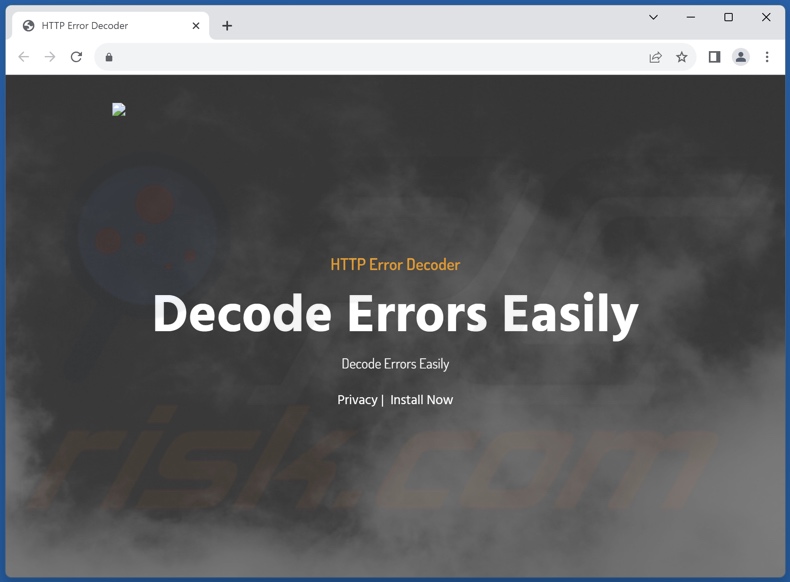
Deceptive website promoting HTTP Error Decoder adware:
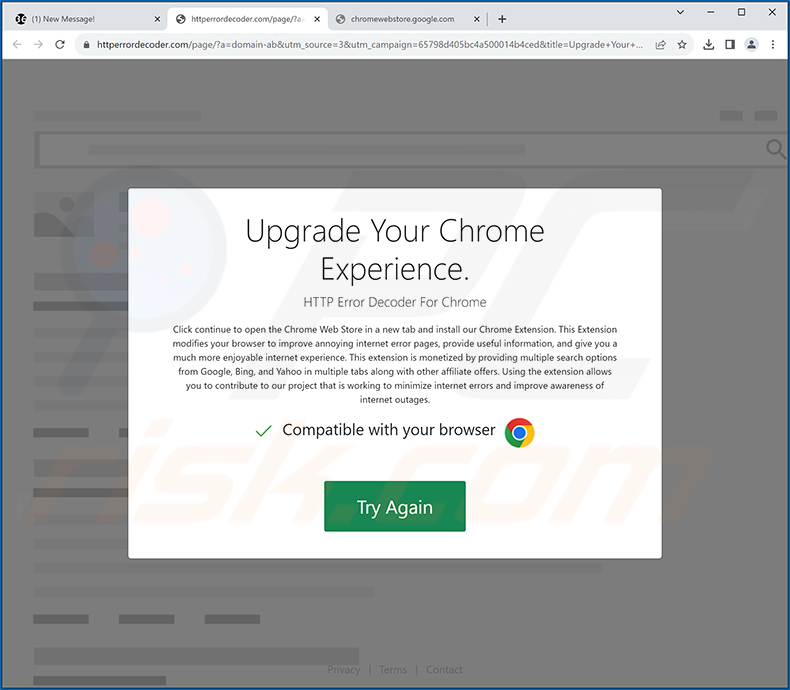
Instant automatic malware removal:
Manual threat removal might be a lengthy and complicated process that requires advanced IT skills. Combo Cleaner is a professional automatic malware removal tool that is recommended to get rid of malware. Download it by clicking the button below:
▼ DOWNLOAD Combo Cleaner
By downloading any software listed on this website you agree to our Privacy Policy and Terms of Use. To use full-featured product, you have to purchase a license for Combo Cleaner. 7 days free trial available. Combo Cleaner is owned and operated by Rcs Lt, the parent company of PCRisk.com read more.
Quick menu:
- What is HTTP Error Decoder?
- STEP 1. Uninstall adware applications using Control Panel.
- STEP 2. Remove rogue extensions from Google Chrome.
- STEP 3. Remove rogue extensions from Mozilla Firefox.
- STEP 4. Remove rogue extensions from Safari.
- STEP 5. Remove rogue plug-ins from Microsoft Edge.
Adware removal:
Windows 11 users:

Right-click on the Start icon, select Apps and Features. In the opened window search for the application you want to uninstall, after locating it, click on the three vertical dots and select Uninstall.
Windows 10 users:

Right-click in the lower left corner of the screen, in the Quick Access Menu select Control Panel. In the opened window choose Programs and Features.
Windows 7 users:

Click Start (Windows Logo at the bottom left corner of your desktop), choose Control Panel. Locate Programs and click Uninstall a program.
macOS (OSX) users:

Click Finder, in the opened screen select Applications. Drag the app from the Applications folder to the Trash (located in your Dock), then right click the Trash icon and select Empty Trash.
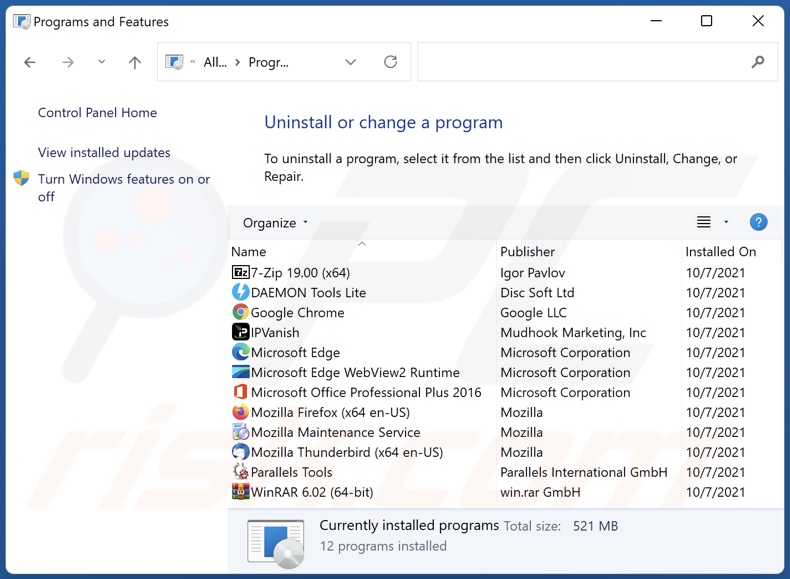
In the uninstall programs window, look for any unwanted applications, select these entries and click "Uninstall" or "Remove".
After uninstalling the unwanted applications, scan your computer for any remaining unwanted components or possible malware infections. To scan your computer, use recommended malware removal software.
Remove adware from Internet browsers:
Video showing how to remove HTTP Error Decoder adware using Combo Cleaner:
 Remove malicious extensions from Google Chrome:
Remove malicious extensions from Google Chrome:
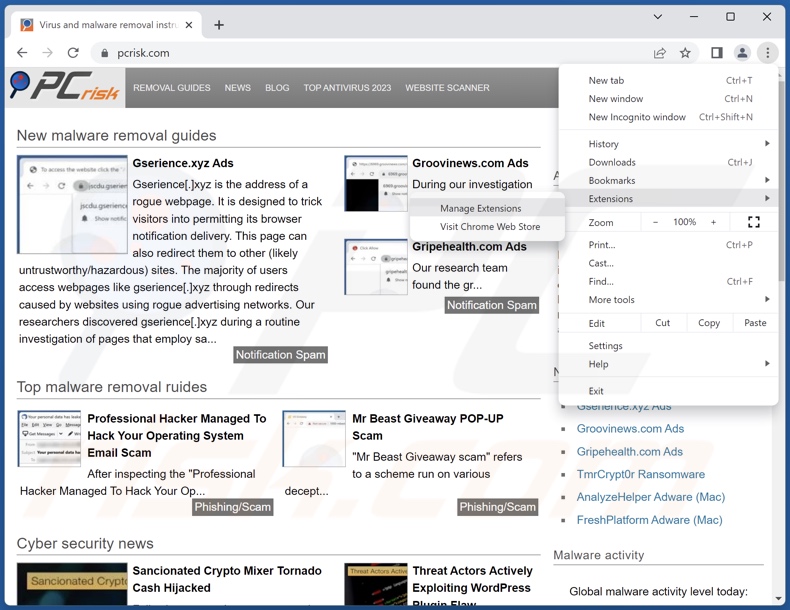
Click the Chrome menu icon ![]() (at the top right corner of Google Chrome), select "Extensions" and click "Manage Extensions". Locate "HTTP Error Decoder" and all other recently-installed suspicious extensions, select these entries and click "Remove".
(at the top right corner of Google Chrome), select "Extensions" and click "Manage Extensions". Locate "HTTP Error Decoder" and all other recently-installed suspicious extensions, select these entries and click "Remove".
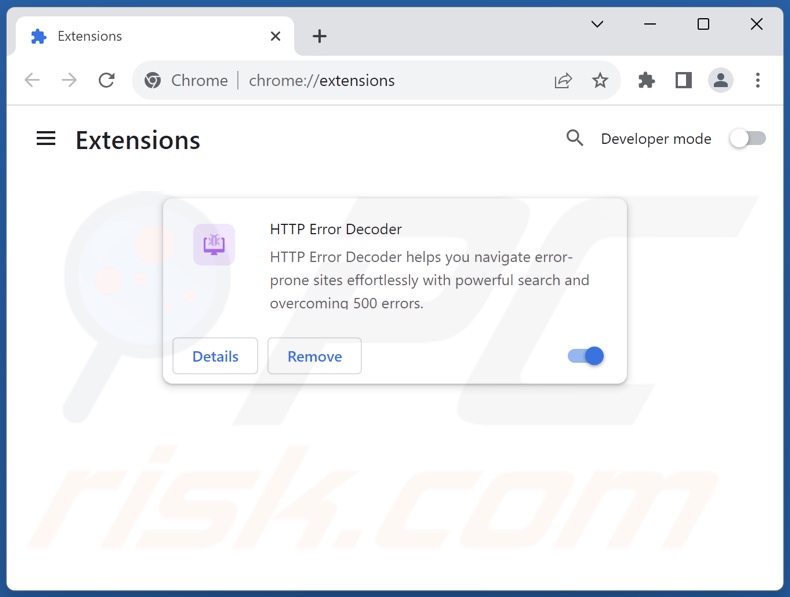
Optional method:
If you continue to have problems with removal of the ads by http error decoder, reset your Google Chrome browser settings. Click the Chrome menu icon ![]() (at the top right corner of Google Chrome) and select Settings. Scroll down to the bottom of the screen. Click the Advanced… link.
(at the top right corner of Google Chrome) and select Settings. Scroll down to the bottom of the screen. Click the Advanced… link.

After scrolling to the bottom of the screen, click the Reset (Restore settings to their original defaults) button.

In the opened window, confirm that you wish to reset Google Chrome settings to default by clicking the Reset button.

 Remove malicious plugins from Mozilla Firefox:
Remove malicious plugins from Mozilla Firefox:
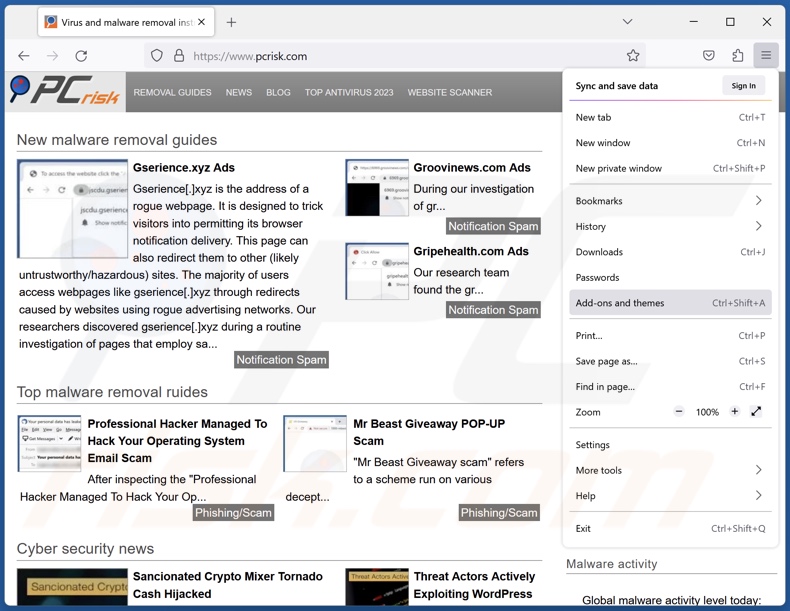
Click the Firefox menu ![]() (at the top right corner of the main window), select "Add-ons and themes". Click "Extensions", in the opened window locate recently-installed suspicious extensions, click on the three dots and then click "Remove".
(at the top right corner of the main window), select "Add-ons and themes". Click "Extensions", in the opened window locate recently-installed suspicious extensions, click on the three dots and then click "Remove".
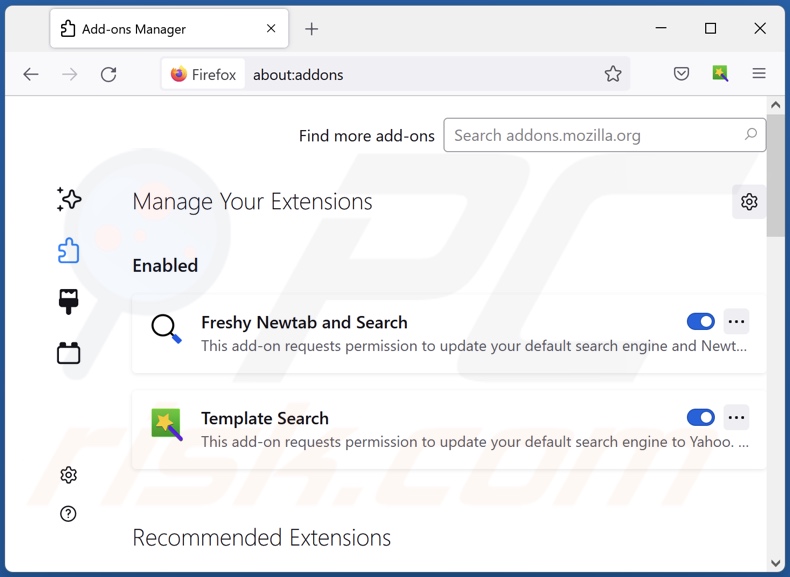
Optional method:
Computer users who have problems with ads by http error decoder removal can reset their Mozilla Firefox settings.
Open Mozilla Firefox, at the top right corner of the main window, click the Firefox menu, ![]() in the opened menu, click Help.
in the opened menu, click Help.

Select Troubleshooting Information.

In the opened window, click the Refresh Firefox button.

In the opened window, confirm that you wish to reset Mozilla Firefox settings to default by clicking the Refresh Firefox button.

 Remove malicious extensions from Safari:
Remove malicious extensions from Safari:

Make sure your Safari browser is active, click Safari menu, and select Preferences....

In the opened window click Extensions, locate any recently installed suspicious extension, select it and click Uninstall.
Optional method:
Make sure your Safari browser is active and click on Safari menu. From the drop down menu select Clear History and Website Data...

In the opened window select all history and click the Clear History button.

 Remove malicious extensions from Microsoft Edge:
Remove malicious extensions from Microsoft Edge:

Click the Edge menu icon ![]() (at the upper-right corner of Microsoft Edge), select "Extensions". Locate all recently-installed suspicious browser add-ons and click "Remove" below their names.
(at the upper-right corner of Microsoft Edge), select "Extensions". Locate all recently-installed suspicious browser add-ons and click "Remove" below their names.

Optional method:
If you continue to have problems with removal of the ads by http error decoder, reset your Microsoft Edge browser settings. Click the Edge menu icon ![]() (at the top right corner of Microsoft Edge) and select Settings.
(at the top right corner of Microsoft Edge) and select Settings.

In the opened settings menu select Reset settings.

Select Restore settings to their default values. In the opened window, confirm that you wish to reset Microsoft Edge settings to default by clicking the Reset button.

- If this did not help, follow these alternative instructions explaining how to reset the Microsoft Edge browser.
Summary:
 Commonly, adware or potentially unwanted applications infiltrate Internet browsers through free software downloads. Note that the safest source for downloading free software is via developers' websites only. To avoid installation of adware, be very attentive when downloading and installing free software. When installing previously-downloaded free programs, choose the custom or advanced installation options – this step will reveal any potentially unwanted applications listed for installation together with your chosen free program.
Commonly, adware or potentially unwanted applications infiltrate Internet browsers through free software downloads. Note that the safest source for downloading free software is via developers' websites only. To avoid installation of adware, be very attentive when downloading and installing free software. When installing previously-downloaded free programs, choose the custom or advanced installation options – this step will reveal any potentially unwanted applications listed for installation together with your chosen free program.
Post a comment:
If you have additional information on ads by http error decoder or it's removal please share your knowledge in the comments section below.
Frequently Asked Questions (FAQ)
What harm can adware cause?
Adware-displayed ads endorse content that can cause severe issues (e.g., system infections, financial losses, etc.). This software can also decrease browsing quality and system performance. Furthermore, advertising-supported software usually has data-tracking abilities – hence, it is classed as a privacy threat.
What does adware do?
Adware stands for advertising-supported software. It operates by displaying adverts on various interfaces. Additionally, some types can also force-open webpages and gather sensitive information.
How do adware developers generate revenue?
Adware developers generate revenue primarily through affiliate programs by endorsing various websites, apps, browser extensions, products, services, and so on.
Will Combo Cleaner remove HTTP Error Decoder adware?
Yes, Combo Cleaner can scan devices and eliminate installed adware-type applications. It is noteworthy that manual removal (unaided by security programs) might be ineffective. In some cases, even after the adware has been manually removed – various remnants (files) stay hidden within the system. Furthermore, the remaining components can continue to run and cause issues. Therefore, it is essential to eliminate advertising-supported software thoroughly.

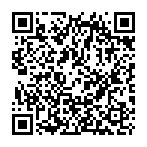
▼ Show Discussion