How to remove Web Tab Live browser hijacker
![]() Written by Tomas Meskauskas on (updated)
Written by Tomas Meskauskas on (updated)
What kind of application is Web Tab Live?
During analysis of the Web Tab Live browser extension, it has been discovered that it hijacks a web browser by changing its settings. This application is a browser hijacker designed to promote webtablive.com (to force users to use this site as their search engine).
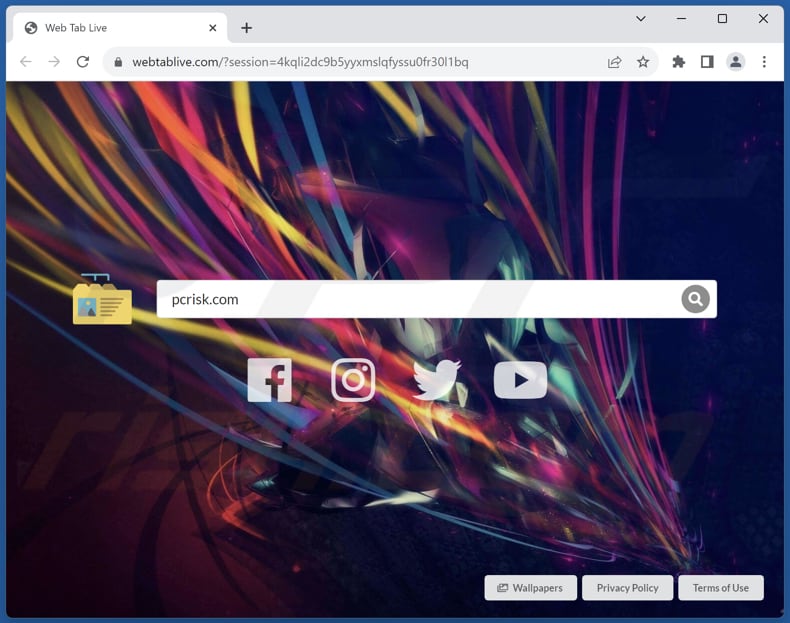
Web Tab Live browser hijacker overview
Web Tab Live sets webtablive.com as the default search engine, new tab page, and homepage. Thus, users are forced to visit webtablive.com when they open their browser and enter search queries. Webtablive.com redirects users to bing.com. It means that users see results generated by Bing, a legitimate search engine, making webtablive.com a fake search engine.
Webtablive.com should not be trusted because it employs deceptive tactics to promote itself as a search engine while redirecting users to Bing for actual search results. This misleading behavior can erode user trust and raise concerns about how user data is handled.
Webtablive.com may collect a range of user data, including but not limited to browsing history, search queries, IP addresses, geolocation information, device and browser characteristics, and potentially personally identifiable data if users enter it during their interactions with the site.
Moreover, fake search engines can display misleading results. These search engines often employ deceptive tactics to attract users, and when users perform searches, they might receive results that do not accurately reflect the most relevant or credible information. This can include promoting links to low-quality websites, ads, or even potentially harmful content.
For these reasons, it is recommended not to trust webtablive.com and remove the Web Tab Live browser hijacker.
| Name | Web Tab Live |
| Threat Type | Browser Hijacker, Redirect, Search Hijacker, Toolbar, Unwanted New Tab |
| Browser Extension(s) | Web Tab Live |
| Supposed Functionality | Improved browsing experience |
| Promoted URL | webtablive.com |
| Detection Names (webtablive.com) | N/A (VirusTotal) |
| Serving IP Address (webtablive.com) | 172.67.173.127 |
| Affected Browser Settings | Homepage, new tab URL, default search engine |
| Symptoms | Manipulated Internet browser settings (homepage, default Internet search engine, new tab settings). Users are forced to visit the hijacker's website and search the Internet using their search engines. |
| Distribution methods | Deceptive pop-up ads, free software installers (bundling), fake Flash Player installers. |
| Damage | Internet browser tracking (potential privacy issues), display of unwanted ads, redirects to dubious websites. |
| Malware Removal (Windows) | To eliminate possible malware infections, scan your computer with legitimate antivirus software. Our security researchers recommend using Combo Cleaner. |
Conclusion
In conclusion, the Web Tab Live browser extension, while it may appear as a useful tool for enhancing the browsing experience, raises concerns due to its deceptive behavior. It changes users' default search engine settings and homepage without clear consent. Users should approach the Web Tab Live extension with caution and consider more reputable alternatives for a reliable and secure browsing experience.
More examples of apps behaving like Web Tab Live are Glacier Tab, Forest Wallpapers, and Horizon Timez.
How did Web Tab Live install on my computer?
Common entry points include downloading and installing seemingly innocuous software or browser extensions that are, in reality, bundled with browser hijackers. When users finish software installations without changing the provided settings (e.g., "Advanced" or "Custom") or unticking checkboxes, they may unknowingly agree to add or install browser hijackers or other unwanted apps.
Visiting compromised websites or clicking on deceptive advertisements can also expose users to browser hijacking, as these actions may trigger the automatic installation of unwanted browser toolbars or extensions.
Social engineering tactics like fake alerts or prompts that urge users to update their software can further lead to browser hijacking when individuals unknowingly download and install malicious code.
How to avoid installation of browser hijackers?
Only download software and browser extensions from reputable sources, such as official app stores or the developer's website. Be cautious when clicking on unfamiliar links, especially those embedded in emails or on suspicious websites, and refrain from downloading files and apps from unverified sources.
Additionally, practice safe browsing by refraining from clicking on dubious pop-up ads or notifications from shady sites. Lastly, regularly review your browser's settings and extensions to remove any unfamiliar or unwanted add-ons or extensions. If your computer is already infected with Web Tab Live, we recommend running a scan with Combo Cleaner Antivirus for Windows to automatically eliminate this browser hijacker.
Webtablive.com redirects to bing.com (GIF):
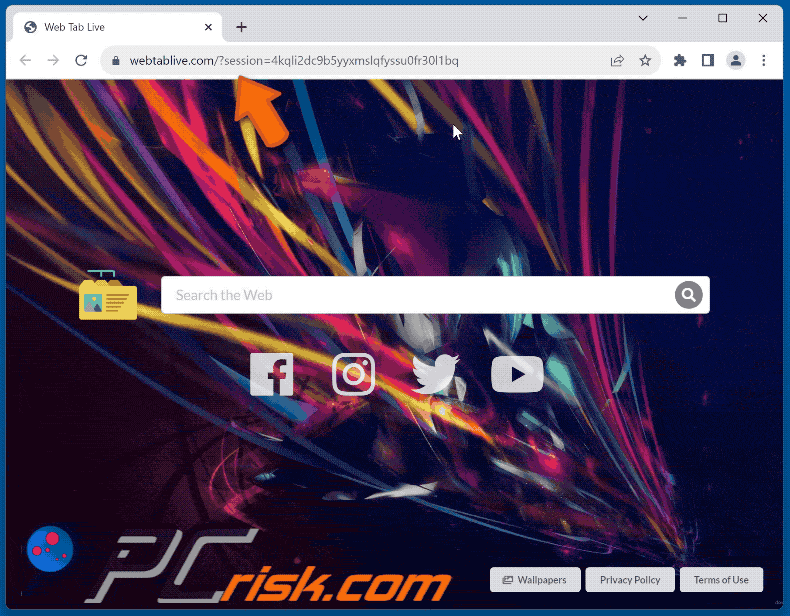
Permissions asked by Web Tab Live browser hijacker:
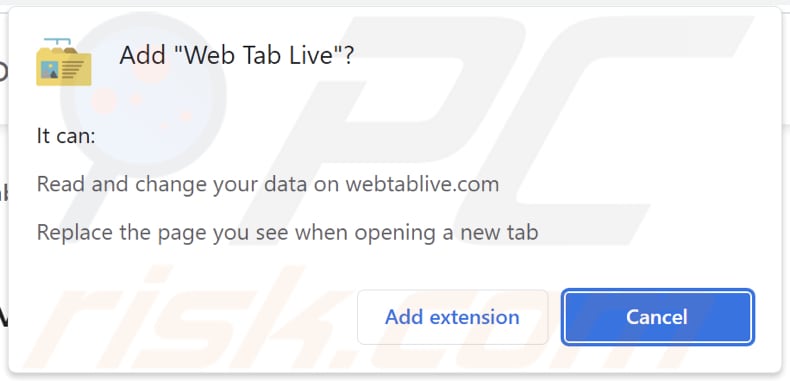
Instant automatic malware removal:
Manual threat removal might be a lengthy and complicated process that requires advanced IT skills. Combo Cleaner is a professional automatic malware removal tool that is recommended to get rid of malware. Download it by clicking the button below:
▼ DOWNLOAD Combo Cleaner
By downloading any software listed on this website you agree to our Privacy Policy and Terms of Use. To use full-featured product, you have to purchase a license for Combo Cleaner. 7 days free trial available. Combo Cleaner is owned and operated by Rcs Lt, the parent company of PCRisk.com read more.
Quick menu:
- What is Web Tab Live?
- STEP 1. Uninstall Web Tab Live application using Control Panel.
- STEP 2. Remove Web Tab Live browser hijacker from Google Chrome.
- STEP 3. Remove webtablive.com homepage and default search engine from Mozilla Firefox.
- STEP 4. Remove webtablive.com redirect from Safari.
- STEP 5. Remove rogue plug-ins from Microsoft Edge.
Web Tab Live browser hijacker removal:
Windows 11 users:

Right-click on the Start icon, select Apps and Features. In the opened window search for the application you want to uninstall, after locating it, click on the three vertical dots and select Uninstall.
Windows 10 users:

Right-click in the lower left corner of the screen, in the Quick Access Menu select Control Panel. In the opened window choose Programs and Features.
Windows 7 users:

Click Start (Windows Logo at the bottom left corner of your desktop), choose Control Panel. Locate Programs and click Uninstall a program.
macOS (OSX) users:

Click Finder, in the opened screen select Applications. Drag the app from the Applications folder to the Trash (located in your Dock), then right click the Trash icon and select Empty Trash.
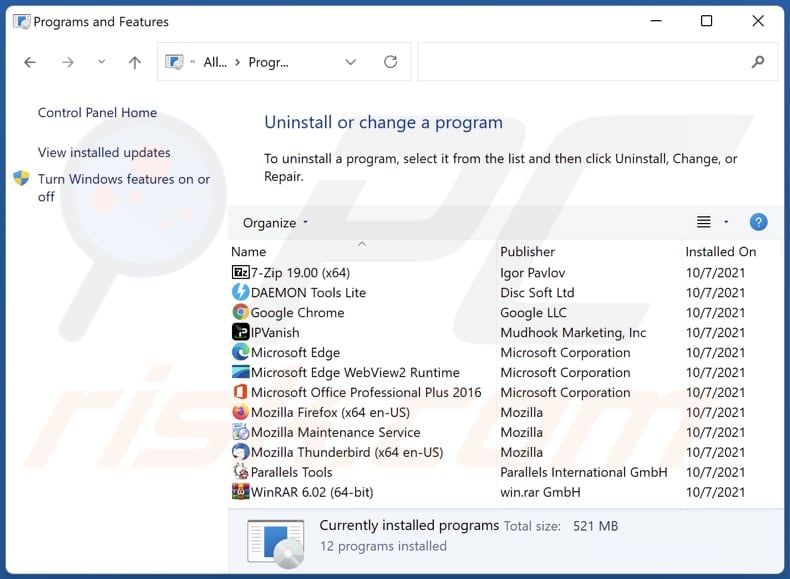
In the uninstall programs window: look for any recently installed suspicious applications, select these entries and click "Uninstall" or "Remove".
After uninstalling the potentially unwanted applications (which cause browser redirects to the webtablive.com website), scan your computer for any remaining unwanted components. To scan your computer, use recommended malware removal software.
Web Tab Live browser hijacker removal from Internet browsers:
Video showing how to remove Web Tab Live browser hijacker using Combo Cleaner:
 Remove malicious extensions from Google Chrome:
Remove malicious extensions from Google Chrome:
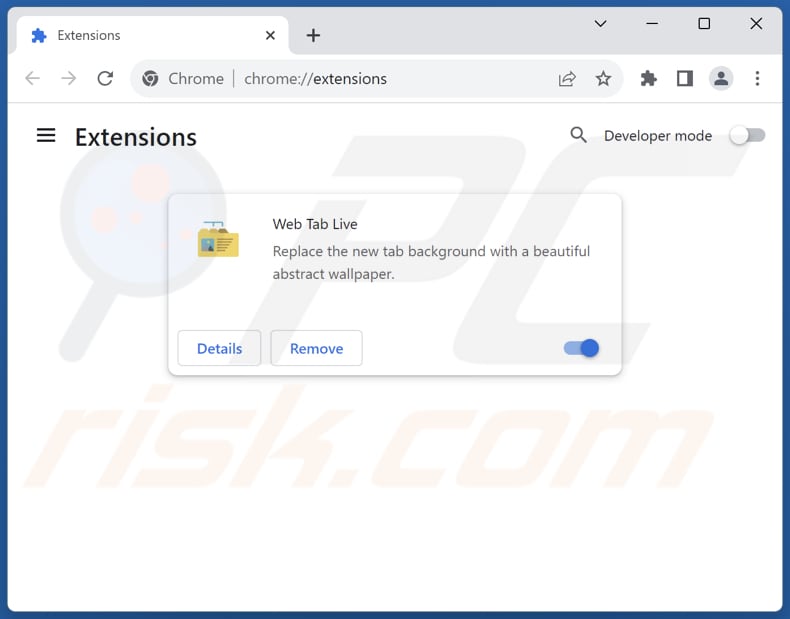
Click the Chrome menu icon ![]() (at the top right corner of Google Chrome), select "Extensions" and click "Manage Extensions". Locate "Web Tab Live" and other recently-installed suspicious extensions, select these entries and click "Remove".
(at the top right corner of Google Chrome), select "Extensions" and click "Manage Extensions". Locate "Web Tab Live" and other recently-installed suspicious extensions, select these entries and click "Remove".
Change your homepage:
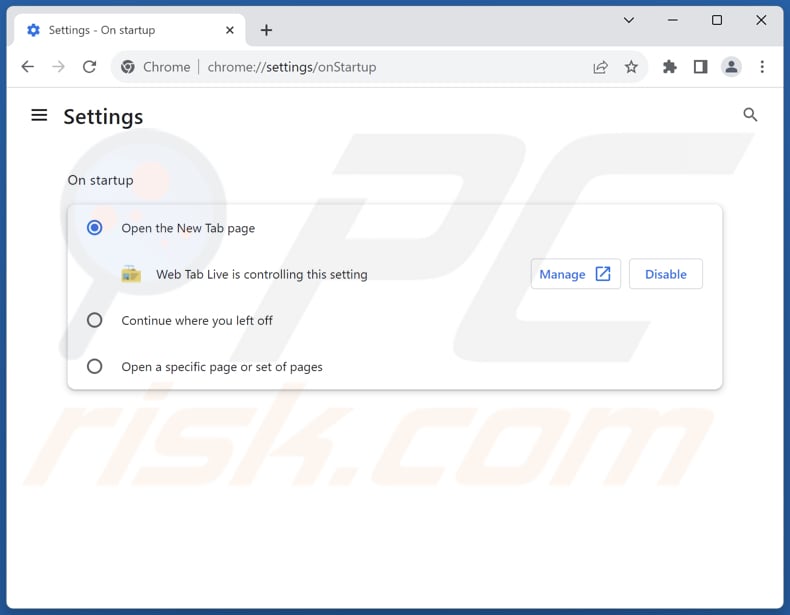
Click the Chrome menu icon ![]() (at the top right corner of Google Chrome), select "Settings". In the "On startup" section, disable "Web Tab Live", look for a browser hijacker URL (hxxp://www.webtablive.com) below the "Open a specific or set of pages" option. If present click on the three vertical dots icon and select "Remove".
(at the top right corner of Google Chrome), select "Settings". In the "On startup" section, disable "Web Tab Live", look for a browser hijacker URL (hxxp://www.webtablive.com) below the "Open a specific or set of pages" option. If present click on the three vertical dots icon and select "Remove".
Change your default search engine:
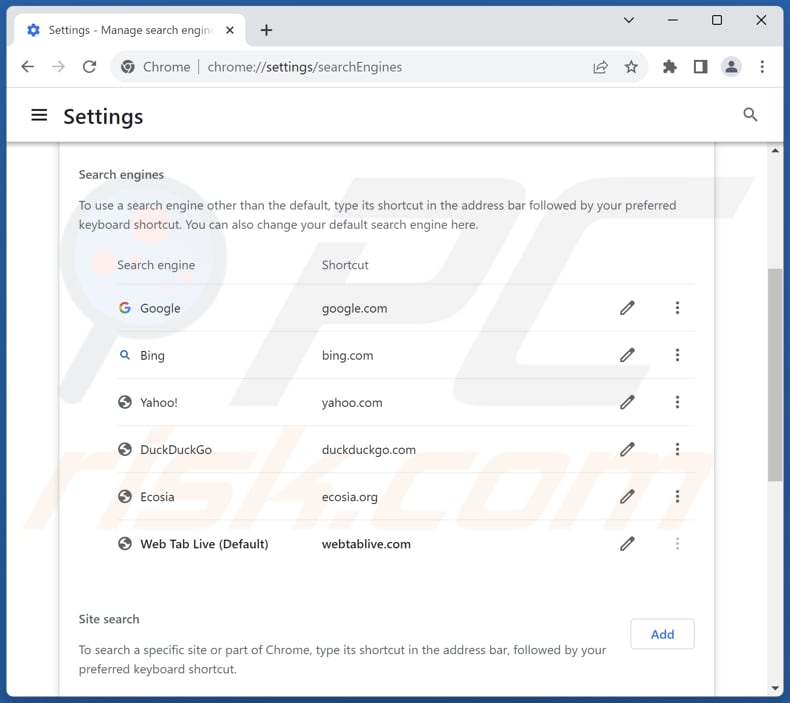
To change your default search engine in Google Chrome: Click the Chrome menu icon ![]() (at the top right corner of Google Chrome), select "Settings", in the "Search engine" section, click "Manage search engines...", in the opened list look for "webtablive.com", when located click the three vertical dots near this URL and select "Delete".
(at the top right corner of Google Chrome), select "Settings", in the "Search engine" section, click "Manage search engines...", in the opened list look for "webtablive.com", when located click the three vertical dots near this URL and select "Delete".
- If you continue to have problems with browser redirects and unwanted advertisements - Reset Google Chrome.
Optional method:
If you continue to have problems with removal of the webtablive.com redirect, reset your Google Chrome browser settings. Click the Chrome menu icon ![]() (at the top right corner of Google Chrome) and select Settings. Scroll down to the bottom of the screen. Click the Advanced… link.
(at the top right corner of Google Chrome) and select Settings. Scroll down to the bottom of the screen. Click the Advanced… link.

After scrolling to the bottom of the screen, click the Reset (Restore settings to their original defaults) button.

In the opened window, confirm that you wish to reset Google Chrome settings to default by clicking the Reset button.

 Remove malicious extensions from Mozilla Firefox:
Remove malicious extensions from Mozilla Firefox:
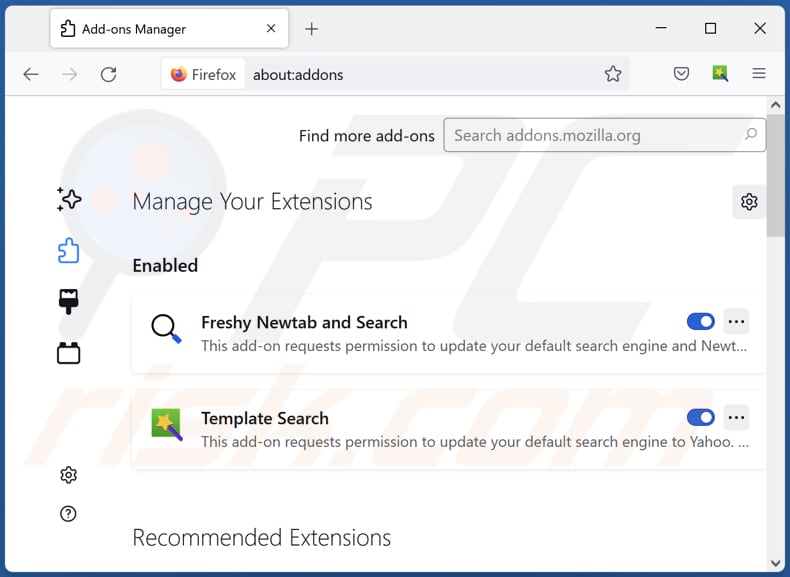
Click the Firefox menu ![]() (at the top right corner of the main window), select "Add-ons and themes". Click "Extensions", in the opened window locate "Web Tab Live", as well as all recently-installed suspicious extensions, click on the three dots and then click "Remove".
(at the top right corner of the main window), select "Add-ons and themes". Click "Extensions", in the opened window locate "Web Tab Live", as well as all recently-installed suspicious extensions, click on the three dots and then click "Remove".
Change your homepage:
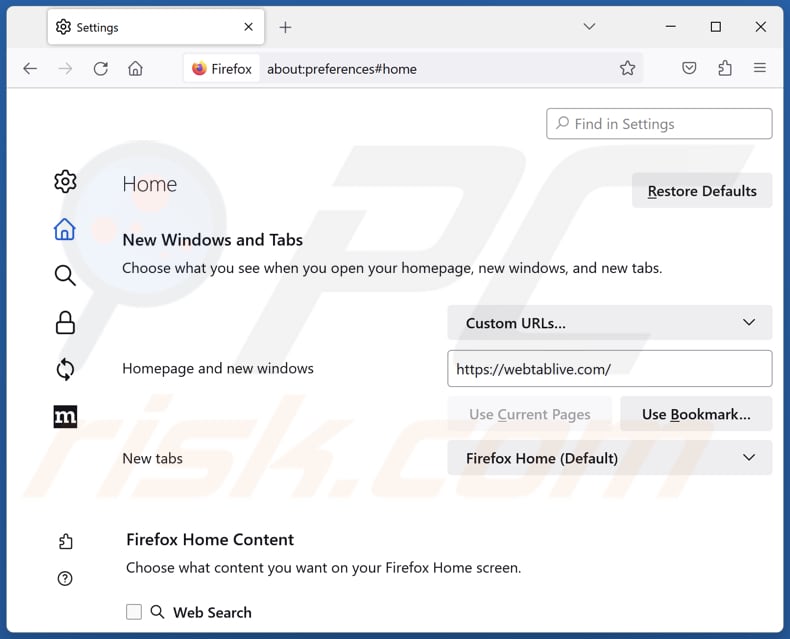
To reset your homepage, click the Firefox menu ![]() (at the top right corner of the main window), then select "Settings", in the opened window disable "Web Tab Live", remove hxxp://webtablive.com and enter your preferred domain, which will open each time you start Mozilla Firefox.
(at the top right corner of the main window), then select "Settings", in the opened window disable "Web Tab Live", remove hxxp://webtablive.com and enter your preferred domain, which will open each time you start Mozilla Firefox.
Change your default search engine:
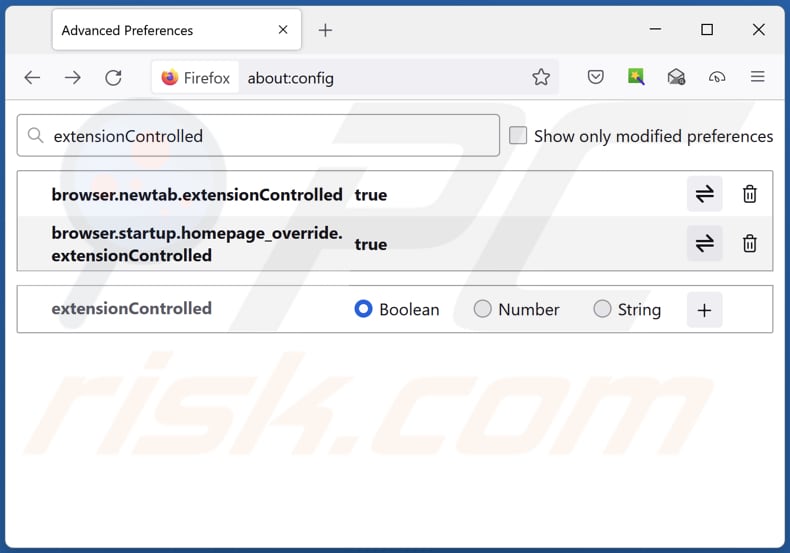
In the URL address bar, type "about:config" and press Enter. Click "Accept the Risk and Continue".
In the search filter at the top, type: "extensionControlled". Set both results to "false" by either double-clicking each entry or clicking the ![]() button.
button.
Optional method:
Computer users who have problems with webtablive.com redirect removal can reset their Mozilla Firefox settings.
Open Mozilla Firefox, at the top right corner of the main window, click the Firefox menu, ![]() in the opened menu, click Help.
in the opened menu, click Help.

Select Troubleshooting Information.

In the opened window, click the Refresh Firefox button.

In the opened window, confirm that you wish to reset Mozilla Firefox settings to default by clicking the Refresh Firefox button.

 Remove malicious extensions from Safari:
Remove malicious extensions from Safari:

Make sure your Safari browser is active and click Safari menu, then select Preferences...

In the preferences window select the Extensions tab. Look for any recently installed suspicious extensions and uninstall them.

In the preferences window select General tab and make sure that your homepage is set to a preferred URL, if its altered by a browser hijacker - change it.

In the preferences window select Search tab and make sure that your preferred Internet search engine is selected.
Optional method:
Make sure your Safari browser is active and click on Safari menu. From the drop down menu select Clear History and Website Data...

In the opened window select all history and click the Clear History button.

 Remove malicious extensions from Microsoft Edge:
Remove malicious extensions from Microsoft Edge:

Click the Edge menu icon ![]() (at the top right corner of Microsoft Edge), select "Extensions". Locate any recently-installed suspicious browser add-ons, and remove them.
(at the top right corner of Microsoft Edge), select "Extensions". Locate any recently-installed suspicious browser add-ons, and remove them.
Change your homepage and new tab settings:

Click the Edge menu icon ![]() (at the top right corner of Microsoft Edge), select "Settings". In the "On startup" section look for the name of the browser hijacker and click "Disable".
(at the top right corner of Microsoft Edge), select "Settings". In the "On startup" section look for the name of the browser hijacker and click "Disable".
Change your default Internet search engine:

To change your default search engine in Microsoft Edge: Click the Edge menu icon ![]() (at the top right corner of Microsoft Edge), select "Privacy and services", scroll to bottom of the page and select "Address bar". In the "Search engines used in address bar" section look for the name of the unwanted Internet search engine, when located click the "Disable" button near it. Alternatively you can click on "Manage search engines", in the opened menu look for unwanted Internet search engine. Click on the puzzle icon
(at the top right corner of Microsoft Edge), select "Privacy and services", scroll to bottom of the page and select "Address bar". In the "Search engines used in address bar" section look for the name of the unwanted Internet search engine, when located click the "Disable" button near it. Alternatively you can click on "Manage search engines", in the opened menu look for unwanted Internet search engine. Click on the puzzle icon ![]() near it and select "Disable".
near it and select "Disable".
Optional method:
If you continue to have problems with removal of the webtablive.com redirect, reset your Microsoft Edge browser settings. Click the Edge menu icon ![]() (at the top right corner of Microsoft Edge) and select Settings.
(at the top right corner of Microsoft Edge) and select Settings.

In the opened settings menu select Reset settings.

Select Restore settings to their default values. In the opened window, confirm that you wish to reset Microsoft Edge settings to default by clicking the Reset button.

- If this did not help, follow these alternative instructions explaining how to reset the Microsoft Edge browser.
Summary:
 A browser hijacker is a type of adware infection that modifies Internet browser settings by assigning the homepage and default Internet search engine settings to some other (unwanted) website URL. Commonly, this type of adware infiltrates operating systems through free software downloads. If your download is managed by a download client, ensure that you decline offers to install advertised toolbars or applications that seek to change your homepage and default Internet search engine settings.
A browser hijacker is a type of adware infection that modifies Internet browser settings by assigning the homepage and default Internet search engine settings to some other (unwanted) website URL. Commonly, this type of adware infiltrates operating systems through free software downloads. If your download is managed by a download client, ensure that you decline offers to install advertised toolbars or applications that seek to change your homepage and default Internet search engine settings.
Post a comment:
If you have additional information on webtablive.com redirect or it's removal please share your knowledge in the comments section below.
Frequently Asked Questions (FAQ)
What is the purpose of forcing users visit webtablive.com website?
Users are forced to visit webtablive.com to generate traffic to the site, potentially boosting its advertising revenue.
Is visiting webtablive.com a threat to my privacy?
Websites like this often employ tracking technologies to collect data about your online behavior and preferences, which can be used for targeted advertising or sold to third parties.
How did a browser hijacker infiltrate my computer?
Browser hijackers can infiltrate your computer through deceptive software downloads, compromised websites, notifications from shady pages, misleading advertisements, social engineering tactics, or malicious email attachments.
Will Combo Cleaner help me remove Web Tab Live browser hijacker?
Combo Cleaner scans and removes browser hijackers from your computer. Manual removal might not be effective in cases of multiple hijackers reinstalling each other and preventing certain setting changes. Hence, it is essential to remove all of them simultaneously.

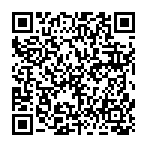
▼ Show Discussion