How to remove MagnaEngine browser hijacker
![]() Written by Tomas Meskauskas on (updated)
Written by Tomas Meskauskas on (updated)
What kind of application is MagnaEngine?
During our inspection of the MagnaEngine browser extension, we found that it operates as a browser hijacker. This extension hijacks a browser by changing its settings. The purpose of MagnaEngine is to promote a fake search engine. Also, MagnaEngine enables the "Managed by your organization" feature.
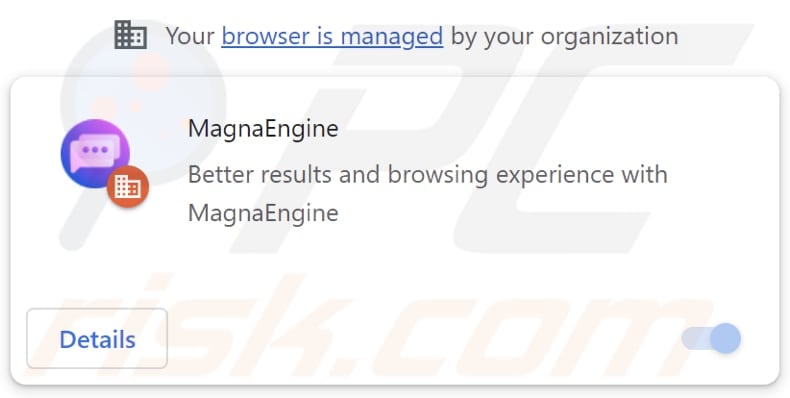
MagnaEngine browser hijacker overview
MagnaEngine takes control of a Chrome browser by changing the default search engine, homepage, and new tab page to magnasearch.org. When users input a search query, magnasearch.org redirects them to robustsearch.io, which failed to yield any results during our examination. Consequently, we classified magnasearch.org as a fake search engine.
Fake search engines may provide inaccurate or biased search results, leading users to unreliable information or unreliable (potentially malicious) websites. These search engines and browser hijackers can also be designed to gather various information. This information may include search queries, browsing history, IP addresses, geolocation data, device identifiers, and other details.
Furthermore, MagnaEngine activates the "Managed by your organization" feature. This feature is commonly used by businesses, educational institutions, or IT administrators to enforce specific policies or configurations on users' browsers.
However, when triggered by potentially unwanted software like MagnaEngine, it can signal unauthorized alterations to browser settings, potentially compromising user privacy and security. Users should be cautious when encountering this feature unexpectedly and take steps to restore control over their browser settings to mitigate any potential risks.
It is worth noting that the installer that distributes MagnaEngine also includes another browser hijacker known as Page Summarizer AI. Consequently, users who find MagnaEngine added to their browsers likely have Page Summarizer AI added as well.
| Name | MagnaEngine |
| Threat Type | Browser Hijacker, Redirect, Search Hijacker, Toolbar, Unwanted New Tab |
| Browser Extension(s) | MagnaEngine |
| Supposed Functionality | Improved browsing experience |
| Promoted URL | magnasearch.org |
| Detection Names (Installer) | N/A (VirusTotal) |
| Detection Names (robustsearch.io) | Fortinet (Spam), Full List Of Detections (VirusTotal) |
| Detection Names (magnasearch.org) | N/A (VirusTotal) |
| Serving IP Address (magnasearch.org) | 172.67.147.188 |
| Affected Browser Settings | Homepage, new tab URL, default search engine |
| Symptoms | Manipulated Internet browser settings (homepage, default Internet search engine, new tab settings). Users are forced to visit the hijacker's website and search the Internet using their search engines. |
| Distribution methods | Deceptive pop-up ads, free software installers (bundling), fake Flash Player installers. |
| Damage | Internet browser tracking (potential privacy issues), display of unwanted ads, redirects to dubious websites. |
| Malware Removal (Windows) | To eliminate possible malware infections, scan your computer with legitimate antivirus software. Our security researchers recommend using Combo Cleaner. |
Conclusion
In conclusion, the discovery of MagnaEngine and its associated hijacking activities underscores the importance of remaining vigilant against online threats. MagnaEngine's ability to manipulate browser settings and redirect users to potentially harmful websites poses a significant risk to user privacy and security.
Examples of other apps that function as browser hijackers are My Horoscope Pro, Qtr Search, and The Yellow Tab.
How did MagnaEngine install on my computer?
Browser hijackers are frequently bundled with free software or applications downloaded from questionable sources (e.g., P2P networks or third-party app stores). Users may overlook or fail to notice additional software included in the installation package and unintentionally install or add the browser hijacker along with the desired program.
Some websites employ deceptive tactics, such as fake download buttons or misleading ads and pop-ups, to trick users into downloading and installing/adding browser hijackers. Additionally, malicious actors may create fake browser extensions or add-ons that mimic legitimate ones to trick users into downloading browser hijackers.
How to avoid installation of browser hijackers?
Obtain software and applications from official websites or reputable app stores, read the installation prompts, and reject unwanted offers during installations. Avoid visiting suspicious websites or clicking on enticing pop-ups and advertisements. Do not permit shady websites to send notifications.
Regularly update your operating system, web browser, and other software. Install trustworthy antivirus and anti-malware software on your device and run system scans regularly. If your computer is already infected with MagnaEngine, we recommend running a scan with Combo Cleaner Antivirus for Windows to automatically eliminate this browser hijacker.
Magnasearch.org redirects to robustsearch.io (GIF):
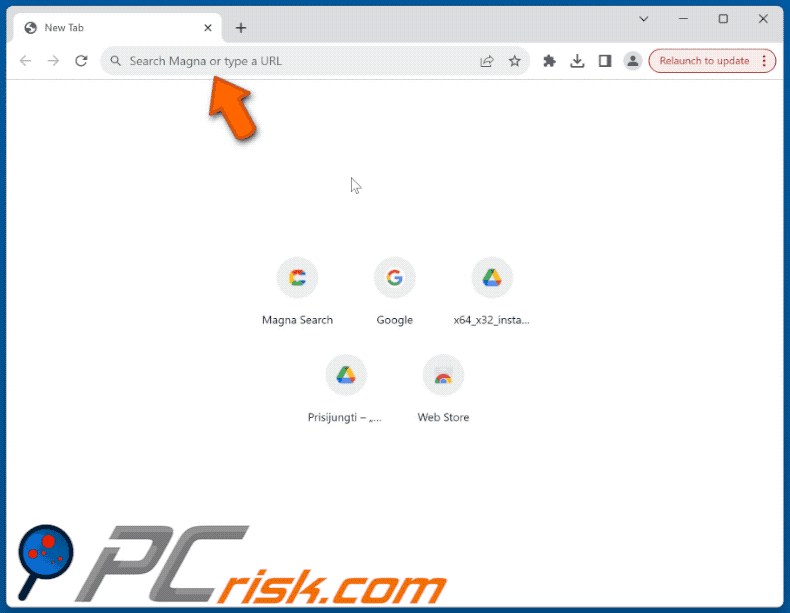
Website promoting MagnaEngine browser hijacker:
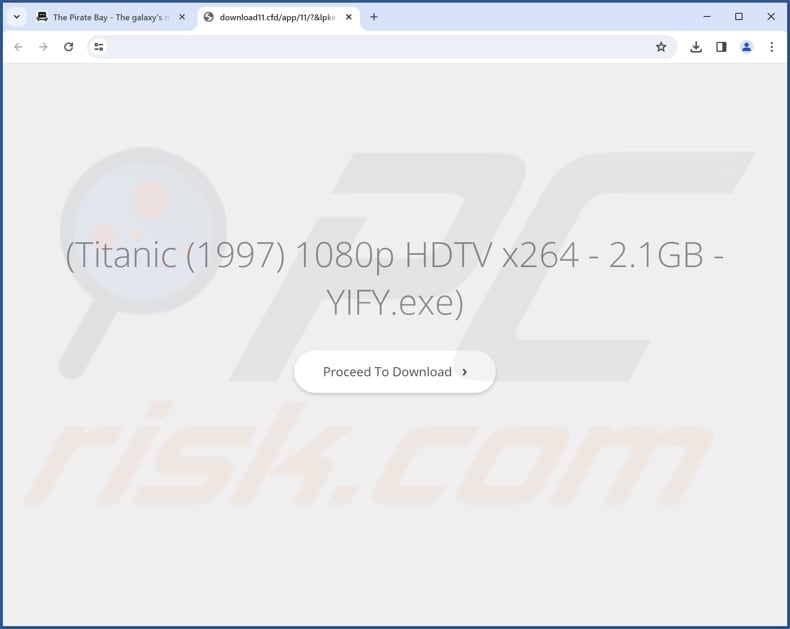
Instant automatic malware removal:
Manual threat removal might be a lengthy and complicated process that requires advanced IT skills. Combo Cleaner is a professional automatic malware removal tool that is recommended to get rid of malware. Download it by clicking the button below:
▼ DOWNLOAD Combo Cleaner
By downloading any software listed on this website you agree to our Privacy Policy and Terms of Use. To use full-featured product, you have to purchase a license for Combo Cleaner. 7 days free trial available. Combo Cleaner is owned and operated by Rcs Lt, the parent company of PCRisk.com read more.
Quick menu:
- What is MagnaEngine?
- STEP 1. Uninstall MagnaEngine application using Control Panel.
- STEP 2. Remove MagnaEngine browser hijacker from Google Chrome.
- STEP 3. Remove magnasearch.org homepage and default search engine from Mozilla Firefox.
- STEP 4. Remove magnasearch.org redirect from Safari.
- STEP 5. Remove rogue plug-ins from Microsoft Edge.
MagnaEngine browser hijacker removal:
Windows 11 users:

Right-click on the Start icon, select Apps and Features. In the opened window search for the application you want to uninstall, after locating it, click on the three vertical dots and select Uninstall.
Windows 10 users:

Right-click in the lower left corner of the screen, in the Quick Access Menu select Control Panel. In the opened window choose Programs and Features.
Windows 7 users:

Click Start (Windows Logo at the bottom left corner of your desktop), choose Control Panel. Locate Programs and click Uninstall a program.
macOS (OSX) users:

Click Finder, in the opened screen select Applications. Drag the app from the Applications folder to the Trash (located in your Dock), then right click the Trash icon and select Empty Trash.
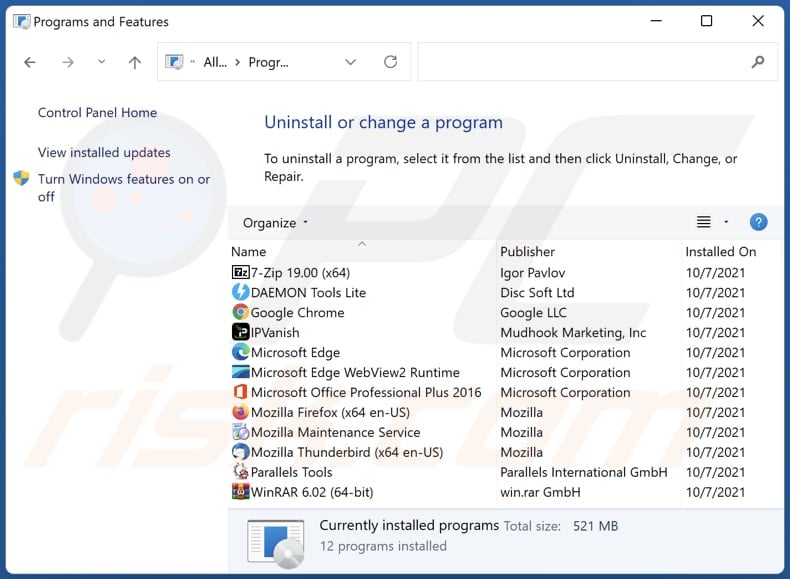
In the uninstall programs window: look for any recently installed suspicious applications, select these entries and click "Uninstall" or "Remove".
After uninstalling the potentially unwanted applications (which cause browser redirects to the magnasearch.org website), scan your computer for any remaining unwanted components. To scan your computer, use recommended malware removal software.
MagnaEngine browser hijacker removal from Internet browsers:
Video showing how to remove MagnaEngine browser hijacker using Combo Cleaner:
 Remove malicious extensions from Google Chrome:
Remove malicious extensions from Google Chrome:
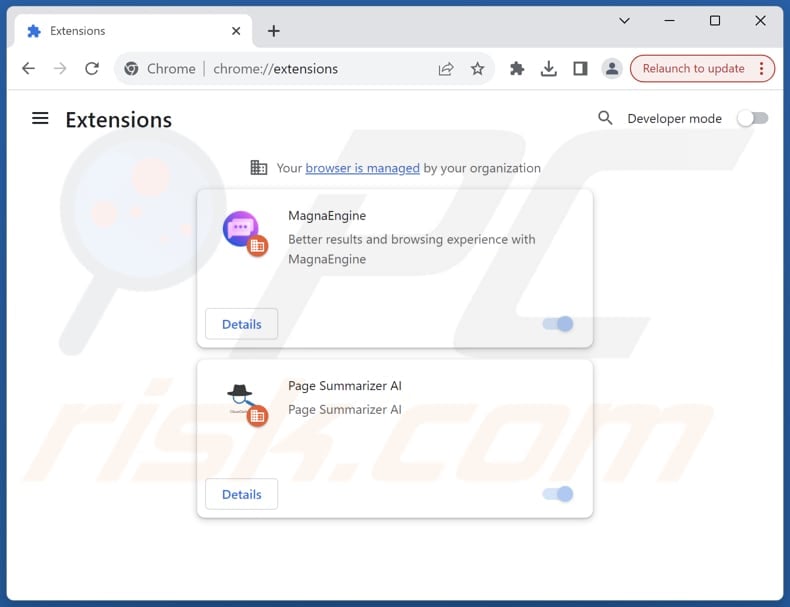
Click the Chrome menu icon ![]() (at the top right corner of Google Chrome), select "Extensions" and click "Manage Extensions". Locate "MagnaEngine" and other recently-installed suspicious extensions, select these entries and click "Remove".
(at the top right corner of Google Chrome), select "Extensions" and click "Manage Extensions". Locate "MagnaEngine" and other recently-installed suspicious extensions, select these entries and click "Remove".
Change your homepage:
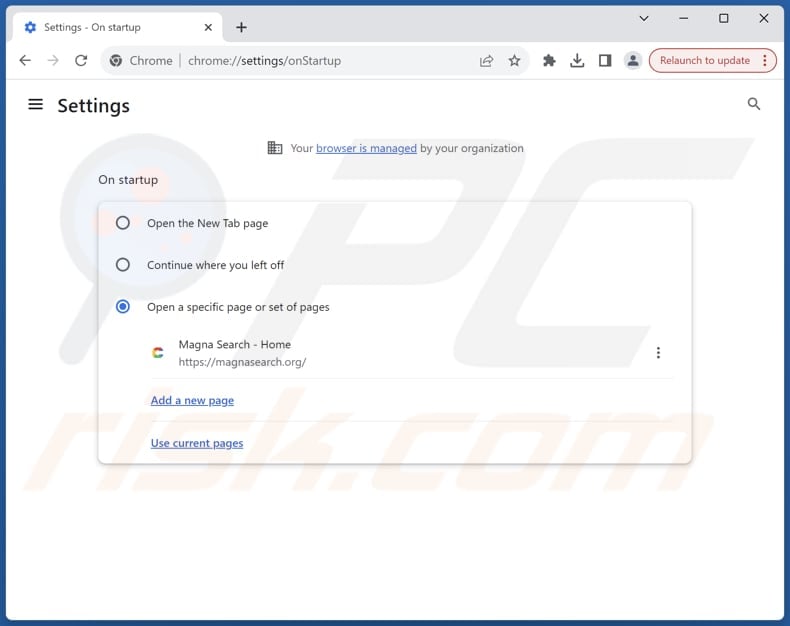
Click the Chrome menu icon ![]() (at the top right corner of Google Chrome), select "Settings". In the "On startup" section, disable "MagnaEngine", look for a browser hijacker URL (hxxp://www.magnasearch.org) below the "Open a specific or set of pages" option. If present click on the three vertical dots icon and select "Remove".
(at the top right corner of Google Chrome), select "Settings". In the "On startup" section, disable "MagnaEngine", look for a browser hijacker URL (hxxp://www.magnasearch.org) below the "Open a specific or set of pages" option. If present click on the three vertical dots icon and select "Remove".
Change your default search engine:
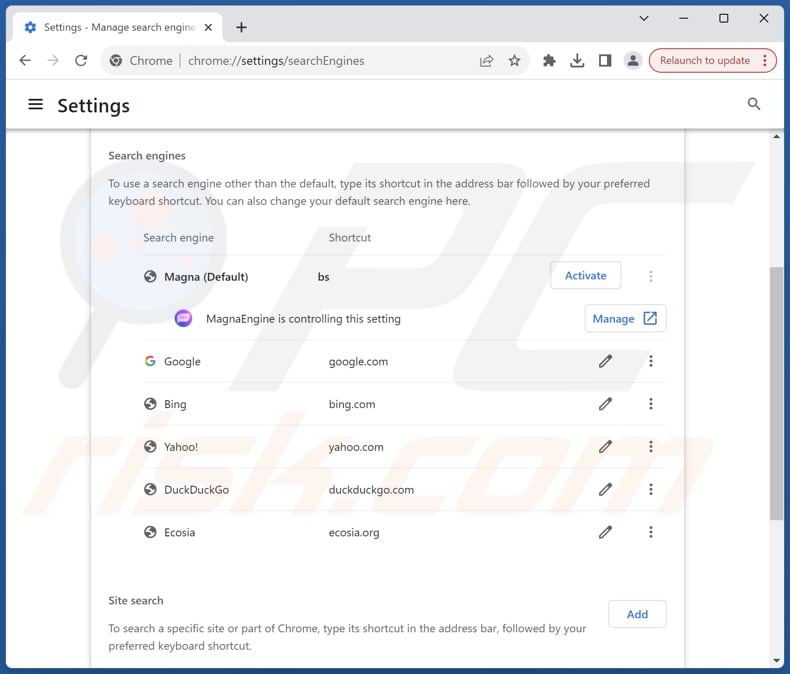
To change your default search engine in Google Chrome: Click the Chrome menu icon ![]() (at the top right corner of Google Chrome), select "Settings", in the "Search engine" section, click "Manage search engines...", in the opened list look for "magnasearch.org", when located click the three vertical dots near this URL and select "Delete".
(at the top right corner of Google Chrome), select "Settings", in the "Search engine" section, click "Manage search engines...", in the opened list look for "magnasearch.org", when located click the three vertical dots near this URL and select "Delete".
- If you continue to have problems with browser redirects and unwanted advertisements - Reset Google Chrome.
Optional method:
If you continue to have problems with removal of the magnasearch.org redirect, reset your Google Chrome browser settings. Click the Chrome menu icon ![]() (at the top right corner of Google Chrome) and select Settings. Scroll down to the bottom of the screen. Click the Advanced… link.
(at the top right corner of Google Chrome) and select Settings. Scroll down to the bottom of the screen. Click the Advanced… link.

After scrolling to the bottom of the screen, click the Reset (Restore settings to their original defaults) button.

In the opened window, confirm that you wish to reset Google Chrome settings to default by clicking the Reset button.

 Remove malicious extensions from Mozilla Firefox:
Remove malicious extensions from Mozilla Firefox:
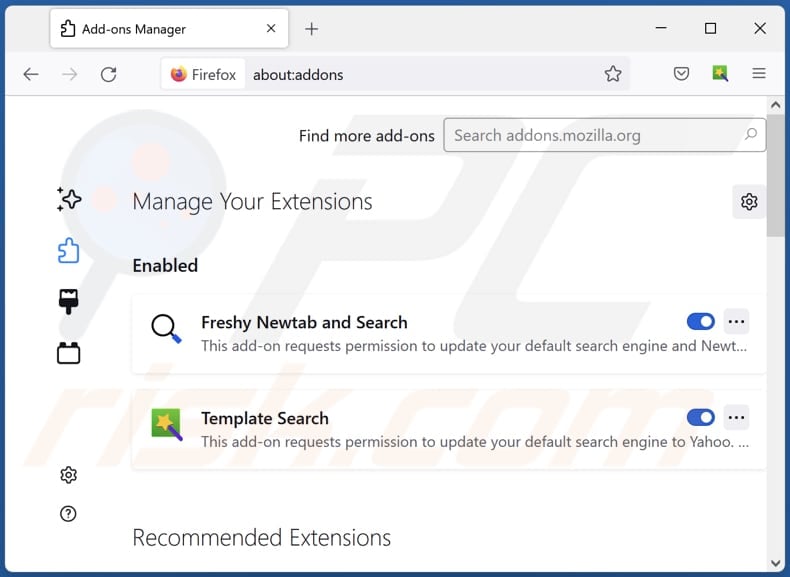
Click the Firefox menu ![]() (at the top right corner of the main window), select "Add-ons and themes". Click "Extensions", in the opened window locate "MagnaEngine", as well as all recently-installed suspicious extensions, click on the three dots and then click "Remove".
(at the top right corner of the main window), select "Add-ons and themes". Click "Extensions", in the opened window locate "MagnaEngine", as well as all recently-installed suspicious extensions, click on the three dots and then click "Remove".
Change your homepage:
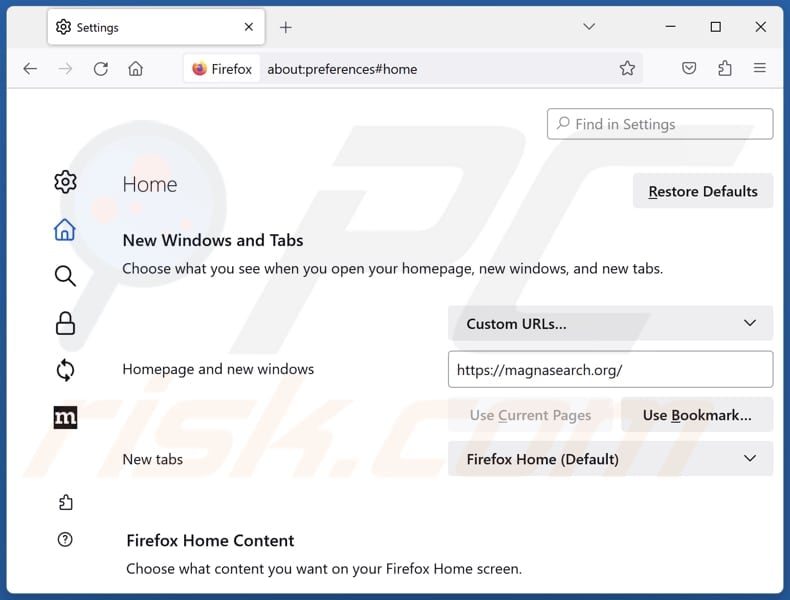
To reset your homepage, click the Firefox menu ![]() (at the top right corner of the main window), then select "Settings", in the opened window disable "MagnaEngine", remove hxxp://magnasearch.org and enter your preferred domain, which will open each time you start Mozilla Firefox.
(at the top right corner of the main window), then select "Settings", in the opened window disable "MagnaEngine", remove hxxp://magnasearch.org and enter your preferred domain, which will open each time you start Mozilla Firefox.
Change your default search engine:
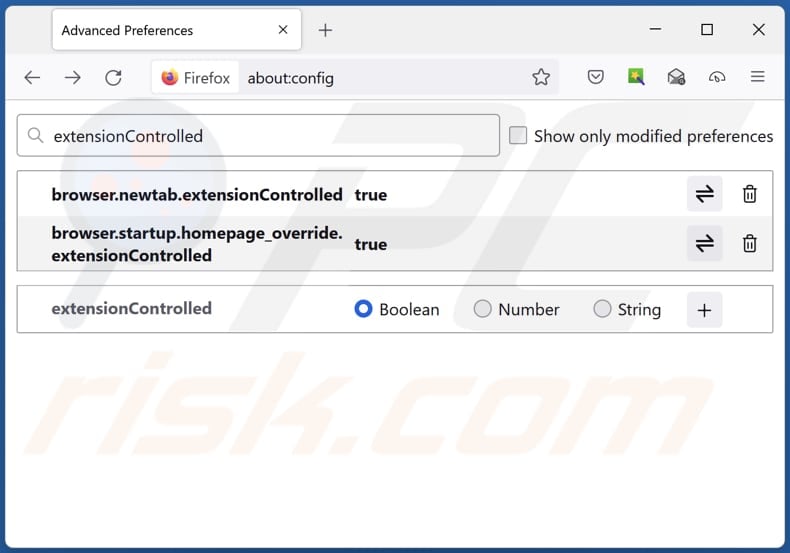
In the URL address bar, type "about:config" and press Enter. Click "Accept the Risk and Continue".
In the search filter at the top, type: "extensionControlled". Set both results to "false" by either double-clicking each entry or clicking the ![]() button.
button.
Optional method:
Computer users who have problems with magnasearch.org redirect removal can reset their Mozilla Firefox settings.
Open Mozilla Firefox, at the top right corner of the main window, click the Firefox menu, ![]() in the opened menu, click Help.
in the opened menu, click Help.

Select Troubleshooting Information.

In the opened window, click the Refresh Firefox button.

In the opened window, confirm that you wish to reset Mozilla Firefox settings to default by clicking the Refresh Firefox button.

 Remove malicious extensions from Safari:
Remove malicious extensions from Safari:

Make sure your Safari browser is active and click Safari menu, then select Preferences...

In the preferences window select the Extensions tab. Look for any recently installed suspicious extensions and uninstall them.

In the preferences window select General tab and make sure that your homepage is set to a preferred URL, if its altered by a browser hijacker - change it.

In the preferences window select Search tab and make sure that your preferred Internet search engine is selected.
Optional method:
Make sure your Safari browser is active and click on Safari menu. From the drop down menu select Clear History and Website Data...

In the opened window select all history and click the Clear History button.

 Remove malicious extensions from Microsoft Edge:
Remove malicious extensions from Microsoft Edge:

Click the Edge menu icon ![]() (at the top right corner of Microsoft Edge), select "Extensions". Locate any recently-installed suspicious browser add-ons, and remove them.
(at the top right corner of Microsoft Edge), select "Extensions". Locate any recently-installed suspicious browser add-ons, and remove them.
Change your homepage and new tab settings:

Click the Edge menu icon ![]() (at the top right corner of Microsoft Edge), select "Settings". In the "On startup" section look for the name of the browser hijacker and click "Disable".
(at the top right corner of Microsoft Edge), select "Settings". In the "On startup" section look for the name of the browser hijacker and click "Disable".
Change your default Internet search engine:

To change your default search engine in Microsoft Edge: Click the Edge menu icon ![]() (at the top right corner of Microsoft Edge), select "Privacy and services", scroll to bottom of the page and select "Address bar". In the "Search engines used in address bar" section look for the name of the unwanted Internet search engine, when located click the "Disable" button near it. Alternatively you can click on "Manage search engines", in the opened menu look for unwanted Internet search engine. Click on the puzzle icon
(at the top right corner of Microsoft Edge), select "Privacy and services", scroll to bottom of the page and select "Address bar". In the "Search engines used in address bar" section look for the name of the unwanted Internet search engine, when located click the "Disable" button near it. Alternatively you can click on "Manage search engines", in the opened menu look for unwanted Internet search engine. Click on the puzzle icon ![]() near it and select "Disable".
near it and select "Disable".
Optional method:
If you continue to have problems with removal of the magnasearch.org redirect, reset your Microsoft Edge browser settings. Click the Edge menu icon ![]() (at the top right corner of Microsoft Edge) and select Settings.
(at the top right corner of Microsoft Edge) and select Settings.

In the opened settings menu select Reset settings.

Select Restore settings to their default values. In the opened window, confirm that you wish to reset Microsoft Edge settings to default by clicking the Reset button.

- If this did not help, follow these alternative instructions explaining how to reset the Microsoft Edge browser.
Summary:
 A browser hijacker is a type of adware infection that modifies Internet browser settings by assigning the homepage and default Internet search engine settings to some other (unwanted) website URL. Commonly, this type of adware infiltrates operating systems through free software downloads. If your download is managed by a download client, ensure that you decline offers to install advertised toolbars or applications that seek to change your homepage and default Internet search engine settings.
A browser hijacker is a type of adware infection that modifies Internet browser settings by assigning the homepage and default Internet search engine settings to some other (unwanted) website URL. Commonly, this type of adware infiltrates operating systems through free software downloads. If your download is managed by a download client, ensure that you decline offers to install advertised toolbars or applications that seek to change your homepage and default Internet search engine settings.
Post a comment:
If you have additional information on magnasearch.org redirect or it's removal please share your knowledge in the comments section below.
Frequently Asked Questions (FAQ)
What is the purpose of forcing users visit magnasearch.org website?
By forcing users to visit magnasearch.org, its developers can artificially inflate traffic to the website, which may be used to boost its search engine ranking or generate ad revenue based on the increased visitor count.
Is visiting magnasearch.org a threat to my privacy?
Visiting magnasearch.org could compromise your privacy due to potential data collection. Also, using fake search engines can lead to shady websites and various scams.
How did a browser hijacker infiltrate my computer?
Browser hijackers can infiltrate browsers when users download apps from shady sources (e.g., app stores, peer-to-peer networks, and third-party downloaders) and click on misleading ads and pop-ups. It is also common for browser hijackers to be bundled with free apps and missed during installations.
Will Combo Cleaner help me remove MagnaEngine browser hijacker?
Combo Cleaner will effectively eliminate browser-hijacking applications from your computer. Manual removal may not always be sufficient, especially in cases where multiple browser hijackers exist and reinstall each other, necessitating the removal of all of them simultaneously for a complete solution.

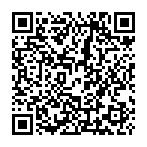
▼ Show Discussion