How to remove EchinaceaPurpurea from your browser
![]() Written by Tomas Meskauskas on
Written by Tomas Meskauskas on
What kind of application is EchinaceaPurpurea?
Upon testing the EchinaceaPurpurea application, it has been determined that it is a malicious browser extension targeting Google Chrome and Microsoft Edge browsers. EchinaceaPurpurea can access certain data and manipulate applications, among other actions. This extension has been discovered during an analysis of a malicious installer obtained from a dubious website.
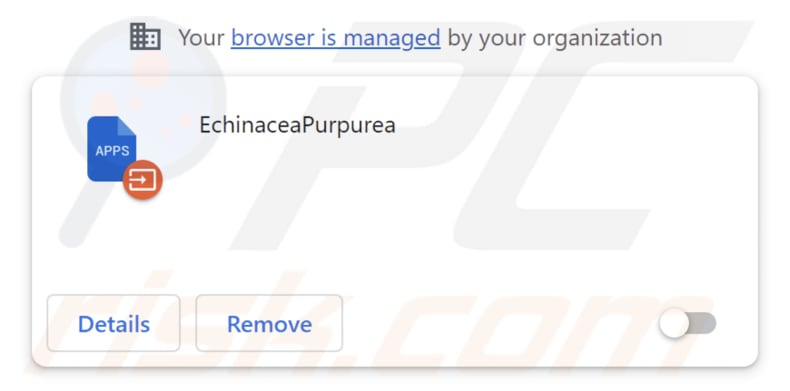
EchinaceaPurpurea in detail
EchinaceaPurpurea exhibits the alarming ability to access and read a user's browsing history. This capability allows the malicious extension to monitor and collect information about websites visited, search queries, and online activities, compromising the user's privacy and potentially exposing sensitive data.
Furthermore, EchinaceaPurpurea can manipulate applications, extensions, and themes within Chrome and Edge browsers. This level of control allows the malicious extension to not only compromise the user's browsing experience by altering the appearance and functionality of their web browsers but also potentially open avenues for further security vulnerabilities.
Moreover, EchinaceaPurpurea demonstrates the troubling capability of enabling the "Managed by your organization" feature on Chrome and Edge browsers. This feature is typically reserved for organizational IT administrators to exert control over browser settings and configurations, which could be misused in the hands of a malicious entity.
By enabling this feature, the extension can gain access to and potentially manipulate critical browser settings, potentially leading to unauthorized changes, data collection, and security risks for the user. This further underscores the urgency of addressing the presence of EchinaceaPurpurea and its potential to compromise the integrity and security of a user's web browser environment.
Lastly, EchinaceaPurpurea is distributed via an installer that contains other unwanted software, such as the Chromstera web browser. That installer may also contain adware, browser hijackers, and other unwanted apps.
| Name | EchinaceaPurpurea unwanted application |
| Threat Type | Malicious Extension |
| Detection Names (Installer) | Gridinsoft (PUP.Win32.Chromnius.dg!c), Full List (VirusTotal) |
| Symptoms | The "Managed by your organization" feature is activated in Chrome browser, Chromstera browser is installed, your computer becomes slower than normal, you see unwanted pop-up ads, you are redirected to dubious websites. |
| Distribution methods | Dubious websites, malicious installers, deceptive pop-up ads, free software installers (bundling), torrent file downloads. |
| Damage | Internet browser tracking (potential privacy issues), display of unwanted ads, redirects to dubious websites, loss of private information. |
| Malware Removal (Windows) | To eliminate possible malware infections, scan your computer with legitimate antivirus software. Our security researchers recommend using Combo Cleaner. |
Conclusion
In conclusion, EchinaceaPurpurea is a highly concerning and malicious browser extension that poses a significant threat to users of Google Chrome and Microsoft Edge browsers. Detecting and promptly removing this extension is imperative to safeguard personal data and maintain the integrity of one's browser environment.
Examples of similar applications are NegaprionBrevirostris, AmebelodonFricki, and Hyaenidae.
How did unwanted software install on my computer?
A deceptive approach to entice users into adding EchinaceaPurpurea to their Chrome or Edge browsers involves a fraudulent webpage housing a malicious installer. Users unwittingly find themselves with EchinaceaPurpurea incorporated into their browsers upon completing the installation using the downloaded installer.
Another popular way to distribute shady apps is to bundle them with other programs. Users install unwanted apps when they finish installations without changing the settings (like "Advanced" or "Custom") included in installers.
In other cases, users cause inadvertent installations when downloading software from untrustworthy sources, opening email attachments or clicking on malicious links, and falling for misleading pop-up ads or deceptive download buttons on websites.
How to avoid installation of unwanted applications?
Always download software or applications from reputable sources, such as the official pages of the developers or trusted app stores. Avoid downloading from unverified websites or torrents. Refrain from clicking on pop-up ads or download buttons on unfamiliar websites. Do not allow questionable pages to send notifications.
Before finishing installations, check installers for additional apps and deselect them using the available settings. Regularly update your operating system, installed apps, and security software to protect against vulnerabilities and potential threats. If your computer is already infected with rogue applications, we recommend running a scan with Combo Cleaner Antivirus for Windows to automatically eliminate them.
Website hosting the installer containing the EchinaceaPurpurea app:
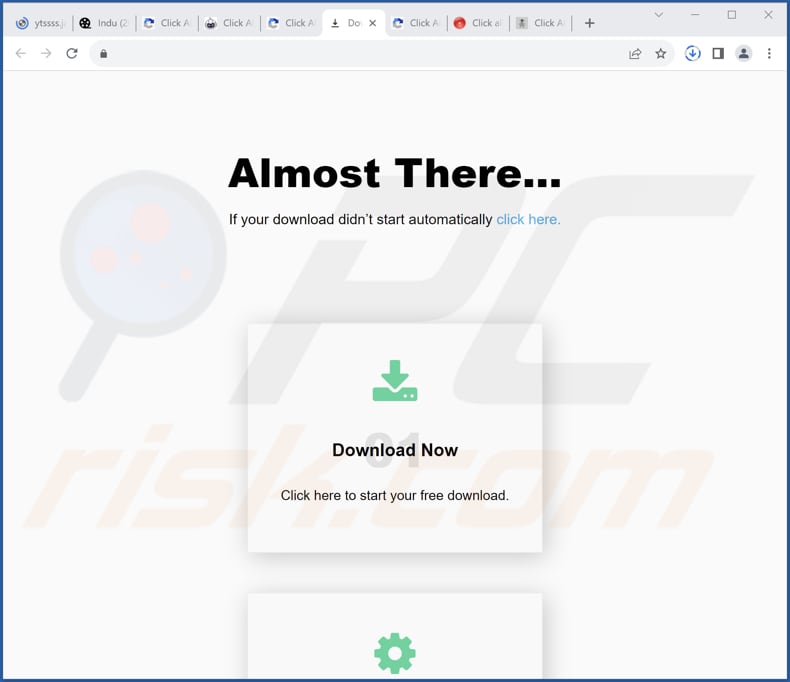
EchinaceaPurpurea app information:
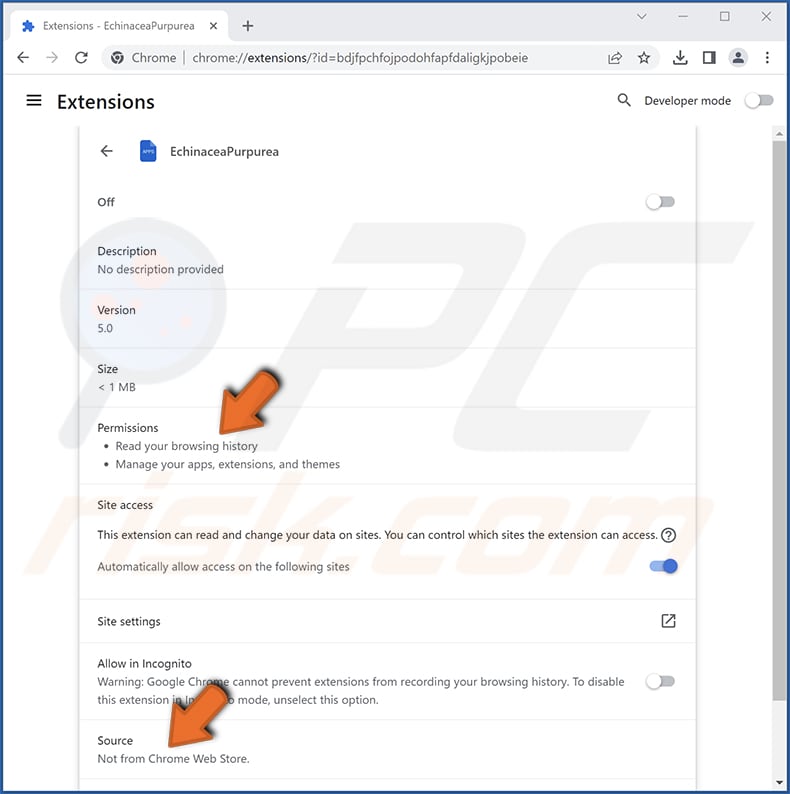
EchinaceaPurpurea on Edge browser:
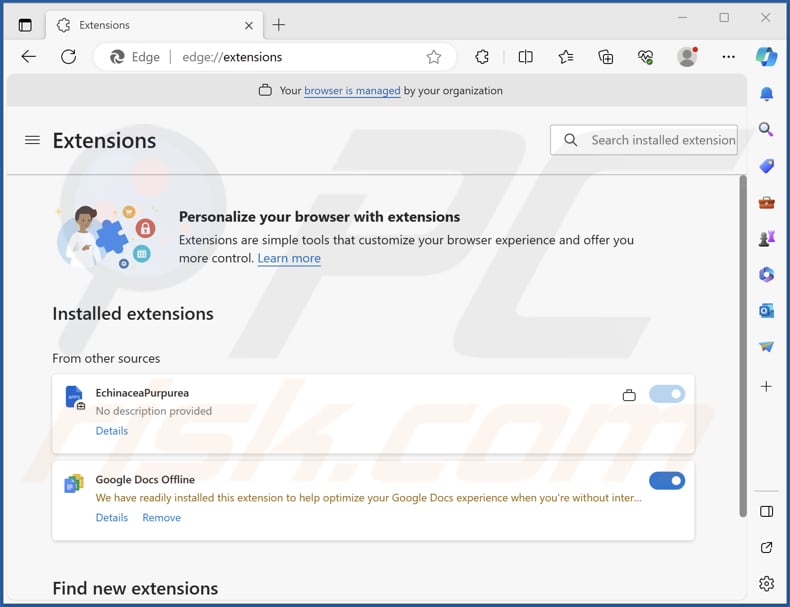
Instant automatic malware removal:
Manual threat removal might be a lengthy and complicated process that requires advanced IT skills. Combo Cleaner is a professional automatic malware removal tool that is recommended to get rid of malware. Download it by clicking the button below:
▼ DOWNLOAD Combo Cleaner
By downloading any software listed on this website you agree to our Privacy Policy and Terms of Use. To use full-featured product, you have to purchase a license for Combo Cleaner. 7 days free trial available. Combo Cleaner is owned and operated by Rcs Lt, the parent company of PCRisk.com read more.
Quick menu:
- What is EchinaceaPurpurea?
- STEP 1. Uninstall unwanted applications using Control Panel.
- STEP 2. Remove rogue plug-ins from Google Chrome.
- STEP 3. Remove unwanted extensions from Mozilla Firefox.
- STEP 4. Remove malicious extensions from Safari.
- STEP 5. Remove rogue plug-ins from Microsoft Edge.
Unwanted software removal:
Windows 11 users:

Right-click on the Start icon, select Apps and Features. In the opened window search for the application you want to uninstall, after locating it, click on the three vertical dots and select Uninstall.
Windows 10 users:

Right-click in the lower left corner of the screen, in the Quick Access Menu select Control Panel. In the opened window choose Programs and Features.
Windows 7 users:

Click Start (Windows Logo at the bottom left corner of your desktop), choose Control Panel. Locate Programs and click Uninstall a program.
macOS (OSX) users:

Click Finder, in the opened screen select Applications. Drag the app from the Applications folder to the Trash (located in your Dock), then right click the Trash icon and select Empty Trash.
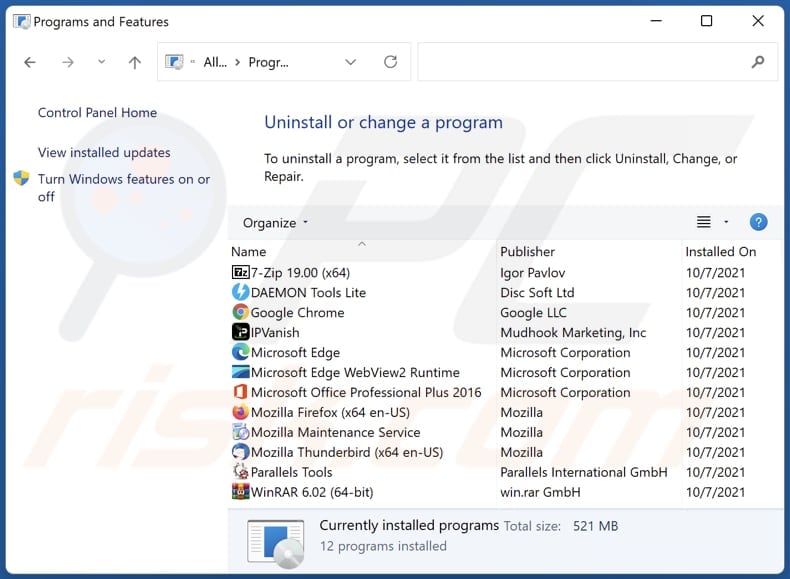
In the uninstall programs window, look for any unwanted applications, select these entries and click "Uninstall" or "Remove".
After uninstalling the unwanted application, scan your computer for any remaining unwanted components or possible malware infections. To scan your computer, use recommended malware removal software.
Remove unwanted apps from Internet browsers:
Video showing how to remove unwanted browser add-ons:
 Remove malicious extensions from Google Chrome:
Remove malicious extensions from Google Chrome:
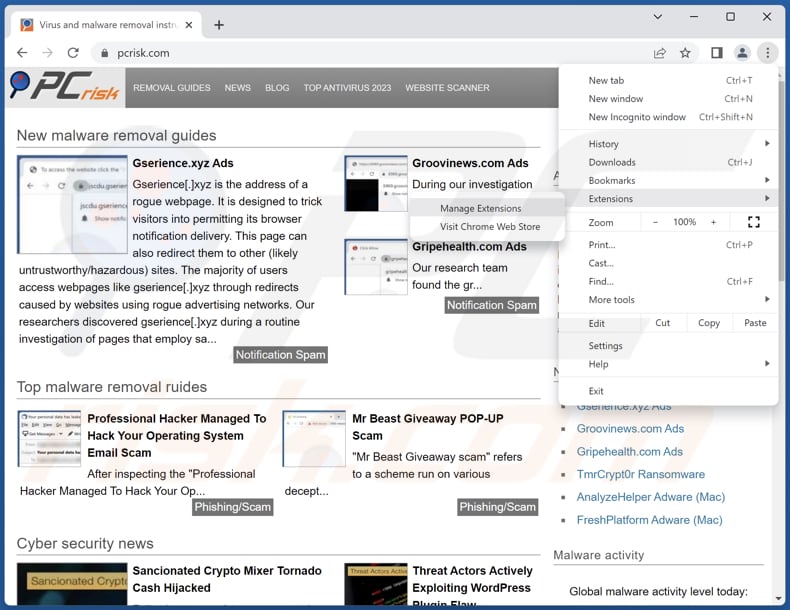
Click the Chrome menu icon ![]() (at the top right corner of Google Chrome), select "Extensions" and click "Manage Extensions". Locate "EchinaceaPurpurea" and other suspicious extensions, select these entries and click "Remove".
(at the top right corner of Google Chrome), select "Extensions" and click "Manage Extensions". Locate "EchinaceaPurpurea" and other suspicious extensions, select these entries and click "Remove".
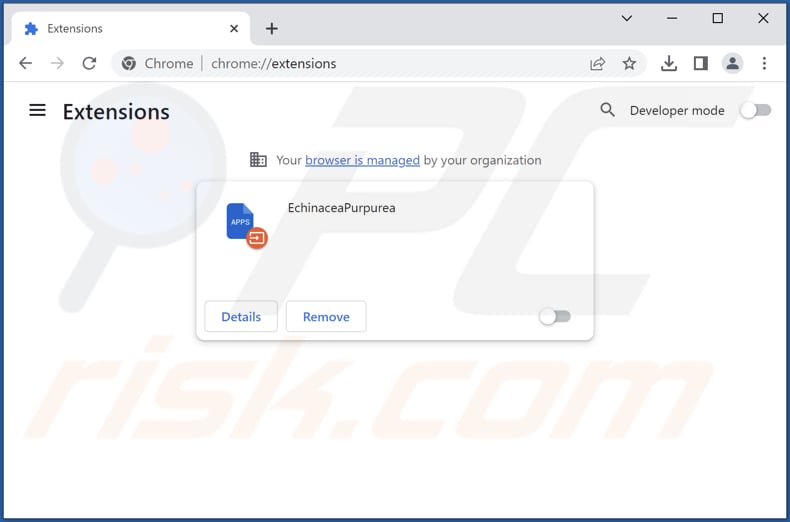
Optional method:
If you continue to have problems with removal of the echinaceapurpurea unwanted application, reset your Google Chrome browser settings. Click the Chrome menu icon ![]() (at the top right corner of Google Chrome) and select Settings. Scroll down to the bottom of the screen. Click the Advanced… link.
(at the top right corner of Google Chrome) and select Settings. Scroll down to the bottom of the screen. Click the Advanced… link.

After scrolling to the bottom of the screen, click the Reset (Restore settings to their original defaults) button.

In the opened window, confirm that you wish to reset Google Chrome settings to default by clicking the Reset button.

 Remove malicious plug-ins from Mozilla Firefox:
Remove malicious plug-ins from Mozilla Firefox:
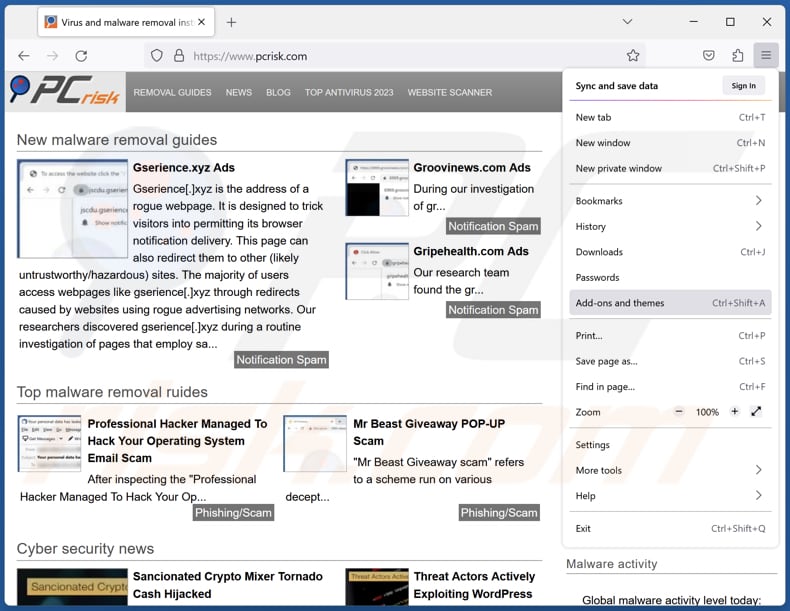
Click the Firefox menu ![]() (at the top right corner of the main window), select "Add-ons and themes". Click "Extensions", in the opened window locate all recently-installed suspicious extensions, click on the three dots and then click "Remove".
(at the top right corner of the main window), select "Add-ons and themes". Click "Extensions", in the opened window locate all recently-installed suspicious extensions, click on the three dots and then click "Remove".
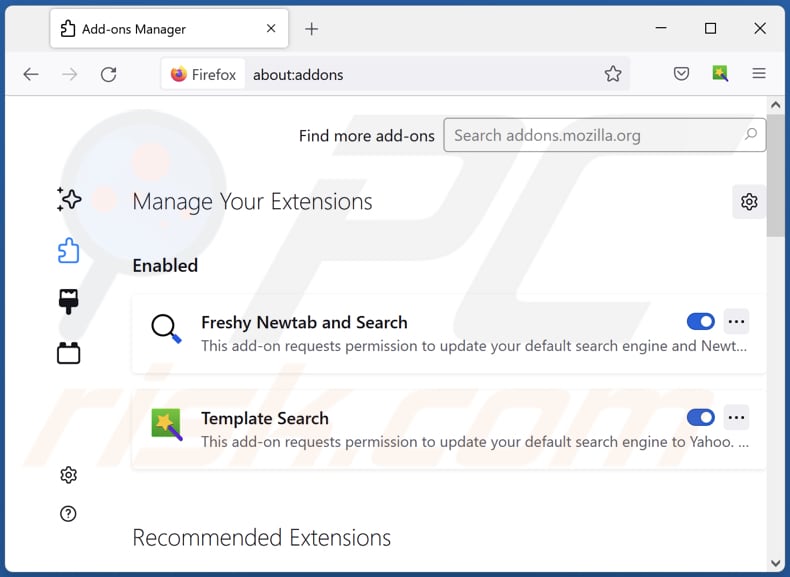
Optional method:
Computer users who have problems with echinaceapurpurea unwanted application removal can reset their Mozilla Firefox settings.
Open Mozilla Firefox, at the top right corner of the main window, click the Firefox menu, ![]() in the opened menu, click Help.
in the opened menu, click Help.

Select Troubleshooting Information.

In the opened window, click the Refresh Firefox button.

In the opened window, confirm that you wish to reset Mozilla Firefox settings to default by clicking the Refresh Firefox button.

 Remove malicious extensions from Safari:
Remove malicious extensions from Safari:

Make sure your Safari browser is active, click Safari menu, and select Preferences....

In the opened window click Extensions, locate any recently installed suspicious extension, select it and click Uninstall.
Optional method:
Make sure your Safari browser is active and click on Safari menu. From the drop down menu select Clear History and Website Data...

In the opened window select all history and click the Clear History button.

 Remove malicious extensions from Microsoft Edge:
Remove malicious extensions from Microsoft Edge:

Click the Edge menu icon ![]() (at the upper-right corner of Microsoft Edge), select "Extensions". Locate all recently-installed suspicious browser add-ons and click "Remove" below their names.
(at the upper-right corner of Microsoft Edge), select "Extensions". Locate all recently-installed suspicious browser add-ons and click "Remove" below their names.

Optional method:
If you continue to have problems with removal of the echinaceapurpurea unwanted application, reset your Microsoft Edge browser settings. Click the Edge menu icon ![]() (at the top right corner of Microsoft Edge) and select Settings.
(at the top right corner of Microsoft Edge) and select Settings.

In the opened settings menu select Reset settings.

Select Restore settings to their default values. In the opened window, confirm that you wish to reset Microsoft Edge settings to default by clicking the Reset button.

- If this did not help, follow these alternative instructions explaining how to reset the Microsoft Edge browser.
Summary:
 Commonly, adware or potentially unwanted applications infiltrate Internet browsers through free software downloads. Note that the safest source for downloading free software is via developers' websites only. To avoid installation of adware, be very attentive when downloading and installing free software. When installing previously-downloaded free programs, choose the custom or advanced installation options – this step will reveal any potentially unwanted applications listed for installation together with your chosen free program.
Commonly, adware or potentially unwanted applications infiltrate Internet browsers through free software downloads. Note that the safest source for downloading free software is via developers' websites only. To avoid installation of adware, be very attentive when downloading and installing free software. When installing previously-downloaded free programs, choose the custom or advanced installation options – this step will reveal any potentially unwanted applications listed for installation together with your chosen free program.
Post a comment:
If you have additional information on echinaceapurpurea unwanted application or it's removal please share your knowledge in the comments section below.
Frequently Asked Questions (FAQ)
What harm can EchinaceaPurpurea cause?
EchinaceaPurpurea possesses the capacity to cause considerable harm, including data breaches, violations of privacy, and adjustments to your browser settings that you may not desire. It introduces security weaknesses, unwanted modifications to web content, and the potential for performance-related issues. This extension's activities can potentially compromise both online security and personal privacy.
What does EchinaceaPurpurea do?
This extension exhibits the dual capabilities of extracting and altering data on websites, affording it access to sensitive information and the power to modify the content of web pages. Additionally, it wields the authority to supervise browser extensions and themes, which could lead to unauthorized adjustments to your browser's configurations. Particularly noteworthy is its ability to enable the "Managed by your organization" feature, thereby bestowing upon it extensive control over a web browser.
How do EchinaceaPurpurea developers generate revenue?
The creators of EchinaceaPurpurea could be generating income through various methods, including injecting advertisements, participating in affiliate marketing, and possibly profiting from the sale of users' personal data to third-party entities. Furthermore, they may resort to deceptive strategies to extract money from unsuspecting users.
Will Combo Cleaner remove EchinaceaPurpurea?
Combo Cleaner conducts a thorough computer scan designed to eliminate unwanted applications. Trying to remove these applications manually, without the assistance of specialized software, can prove ineffective, as residual files may linger within the system even after the undesired software has been uninstalled.

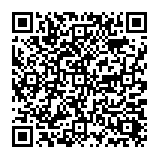
▼ Show Discussion