How to eliminate the NiceRAT malware from your operating system
![]() Written by Tomas Meskauskas on (updated)
Written by Tomas Meskauskas on (updated)
What kind of malware is NiceRAT?
NiceRAT is a malware that operates as a RAT (Remote Access Trojan). It is a multifunctional and versatile malicious program with significant data-stealing capabilities. NiceRAT is written in the Python programming language. Its developers are offering the trojan as a free and a premium version.
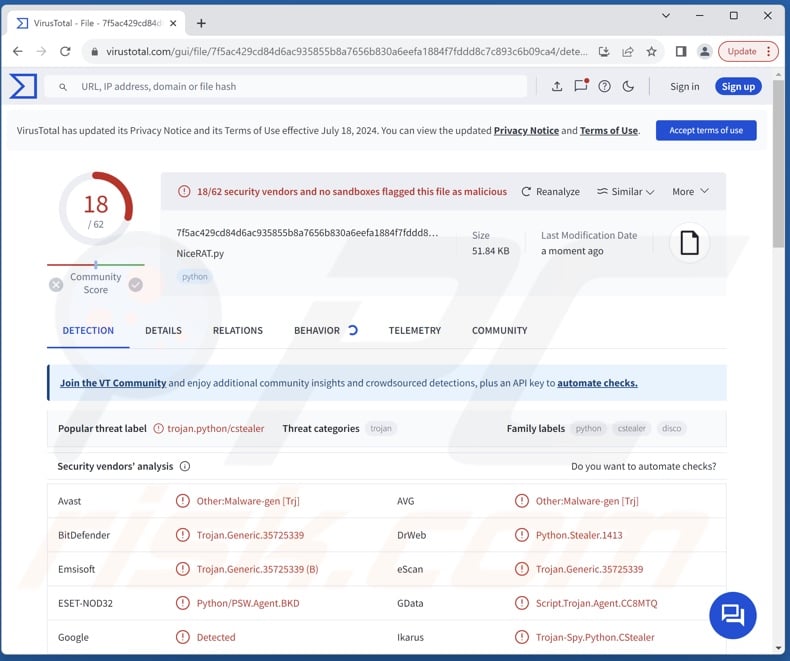
NiceRAT malware overview
NiceRAT is a RAT – a program that enables remote access and control over devices. According to the malware's promotional material, it is a highly versatile software. There are two variants of NiceRAT, a free version and a premium with a broader set of capabilities.
To provide an overview of the trojan's functionalities, it can browse files and applications. The malware can search for content based on filenames in several languages (i.e., English, Chinese, French, Italian, Japanese, Korean, and Russian.) NiceRAT can also exfiltrate (steal) files.
Additionally, the RAT can extract and exfiltrate data from browsers. Targeted information entails browsing histories, bookmarks, Internet cookies, log-in credentials (usernames/passwords), and credit card numbers. This information can be collected from browsers based on Chromium, Gecko, and Quantum (e.g., Google Chrome, Mozilla Firefox, Microsoft Edge, Opera, OperaGX, Brave, Vivaldi, Yandex, etc.).
NiceRAT can steal over one hundred cryptocurrency wallets, including (but not limited to): Armory, Atomic, Binance, Coin98, Coinbase, Coinomi, Electrum, Exodus, Guarda, MetaMask, Phantom, Sui, Tron Link, Trust, Zcash, etc. Cryptowallet-related data that NiceRAT seeks to acquire includes seed and recovery phrases, private keys, 2FA (Two-Factor Authentication) codes, and so on.
The RAT aims to extract data related to other types of apps, such as FTP (File Transfer Protocol) clients (FileZilla), gaming-related software (Epic Games, Origin, Riot Games, Steam, Uplay), VPN (Virtual Private Network) clients (ExpressVPN, NordVPN, OpenVPN, Proton, Surfshark), and messengers (Discord, Telegram).
The program can obtain a variety of data from Discord, e.g., Nitro, HQ friends and guilds, badges, registered emails and telephone numbers, gift codes, and billing details.
It is noteworthy that malware developers often improve upon their software and methodologies. Therefore, potential future iterations of NiceRAT could have additional/different functionalities and features.
In summary, the presence of software like NiceRAT on devices can result in system infections, severe privacy issues, financial losses, and identity theft.
| Name | NiceRAT remote access trojan |
| Threat Type | Trojan, RAT (Remote Access Trojan), password-stealing virus. |
| Detection Names | Avast (Other:Malware-gen [Trj]), Combo Cleaner (Trojan.Generic.35725339), ESET-NOD32 (Python/PSW.Agent.BKD), Kaspersky (HEUR:Trojan-PSW.Python.Disco.gen), Microsoft (Trojan:Python/CStealer.CF!MTB), Full List Of Detections (VirusTotal) |
| Symptoms | Trojans are designed to stealthily infiltrate the victim's computer and remain silent, and thus no particular symptoms are clearly visible on an infected machine. |
| Distribution methods | Infected email attachments, malicious online advertisements, social engineering, software 'cracks'. |
| Damage | Stolen passwords and banking information, identity theft, the victim's computer added to a botnet. |
| Malware Removal (Windows) | To eliminate possible malware infections, scan your computer with legitimate antivirus software. Our security researchers recommend using Combo Cleaner. |
Remote access trojan examples
SHARPIL, Narnia, VCURMS, WingsOfGod, and DarkMe are merely some examples of our newest articles on RATs. These trojans tend to be incredibly multifunctional; however, malicious software with significantly fewer capabilities is no less dangerous. Regardless of how malware operates – its presence on a system endangers device and user safety. Hence, all threats must be eliminated immediately upon detection.
How did NiceRAT infiltrate my computer?
As previously mentioned, NiceRAT can be acquired by cyber criminals free of charge or with improved abilities for a price. The RAT's developers are endorsing it through an official promotional webpage, GitHub, and Telegram. Therefore, how NiceRAT is proliferated depends on the individuals or groups using it.
Generally, malware is proliferated using phishing and social engineering techniques. Widespread distribution methods include: drive-by (stealthy/deceptive) downloads, untrustworthy download channels (e.g., unofficial and free file-hosting websites, P2P sharing networks, etc.), pirated programs/media, illegal software activation ("cracking") tools, fake updaters, malicious attachments/links in spam mail (e.g., emails, PMs/DMs, SMSes, etc.), and online scams.
Some malicious programs can even self-spread via local networks and removable storage devices (e.g., external hard drives, USB flash drives, etc.).
Malware is typically disguised as or bundled with legitimate/ordinary content. Virulent files can be executables (.exe, .run, etc.), archives (ZIP, RAR, etc.), documents (PDF, Microsoft Office, Microsoft OneNote, etc.), JavaScript, and so on. Once an infectious file is executed, run, or otherwise opened – the malware download/installation chain is triggered.
How to avoid installation of malware?
We recommend downloading only from official and verified sources. Additionally, software must be activated and updated using functions/tools provided by legitimate developers, as those acquired from third-parties can contain malware.
Another recommendation is to be careful while browsing since fraudulent and dangerous online content usually appears genuine and harmless. Incoming emails and other messages must be treated with caution. Attachments or links present in suspect/irrelevant mail must not be opened, as they can be malicious.
We must emphasize that having a reputable anti-virus installed and kept updated is essential to device/user safety. Security programs must be used to run regular system scans and to remove threats/issues. If you believe that your computer is already infected, we recommend running a scan with Combo Cleaner Antivirus for Windows to automatically eliminate infiltrated malware.
NiceRAT malware's official promotional website:
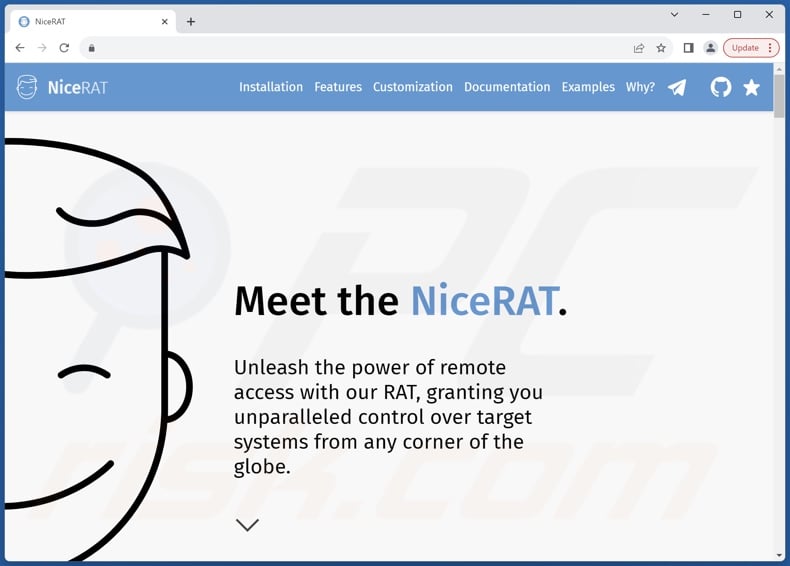
NiceRAT malware promoted on GitHub:
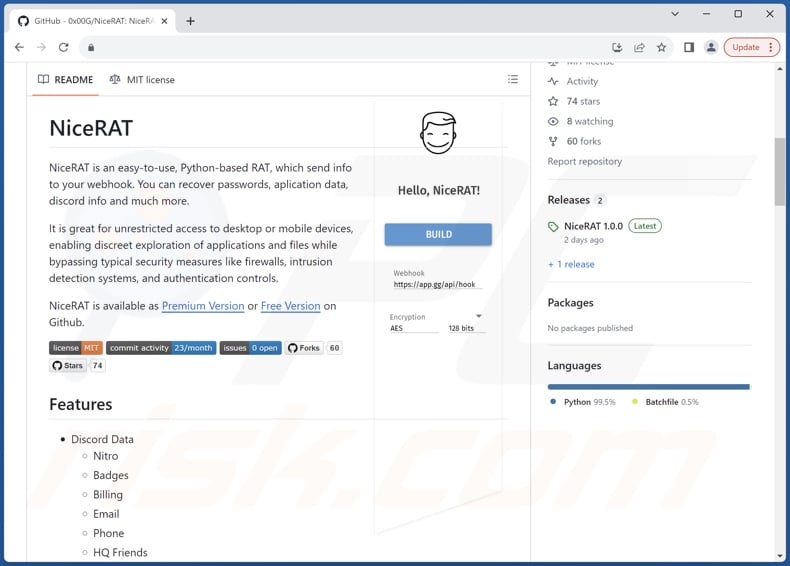
NiceRAT malware promoted on Telegram:
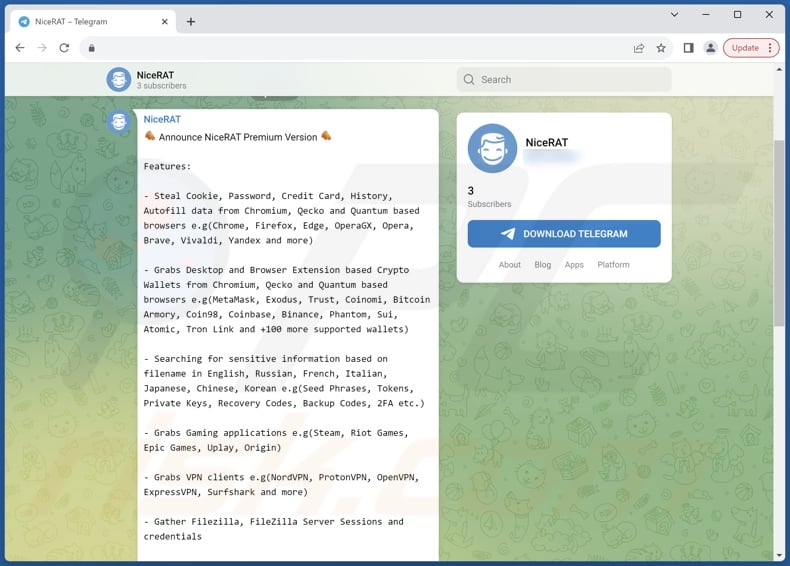
Instant automatic malware removal:
Manual threat removal might be a lengthy and complicated process that requires advanced IT skills. Combo Cleaner is a professional automatic malware removal tool that is recommended to get rid of malware. Download it by clicking the button below:
▼ DOWNLOAD Combo Cleaner
By downloading any software listed on this website you agree to our Privacy Policy and Terms of Use. To use full-featured product, you have to purchase a license for Combo Cleaner. 7 days free trial available. Combo Cleaner is owned and operated by Rcs Lt, the parent company of PCRisk.com read more.
Quick menu:
- What is NiceRAT?
- STEP 1. Manual removal of NiceRAT malware.
- STEP 2. Check if your computer is clean.
How to remove malware manually?
Manual malware removal is a complicated task - usually it is best to allow antivirus or anti-malware programs to do this automatically. To remove this malware we recommend using Combo Cleaner Antivirus for Windows.
If you wish to remove malware manually, the first step is to identify the name of the malware that you are trying to remove. Here is an example of a suspicious program running on a user's computer:

If you checked the list of programs running on your computer, for example, using task manager, and identified a program that looks suspicious, you should continue with these steps:
 Download a program called Autoruns. This program shows auto-start applications, Registry, and file system locations:
Download a program called Autoruns. This program shows auto-start applications, Registry, and file system locations:

 Restart your computer into Safe Mode:
Restart your computer into Safe Mode:
Windows XP and Windows 7 users: Start your computer in Safe Mode. Click Start, click Shut Down, click Restart, click OK. During your computer start process, press the F8 key on your keyboard multiple times until you see the Windows Advanced Option menu, and then select Safe Mode with Networking from the list.

Video showing how to start Windows 7 in "Safe Mode with Networking":
Windows 8 users: Start Windows 8 is Safe Mode with Networking - Go to Windows 8 Start Screen, type Advanced, in the search results select Settings. Click Advanced startup options, in the opened "General PC Settings" window, select Advanced startup.
Click the "Restart now" button. Your computer will now restart into the "Advanced Startup options menu". Click the "Troubleshoot" button, and then click the "Advanced options" button. In the advanced option screen, click "Startup settings".
Click the "Restart" button. Your PC will restart into the Startup Settings screen. Press F5 to boot in Safe Mode with Networking.

Video showing how to start Windows 8 in "Safe Mode with Networking":
Windows 10 users: Click the Windows logo and select the Power icon. In the opened menu click "Restart" while holding "Shift" button on your keyboard. In the "choose an option" window click on the "Troubleshoot", next select "Advanced options".
In the advanced options menu select "Startup Settings" and click on the "Restart" button. In the following window you should click the "F5" button on your keyboard. This will restart your operating system in safe mode with networking.

Video showing how to start Windows 10 in "Safe Mode with Networking":
 Extract the downloaded archive and run the Autoruns.exe file.
Extract the downloaded archive and run the Autoruns.exe file.

 In the Autoruns application, click "Options" at the top and uncheck "Hide Empty Locations" and "Hide Windows Entries" options. After this procedure, click the "Refresh" icon.
In the Autoruns application, click "Options" at the top and uncheck "Hide Empty Locations" and "Hide Windows Entries" options. After this procedure, click the "Refresh" icon.

 Check the list provided by the Autoruns application and locate the malware file that you want to eliminate.
Check the list provided by the Autoruns application and locate the malware file that you want to eliminate.
You should write down its full path and name. Note that some malware hides process names under legitimate Windows process names. At this stage, it is very important to avoid removing system files. After you locate the suspicious program you wish to remove, right click your mouse over its name and choose "Delete".

After removing the malware through the Autoruns application (this ensures that the malware will not run automatically on the next system startup), you should search for the malware name on your computer. Be sure to enable hidden files and folders before proceeding. If you find the filename of the malware, be sure to remove it.

Reboot your computer in normal mode. Following these steps should remove any malware from your computer. Note that manual threat removal requires advanced computer skills. If you do not have these skills, leave malware removal to antivirus and anti-malware programs.
These steps might not work with advanced malware infections. As always it is best to prevent infection than try to remove malware later. To keep your computer safe, install the latest operating system updates and use antivirus software. To be sure your computer is free of malware infections, we recommend scanning it with Combo Cleaner Antivirus for Windows.
Frequently Asked Questions (FAQ)
My computer is infected with NiceRAT malware, should I format my storage device to get rid of it?
Malware removal rarely requires such drastic measures.
What are the biggest issues that NiceRAT malware can cause?
The threats an infection poses depend on the malware's capabilities and the cyber criminals' modus operandi. NiceRAT enables remote access/control over machines, and it has various data-stealing functionalities. Infections of this kind can lead to severe privacy issues, financial losses, and identity theft.
What is the purpose of NiceRAT malware?
Malware attacks are most commonly motivated by financial gain. However, cyber criminals can also use malicious software to amuse themselves, carry out personal vendettas, disrupt processes (e.g., websites, services, companies, organizations, etc.), and launch politically/geopolitically motivated attacks.
How did NiceRAT malware infiltrate my computer?
Malware is most widely distributed via drive-by downloads, online scams, spam mail, dubious download sources (e.g., freeware and third-party sites, Peer-to-Peer sharing networks, etc.), illegal software activation ("cracking") tools, and fake updates. Some malicious programs can even self-proliferate through local networks and removable storage devices.
Will Combo Cleaner protect me from malware?
Yes, Combo Cleaner is capable of detecting and eliminating practically all known malware infections. It must be stressed that running a complete system scan is key – since sophisticated malicious programs usually hide deep within systems.

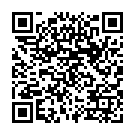
▼ Show Discussion