How to eliminate GoPIX malware from the operating system
![]() Written by Tomas Meskauskas on
Written by Tomas Meskauskas on
What kind of malware is GoPIX?
GoPIX is a malicious program targeting the Pix instant payment platform. Essentially, this malware operates as a clipper designed to reroute transactions made through the Pix platform. It does also work as a more standard clipper, i.e., the program likewise targets cryptocurrency transactions.
GoPIX has been around since at least December 2022. As Pix was created and managed by the Central Bank of Brazil (BCB), its user base naturally consists of Brazil's citizens. Therefore, GoPIX activity is almost exclusive to Brazil.
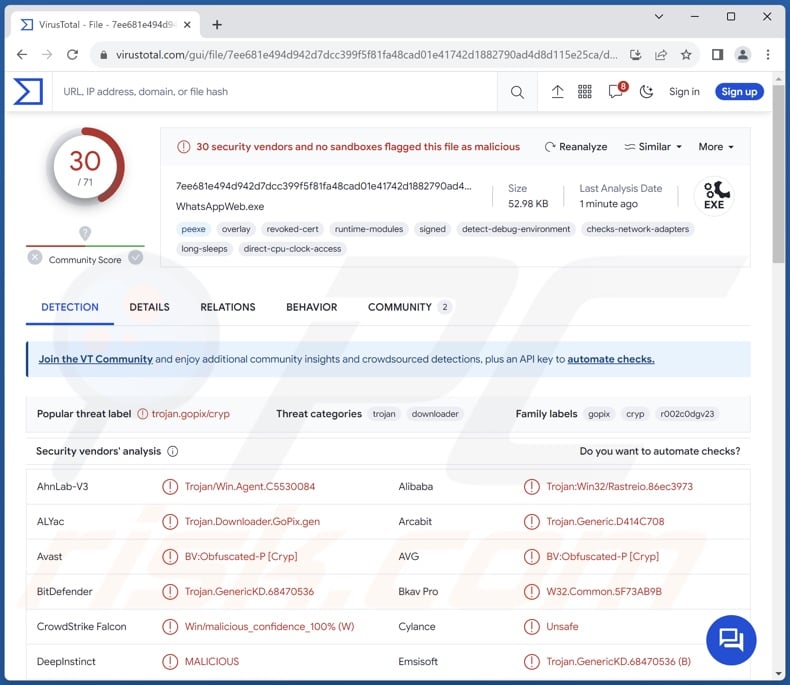
GoPIX malware overview
At the time of writing, GoPIX infections originate from malignant websites that are promoted through malicious ads (malvertising, a type of search engine poisoning technique). Currently, the malware is downloaded from one of two sources – which URL is chosen depends on whether the victim's device has port 27275 open.
This port is used by a safe banking product from Avast. If this software is absent from the targeted machine, an NSIS installer package is downloaded. It includes PowerShell scripts, and more are downloaded – this triggers the infection chain that culminates with GoPIX. However, if the Avast software is present, a ZIP archive is downloaded. Within it is an LNK file including a PowerShell script that furthers the infection chain.
As mentioned in the introduction, GoPIX operates as a type of clipper. Malware within this classification detects content copied into the clipboard (copy-paste buffer) and replaces it – hence, different information gets pasted.
In the case of GoPIX, it scans for Pix transfers, and once a payment request is detected, the data gets replaced – thus rerouting the transaction to the cyber criminals. The attacker information is flexible in the sense that it is retrieved from the C&C (Command and Control) server rather than being hardwired into the malware.
GoPIX also operates as a cryptowallet address replacing clipper, which is the more prevalent type. However, the Bitcoin and Ethereum cryptocurrency wallet addresses are predetermined, unlike the Pix data.
To summarize, the presence of malicious software like GoPIX on devices may result in severe privacy issues and significant financial losses.
| Name | GoPIX virus |
| Threat Type | Trojan, banking malware, clipper, clipboard hijacker. |
| Detection Names | Avast (BV:Obfuscated-P [Cryp]), Combo Cleaner (Trojan.GenericKD.68470536), ESET-NOD32 (PowerShell/TrojanDownloader.Agent.HNA), Kaspersky (HEUR:Trojan.BAT.GoPIX.gen), Microsoft (Trojan:Win32/Rastreio.RPZ!MTB), Full List Of Detections (VirusTotal) |
| Symptoms | Trojans are designed to stealthily infiltrate the victim's computer and remain silent, and thus no particular symptoms are clearly visible on an infected machine. |
| Distribution methods | Infected email attachments, malicious online advertisements, social engineering, software 'cracks'. |
| Damage | Stolen passwords and banking information, identity theft, the victim's computer added to a botnet. |
| Malware Removal (Windows) | To eliminate possible malware infections, scan your computer with legitimate antivirus software. Our security researchers recommend using Combo Cleaner. |
Similar malware examples
We have investigated countless malware samples; BBTok, Maxtrilha, Numando – are just a few examples of banking trojans, and Clip Banker, Atlas, CryptoClippy – of clippers.
"Malware" is a broad term encompassing all manner of malicious programs: those designed with an incredibly specific purpose in mind and ones with a wide range of functionalities.
However, regardless of how malware operates – its presence on a system endangers device integrity and user safety. Therefore, all threats must be removed immediately upon detection.
How did GoPIX infiltrate my computer?
GoPIX has been observed being spread through malvertising campaigns. These operations entailed a type of SEO poisoning, wherein the topmost results (i.e., ads) displayed by a search engine when a particular query is searched are replaced with those leading to malicious sites.
In these instances, the targeted search query was "WhatsApp web", and the advertisements shown as the top results redirected (or caused redirection chains leading) to malignant webpages. It is worth noting that the known GoPIX-proliferating sites filtered their visitors with legitimate tools to only receive actual users and prevent access by bots. The malicious pages were disguised as the official website of WhatsApp.
As previously mentioned, what type of file was downloaded depended on whether the victim's machine had an Avast product that uses a specific port (27275). If said software was detected, the downloaded was a ZIP containing an LNK file with embedded PowerShell script. In the case of the product's absence, it was an NSIS installer package containing multiple PowerShell scripts.
It must be mentioned that GoPIX could also be spread using other methods. Phishing and social engineering techniques are widespread in malware proliferation. Common distribution methods include: drive-by (stealthy/deceptive) downloads, malicious attachments or links in spam mail (e.g., emails, PMs/DMs, SMSes, etc.), online scams, malvertising, dubious download channels (e.g., freeware and free file-hosting sites, P2P sharing networks, etc.), illegal program activation tools ("cracks"), and fake updates.
Furthermore, some malicious programs can self-spread through local networks and removable storage devices (e.g., external hard drives, USB flash drives, etc.).
Malware is usually disguised as or bundled with regular software/media. Virulent files come in various formats, e.g., archives (ZIP, RAR, etc.), executables (.exe, .run, etc.), documents (Microsoft Office, Microsoft OneNote, PDF, etc.), JavaScript, and so on.
How to avoid installation of malware?
We strongly advise researching software and downloading it only from official/verified sources. Additionally, all programs must be activated and updated using functions/tools provided by legitimate developers, as those obtained from third-parties can contain malware.
Another recommendation is to be careful while browsing since fake and malicious online content typically appears genuine and harmless. Caution must be extended to incoming emails and other messages. Attachments or links present in suspicious/irrelevant mail must not be opened, as they can be infectious.
We must emphasize the importance of having a reputable anti-virus installed and kept up-to-date. Security software must be used to perform regular system scans and to remove detected threats. If you believe that your computer is already infected, we recommend running a scan with Combo Cleaner Antivirus for Windows to automatically eliminate infiltrated malware.
Instant automatic malware removal:
Manual threat removal might be a lengthy and complicated process that requires advanced IT skills. Combo Cleaner is a professional automatic malware removal tool that is recommended to get rid of malware. Download it by clicking the button below:
▼ DOWNLOAD Combo Cleaner
By downloading any software listed on this website you agree to our Privacy Policy and Terms of Use. To use full-featured product, you have to purchase a license for Combo Cleaner. 7 days free trial available. Combo Cleaner is owned and operated by Rcs Lt, the parent company of PCRisk.com read more.
Quick menu:
How to remove malware manually?
Manual malware removal is a complicated task - usually it is best to allow antivirus or anti-malware programs to do this automatically. To remove this malware we recommend using Combo Cleaner Antivirus for Windows.
If you wish to remove malware manually, the first step is to identify the name of the malware that you are trying to remove. Here is an example of a suspicious program running on a user's computer:

If you checked the list of programs running on your computer, for example, using task manager, and identified a program that looks suspicious, you should continue with these steps:
 Download a program called Autoruns. This program shows auto-start applications, Registry, and file system locations:
Download a program called Autoruns. This program shows auto-start applications, Registry, and file system locations:

 Restart your computer into Safe Mode:
Restart your computer into Safe Mode:
Windows XP and Windows 7 users: Start your computer in Safe Mode. Click Start, click Shut Down, click Restart, click OK. During your computer start process, press the F8 key on your keyboard multiple times until you see the Windows Advanced Option menu, and then select Safe Mode with Networking from the list.

Video showing how to start Windows 7 in "Safe Mode with Networking":
Windows 8 users: Start Windows 8 is Safe Mode with Networking - Go to Windows 8 Start Screen, type Advanced, in the search results select Settings. Click Advanced startup options, in the opened "General PC Settings" window, select Advanced startup.
Click the "Restart now" button. Your computer will now restart into the "Advanced Startup options menu". Click the "Troubleshoot" button, and then click the "Advanced options" button. In the advanced option screen, click "Startup settings".
Click the "Restart" button. Your PC will restart into the Startup Settings screen. Press F5 to boot in Safe Mode with Networking.

Video showing how to start Windows 8 in "Safe Mode with Networking":
Windows 10 users: Click the Windows logo and select the Power icon. In the opened menu click "Restart" while holding "Shift" button on your keyboard. In the "choose an option" window click on the "Troubleshoot", next select "Advanced options".
In the advanced options menu select "Startup Settings" and click on the "Restart" button. In the following window you should click the "F5" button on your keyboard. This will restart your operating system in safe mode with networking.

Video showing how to start Windows 10 in "Safe Mode with Networking":
 Extract the downloaded archive and run the Autoruns.exe file.
Extract the downloaded archive and run the Autoruns.exe file.

 In the Autoruns application, click "Options" at the top and uncheck "Hide Empty Locations" and "Hide Windows Entries" options. After this procedure, click the "Refresh" icon.
In the Autoruns application, click "Options" at the top and uncheck "Hide Empty Locations" and "Hide Windows Entries" options. After this procedure, click the "Refresh" icon.

 Check the list provided by the Autoruns application and locate the malware file that you want to eliminate.
Check the list provided by the Autoruns application and locate the malware file that you want to eliminate.
You should write down its full path and name. Note that some malware hides process names under legitimate Windows process names. At this stage, it is very important to avoid removing system files. After you locate the suspicious program you wish to remove, right click your mouse over its name and choose "Delete".

After removing the malware through the Autoruns application (this ensures that the malware will not run automatically on the next system startup), you should search for the malware name on your computer. Be sure to enable hidden files and folders before proceeding. If you find the filename of the malware, be sure to remove it.

Reboot your computer in normal mode. Following these steps should remove any malware from your computer. Note that manual threat removal requires advanced computer skills. If you do not have these skills, leave malware removal to antivirus and anti-malware programs.
These steps might not work with advanced malware infections. As always it is best to prevent infection than try to remove malware later. To keep your computer safe, install the latest operating system updates and use antivirus software. To be sure your computer is free of malware infections, we recommend scanning it with Combo Cleaner Antivirus for Windows.
Frequently Asked Questions (FAQ)
My computer is infected with GoPIX malware, should I format my storage device to get rid of it?
Most malicious programs can be removed without formatting.
What are the biggest issues that GoPIX malware can cause?
The dangers linked to an infection depend on the malware's capabilities and the cyber criminals' goals. GoPIX targets payments/transfers made through the Pix platform and cryptocurrency transactions. Typically, infections of this kind can result in serious privacy issues and financial losses.
What is the purpose of GoPIX malware?
Most malicious programs are used for profit, and GoPIX's functionalities do not make it an exception. It is worth noting that other reasons for malware attacks exist, e.g., cyber criminals seeking amusement, realization of personal grudges, process disruption (e.g., websites, services, companies, organizations, etc.), engagement in hacktivism, and launching of politically/geopolitically motivated attacks.
How did GoPIX malware infiltrate my computer?
GoPIX has been observed being distributed through fake WhatsApp websites, which were promoted as the topmost search results (ads) for the "WhatsApp web" search query. However, this malware could be distributed using other techniques aside from malvertising.
Widespread malware distribution methods include: drive-by downloads, spam mail, online scams, untrustworthy download sources (e.g., unofficial and free file-hosting sites, P2P sharing networks, etc.), illegal software activation ("cracking") tools, and fake updates. Some malicious programs can even self-proliferate via local networks and removable storage devices.
Will Combo Cleaner protect me from malware?
Yes, Combo Cleaner is designed to scan computers and remove all manner of threats. It is capable of detecting and eliminating nearly all known malware infections. Note that running a complete system scan is essential since sophisticated malicious programs typically hide deep within systems.

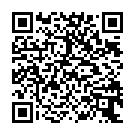
▼ Show Discussion