BlackDream (.BlackDream) ransomware virus – removal and decryption options
![]() Written by Tomas Meskauskas on (updated)
Written by Tomas Meskauskas on (updated)
What kind of malware is BlackDream?
While investigating new malware submissions to VirusTotal, our research team discovered the BlackDream ransomware-type program. Software within this classification encrypts data in order to demand payment for its decryption. On our test system, BlackDream encrypted files and modified their filenames.
Original titles were appended with a unique ID, the cyber criminals' email address, and a ".BlackDream" extension. To elaborate, a file initially named "1.jpg" appeared as "1.jpg.[9ECFA84E].[Blackdream01@zohomail.eu].BlackDream". Once this process was completed, a ransom note titled "ReadME-Decrypt.txt" was dropped.
Screenshot of files encrypted by BlackDream ransomware:
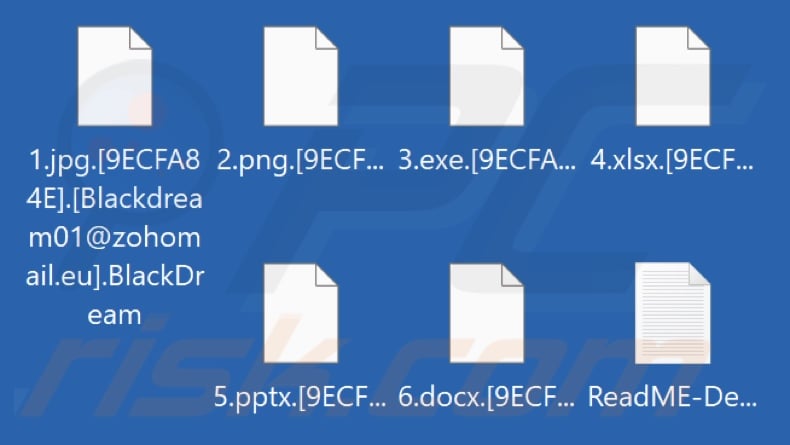
Ransom note overview
The ransom-demanding message reassures the victim that the inaccessible files have not been damaged – they were encrypted. Seeking aid with recovery outside the attackers (i.e., using third-party tools or services) may render the data undecryptable.
The note implies that decryption will require paying a ransom in Bitcoin cryptocurrency (sum unspecified). The victim is instructed to send the cyber criminals a couple of encrypted files (within certain specifications) for a free decryption test – to establish trust between the parties.
BlackDream ransomware overview
We have analyzed and researched countless ransomware infections, and this experience allows us to infer that data recovery is rarely possible without the attackers' interference.
Victims often do not receive the necessary keys/software to decrypt their files – despite meeting the cyber criminals' demands. Therefore, we strongly advise against it since data recovery is not guaranteed, and paying also supports this illegal activity.
While removing BlackDream ransomware will prevent further encryptions – that will not restore already compromised files. The only solution is to recover them from a backup (if one is available).
The general advice for ensuring data safety is to keep backups in several separate locations, such as unplugged storage devices, remote servers, and others.
Ransomware examples
Jarjets, Zpww, Zput, and Zpas are merely some examples of ransomware that we have investigated recently. This malware can use different cryptographic algorithms (symmetric or asymmetric) to encrypt data. Ransoms can vary from three to eight digits (in USD) depending on the intended victim, i.e., home user vs. large entity like a company, institution, organization, etc.
How did ransomware infect my computer?
Cyber criminals primarily use phishing and social engineering tactics to spread ransomware and other malware. Common distribution techniques include: malicious attachments or links in spam emails/messages, drive-by (stealthy/deceptive) downloads, dubious download sources (e.g., freeware and third-party sites, P2P sharing networks, etc.), online scams, malvertising, illegal software activation tools ("cracks"), and fake updates.
Furthermore, some malicious programs are capable of self-proliferating via local networks and removable storage devices (e.g., external hard drives, USB flash drives, etc.).
Malware is usually disguised as or bundled with ordinary software/media. Virulent files come in various formats, e.g., executables (.exe, .run, etc.), archives (ZIP, RAR, etc.), documents (PDF, Microsoft Office, Microsoft OneNote, etc.), JavaScript, and so forth.
| Name | BlackDream virus |
| Threat Type | Ransomware, Crypto Virus, Files locker |
| Encrypted Files Extension | .BlackDream (files are also appended with a unique ID and the cyber criminals' email) |
| Ransom Demanding Message | ReadME-Decrypt.txt |
| Free Decryptor Available? | No |
| Cyber Criminal Contact | Blackdream01@zohomail.eu, Blackdream01@skiff.com, @blackdream_support (Telegram) |
| Detection Names | Avast (Win32:GenMaliciousA-NNN [Trj]), Combo Cleaner (Gen:Heur.Ransom.Imps.3), ESET-NOD32 (A Variant Of MSIL/WannaScream.B), Kaspersky (HEUR:Trojan-Ransom.Win32.Generic), Microsoft (Ransom:Win32/Genasom), Full List Of Detections (VirusTotal) |
| Symptoms | Cannot open files stored on your computer, previously functional files now have a different extension (for example, my.docx.locked). A ransom demand message is displayed on your desktop. Cyber criminals demand payment of a ransom (usually in bitcoins) to unlock your files. |
| Distribution methods | Infected email attachments (macros), torrent websites, malicious ads. |
| Damage | All files are encrypted and cannot be opened without paying a ransom. Additional password-stealing trojans and malware infections can be installed together with a ransomware infection. |
| Malware Removal (Windows) | To eliminate possible malware infections, scan your computer with legitimate antivirus software. Our security researchers recommend using Combo Cleaner. |
How to protect yourself from ransomware infections?
It is essential to treat incoming emails, PMs/DMs, SMSes, and other messages with caution. Attachments or links present in suspect/irrelevant mail must not be opened, as they can be malicious. We recommend being careful while browsing since fake and dangerous online content typically appears genuine and harmless.
Additionally, all downloads must be performed from official and trustworthy channels. We advise activating and updating programs only with legitimate functions/tools, as those obtained from third-parties can contain malware.
It is paramount to have a dependable anti-virus installed and kept up-to-date. Security software must be used to run regular system scans and to remove threats/issues. If your computer is already infected with BlackDream, we recommend running a scan with Combo Cleaner Antivirus for Windows to automatically eliminate this ransomware.
Appearance of BlackDream ransomware's text file "ReadME-Decrypt.txt" (GIF):
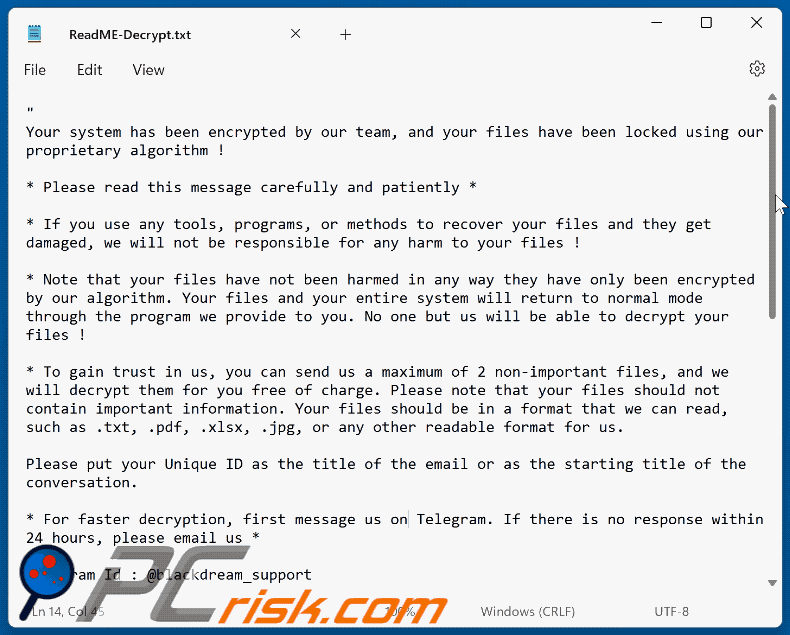
Text presented in this message:
Your system has been encrypted by our team, and your files have been locked using our proprietary algorithm !
* Please read this message carefully and patiently *
* If you use any tools, programs, or methods to recover your files and they get damaged, we will not be responsible for any harm to your files !
* Note that your files have not been harmed in any way they have only been encrypted by our algorithm. Your files and your entire system will return to normal mode through the program we provide to you. No one but us will be able to decrypt your files !
* To gain trust in us, you can send us a maximum of 2 non-important files, and we will decrypt them for you free of charge. Please note that your files should not contain important information. Your files should be in a format that we can read, such as .txt, .pdf, .xlsx, .jpg, or any other readable format for us.
Please put your Unique ID as the title of the email or as the starting title of the conversation.
* For faster decryption, first message us on Telegram. If there is no response within 24 hours, please email us *
Telegram Id : @blackdream_support
Mail 1 : Blackdream01@zohomail.eu
Mail 2 : Blackdream01@skiff.com
You will receive btc address for payment in the reply letter
--------------------------------
! Important !
Please dо nоt wаstе thе timе аnd dо nоt trу to dесеive us , it will rеsult оnly priсе incrеаsе!
Plеаsе nоte that we are professionals and just doing our job !
Wе аrе alwауs оpеnеd fоr diаlоg аnd rеаdy tо hеlp уоu !
"
UniqueID: -
Your Personal ID:-
Video showing how to remove BlackDream ransomware using Combo Cleaner:
BlackDream ransomware removal:
Instant automatic malware removal:
Manual threat removal might be a lengthy and complicated process that requires advanced IT skills. Combo Cleaner is a professional automatic malware removal tool that is recommended to get rid of malware. Download it by clicking the button below:
▼ DOWNLOAD Combo Cleaner
By downloading any software listed on this website you agree to our Privacy Policy and Terms of Use. To use full-featured product, you have to purchase a license for Combo Cleaner. 7 days free trial available. Combo Cleaner is owned and operated by Rcs Lt, the parent company of PCRisk.com read more.
Video suggesting what steps should be taken in case of a ransomware infection:
Quick menu:
- What is BlackDream virus?
- STEP 1. Reporting ransomware to authorities.
- STEP 2. Isolating the infected device.
- STEP 3. Identifying the ransomware infection.
- STEP 4. Searching for ransomware decryption tools.
- STEP 5. Restoring files with data recovery tools.
- STEP 6. Creating data backups.
If you are a victim of a ransomware attack we recommend reporting this incident to authorities. By providing information to law enforcement agencies you will help track cybercrime and potentially assist in the prosecution of the attackers. Here's a list of authorities where you should report a ransomware attack. For the complete list of local cybersecurity centers and information on why you should report ransomware attacks, read this article.
List of local authorities where ransomware attacks should be reported (choose one depending on your residence address):
USA - Internet Crime Complaint Centre IC3
United Kingdom - Action Fraud
Spain - Policía Nacional
France - Ministère de l'Intérieur
Germany - Polizei
Italy - Polizia di Stato
The Netherlands - Politie
Poland - Policja
Portugal - Polícia Judiciária
Isolating the infected device:
Some ransomware-type infections are designed to encrypt files within external storage devices, infect them, and even spread throughout the entire local network. For this reason, it is very important to isolate the infected device (computer) as soon as possible.
Step 1: Disconnect from the internet.
The easiest way to disconnect a computer from the internet is to unplug the Ethernet cable from the motherboard, however, some devices are connected via a wireless network and for some users (especially those who are not particularly tech-savvy), disconnecting cables may seem troublesome. Therefore, you can also disconnect the system manually via Control Panel:
Navigate to the "Control Panel", click the search bar in the upper-right corner of the screen, enter "Network and Sharing Center" and select search result: 
Click the "Change adapter settings" option in the upper-left corner of the window: 
Right-click on each connection point and select "Disable". Once disabled, the system will no longer be connected to the internet. To re-enable the connection points, simply right-click again and select "Enable". 
Step 2: Unplug all storage devices.
As mentioned above, ransomware might encrypt data and infiltrate all storage devices that are connected to the computer. For this reason, all external storage devices (flash drives, portable hard drives, etc.) should be disconnected immediately, however, we strongly advise you to eject each device before disconnecting to prevent data corruption:
Navigate to "My Computer", right-click on each connected device, and select "Eject": 
Step 3: Log-out of cloud storage accounts.
Some ransomware-type might be able to hijack software that handles data stored within "the Cloud". Therefore, the data could be corrupted/encrypted. For this reason, you should log-out of all cloud storage accounts within browsers and other related software. You should also consider temporarily uninstalling the cloud-management software until the infection is completely removed.
Identify the ransomware infection:
To properly handle an infection, one must first identify it. Some ransomware infections use ransom-demand messages as an introduction (see the WALDO ransomware text file below).

This, however, is rare. In most cases, ransomware infections deliver more direct messages simply stating that data is encrypted and that victims must pay some sort of ransom. Note that ransomware-type infections typically generate messages with different file names (for example, "_readme.txt", "READ-ME.txt", "DECRYPTION_INSTRUCTIONS.txt", "DECRYPT_FILES.html", etc.). Therefore, using the name of a ransom message may seem like a good way to identify the infection. The problem is that most of these names are generic and some infections use the same names, even though the delivered messages are different and the infections themselves are unrelated. Therefore, using the message filename alone can be ineffective and even lead to permanent data loss (for example, by attempting to decrypt data using tools designed for different ransomware infections, users are likely to end up permanently damaging files and decryption will no longer be possible even with the correct tool).
Another way to identify a ransomware infection is to check the file extension, which is appended to each encrypted file. Ransomware infections are often named by the extensions they append (see files encrypted by Qewe ransomware below).

This method is only effective, however, when the appended extension is unique - many ransomware infections append a generic extension (for example, ".encrypted", ".enc", ".crypted", ".locked", etc.). In these cases, identifying ransomware by its appended extension becomes impossible.
One of the easiest and quickest ways to identify a ransomware infection is to use the ID Ransomware website. This service supports most existing ransomware infections. Victims simply upload a ransom message and/or one encrypted file (we advise you to upload both if possible).

The ransomware will be identified within seconds and you will be provided with various details, such as the name of the malware family to which the infection belongs, whether it is decryptable, and so on.
Example 1 (Qewe [Stop/Djvu] ransomware):

Example 2 (.iso [Phobos] ransomware):

If your data happens to be encrypted by ransomware that is not supported by ID Ransomware, you can always try searching the internet by using certain keywords (for example, a ransom message title, file extension, provided contact emails, crypto wallet addresses, etc.).
Search for ransomware decryption tools:
Encryption algorithms used by most ransomware-type infections are extremely sophisticated and, if the encryption is performed properly, only the developer is capable of restoring data. This is because decryption requires a specific key, which is generated during the encryption. Restoring data without the key is impossible. In most cases, cybercriminals store keys on a remote server, rather than using the infected machine as a host. Dharma (CrySis), Phobos, and other families of high-end ransomware infections are virtually flawless, and thus restoring data encrypted without the developers' involvement is simply impossible. Despite this, there are dozens of ransomware-type infections that are poorly developed and contain a number of flaws (for example, the use of identical encryption/decryption keys for each victim, keys stored locally, etc.). Therefore, always check for available decryption tools for any ransomware that infiltrates your computer.
Finding the correct decryption tool on the internet can be very frustrating. For this reason, we recommend that you use the No More Ransom Project and this is where identifying the ransomware infection is useful. The No More Ransom Project website contains a "Decryption Tools" section with a search bar. Enter the name of the identified ransomware, and all available decryptors (if there are any) will be listed.

Restore files with data recovery tools:
Depending on the situation (quality of ransomware infection, type of encryption algorithm used, etc.), restoring data with certain third-party tools might be possible. Therefore, we advise you to use the Recuva tool developed by CCleaner. This tool supports over a thousand data types (graphics, video, audio, documents, etc.) and it is very intuitive (little knowledge is necessary to recover data). In addition, the recovery feature is completely free.
Step 1: Perform a scan.
Run the Recuva application and follow the wizard. You will be prompted with several windows allowing you to choose what file types to look for, which locations should be scanned, etc. All you need to do is select the options you're looking for and start the scan. We advise you to enable the "Deep Scan" before starting, otherwise, the application's scanning capabilities will be restricted.

Wait for Recuva to complete the scan. The scanning duration depends on the volume of files (both in quantity and size) that you are scanning (for example, several hundred gigabytes could take over an hour to scan). Therefore, be patient during the scanning process. We also advise against modifying or deleting existing files, since this might interfere with the scan. If you add additional data (for example, downloading files/content) while scanning, this will prolong the process:

Step 2: Recover data.
Once the process is complete, select the folders/files you wish to restore and simply click "Recover". Note that some free space on your storage drive is necessary to restore data:

Create data backups:
Proper file management and creating backups is essential for data security. Therefore, always be very careful and think ahead.
Partition management: We recommend that you store your data in multiple partitions and avoid storing important files within the partition that contains the entire operating system. If you fall into a situation whereby you cannot boot the system and are forced to format the disk on which the operating system is installed (in most cases, this is where malware infections hide), you will lose all data stored within that drive. This is the advantage of having multiple partitions: if you have the entire storage device assigned to a single partition, you will be forced to delete everything, however, creating multiple partitions and allocating the data properly allows you to prevent such problems. You can easily format a single partition without affecting the others - therefore, one will be cleaned and the others will remain untouched, and your data will be saved. Managing partitions is quite simple and you can find all the necessary information on Microsoft's documentation web page.
Data backups: One of the most reliable backup methods is to use an external storage device and keep it unplugged. Copy your data to an external hard drive, flash (thumb) drive, SSD, HDD, or any other storage device, unplug it and store it in a dry place away from the sun and extreme temperatures. This method is, however, quite inefficient, since data backups and updates need to be made regularly. You can also use a cloud service or remote server. Here, an internet connection is required and there is always the chance of a security breach, although it's a really rare occasion.
We recommend using Microsoft OneDrive for backing up your files. OneDrive lets you store your personal files and data in the cloud, sync files across computers and mobile devices, allowing you to access and edit your files from all of your Windows devices. OneDrive lets you save, share and preview files, access download history, move, delete, and rename files, as well as create new folders, and much more.
You can back up your most important folders and files on your PC (your Desktop, Documents, and Pictures folders). Some of OneDrive’s more notable features include file versioning, which keeps older versions of files for up to 30 days. OneDrive features a recycling bin in which all of your deleted files are stored for a limited time. Deleted files are not counted as part of the user’s allocation.
The service is built using HTML5 technologies and allows you to upload files up to 300 MB via drag and drop into the web browser or up to 10 GB via the OneDrive desktop application. With OneDrive, you can download entire folders as a single ZIP file with up to 10,000 files, although it can’t exceed 15 GB per single download.
OneDrive comes with 5 GB of free storage out of the box, with an additional 100 GB, 1 TB, and 6 TB storage options available for a subscription-based fee. You can get one of these storage plans by either purchasing additional storage separately or with Office 365 subscription.
Creating a data backup:
The backup process is the same for all file types and folders. Here’s how you can back up your files using Microsoft OneDrive
Step 1: Choose the files/folders you want to backup.

Click the OneDrive cloud icon to open the OneDrive menu. While in this menu, you can customize your file backup settings.

Click Help & Settings and then select Settings from the drop-down menu.

Go to the Backup tab and click Manage backup.

In this menu, you can choose to backup the Desktop and all of the files on it, and Documents and Pictures folders, again, with all of the files in them. Click Start backup.
Now, when you add a file or folder in the Desktop and Documents and Pictures folders, they will be automatically backed up on OneDrive.
To add folders and files, not in the locations shown above, you have to add them manually.

Open File Explorer and navigate to the location of the folder/file you want to backup. Select the item, right-click it, and click Copy.

Then, navigate to OneDrive, right-click anywhere in the window and click Paste. Alternatively, you can just drag and drop a file into OneDrive. OneDrive will automatically create a backup of the folder/file.

All of the files added to the OneDrive folder are backed up in the cloud automatically. The green circle with the checkmark in it indicates that the file is available both locally and on OneDrive and that the file version is the same on both. The blue cloud icon indicates that the file has not been synced and is available only on OneDrive. The sync icon indicates that the file is currently syncing.

To access files only located on OneDrive online, go to the Help & Settings drop-down menu and select View online.

Step 2: Restore corrupted files.
OneDrive makes sure that the files stay in sync, so the version of the file on the computer is the same version on the cloud. However, if ransomware has encrypted your files, you can take advantage of OneDrive’s Version history feature that will allow you to restore the file versions prior to encryption.
Microsoft 365 has a ransomware detection feature that notifies you when your OneDrive files have been attacked and guide you through the process of restoring your files. It must be noted, however, that if you don’t have a paid Microsoft 365 subscription, you only get one detection and file recovery for free.
If your OneDrive files get deleted, corrupted, or infected by malware, you can restore your entire OneDrive to a previous state. Here’s how you can restore your entire OneDrive:

1. If you're signed in with a personal account, click the Settings cog at the top of the page. Then, click Options and select Restore your OneDrive.
If you're signed in with a work or school account, click the Settings cog at the top of the page. Then, click Restore your OneDrive.
2. On the Restore your OneDrive page, select a date from the drop-down list. Note that if you're restoring your files after automatic ransomware detection, a restore date will be selected for you.
3. After configuring all of the file restoration options, click Restore to undo all the activities you selected.
The best way to avoid damage from ransomware infections is to maintain regular up-to-date backups.
Frequently Asked Questions (FAQ)
How was my computer hacked and how did hackers encrypt my files?
In many cases, victims themselves open ransomware executables since these files are usually disguised as regular content. This malware is predominantly proliferated via drive-by downloads, spam mail, untrustworthy download channels (e.g., unofficial and free file-hosting sites, Peer-to-Peer sharing networks, etc.), illegal software activation ("cracking") tools, fake updates, online scams, and malvertising.
How to open ".BlackDream" files?
Continued file usage necessitates decryption. In other words, encrypted files cannot be opened/used unless they are decrypted.
Where should I look for free decryption tools for BlackDream ransomware?
In case of a ransomware attack, we advise you to check out the No More Ransom project website (more information above).
I can pay you a lot of money, can you decrypt files for me?
We do not offer decryption services. It must be mentioned that recovering encrypted data is usually impossible without the attackers' interference. Therefore, third-parties offering paid decryption are often scams or middleman services between victims and criminals.
Will Combo Cleaner help me remove BlackDream ransomware?
Yes, Combo Cleaner can scan systems and remove detected ransomware infections. It is noteworthy that while using an anti-virus program is the first step in ransomware recovery – security software is incapable of restoring encrypted files.

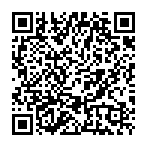
▼ Show Discussion