How to remove DeinocheirusMirificus from web browsers
![]() Written by Tomas Meskauskas on (updated)
Written by Tomas Meskauskas on (updated)
What kind of application is DeinocheirusMirificus?
After conducting a thorough evaluation of the DeinocheirusMirificus application, it has become evident that this is an untrustworthy app with the capacity to access a broad spectrum of data and manage browser components. Moreover, it is distributed via a malicious installer. As a result, users are strongly urged to refrain from adding DeinocheirusMirificus to their browsers.
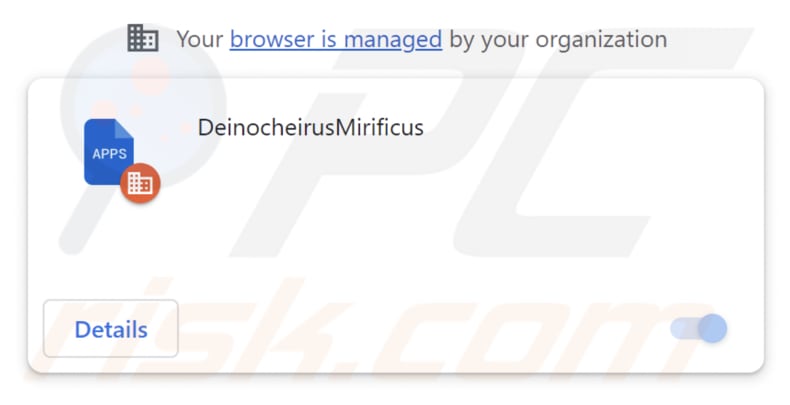
DeinocheirusMirificus in detail
The functionalities of the DeinocheirusMirificus app give rise to substantial concerns regarding its purpose and operation. The app can view, change, or interact with the content and data found on any website a user visits while using the app. This broad access raises questions about the app's potential to compromise user privacy.
Moreover, DeinocheirusMirificus can manage themes and extensions in the Chrome browser. This means that the app has the ability to add, modify, or remove themes and extensions within the Chrome browser, which can impact the user's browsing experience and potentially introduce unwanted or unauthorized changes.
Furthermore, DeinocheirusMirificus can activate the "Managed by your organization" feature (in both Chrome and Edge web browsers). When this feature is enabled, it implies that the app can exert control over the user's Chrome browser settings, policies, and configurations.
This activation may lead to unapproved changes in browser behavior, the implementation of policies that align with the app's intent, or alterations to settings that users might not desire or expect.
Finally, it is important to note that DeinocheirusMirificus is disseminated through an installer bundled with additional unwanted software, including the Chromstera web browser. This installer may also include adware, browser hijackers, and other undesirable applications.
| Name | DeinocheirusMirificus unwanted application |
| Threat Type | Malicious Extension |
| Detection Names | Gridinsoft (PUP.Win32.Chromnius.dg!c), Sophos (Dragon Boss Solutions (PUA)), Full List (VirusTotal) |
| Symptoms | The "Managed by your organization" feature is activated in Chrome browser, Chromstera browser is installed, your computer becomes slower than normal, you see unwanted pop-up ads, you are redirected to dubious websites. |
| Distribution methods | Dubious websites, malicious installers, deceptive pop-up ads, free software installers (bundling), torrent file downloads. |
| Damage | Internet browser tracking (potential privacy issues), display of unwanted ads, redirects to dubious websites, loss of private information. |
| Malware Removal (Windows) | To eliminate possible malware infections, scan your computer with legitimate antivirus software. Our security researchers recommend using Combo Cleaner. |
Conclusion
In conclusion, DeinocheirusMirificus raises substantial concerns regarding its functionality, permissions, and distribution methods. Its capacity to access and manipulate data on all websites, manage browser components, and activate the "Managed by your organization" feature in Chrome browsers presents potential risks to user privacy, security, and browsing experience.
Users should exercise caution when encountering DeinocheirusMirificus and be mindful of the potential risks associated with its usage. More examples of similar apps are EchinaceaPurpurea, NegaprionBrevirostris, and AmebelodonFricki.
How did DeinocheirusMirificus install on my computer?
DeinocheirusMirificus is commonly distributed through an installer found on untrustworthy websites, which users may access either knowingly or inadvertently. Additionally, it might be included as part of the installation package for other software or applications that users download from the internet.
On certain occasions, users might encounter compromised or malicious websites where DeinocheirusMirificus is automatically downloaded and installed without their consent, a process referred to as drive-by downloads. Additionally, clicking on malicious ads or pop-ups on sites can result in the unintended download and installation of unwanted programs.
How to avoid installation of unwanted applications?
Exercise caution when it comes to downloading software or applications, and give precedence to official sources or reputable app stores. Take the time to meticulously review installation prompts, avoiding hasty clicks on "Next" or "Agree" as undesired software is frequently bundled with other programs.
Exercise caution with advertisements and pop-ups on dubious websites and refrain from granting permission for suspicious sites to send notifications. It is also vital to use reputable antivirus or anti-malware software to fortify your defense against potential threats.
If your computer is already infected with rogue applications, we recommend running a scan with Combo Cleaner Antivirus for Windows to automatically eliminate them.
Website hosting the installer used to distribute DeinocheirusMirificus:
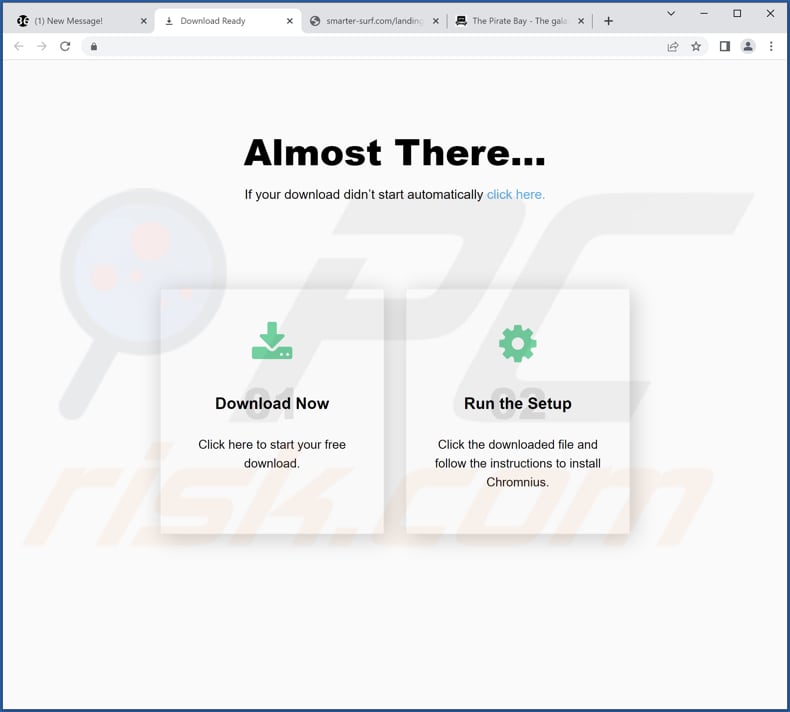
DeinocheirusMirificus app info:
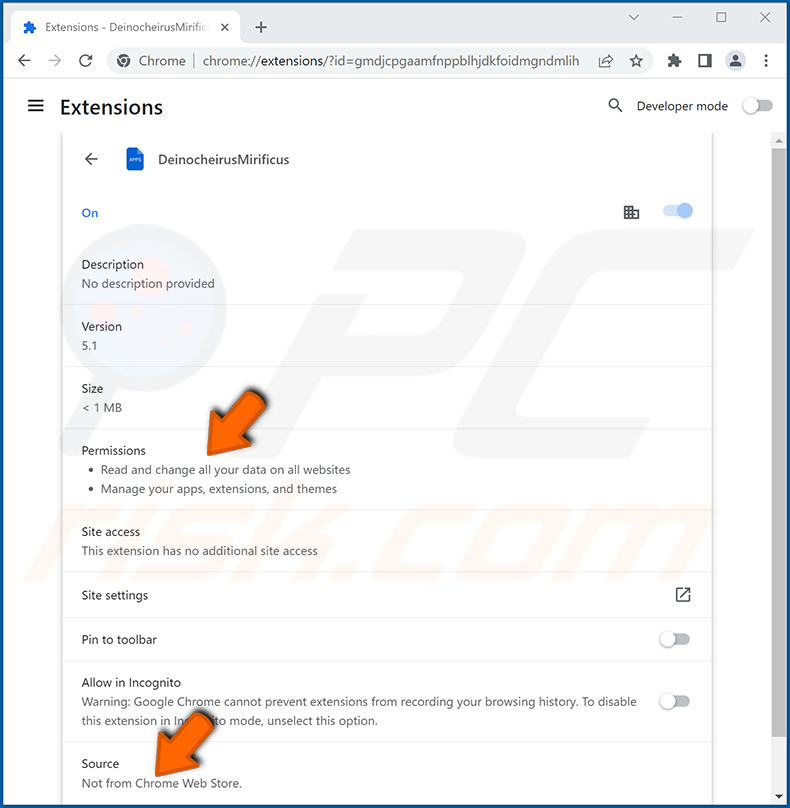
DeinocheirusMirificus on Edge browser:
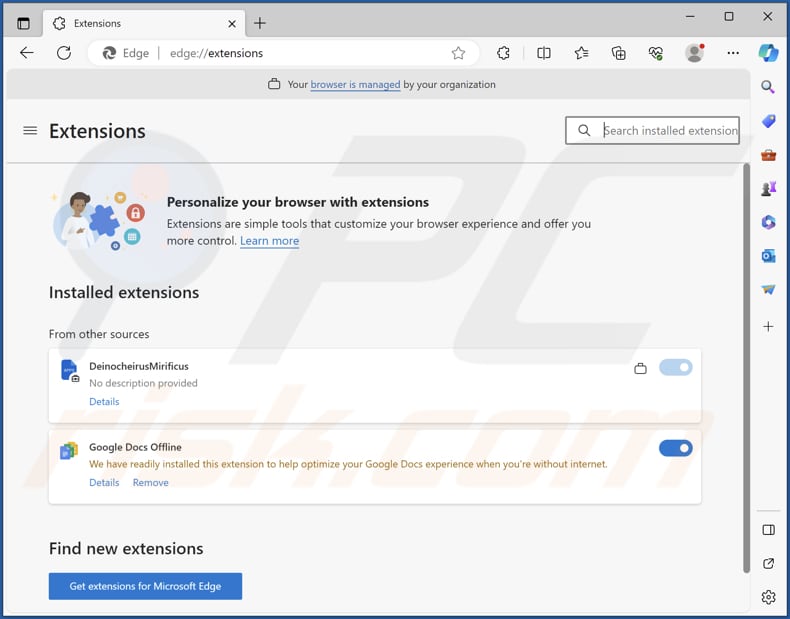
Instant automatic malware removal:
Manual threat removal might be a lengthy and complicated process that requires advanced IT skills. Combo Cleaner is a professional automatic malware removal tool that is recommended to get rid of malware. Download it by clicking the button below:
▼ DOWNLOAD Combo Cleaner
By downloading any software listed on this website you agree to our Privacy Policy and Terms of Use. To use full-featured product, you have to purchase a license for Combo Cleaner. 7 days free trial available. Combo Cleaner is owned and operated by Rcs Lt, the parent company of PCRisk.com read more.
Quick menu:
- What is DeinocheirusMirificus?
- STEP 1. Uninstall unwanted applications using Control Panel.
- STEP 2. Remove rogue plug-ins from Google Chrome.
- STEP 3. Remove unwanted extensions from Mozilla Firefox.
- STEP 4. Remove malicious extensions from Safari.
- STEP 5. Remove rogue plug-ins from Microsoft Edge.
Unwanted software removal:
Windows 11 users:

Right-click on the Start icon, select Apps and Features. In the opened window search for the application you want to uninstall, after locating it, click on the three vertical dots and select Uninstall.
Windows 10 users:

Right-click in the lower left corner of the screen, in the Quick Access Menu select Control Panel. In the opened window choose Programs and Features.
Windows 7 users:

Click Start (Windows Logo at the bottom left corner of your desktop), choose Control Panel. Locate Programs and click Uninstall a program.
macOS (OSX) users:

Click Finder, in the opened screen select Applications. Drag the app from the Applications folder to the Trash (located in your Dock), then right click the Trash icon and select Empty Trash.
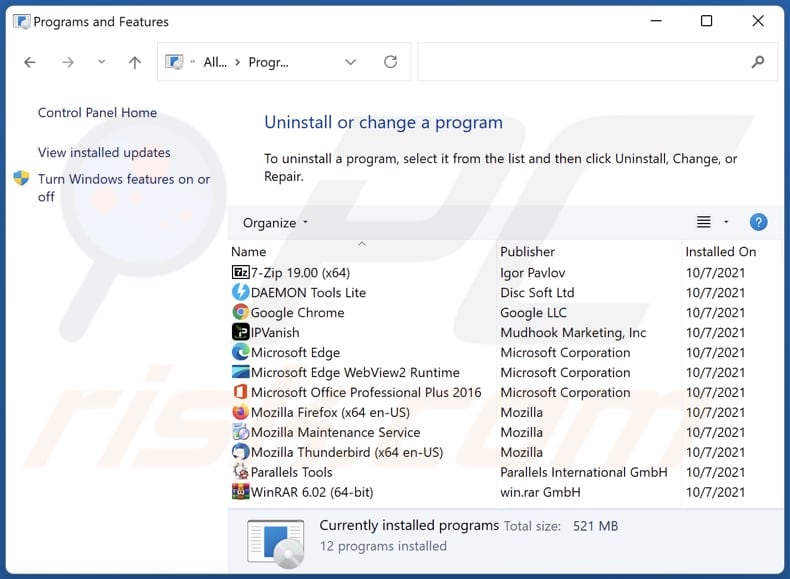
In the uninstall programs window, look for any unwanted applications, select these entries and click "Uninstall" or "Remove".
After uninstalling the unwanted application, scan your computer for any remaining unwanted components or possible malware infections. To scan your computer, use recommended malware removal software.
Remove unwanted apps from Internet browsers:
Video showing how to remove unwanted browser add-ons:
 Remove malicious extensions from Google Chrome:
Remove malicious extensions from Google Chrome:
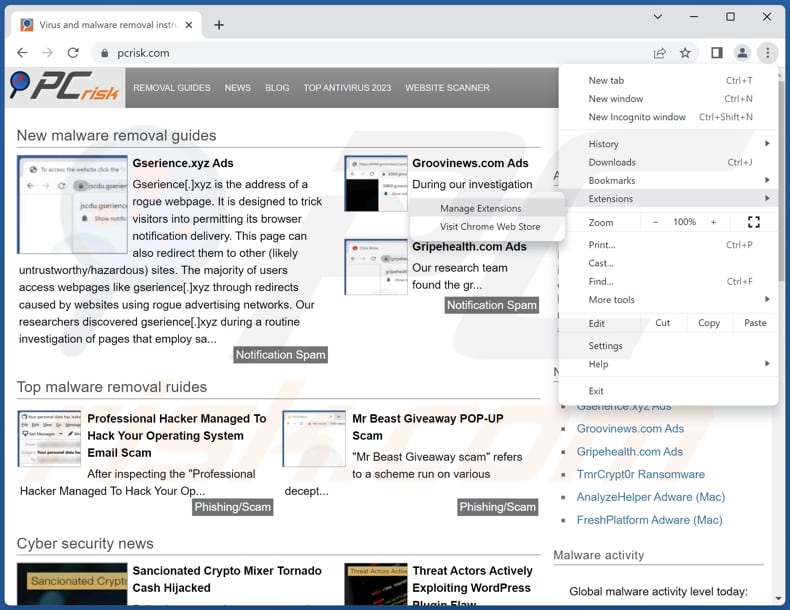
Click the Chrome menu icon ![]() (at the top right corner of Google Chrome), select "Extensions" and click "Manage Extensions". Locate "DeinocheirusMirificus" and other suspicious extensions, select these entries and click "Remove".
(at the top right corner of Google Chrome), select "Extensions" and click "Manage Extensions". Locate "DeinocheirusMirificus" and other suspicious extensions, select these entries and click "Remove".
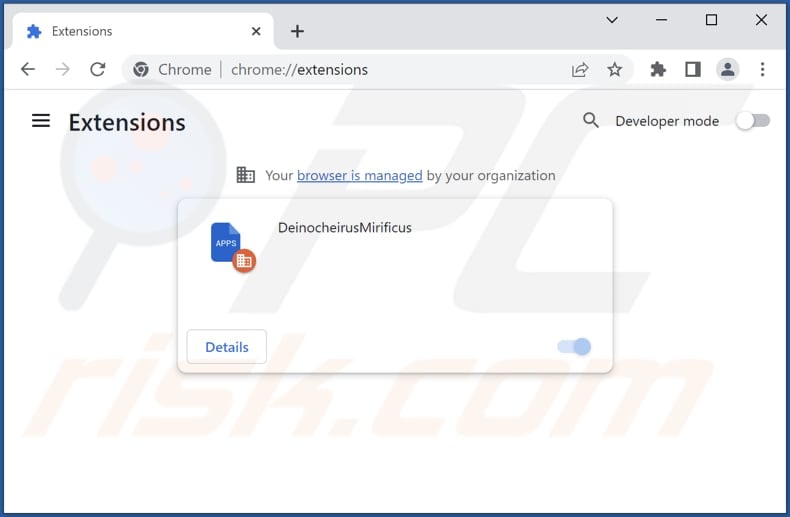
Optional method:
If you continue to have problems with removal of the deinocheirusmirificus unwanted application, reset your Google Chrome browser settings. Click the Chrome menu icon ![]() (at the top right corner of Google Chrome) and select Settings. Scroll down to the bottom of the screen. Click the Advanced… link.
(at the top right corner of Google Chrome) and select Settings. Scroll down to the bottom of the screen. Click the Advanced… link.

After scrolling to the bottom of the screen, click the Reset (Restore settings to their original defaults) button.

In the opened window, confirm that you wish to reset Google Chrome settings to default by clicking the Reset button.

 Remove malicious plug-ins from Mozilla Firefox:
Remove malicious plug-ins from Mozilla Firefox:
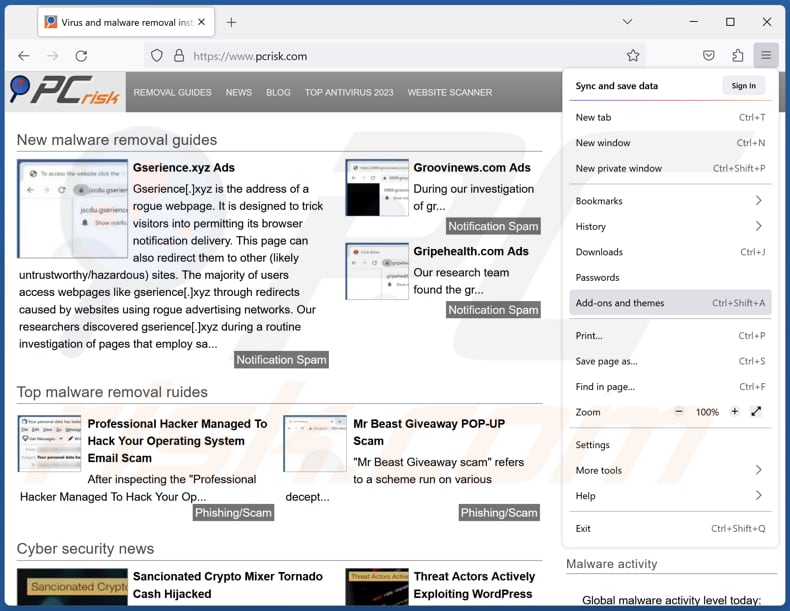
Click the Firefox menu ![]() (at the top right corner of the main window), select "Add-ons and themes". Click "Extensions", in the opened window locate all recently-installed suspicious extensions, click on the three dots and then click "Remove".
(at the top right corner of the main window), select "Add-ons and themes". Click "Extensions", in the opened window locate all recently-installed suspicious extensions, click on the three dots and then click "Remove".
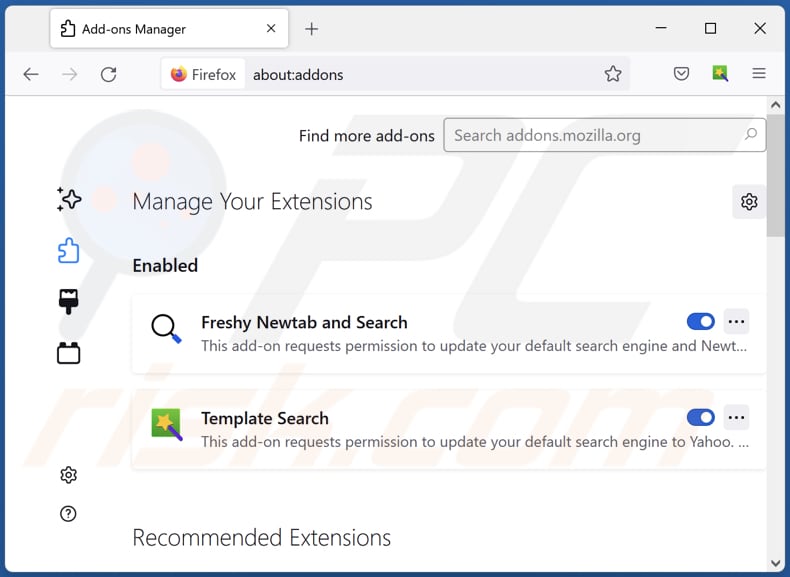
Optional method:
Computer users who have problems with deinocheirusmirificus unwanted application removal can reset their Mozilla Firefox settings.
Open Mozilla Firefox, at the top right corner of the main window, click the Firefox menu, ![]() in the opened menu, click Help.
in the opened menu, click Help.

Select Troubleshooting Information.

In the opened window, click the Refresh Firefox button.

In the opened window, confirm that you wish to reset Mozilla Firefox settings to default by clicking the Refresh Firefox button.

 Remove malicious extensions from Safari:
Remove malicious extensions from Safari:

Make sure your Safari browser is active, click Safari menu, and select Preferences....

In the opened window click Extensions, locate any recently installed suspicious extension, select it and click Uninstall.
Optional method:
Make sure your Safari browser is active and click on Safari menu. From the drop down menu select Clear History and Website Data...

In the opened window select all history and click the Clear History button.

 Remove malicious extensions from Microsoft Edge:
Remove malicious extensions from Microsoft Edge:

Click the Edge menu icon ![]() (at the upper-right corner of Microsoft Edge), select "Extensions". Locate all recently-installed suspicious browser add-ons and click "Remove" below their names.
(at the upper-right corner of Microsoft Edge), select "Extensions". Locate all recently-installed suspicious browser add-ons and click "Remove" below their names.

Optional method:
If you continue to have problems with removal of the deinocheirusmirificus unwanted application, reset your Microsoft Edge browser settings. Click the Edge menu icon ![]() (at the top right corner of Microsoft Edge) and select Settings.
(at the top right corner of Microsoft Edge) and select Settings.

In the opened settings menu select Reset settings.

Select Restore settings to their default values. In the opened window, confirm that you wish to reset Microsoft Edge settings to default by clicking the Reset button.

- If this did not help, follow these alternative instructions explaining how to reset the Microsoft Edge browser.
Summary:
 Commonly, adware or potentially unwanted applications infiltrate Internet browsers through free software downloads. Note that the safest source for downloading free software is via developers' websites only. To avoid installation of adware, be very attentive when downloading and installing free software. When installing previously-downloaded free programs, choose the custom or advanced installation options – this step will reveal any potentially unwanted applications listed for installation together with your chosen free program.
Commonly, adware or potentially unwanted applications infiltrate Internet browsers through free software downloads. Note that the safest source for downloading free software is via developers' websites only. To avoid installation of adware, be very attentive when downloading and installing free software. When installing previously-downloaded free programs, choose the custom or advanced installation options – this step will reveal any potentially unwanted applications listed for installation together with your chosen free program.
Post a comment:
If you have additional information on deinocheirusmirificus unwanted application or it's removal please share your knowledge in the comments section below.
Frequently Asked Questions (FAQ)
What harm can DeinocheirusMirificus cause?
DeinocheirusMirificus has the potential to lead to a wide array of negative outcomes, encompassing privacy violations, unauthorized manipulation of browser settings, security vulnerabilities, and the possibility of system instability.
What does DeinocheirusMirificus do?
DeinocheirusMirificus possesses the ability to read and modify data on websites, manage browser components, and activate the "Managed by your organization" feature in Chrome browsers.
How do DeinocheirusMirificus developers generate revenue?
Their revenue streams may involve data collection, where users' personal information or online activities are gathered and potentially sold to third parties. Additionally, the developers could engage in affiliate marketing, directing users to particular websites or products and earning commissions for user interactions.
Will Combo Cleaner remove DeinocheirusMirificus?
Combo Cleaner will conduct a comprehensive computer scan to eliminate all undesired applications that are currently installed. However, manual removal may not always provide a perfect solution, as some residual files might remain undetected in the system. Even after the software is deleted, certain components may continue to persist and run in the background.

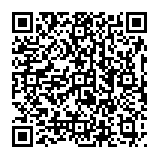
▼ Show Discussion