How to remove EquusAfricanusAsinus malicious application
![]() Written by Tomas Meskauskas on
Written by Tomas Meskauskas on
What kind of application is EquusAfricanusAsinus?
After conducting an extensive examination of the EquusAfricanusAsinus application, it has been established that this app should not be relied upon, as it has the ability to access a wide range of data and manipulate browser components. Additionally, it is distributed through a malicious installer.
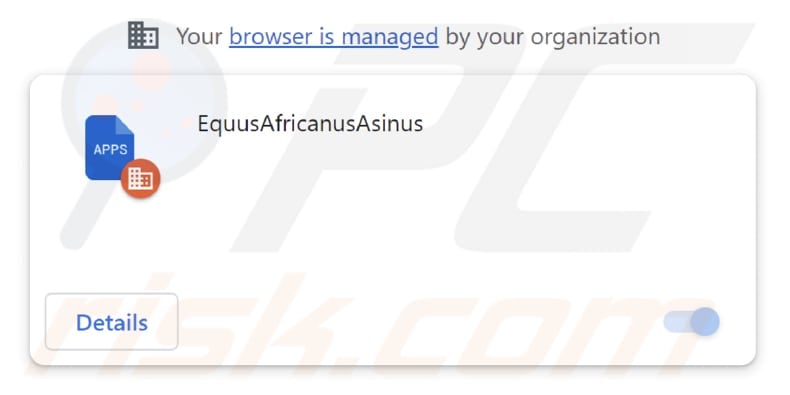
EquusAfricanusAsinus in detail
The EquusAfricanusAsinus extension has the capability to access and alter data on any website that users visit, presenting a substantial security and privacy concern. This implies that users' confidential information, including login details, personal data, and browsing history, may be susceptible to unauthorized access and potential manipulation without their knowledge or consent.
EquusAfricanusAsinus also has the ability to control applications, extensions, and themes within a browser. This implies that EquusAfricanusAsinus can introduce or delete other browser extensions, modify themes, and adjust the browser's functionality, potentially leading to unanticipated alterations or interruptions.
Additionally, EquusAfricanusAsinus can enable the "Managed by your organization" feature, as seen in Chrome and Edge browsers. This suggests that the extension can exercise administrative authority over the browser settings. For users, this translates to a potential loss of their ability to customize essential browser settings, including security and privacy configurations, and the likelihood of encountering constraints imposed by EquusAfricanusAsinus.
Finally, EquusAfricanusAsinus is bundled with an undesired application, a browser known as Chromstera. It is conceivable that the installer responsible for distributing EquusAfricanusAsinus may include supplementary software, such as adware or browser hijackers.
| Name | EquusAfricanusAsinus unwanted extension |
| Threat Type | Malicious Extension |
| Detection Names | Gridinsoft (PUP.Win32.Chromnius.dg!c), Sophos (Dragon Boss Solutions (PUA)), Full List (VirusTotal) |
| Symptoms | The "Managed by your organization" feature is activated in Chrome browser, Chromstera browser is installed, your computer becomes slower than normal, you see unwanted pop-up ads, you are redirected to dubious websites. |
| Distribution methods | Dubious websites, malicious installers, deceptive pop-up ads, free software installers (bundling), torrent file downloads. |
| Damage | Internet browser tracking (potential privacy issues), display of unwanted ads, redirects to dubious websites, loss of private information. |
| Malware Removal (Windows) | To eliminate possible malware infections, scan your computer with legitimate antivirus software. Our security researchers recommend using Combo Cleaner. |
Conclusion
The EquusAfricanusAsinus malicious app is a significant online threat that can compromise users' security and privacy. Users should be extremely cautious and remove this extension promptly to protect their online safety. Also, it is strongly recommended not to trust similar apps, for example, PlatanusHispanica, DeinocheirusMirificus, and SpinosaurusAegyptiacus.
How did unwanted software install on my computer?
The distribution of EquusAfricanusAsinus includes deceptive pages and malicious installers. EquusAfricanusAsinus gets added to browsers after completing the installation using installers downloaded from certain unreliable websites.
In other cases, users add or install unwanted apps when they overlook them during the installation processes of other programs, click on deceptive advertisements or pop-ups, visit untrustworthy websites, engage in P2P file sharing, or fall for online scams, etc.
How to avoid installation of unwanted applications?
Stick to official pages and reputable app stores for your downloads, as these are less likely to bundle unwanted software. When installing applications, carefully read and review all installation prompts, avoiding rushed clicks on the "Next" or "Agree" buttons.
Additionally, be cautious of advertisements and pop-ups from suspicious websites, and block notifications from potentially harmful sites. Keep your browser and the operating system up to date. Use reputable security software. If your computer is already infected with rogue applications, we recommend running a scan with Combo Cleaner Antivirus for Windows to automatically eliminate them.
Page promoting the EquusAfricanusAsinus application:
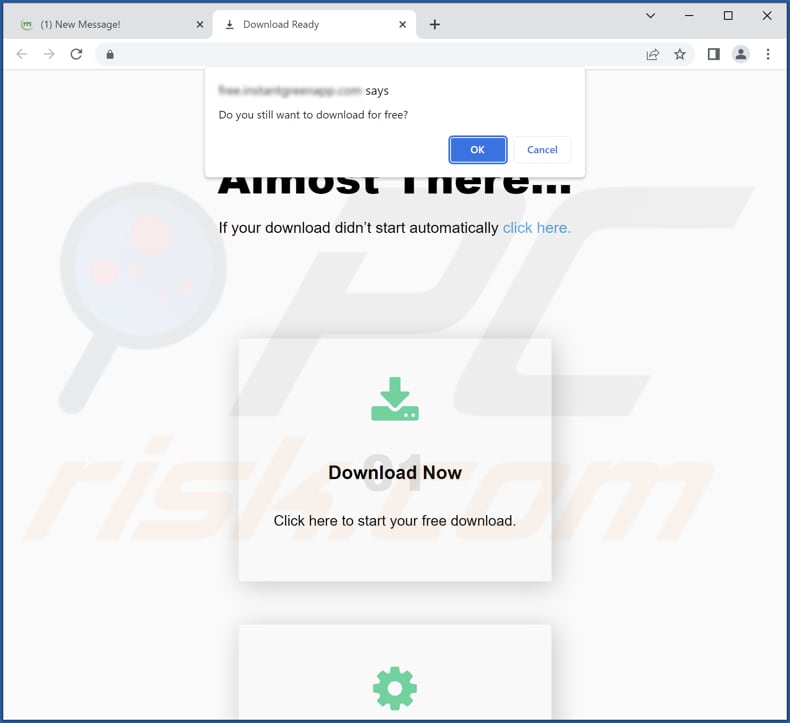
EquusAfricanusAsinus app info:
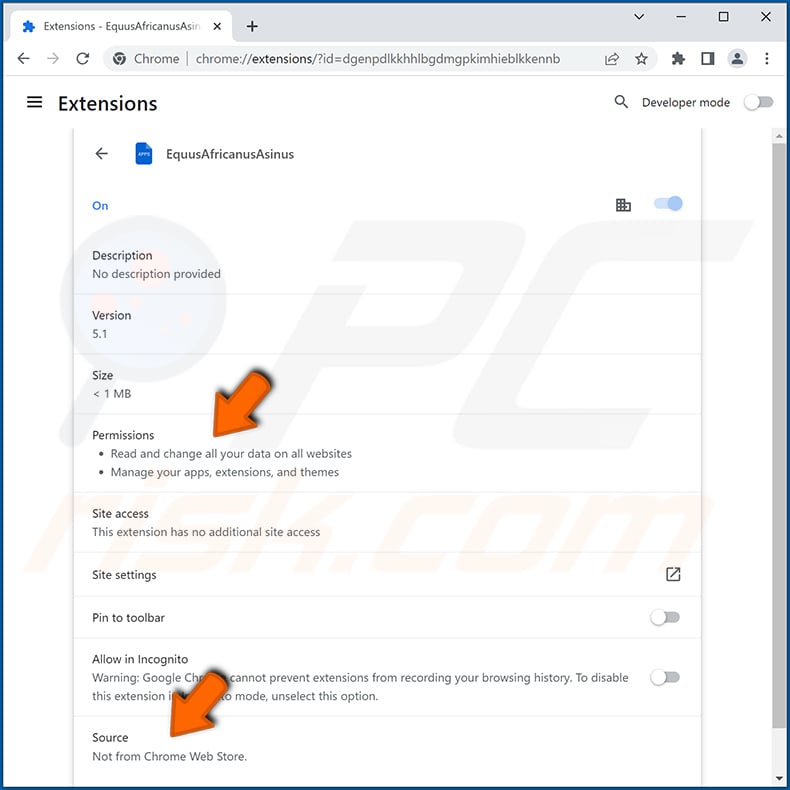
EquusAfricanusAsinus on the Edge browser:
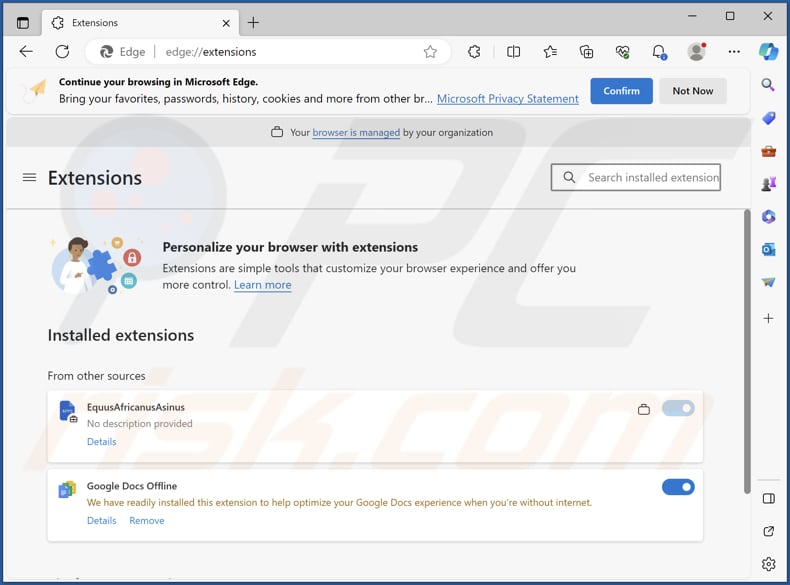
Instant automatic malware removal:
Manual threat removal might be a lengthy and complicated process that requires advanced IT skills. Combo Cleaner is a professional automatic malware removal tool that is recommended to get rid of malware. Download it by clicking the button below:
▼ DOWNLOAD Combo Cleaner
By downloading any software listed on this website you agree to our Privacy Policy and Terms of Use. To use full-featured product, you have to purchase a license for Combo Cleaner. 7 days free trial available. Combo Cleaner is owned and operated by Rcs Lt, the parent company of PCRisk.com read more.
Quick menu:
- What is EquusAfricanusAsinus?
- STEP 1. Uninstall unwanted applications using Control Panel.
- STEP 2. Remove rogue plug-ins from Google Chrome.
- STEP 3. Remove suspicious extensions from Mozilla Firefox.
- STEP 4. Remove malicious extensions from Safari.
- STEP 5. Remove rogue plug-ins from Microsoft Edge.
Unwanted software removal:
Windows 11 users:

Right-click on the Start icon, select Apps and Features. In the opened window search for the application you want to uninstall, after locating it, click on the three vertical dots and select Uninstall.
Windows 10 users:

Right-click in the lower left corner of the screen, in the Quick Access Menu select Control Panel. In the opened window choose Programs and Features.
Windows 7 users:

Click Start (Windows Logo at the bottom left corner of your desktop), choose Control Panel. Locate Programs and click Uninstall a program.
macOS (OSX) users:

Click Finder, in the opened screen select Applications. Drag the app from the Applications folder to the Trash (located in your Dock), then right click the Trash icon and select Empty Trash.
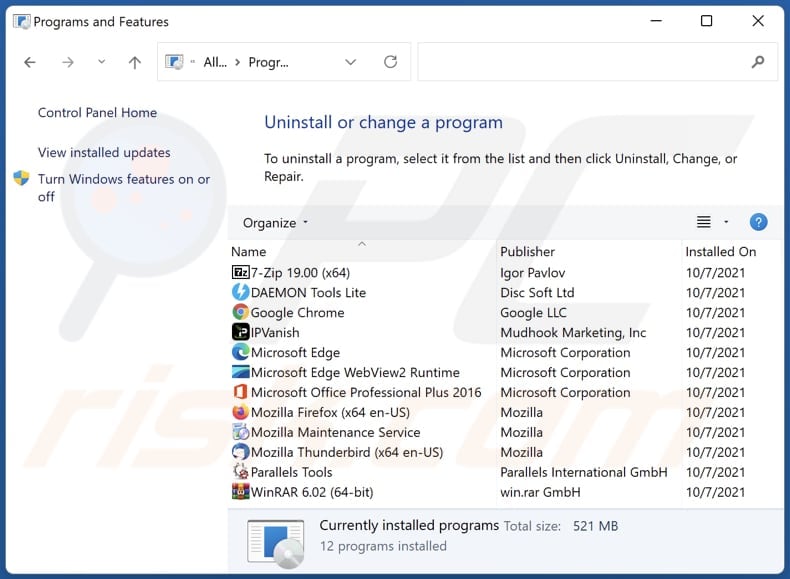
In the uninstall programs window, look for any unwanted applications, select these entries and click "Uninstall" or "Remove".
After uninstalling the unwanted application, scan your computer for any remaining unwanted components or possible malware infections. To scan your computer, use recommended malware removal software.
Remove adware from Internet browsers:
Video showing how to remove unwanted browser add-ons:
 Remove malicious extensions from Google Chrome:
Remove malicious extensions from Google Chrome:
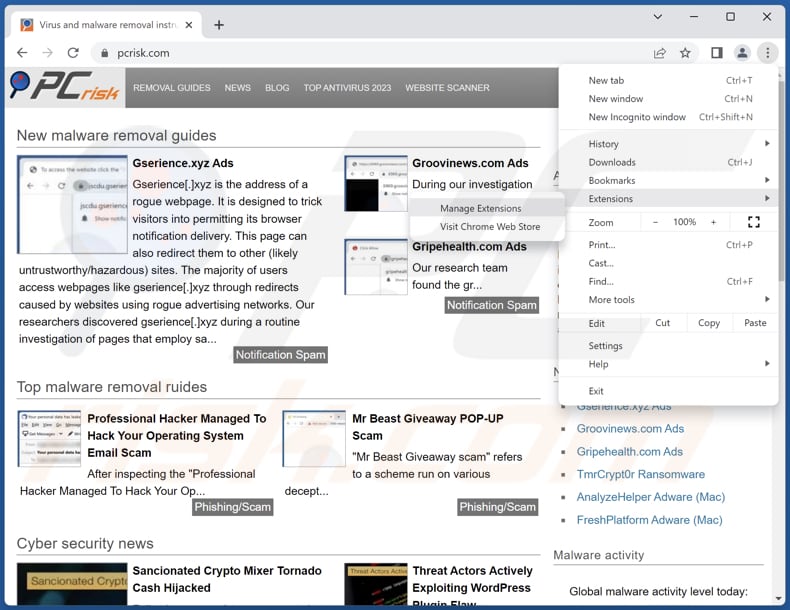
Click the Chrome menu icon ![]() (at the top right corner of Google Chrome), select "Extensions" and click "Manage Extensions". Locate "EquusAfricanusAsinus" and other suspicious extensions, select these entries and click "Remove".
(at the top right corner of Google Chrome), select "Extensions" and click "Manage Extensions". Locate "EquusAfricanusAsinus" and other suspicious extensions, select these entries and click "Remove".
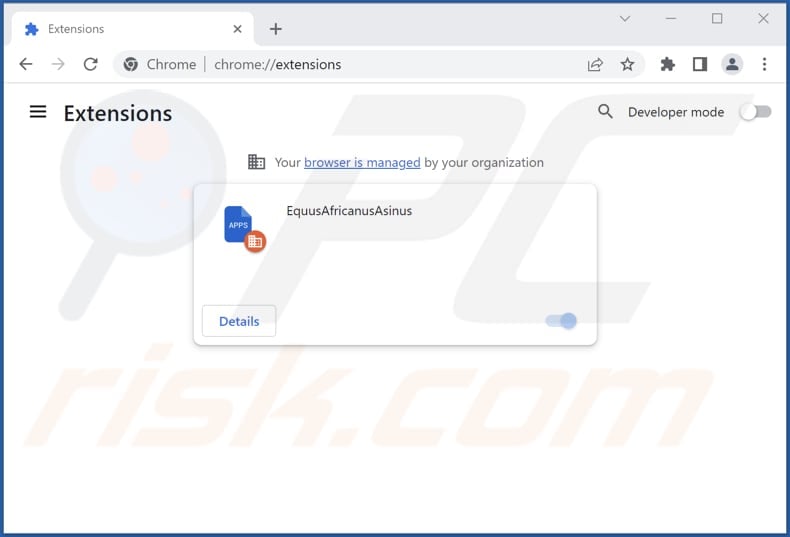
Optional method:
If you continue to have problems with removal of the equusafricanusasinus unwanted extension, reset your Google Chrome browser settings. Click the Chrome menu icon ![]() (at the top right corner of Google Chrome) and select Settings. Scroll down to the bottom of the screen. Click the Advanced… link.
(at the top right corner of Google Chrome) and select Settings. Scroll down to the bottom of the screen. Click the Advanced… link.

After scrolling to the bottom of the screen, click the Reset (Restore settings to their original defaults) button.

In the opened window, confirm that you wish to reset Google Chrome settings to default by clicking the Reset button.

 Remove malicious plug-ins from Mozilla Firefox:
Remove malicious plug-ins from Mozilla Firefox:
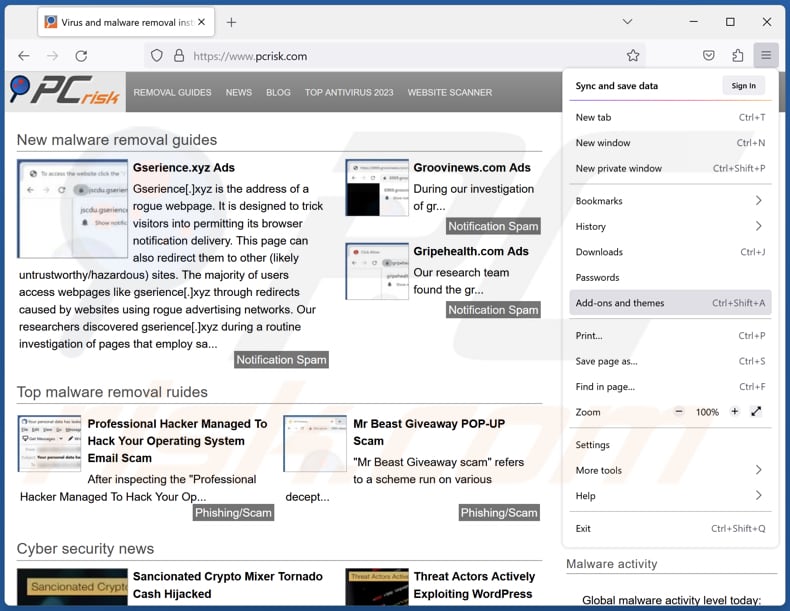
Click the Firefox menu ![]() (at the top right corner of the main window), select "Add-ons and themes". Click "Extensions", in the opened window locate all recently-installed suspicious extensions, click on the three dots and then click "Remove".
(at the top right corner of the main window), select "Add-ons and themes". Click "Extensions", in the opened window locate all recently-installed suspicious extensions, click on the three dots and then click "Remove".
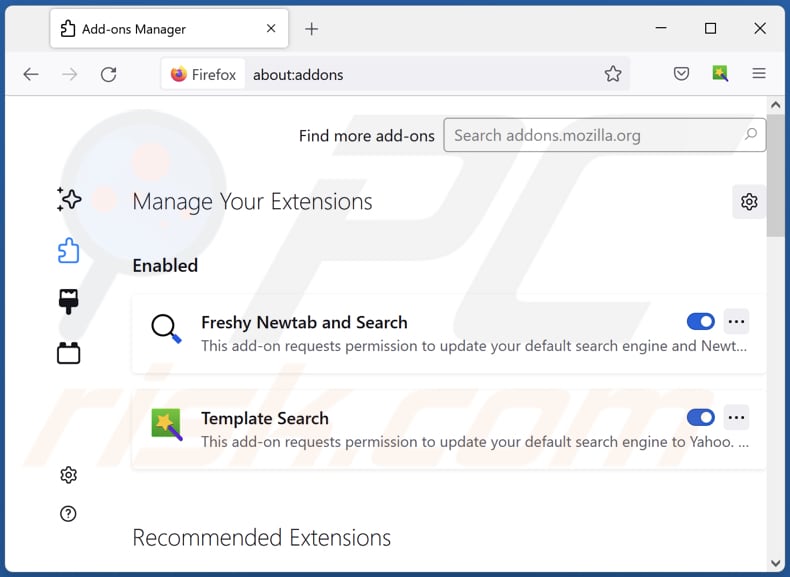
Optional method:
Computer users who have problems with equusafricanusasinus unwanted extension removal can reset their Mozilla Firefox settings.
Open Mozilla Firefox, at the top right corner of the main window, click the Firefox menu, ![]() in the opened menu, click Help.
in the opened menu, click Help.

Select Troubleshooting Information.

In the opened window, click the Refresh Firefox button.

In the opened window, confirm that you wish to reset Mozilla Firefox settings to default by clicking the Refresh Firefox button.

 Remove malicious extensions from Safari:
Remove malicious extensions from Safari:

Make sure your Safari browser is active, click Safari menu, and select Preferences....

In the opened window click Extensions, locate any recently installed suspicious extension, select it and click Uninstall.
Optional method:
Make sure your Safari browser is active and click on Safari menu. From the drop down menu select Clear History and Website Data...

In the opened window select all history and click the Clear History button.

 Remove malicious extensions from Microsoft Edge:
Remove malicious extensions from Microsoft Edge:

Click the Edge menu icon ![]() (at the upper-right corner of Microsoft Edge), select "Extensions". Locate all recently-installed suspicious browser add-ons and click "Remove" below their names.
(at the upper-right corner of Microsoft Edge), select "Extensions". Locate all recently-installed suspicious browser add-ons and click "Remove" below their names.

Optional method:
If you continue to have problems with removal of the equusafricanusasinus unwanted extension, reset your Microsoft Edge browser settings. Click the Edge menu icon ![]() (at the top right corner of Microsoft Edge) and select Settings.
(at the top right corner of Microsoft Edge) and select Settings.

In the opened settings menu select Reset settings.

Select Restore settings to their default values. In the opened window, confirm that you wish to reset Microsoft Edge settings to default by clicking the Reset button.

- If this did not help, follow these alternative instructions explaining how to reset the Microsoft Edge browser.
Summary:
 Commonly, adware or potentially unwanted applications infiltrate Internet browsers through free software downloads. Note that the safest source for downloading free software is via developers' websites only. To avoid installation of adware, be very attentive when downloading and installing free software. When installing previously-downloaded free programs, choose the custom or advanced installation options – this step will reveal any potentially unwanted applications listed for installation together with your chosen free program.
Commonly, adware or potentially unwanted applications infiltrate Internet browsers through free software downloads. Note that the safest source for downloading free software is via developers' websites only. To avoid installation of adware, be very attentive when downloading and installing free software. When installing previously-downloaded free programs, choose the custom or advanced installation options – this step will reveal any potentially unwanted applications listed for installation together with your chosen free program.
Post a comment:
If you have additional information on equusafricanusasinus unwanted extension or it's removal please share your knowledge in the comments section below.
Frequently Asked Questions (FAQ)
What harm can EquusAfricanusAsinus cause?
EquusAfricanusAsinus can lead to a wide array of negative outcomes, such as privacy violations, undesired manipulation of browsers, security vulnerabilities, and the possibility of system instability.
What does EquusAfricanusAsinus do?
EquusAfricanusAsinus possesses the capability to access and alter website data, control browser elements, and activate the "Managed by your organization" feature within Chrome browsers.
How do EquusAfricanusAsinus developers generate revenue?
Developers of EquusAfricanusAsinus may generate income through multiple channels. These may include profiting from data harvesting, gathering and selling users' personal information, or online behaviors to third parties. Additionally, they might partake in affiliate marketing, directing users to particular websites or products and earning commissions.
Will Combo Cleaner remove EquusAfricanusAsinus?
Combo Cleaner will perform a computer scan to eliminate all unwanted applications that have been installed. Manual removal may not be a foolproof solution, as certain files could remain in the system. Some components may endure and continue operating even after uninstalling the software.

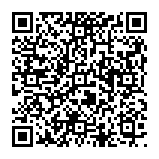
▼ Show Discussion