Removal instructions for the Kazuar malware
![]() Written by Tomas Meskauskas on
Written by Tomas Meskauskas on
What kind of malware is Kazuar?
Kazuar is a backdoor-type malware that has been in use since at least 2017. Throughout the years, several variants of this malicious program have been detected. The latest iteration was discovered in an attack on the Ukrainian defense sector in July 2023.
Kazuar is used by Pensive Ursa (also known as Turla, Uroburos), a threat actor connected to the Federal Security Service of the Russian Federation (FSB). Naturally, attacks involving this malware have geopolitical motivations; known targets include various entities linked to European governments and militaries.
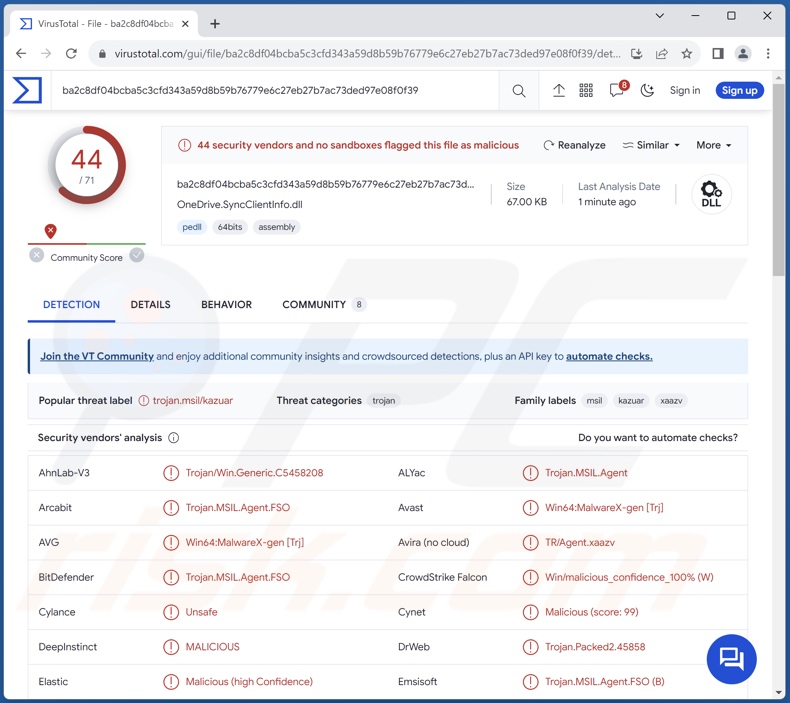
Kazuar malware overview
Kazuar is utilized in the second stage of infections. It can be preceded by the Capibar backdoor in the first stage and subsequently paired with a variety of tools.
Like most programs developed and used by sophisticated cyber criminals, Kazuar is geared towards stealth. This backdoor employs anti-analysis techniques, such as searching for specific debuggers and analysis tools (e.g., dnSpy, Process Monitor, Wireshark, x32dbg, etc.), honeypots, and sandbox environments. The program's use of obfuscation and encryption likewise aid in avoiding detection.
Kazuar's purpose is to serve as an extensive and versatile system profiling tool. This malware has a vast array of data-stealing capabilities. It can also execute scripts (JavaScript, PowerShell, and VBScript), as well as various commands over Command Prompt.
Additionally, the malware can perform automated tasks. For its C&C (Command and Control), Kazuar uses compromised legitimate websites, and this diminishes the chances of site takedown and detection due to suspicious traffic.
Kazuar collects a wide variety of information relating to the infected system, including (but not limited to): hardware details, operating system data, device drivers, network information, user data, UAC settings, existing folders and files (specified formats, e.g., TXT, DOC, DOCX, XLS, XLSX, PPT, PPTX, VBS, CONFIG, JS, etc.), installed applications and anti-virus tools, Internet settings, DNS cache, RDP connections, plugged USB devices, etc.
The malware also monitors victims' activity by gathering the following data: Run command history, searches and paths typed into File Explorer, running processes, active windows, Microsoft Outlook downloads, recently opened Microsoft Office documents, items in the recycle bin, etc.
Other capabilities of this backdoor include process termination, taking screenshots, managing files (e.g., move, copy, exfiltrate/download, delete, etc.), and keylogging (i.e., recording keystrokes).
Kazuar can inject itself into the victim's default browser. It likewise harvests credentials from browsers (including ones based on Chromium and Mozilla) and other applications (full list below). Amongst its target list are email clients, messaging platforms, File Transfer Protocol (FTP) clients, source code control systems, and Virtual Private Network (VPN) clients.
It is pertinent to mention that malware developers commonly improve upon their creations and methodologies. There have already been several versions of Kazuar, this backdoor allows for a certain amount of customizability, and there is evidence suggesting that this program is in active development. Therefore, future Kazuar iterations with different/additional capabilities are likely.
To summarize, the presence of high-risk malware on devices can lead to diminished system performance or failure, data loss, severe privacy issues, financial losses, and identity theft.
It must be mentioned that attacks leveraged against extremely sensitive targets (such as those involving Kazuar) can carry threats of greater significance.
| Name | Kazuar backdoor |
| Threat Type | Trojan, backdoor, spyware. |
| Detection Names | Avast (Win64:MalwareX-gen [Trj]), Combo Cleaner (Trojan.MSIL.Agent.FSO), ESET-NOD32 (MSIL/Agent.WHC), Kaspersky (HEUR:Trojan.MSIL.Agent.gen), Microsoft (Trojan:ASP/DeliveryCheck!dha), Full List Of Detections (VirusTotal) |
| Symptoms | Trojans are designed to stealthily infiltrate the victim's computer and remain silent, and thus no particular symptoms are clearly visible on an infected machine. |
| Distribution methods | Infected email attachments, malicious online advertisements, social engineering, software 'cracks'. |
| Damage | Stolen passwords and banking information, identity theft, the victim's computer added to a botnet. |
| Malware Removal (Windows) | To eliminate possible malware infections, scan your computer with legitimate antivirus software. Our security researchers recommend using Combo Cleaner. |
Backdoor-type malware examples
SysUpdate, Sponsor, Merdoor, and MQsTTang are just some of our latest articles on backdoor-type malware. Programs within this classification typically have a strong emphasis on stealth. Backdoors are commonly used to prep systems for further infection (i.e., infiltration of additional malicious programs or components). However, this malware is often utilized for reconnaissance purposes and data theft as well.
It must be mentioned that regardless of how malware operates – the presence of this software on a system threatens device integrity and user safety. Hence, it is paramount to eliminate all threats immediately upon detection.
How did Kazuar infiltrate my computer?
Malware used by sophisticated threat actors is typically proliferated using targeted social engineering tactics and tailor-made phishing campaigns. Kazuar is unlikely to be an exception, as it is used by a threat actor backed by the Russian Federal Security Service (FSB), and attacks involving this backdoor-type program are not random.
To expand upon malware distribution in general, malicious software is usually disguised as or bundled with ordinary program/media files. They come in various formats, e.g., executables (.exe, .run, etc.), archives (ZIP, RAR, etc.), documents (PDF, Microsoft Office, Microsoft OneNote, etc.), JavaScript, and so forth.
Widely used proliferation methods include: malicious attachments or links in spam mail (e.g., emails, PMs/DMs, SMSes, etc.), drive-by (stealthy/deceptive) downloads, malvertising, online scams, dubious download channels (e.g., freeware and free file-hosting websites, Peer-to-Peer sharing networks, etc.), pirated content, illegal software activation tools ("cracks"), and fake updates.
Furthermore, some malicious programs can self-spread via local networks and removable storage devices (e.g., external hard drives, USB flash drives, etc.).
How to avoid installation of malware?
We highly recommend treating incoming emails and other messages with caution. Attachments or links present in suspicious/irrelevant mail must not be opened, as they can be infectious. We advise being vigilant while browsing since fake and malicious online content usually appears genuine and harmless.
Another recommendation is to download only from official and verified sources. Additionally, all programs must be activated and updated using legitimate functions/tools, as illegal activation ("cracking") tools and third-party updates may contain malware.
It is paramount to have a dependable anti-virus installed and kept up-to-date. Security software must be used to run regular system scans and to remove detected threats and issues. If you believe that your computer is already infected, we recommend running a scan with Combo Cleaner Antivirus for Windows to automatically eliminate infiltrated malware.
Browsers targeted by Kazuar malware:
- Google Chrome
- Mozilla Firefox
- Microsoft Edge
- Internet Explorer
- 7Star
- Amigo
- Atom
- Brave
- Cent
- Chedot
- Chrome SxS
- Chromium
- CocCoc
- Comodo
- Comodo IceDragon
- CyberFox
- Elements
- Epic
- K-Meleon
- Kometa
- Mozilla IceCat
- Operar
- Opera GX
- Orbitum
- Sputnik
- Torch
- Uran
- Vivaldi
- Yandex
Miscellaneous applications targeted by Kazuar malware:
- Microsoft Outlook
- Signal
- FileZilla
- WinSCP
- Git SCM
- OpenVPN
Instant automatic malware removal:
Manual threat removal might be a lengthy and complicated process that requires advanced IT skills. Combo Cleaner is a professional automatic malware removal tool that is recommended to get rid of malware. Download it by clicking the button below:
▼ DOWNLOAD Combo Cleaner
By downloading any software listed on this website you agree to our Privacy Policy and Terms of Use. To use full-featured product, you have to purchase a license for Combo Cleaner. 7 days free trial available. Combo Cleaner is owned and operated by Rcs Lt, the parent company of PCRisk.com read more.
Quick menu:
How to remove malware manually?
Manual malware removal is a complicated task - usually it is best to allow antivirus or anti-malware programs to do this automatically. To remove this malware we recommend using Combo Cleaner Antivirus for Windows.
If you wish to remove malware manually, the first step is to identify the name of the malware that you are trying to remove. Here is an example of a suspicious program running on a user's computer:

If you checked the list of programs running on your computer, for example, using task manager, and identified a program that looks suspicious, you should continue with these steps:
 Download a program called Autoruns. This program shows auto-start applications, Registry, and file system locations:
Download a program called Autoruns. This program shows auto-start applications, Registry, and file system locations:

 Restart your computer into Safe Mode:
Restart your computer into Safe Mode:
Windows XP and Windows 7 users: Start your computer in Safe Mode. Click Start, click Shut Down, click Restart, click OK. During your computer start process, press the F8 key on your keyboard multiple times until you see the Windows Advanced Option menu, and then select Safe Mode with Networking from the list.

Video showing how to start Windows 7 in "Safe Mode with Networking":
Windows 8 users: Start Windows 8 is Safe Mode with Networking - Go to Windows 8 Start Screen, type Advanced, in the search results select Settings. Click Advanced startup options, in the opened "General PC Settings" window, select Advanced startup.
Click the "Restart now" button. Your computer will now restart into the "Advanced Startup options menu". Click the "Troubleshoot" button, and then click the "Advanced options" button. In the advanced option screen, click "Startup settings".
Click the "Restart" button. Your PC will restart into the Startup Settings screen. Press F5 to boot in Safe Mode with Networking.

Video showing how to start Windows 8 in "Safe Mode with Networking":
Windows 10 users: Click the Windows logo and select the Power icon. In the opened menu click "Restart" while holding "Shift" button on your keyboard. In the "choose an option" window click on the "Troubleshoot", next select "Advanced options".
In the advanced options menu select "Startup Settings" and click on the "Restart" button. In the following window you should click the "F5" button on your keyboard. This will restart your operating system in safe mode with networking.

Video showing how to start Windows 10 in "Safe Mode with Networking":
 Extract the downloaded archive and run the Autoruns.exe file.
Extract the downloaded archive and run the Autoruns.exe file.

 In the Autoruns application, click "Options" at the top and uncheck "Hide Empty Locations" and "Hide Windows Entries" options. After this procedure, click the "Refresh" icon.
In the Autoruns application, click "Options" at the top and uncheck "Hide Empty Locations" and "Hide Windows Entries" options. After this procedure, click the "Refresh" icon.

 Check the list provided by the Autoruns application and locate the malware file that you want to eliminate.
Check the list provided by the Autoruns application and locate the malware file that you want to eliminate.
You should write down its full path and name. Note that some malware hides process names under legitimate Windows process names. At this stage, it is very important to avoid removing system files. After you locate the suspicious program you wish to remove, right click your mouse over its name and choose "Delete".

After removing the malware through the Autoruns application (this ensures that the malware will not run automatically on the next system startup), you should search for the malware name on your computer. Be sure to enable hidden files and folders before proceeding. If you find the filename of the malware, be sure to remove it.

Reboot your computer in normal mode. Following these steps should remove any malware from your computer. Note that manual threat removal requires advanced computer skills. If you do not have these skills, leave malware removal to antivirus and anti-malware programs.
These steps might not work with advanced malware infections. As always it is best to prevent infection than try to remove malware later. To keep your computer safe, install the latest operating system updates and use antivirus software. To be sure your computer is free of malware infections, we recommend scanning it with Combo Cleaner Antivirus for Windows.
Frequently Asked Questions (FAQ)
My computer is infected with Kazuar malware, should I format my storage device to get rid of it?
Malware removal rarely necessitates formatting.
What are the biggest issues that Kazuar malware can cause?
The dangers associated with an infection depend on the malware's functionalities and the cyber criminals' modus operandi. Kazuar is a second-stage backdoor with extensive system profiling and data stealing capabilities. Typically, infections of this kind can lead to severe privacy issues, financial losses, and identity theft.
It is noteworthy that Kazuar is used by a threat actor linked to the Federal Security Service of the Russian Federation (FSB). Hence, attacks involving this malware carry geopolitical motivations and pose greater threats.
What is the purpose of Kazuar malware?
As indicated in the previous answer, Kazuar is used by Pensive Ursa – a group backed by the FSB. This malware has been used in multiple geopolitically motivated attacks targeting European entities in the governmental and military spheres, including the Ukrainian defense sector.
How did Kazuar malware infiltrate my computer?
In general, malware is mainly spread via spam emails/messages, drive-by downloads, online scams, malvertising, untrustworthy download sources (e.g., freeware and third-party sites, Peer-to-Peer sharing networks, etc.), pirated programs/media, illegal software activation tools ("cracks"), and fake updates. Some malicious programs can even self-proliferate through local networks and removable storage devices.
Will Combo Cleaner protect me from malware?
Yes, Combo Cleaner is capable of detecting and eliminating nearly all known malware infections. Note that performing a complete system scan is essential to detection since high-end malicious software typically hides deep within systems.

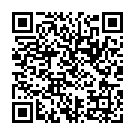
▼ Show Discussion