How to eliminate PythonRegius from web browsers
![]() Written by Tomas Meskauskas on
Written by Tomas Meskauskas on
What kind of application is PythonRegius?
While examining the PythonRegius application, we found that it can access various data, manage apps, extensions, and themes in the Chrome browser, and activate the "Managed by your organization" feature. It is important to note that PythonRegius is distributed via a malicious installer. Thus, it can cause various issues for users.
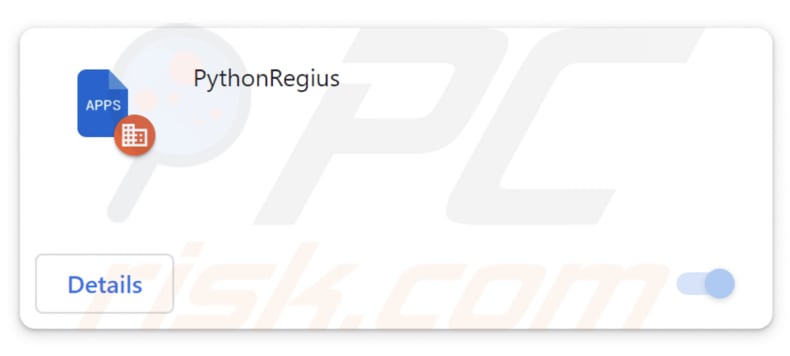
PythonRegius in detail
One of the concerning aspects of PythonRegius is that this app can read and change all data on all websites that users visit. The potential consequences include the unauthorized extraction of sensitive information, such as login credentials, personal details, or financial data, from any website the user interacts with.
Moreover, malicious use of this capability could lead to the manipulation of user data, injecting fraudulent content, or modifying critical settings on websites. Also, PythonRegius can manage apps, themes, and extensions in Chrome browsers. It means that the app may add, disable, or remove apps, themes, and extensions without the user's consent.
Such actions can lead to the introduction of unwanted or malicious software, alterations to the browser's appearance or functionality, and the potential for increased exposure to security vulnerabilities. Furthermore, PythonRegius enables the "Managed by your organization" feature (not only in Chrome but also in Edge browser).
This level of control allows the app to enforce policies, install/add additional extensions, modify browser configurations, and more. Users may also find it challenging to regain control of their browser settings once this feature is activated, highlighting the importance of vigilant oversight and caution when dealing with applications that have the ability to implement such extensive administrative control.
It is important to mention that the installer distributing PythonRegius contains the Chromstera web browser. It may also contain other unwanted apps, like adware, browser hijackers, or malware.
| Name | PythonRegius unwanted application |
| Threat Type | Malicious Extension |
| Detection Names (Installer) | Gridinsoft (PUP.Win32.Chromnius.dg!c), Sophos (Dragon Boss Solutions (PUA)), Full List (VirusTotal) |
| Symptoms | The "Managed by your organization" feature is activated in Chrome browser, Chromstera browser is installed, your computer becomes slower than normal, you see unwanted pop-up ads, you are redirected to dubious websites. |
| Distribution methods | Dubious websites, malicious installers, deceptive pop-up ads, free software installers (bundling), torrent file downloads. |
| Damage | Internet browser tracking (potential privacy issues), display of unwanted ads, redirects to dubious websites, loss of private information. |
| Malware Removal (Windows) | To eliminate possible malware infections, scan your computer with legitimate antivirus software. Our security researchers recommend using Combo Cleaner. |
Conclusion
In conclusion, PythonRegius presents a series of concerning features that raise significant red flags regarding user privacy and browser security. The app's capabilities open the door to potential misuse, including unauthorized access to sensitive information, manipulation of browser components, and the imposition of policies by external entities.
Examples of apps similar to PythonRegius are PinusSylvestris, EquusAfricanusAsinus, and PlatanusHispanica.
How did unwanted software install on my computer?
PythonRegius is distributed via a malicious installer containing more unwanted programs, such as the Chromstera browser. This installer is hosted on a shady website. A screenshot of that page can be found below.
Also, users can unknowingly trigger downloads and installations through deceptive advertisements, pop-ups, notifications from shady sites, fake installers, download buttons, etc. Also, during the installation of software, users might unintentionally install bundled applications if they do not carefully review installation options and default settings.
In other cases, questionable apps are distributed using P2P networks, third-party downloaders, unofficial pages and app stores, and similar channels. They are often promoted as useful apps to trick users into downloading and installing (or adding) them.
How to avoid installation of unwanted applications?
Download software only from reputable and official sources (pages and stores). Avoid third-party sources. When installing software, carefully review each step of the installation process. Check for available settings and deselect unwanted apps before installing. Exercise caution when clicking on ads, especially on questionable websites.
Avoid agreeing to receive notifications from suspicious websites. Install and maintain reliable antivirus or anti-malware software. If your computer is already infected with rogue applications, we recommend running a scan with Combo Cleaner Antivirus for Windows to automatically eliminate them.
A website hosting malicious installer used to distribute PythonRegius:
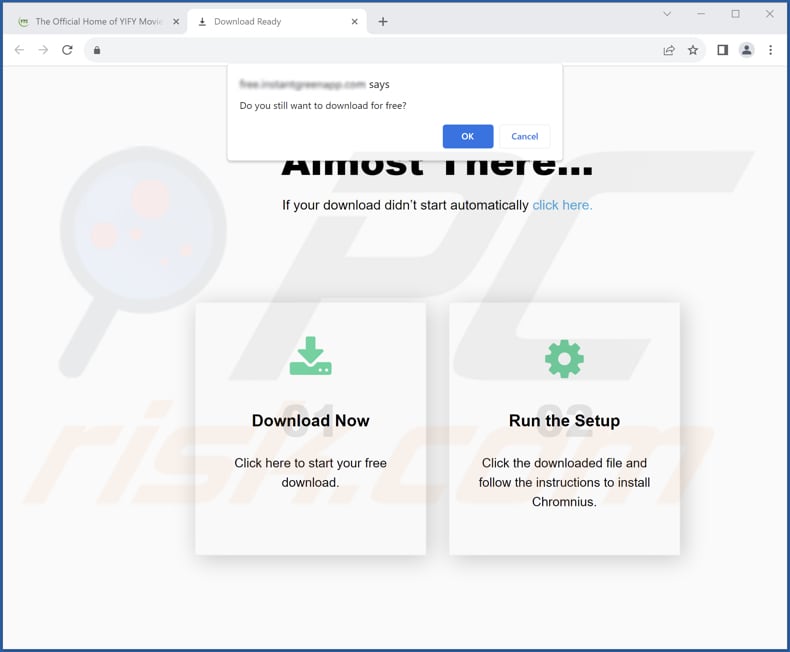
PythonRegius app information:
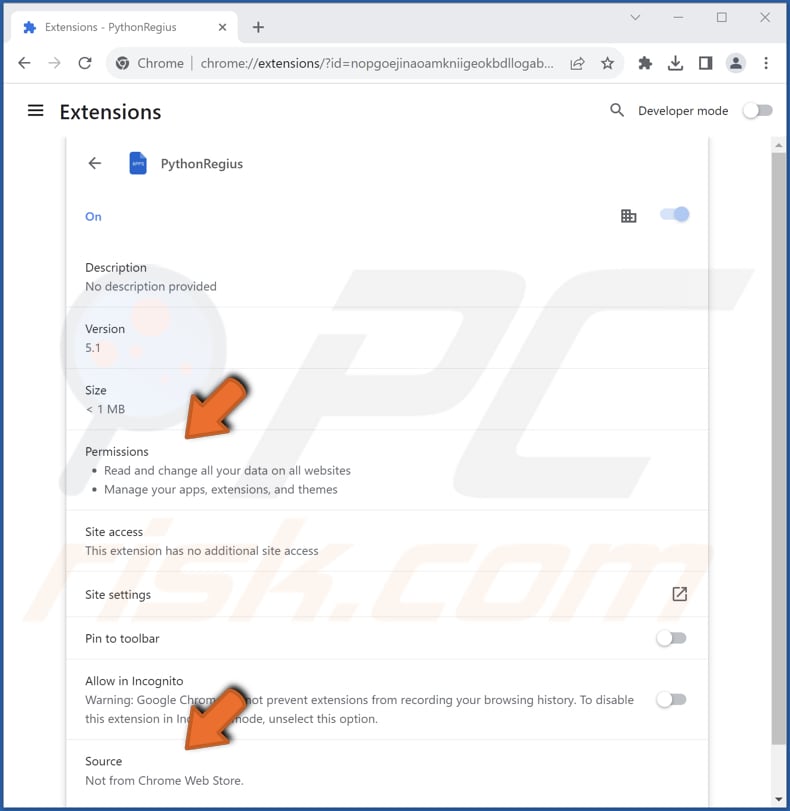
PythonRegius on Edge browser:

Instant automatic malware removal:
Manual threat removal might be a lengthy and complicated process that requires advanced IT skills. Combo Cleaner is a professional automatic malware removal tool that is recommended to get rid of malware. Download it by clicking the button below:
▼ DOWNLOAD Combo Cleaner
By downloading any software listed on this website you agree to our Privacy Policy and Terms of Use. To use full-featured product, you have to purchase a license for Combo Cleaner. 7 days free trial available. Combo Cleaner is owned and operated by Rcs Lt, the parent company of PCRisk.com read more.
Quick menu:
- What is PythonRegius?
- STEP 1. Uninstall unwanted applications using Control Panel.
- STEP 2. Remove rogue plug-ins from Google Chrome.
- STEP 3. Remove unwanted extensions from Mozilla Firefox.
- STEP 4. Remove malicious extensions from Safari.
- STEP 5. Remove rogue plug-ins from Microsoft Edge.
Unwanted software removal:
Windows 11 users:

Right-click on the Start icon, select Apps and Features. In the opened window search for the application you want to uninstall, after locating it, click on the three vertical dots and select Uninstall.
Windows 10 users:

Right-click in the lower left corner of the screen, in the Quick Access Menu select Control Panel. In the opened window choose Programs and Features.
Windows 7 users:

Click Start (Windows Logo at the bottom left corner of your desktop), choose Control Panel. Locate Programs and click Uninstall a program.
macOS (OSX) users:

Click Finder, in the opened screen select Applications. Drag the app from the Applications folder to the Trash (located in your Dock), then right click the Trash icon and select Empty Trash.
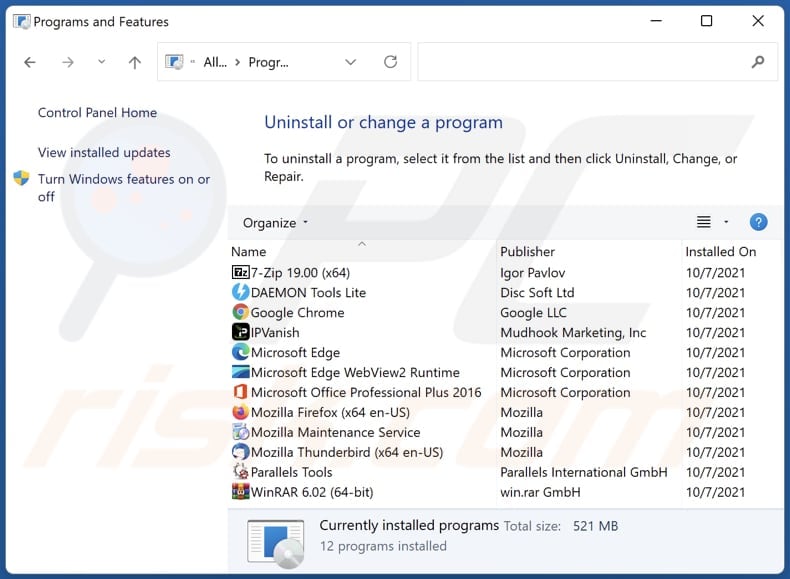
In the uninstall programs window, look for any unwanted applications, select these entries and click "Uninstall" or "Remove".
After uninstalling the unwanted application, scan your computer for any remaining unwanted components or possible malware infections. To scan your computer, use recommended malware removal software.
Remove unwanted apps from Internet browsers:
Video showing how to remove unwanted browser add-ons:
 Remove malicious extensions from Google Chrome:
Remove malicious extensions from Google Chrome:
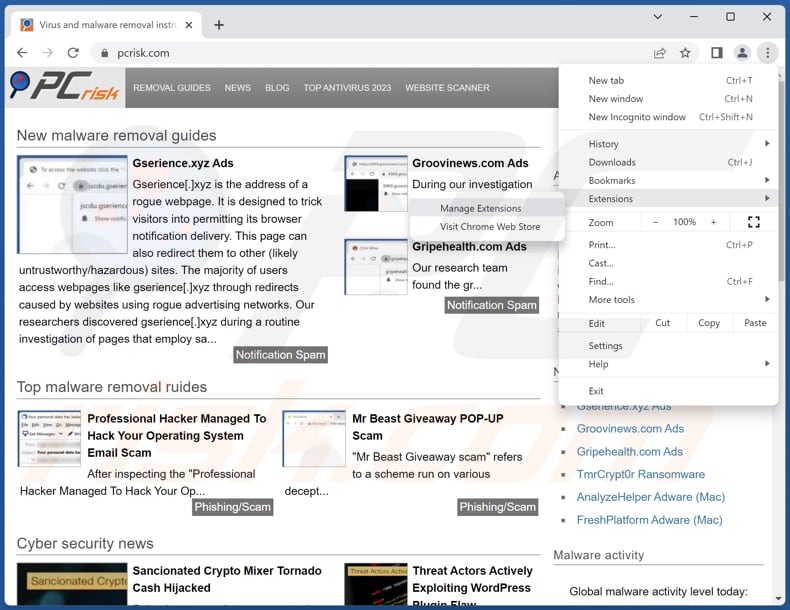
Click the Chrome menu icon ![]() (at the top right corner of Google Chrome), select "Extensions" and click "Manage Extensions". Locate "PythonRegius" and other suspicious extensions, select these entries and click "Remove".
(at the top right corner of Google Chrome), select "Extensions" and click "Manage Extensions". Locate "PythonRegius" and other suspicious extensions, select these entries and click "Remove".
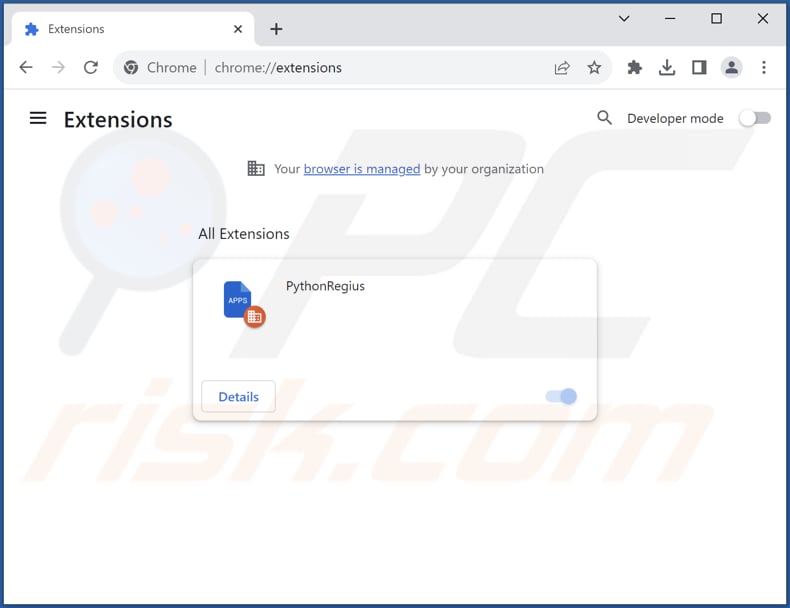
Optional method:
If you continue to have problems with removal of the pythonregius unwanted application, reset your Google Chrome browser settings. Click the Chrome menu icon ![]() (at the top right corner of Google Chrome) and select Settings. Scroll down to the bottom of the screen. Click the Advanced… link.
(at the top right corner of Google Chrome) and select Settings. Scroll down to the bottom of the screen. Click the Advanced… link.

After scrolling to the bottom of the screen, click the Reset (Restore settings to their original defaults) button.

In the opened window, confirm that you wish to reset Google Chrome settings to default by clicking the Reset button.

 Remove malicious plug-ins from Mozilla Firefox:
Remove malicious plug-ins from Mozilla Firefox:
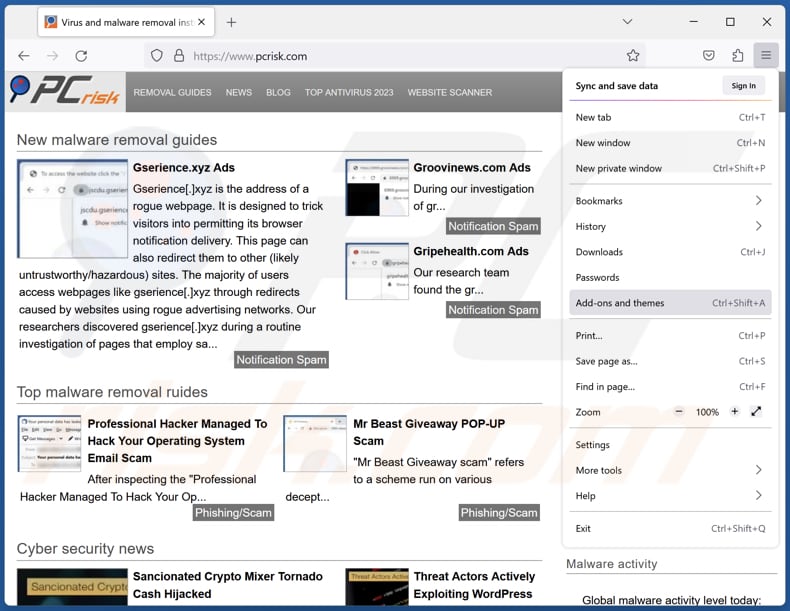
Click the Firefox menu ![]() (at the top right corner of the main window), select "Add-ons and themes". Click "Extensions", in the opened window locate all recently-installed suspicious extensions, click on the three dots and then click "Remove".
(at the top right corner of the main window), select "Add-ons and themes". Click "Extensions", in the opened window locate all recently-installed suspicious extensions, click on the three dots and then click "Remove".
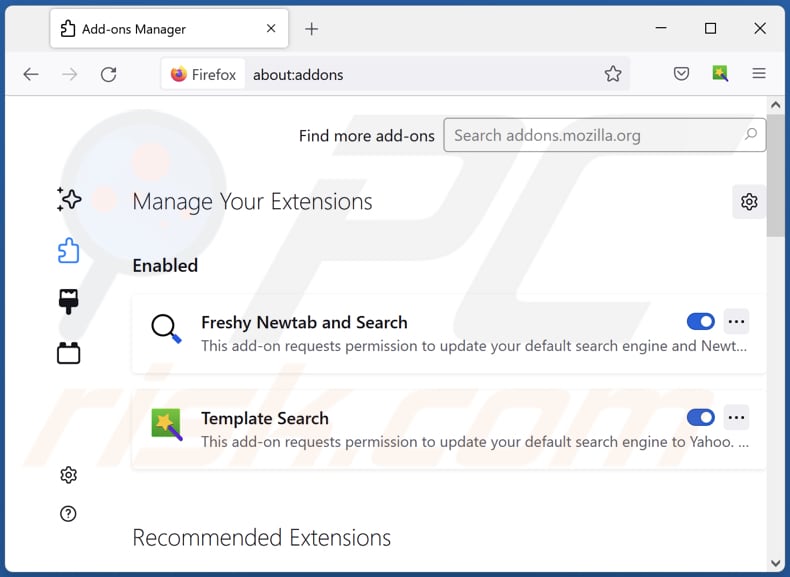
Optional method:
Computer users who have problems with pythonregius unwanted application removal can reset their Mozilla Firefox settings.
Open Mozilla Firefox, at the top right corner of the main window, click the Firefox menu, ![]() in the opened menu, click Help.
in the opened menu, click Help.

Select Troubleshooting Information.

In the opened window, click the Refresh Firefox button.

In the opened window, confirm that you wish to reset Mozilla Firefox settings to default by clicking the Refresh Firefox button.

 Remove malicious extensions from Safari:
Remove malicious extensions from Safari:

Make sure your Safari browser is active, click Safari menu, and select Preferences....

In the opened window click Extensions, locate any recently installed suspicious extension, select it and click Uninstall.
Optional method:
Make sure your Safari browser is active and click on Safari menu. From the drop down menu select Clear History and Website Data...

In the opened window select all history and click the Clear History button.

 Remove malicious extensions from Microsoft Edge:
Remove malicious extensions from Microsoft Edge:

Click the Edge menu icon ![]() (at the upper-right corner of Microsoft Edge), select "Extensions". Locate all recently-installed suspicious browser add-ons and click "Remove" below their names.
(at the upper-right corner of Microsoft Edge), select "Extensions". Locate all recently-installed suspicious browser add-ons and click "Remove" below their names.

Optional method:
If you continue to have problems with removal of the pythonregius unwanted application, reset your Microsoft Edge browser settings. Click the Edge menu icon ![]() (at the top right corner of Microsoft Edge) and select Settings.
(at the top right corner of Microsoft Edge) and select Settings.

In the opened settings menu select Reset settings.

Select Restore settings to their default values. In the opened window, confirm that you wish to reset Microsoft Edge settings to default by clicking the Reset button.

- If this did not help, follow these alternative instructions explaining how to reset the Microsoft Edge browser.
Summary:
 Commonly, adware or potentially unwanted applications infiltrate Internet browsers through free software downloads. Note that the safest source for downloading free software is via developers' websites only. To avoid installation of adware, be very attentive when downloading and installing free software. When installing previously-downloaded free programs, choose the custom or advanced installation options – this step will reveal any potentially unwanted applications listed for installation together with your chosen free program.
Commonly, adware or potentially unwanted applications infiltrate Internet browsers through free software downloads. Note that the safest source for downloading free software is via developers' websites only. To avoid installation of adware, be very attentive when downloading and installing free software. When installing previously-downloaded free programs, choose the custom or advanced installation options – this step will reveal any potentially unwanted applications listed for installation together with your chosen free program.
Post a comment:
If you have additional information on pythonregius unwanted application or it's removal please share your knowledge in the comments section below.
Frequently Asked Questions (FAQ)
What harm can PythonRegius cause?
PythonRegius harbors the potential for a diverse array of detrimental outcomes, encompassing privacy breaches, unauthorized modifications to browser configurations, heightened security vulnerabilities, and the risk of inducing system instability.
What does PythonRegius do?
PythonRegius possesses the capability to read and modify website data, manage browser elements, and activate the "Managed by your organization" feature in both Chrome and Edge web browsers.
How do PythonRegius developers generate revenue?
The sources of income for PythonRegius developers could involve data gathering practices, wherein they collect users' personal information or online behaviors, potentially for later sale to third parties. Also, they may use the app to promote various pages, services, products, etc.
Will Combo Cleaner remove PythonRegius?
Combo Cleaner is designed to conduct a comprehensive scan of the operating system, identifying all installed applications, including malicious ones like PythonRegius. It provides the capability to remove such unwanted apps automatically. The automatic removal is recommended to ensure a thorough cleanup and to prevent the possibility of leaving hidden file remnants within the system.

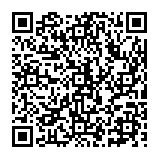
▼ Show Discussion