How to remove ResearchMacMatrix from your computer
![]() Written by Tomas Meskauskas on (updated)
Written by Tomas Meskauskas on (updated)
What kind of program is ResearchMacMatrix?
ResearchMacMatrix is an advertising-supported app that we discovered during an examination of downloads from unreliable websites. As a rule, the main purpose of apps like ResearchMacMatrix is to deliver advertisements to users. Also, they have other capabilities. Either way, it is recommended to remove such apps from affected devices.
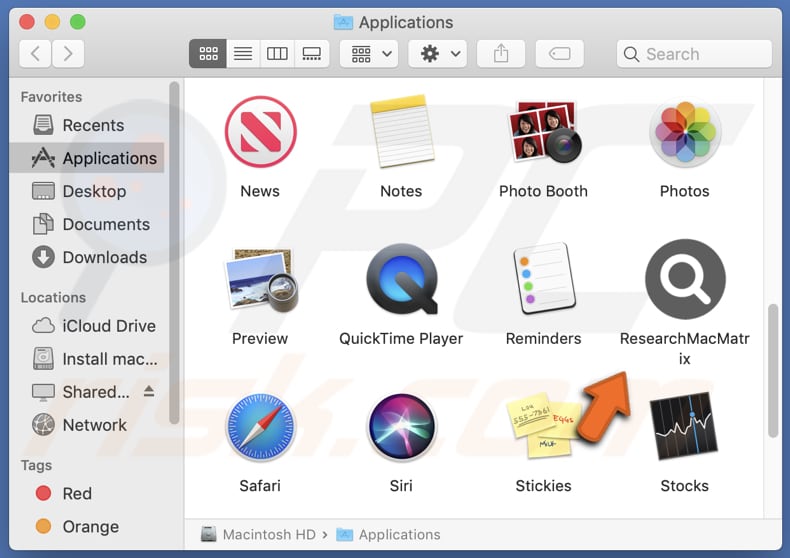
ResearchMacMatrix adware in detail
Users should prioritize the removal of ResearchMacMatrix from their systems due to the multiple risks and disruptions it poses. First and foremost, adware significantly impairs the user experience by inundating the screen with intrusive advertisements. These ads, ranging from pop-ups to banners, not only cause annoyance but also disrupt regular computing tasks, hindering productivity.
Beyond the nuisance factor, ResearchMacMatrix raises serious privacy concerns. Many adware applications track user behavior and collect personal information. This data harvesting can lead to the unauthorized access of sensitive details, compromising user privacy. Additionally, some aggressive forms of adware may redirect users to malicious websites.
While adware primarily focuses on delivering unwanted advertisements, some aggressive forms may also exhibit browser-hijacking behavior. This can include altering browser settings, such as the default homepage or search engine, without the user's explicit consent. Browser hijacking by adware aims to redirect users to specific websites (e.g., fake search engines).
In order to safeguard both the user experience and personal privacy, it is essential to remove ResearchMacMatrix or similar apps from the system. Employing reputable antivirus or anti-malware tools is recommended for thorough and effective removal.
| Name | Ads by ResearchMacMatrix |
| Threat Type | Adware, Mac malware, Mac virus |
| Detection Names | Avast (MacOS:Adload-CC [Adw]), Combo Cleaner (Gen:Variant.Adware.MAC.Adload.32), ESET-NOD32 (A Variant Of OSX/Adware.Synataeb.F), Kaspersky (Not-a-virus:HEUR:AdWare.OSX.Adload.h), Full List (VirusTotal) |
| Additional Information | This application belongs to Adload malware family. |
| Symptoms | Your Mac becomes slower than normal, you see unwanted pop-up ads, you are redirected to dubious websites. |
| Distribution methods | Deceptive pop-up ads, free software installers (bundling), torrent file downloads. |
| Damage | Internet browser tracking (potential privacy issues), display of unwanted ads, redirects to dubious websites, loss of private information. |
| Malware Removal (Mac) | To eliminate possible malware infections, scan your Mac with legitimate antivirus software. Our security researchers recommend using Combo Cleaner. |
Conclusion
In conclusion, adware like ResearchMacMatrix represents a persistent and disruptive aspect of the digital landscape, with the primary intent of displaying unwanted advertisements to users. Beyond the annoyance caused by intrusive ads, adware poses privacy risks through data tracking and may, in some cases, function as a browser hijacker, altering user browser settings.
Examples of apps functioning as adware are ZipDomainNameRate, SupportSkyReference, and FilterBoard.
How did ResearchMacMatrix install on my computer?
Adware is frequently bundled with seemingly legitimate software or applications. Users who rush through the installation process of software without carefully reviewing options ("Custom", "Advanced" or similar settings) may inadvertently accept the installation of adware.
Clicking on deceptive ads, particularly those promising system updates or free software, can also lead to the accidental download and installation of adware. These ads often use enticing offers or fake alerts to trick users. Additionally, visiting dubious websites or clicking on links from unreliable sources can expose users to deceptive download prompts for adware.
How to avoid installation of unwanted applications?
Users should be cautious when downloading software, opting for trusted sources like reputable app stores and official websites to minimize the risk of adware installations. Also, a thorough review of installation prompts is crucial, as it allows users to identify and deselect any additional software offerings.
Additionally, it is recommended not to trust ads and pop-ups on questionable pages or agree to receive notifications from websites of this kind. If your computer is already infected with ResearchMacMatrix, we recommend running a scan with Combo Cleaner Antivirus for macOS to automatically eliminate this adware.
A pop-up that appears after the installation of ResearchMacMatrix adware:
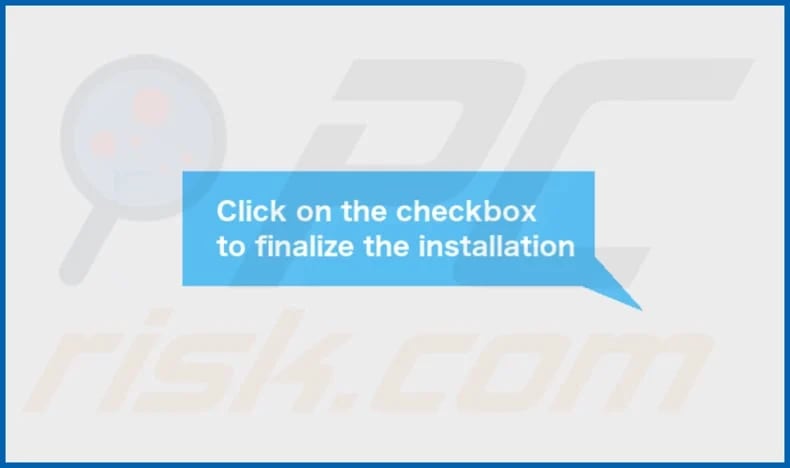
ResearchMacMatrix's installation folder:
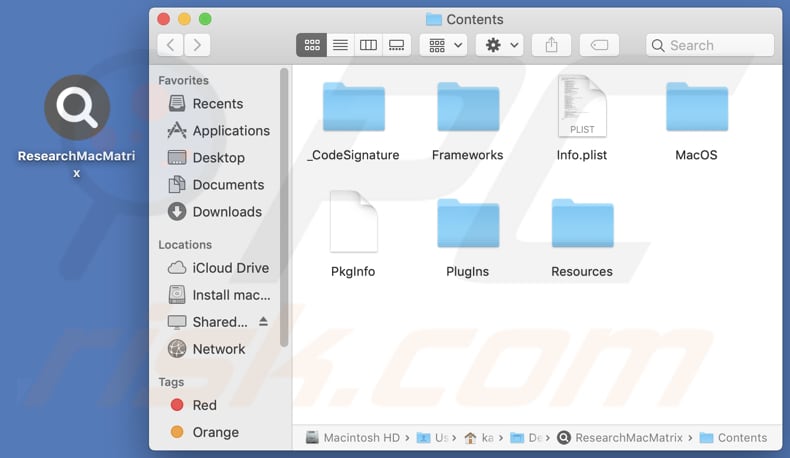
Instant automatic Mac malware removal:
Manual threat removal might be a lengthy and complicated process that requires advanced IT skills. Combo Cleaner is a professional automatic malware removal tool that is recommended to get rid of Mac malware. Download it by clicking the button below:
▼ DOWNLOAD Combo Cleaner for Mac
By downloading any software listed on this website you agree to our Privacy Policy and Terms of Use. To use full-featured product, you have to purchase a license for Combo Cleaner. Limited seven days free trial available. Combo Cleaner is owned and operated by Rcs Lt, the parent company of PCRisk.com read more.
Quick menu:
- What is ResearchMacMatrix?
- STEP 1. Remove ResearchMacMatrix related files and folders from OSX.
- STEP 2. Remove ResearchMacMatrix ads from Safari.
- STEP 3. Remove ResearchMacMatrix adware from Google Chrome.
- STEP 4. Remove ResearchMacMatrix ads from Mozilla Firefox.
Video showing how to remove ResearchMacMatrix adware using Combo Cleaner:
ResearchMacMatrix adware removal:
Remove ResearchMacMatrix-related potentially unwanted applications from your "Applications" folder:

Click the Finder icon. In the Finder window, select "Applications". In the applications folder, look for "MPlayerX", "NicePlayer", or other suspicious applications and drag them to the Trash. After removing the potentially unwanted application(s) that cause online ads, scan your Mac for any remaining unwanted components.
Remove adware-related files and folders

Click the Finder icon, from the menu bar. Choose Go, and click Go to Folder...
 Check for adware generated files in the /Library/LaunchAgents/ folder:
Check for adware generated files in the /Library/LaunchAgents/ folder:

In the Go to Folder... bar, type: /Library/LaunchAgents/

In the "LaunchAgents" folder, look for any recently-added suspicious files and move them to the Trash. Examples of files generated by adware - "installmac.AppRemoval.plist", "myppes.download.plist", "mykotlerino.ltvbit.plist", "kuklorest.update.plist", etc. Adware commonly installs several files with the exact same string.
 Check for adware generated files in the ~/Library/Application Support/ folder:
Check for adware generated files in the ~/Library/Application Support/ folder:

In the Go to Folder... bar, type: ~/Library/Application Support/

In the "Application Support" folder, look for any recently-added suspicious folders. For example, "MplayerX" or "NicePlayer", and move these folders to the Trash.
 Check for adware generated files in the ~/Library/LaunchAgents/ folder:
Check for adware generated files in the ~/Library/LaunchAgents/ folder:

In the Go to Folder... bar, type: ~/Library/LaunchAgents/

In the "LaunchAgents" folder, look for any recently-added suspicious files and move them to the Trash. Examples of files generated by adware - "installmac.AppRemoval.plist", "myppes.download.plist", "mykotlerino.ltvbit.plist", "kuklorest.update.plist", etc. Adware commonly installs several files with the exact same string.
 Check for adware generated files in the /Library/LaunchDaemons/ folder:
Check for adware generated files in the /Library/LaunchDaemons/ folder:

In the "Go to Folder..." bar, type: /Library/LaunchDaemons/

In the "LaunchDaemons" folder, look for recently-added suspicious files. For example "com.aoudad.net-preferences.plist", "com.myppes.net-preferences.plist", "com.kuklorest.net-preferences.plist", "com.avickUpd.plist", etc., and move them to the Trash.
 Scan your Mac with Combo Cleaner:
Scan your Mac with Combo Cleaner:
If you have followed all the steps correctly, your Mac should be clean of infections. To ensure your system is not infected, run a scan with Combo Cleaner Antivirus. Download it HERE. After downloading the file, double click combocleaner.dmg installer. In the opened window, drag and drop the Combo Cleaner icon on top of the Applications icon. Now open your launchpad and click on the Combo Cleaner icon. Wait until Combo Cleaner updates its virus definition database and click the "Start Combo Scan" button.

Combo Cleaner will scan your Mac for malware infections. If the antivirus scan displays "no threats found" - this means that you can continue with the removal guide; otherwise, it's recommended to remove any found infections before continuing.

After removing files and folders generated by the adware, continue to remove rogue extensions from your Internet browsers.
Remove malicious extensions from Internet browsers
 Remove malicious Safari extensions:
Remove malicious Safari extensions:

Open the Safari browser, from the menu bar, select "Safari" and click "Preferences...".

In the preferences window, select "Extensions" and look for any recently-installed suspicious extensions. When located, click the "Uninstall" button next to it/them. Note that you can safely uninstall all extensions from your Safari browser - none are crucial for regular browser operation.
- If you continue to have problems with browser redirects and unwanted advertisements - Reset Safari.
 Remove malicious extensions from Google Chrome:
Remove malicious extensions from Google Chrome:

Click the Chrome menu icon ![]() (at the top right corner of Google Chrome), select "More Tools" and click "Extensions". Locate all recently-installed suspicious extensions, select these entries and click "Remove".
(at the top right corner of Google Chrome), select "More Tools" and click "Extensions". Locate all recently-installed suspicious extensions, select these entries and click "Remove".

- If you continue to have problems with browser redirects and unwanted advertisements - Reset Google Chrome.
 Remove malicious extensions from Mozilla Firefox:
Remove malicious extensions from Mozilla Firefox:

Click the Firefox menu ![]() (at the top right corner of the main window) and select "Add-ons and themes". Click "Extensions", in the opened window locate all recently-installed suspicious extensions, click on the three dots and then click "Remove".
(at the top right corner of the main window) and select "Add-ons and themes". Click "Extensions", in the opened window locate all recently-installed suspicious extensions, click on the three dots and then click "Remove".

- If you continue to have problems with browser redirects and unwanted advertisements - Reset Mozilla Firefox.
Frequently Asked Questions (FAQ)
What harm can adware cause?
Adware can harm users by disrupting the user experience with intrusive ads, compromising privacy through data tracking, and redirecting to potentially malicious websites. It poses risks of annoyance, privacy invasion, and exposure to scams or malware.
What does adware do?
Adware is software designed to disrupt the user experience with intrusive ads. Also, it can be designed to gather data and hijack web browsers.
How do adware developers generate revenue?
Developers of adware might engage in affiliate marketing initiatives, receiving commissions for guiding users toward making purchases or downloading particular services or products. This deceptive promotion of genuine software via affiliate programs serves as a prevalent strategy, enabling adware developers to profit from their intrusive advertising techniques.
Will Combo Cleaner remove ResearchMacMatrix adware?
Combo Cleaner will thoroughly scan your computer, removing any installed applications categorized as adware. It is important to acknowledge that solely relying on manual removal may not guarantee a flawless solution, as remnants of files can persist within the system. Thus, it is recommended to use a tool like Combo Cleaner to ensure thorough removal.

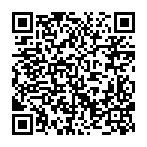
▼ Show Discussion