How to remove Aves malicious extension
![]() Written by Tomas Meskauskas on
Written by Tomas Meskauskas on
What kind of application is Aves?
In the course of our review, it has been identified that Aves is a malicious browser extension capable of taking control of a web browser and gathering various information. The discovery of Aves took place when analyzing a malicious installer acquired from a deceptive website.
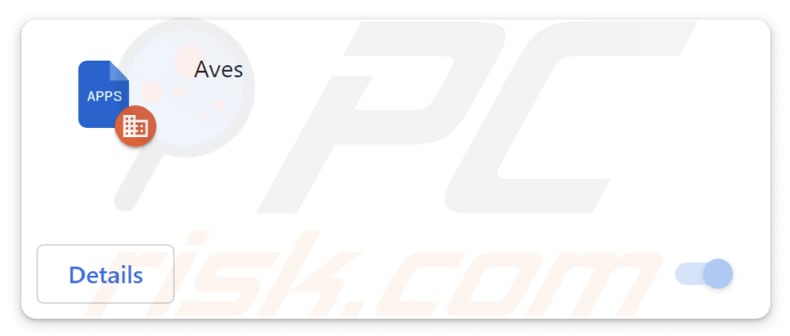
Aves application in detail
Aves extension possesses the capability to enable the "Managed by your organization" feature in both Chrome and Edge browsers. This feature, when triggered by Aves, can result in alterations to browser configurations that may impact the user's browsing experience and introduce potential security and privacy concerns.
It implies that the extension has the capability to enforce policies that may collect and transmit user data, monitor browsing activities, or implement restrictions on certain websites. This not only compromises user privacy but also introduces the risk of exposing sensitive information to external entities or engaging in activities contrary to the user's preferences.
Furthermore, the Aves app can read and change data on all websites. This capability implies that the extension can access sensitive information entered on websites, including login credentials, personal details, and financial data. Aves' unrestricted access to website data also increases the risk of facilitating phishing attacks or injecting malicious content into legitimate websites.
Moreover, the app can manage themes and extensions within a browser. By exerting control over themes, the app could manipulate the visual appearance of the browser, potentially leading to misleading or deceptive interfaces.
Additionally, the management of extensions poses a threat, as Aves could enable or disable extensions, potentially introducing malicious ones or compromising the functionality of legitimate ones. Thus, users should remove Aves app from affected browsers as soon as possible.
One more important detail about the Aves extension is that its installer contains another unwanted app, the Chromstera browser. In addition to this browser, that installer may include adware, browser hijackers, or other apps.
| Name | Aves unwanted application |
| Threat Type | Malicious Extension |
| Detection Names (Installer) | Gridinsoft (PUP.Win32.Chromnius.dg!c), Sophos (Dragon Boss Solutions (PUA)), Full List (VirusTotal) |
| Symptoms | The "Managed by your organization" feature is activated in Chrome and Edge browser, Chromstera browser is installed, your computer becomes slower than normal, you see unwanted pop-up ads, you are redirected to dubious websites. |
| Distribution methods | Dubious websites, malicious installers, deceptive pop-up ads, free software installers (bundling), torrent file downloads. |
| Damage | Internet browser tracking (potential privacy issues), display of unwanted ads, redirects to dubious websites, loss of private information. |
| Malware Removal (Windows) | To eliminate possible malware infections, scan your computer with legitimate antivirus software. Our security researchers recommend using Combo Cleaner. |
Conclusion
In conclusion, the Aves app poses significant concerns by exhibiting capabilities that allow it to manipulate browser settings, access and modify data on all websites, and manage themes and extensions. These functionalities not only compromise user privacy and security but also introduce the potential for unauthorized modifications to the browser environment.
More examples of apps very similar to Aves are Suidae, NeophocaCinerea, and Nimbostratus.
How did unwanted software install on my computer?
The Aves application likely got added to your browser through a malicious installer hosted on a dubious webpage. Also, unwanted applications can be bundled with other (mainly free) software. Users may inadvertently install or add these extras if they do not carefully review the installation options.
In other cases, unintentional downloads and (or) installations can be triggered via misleading advertisements or pop-ups on deceptive websites, fake alerts or notifications, fake software updates, compromised or malicious websites, P2P networks, and similar channels.
How to avoid installation of unwanted applications?
Only download software from reputable sources (official websites or trusted app stores). Avoid downloading applications from unfamiliar or suspicious websites, third-party app stores, P2P networks, etc. Opt for custom or advanced installation settings when installing software and deselect any additional software bundled with the desired application.
Regularly review and manage browser extensions. Remove any extensions that you did not intentionally install or that raise suspicions. Also, do not click questionable advertisements and pop-ups. If your computer is already infected with rogue applications, we recommend running a scan with Combo Cleaner Antivirus for Windows to automatically eliminate them.
Website distributing Aves app (its installer):
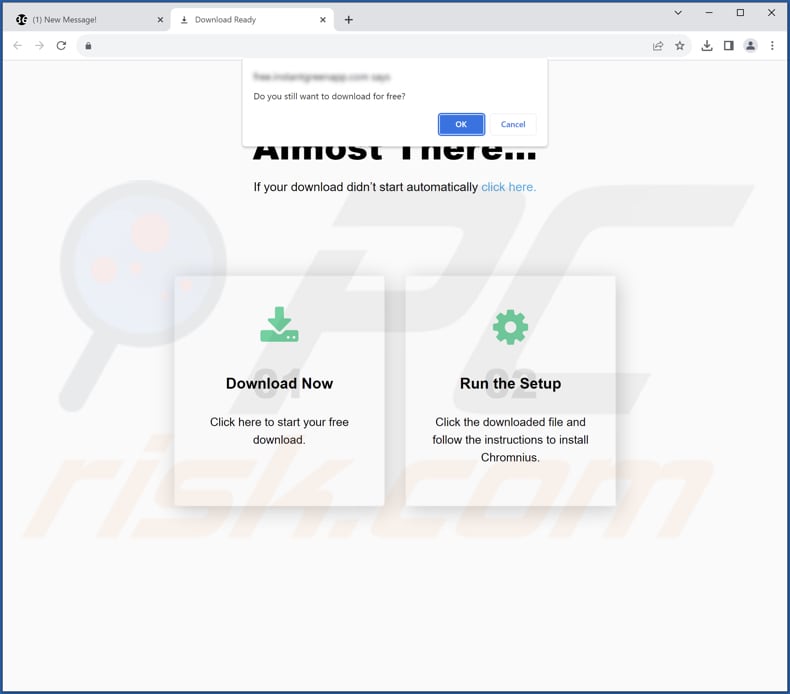
Aves app information:
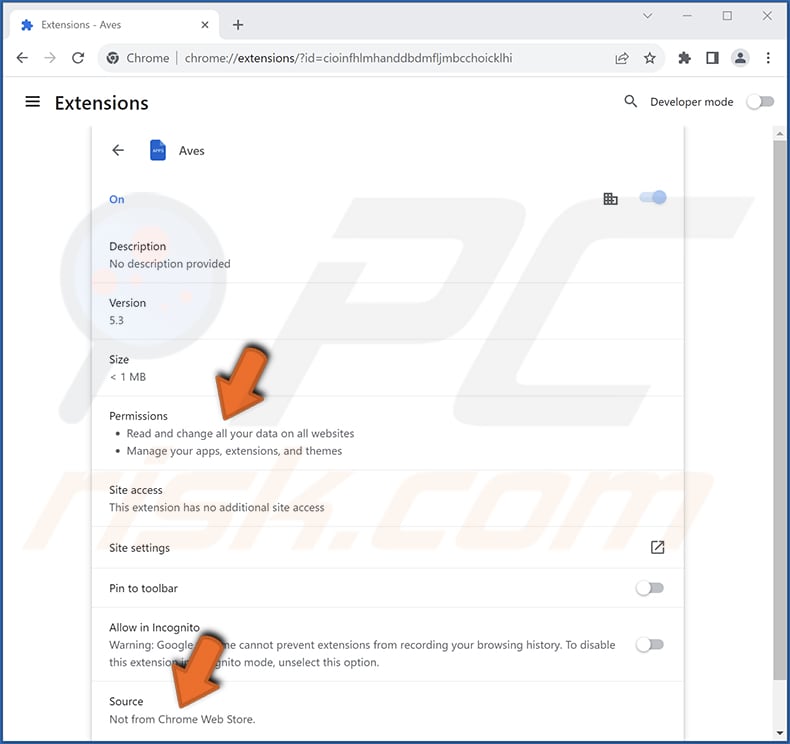
Aves on Edge browser:
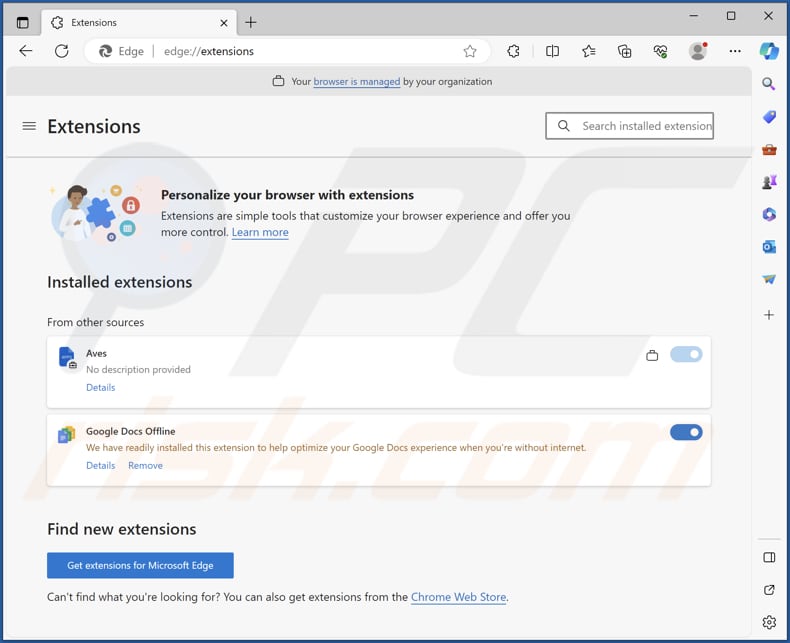
Instant automatic malware removal:
Manual threat removal might be a lengthy and complicated process that requires advanced IT skills. Combo Cleaner is a professional automatic malware removal tool that is recommended to get rid of malware. Download it by clicking the button below:
▼ DOWNLOAD Combo Cleaner
By downloading any software listed on this website you agree to our Privacy Policy and Terms of Use. To use full-featured product, you have to purchase a license for Combo Cleaner. 7 days free trial available. Combo Cleaner is owned and operated by Rcs Lt, the parent company of PCRisk.com read more.
Quick menu:
- What is Aves?
- STEP 1. Uninstall unwanted applications using Control Panel.
- STEP 2. Remove rogue plug-ins from Google Chrome.
- STEP 3. Remove shady extensions from Mozilla Firefox.
- STEP 4. Remove malicious extensions from Safari.
- STEP 5. Remove rogue plug-ins from Microsoft Edge.
Unwanted software removal:
Windows 11 users:

Right-click on the Start icon, select Apps and Features. In the opened window search for the application you want to uninstall, after locating it, click on the three vertical dots and select Uninstall.
Windows 10 users:

Right-click in the lower left corner of the screen, in the Quick Access Menu select Control Panel. In the opened window choose Programs and Features.
Windows 7 users:

Click Start (Windows Logo at the bottom left corner of your desktop), choose Control Panel. Locate Programs and click Uninstall a program.
macOS (OSX) users:

Click Finder, in the opened screen select Applications. Drag the app from the Applications folder to the Trash (located in your Dock), then right click the Trash icon and select Empty Trash.
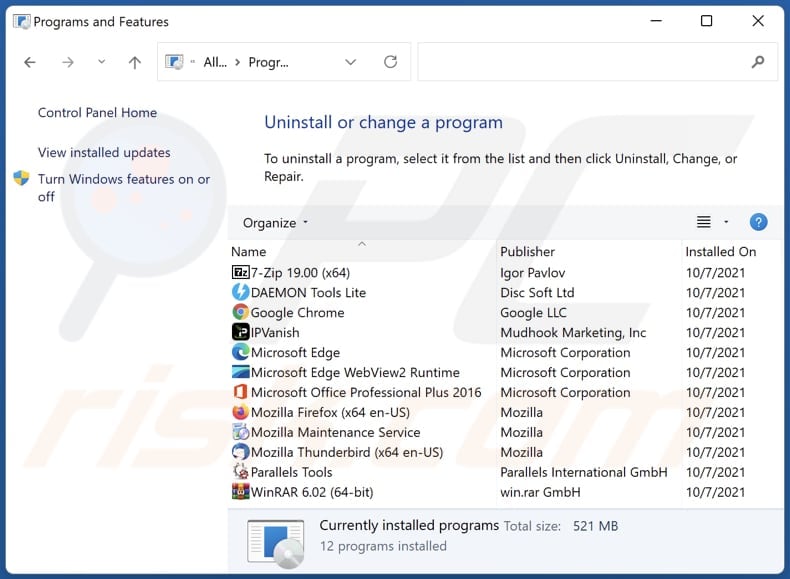
In the uninstall programs window, look for any unwanted applications, select these entries and click "Uninstall" or "Remove".
After uninstalling the unwanted application, scan your computer for any remaining unwanted components or possible malware infections. To scan your computer, use recommended malware removal software.
Remove unwanted apps from Internet browsers:
Video showing how to remove unwanted browser add-ons:
 Remove malicious extensions from Google Chrome:
Remove malicious extensions from Google Chrome:
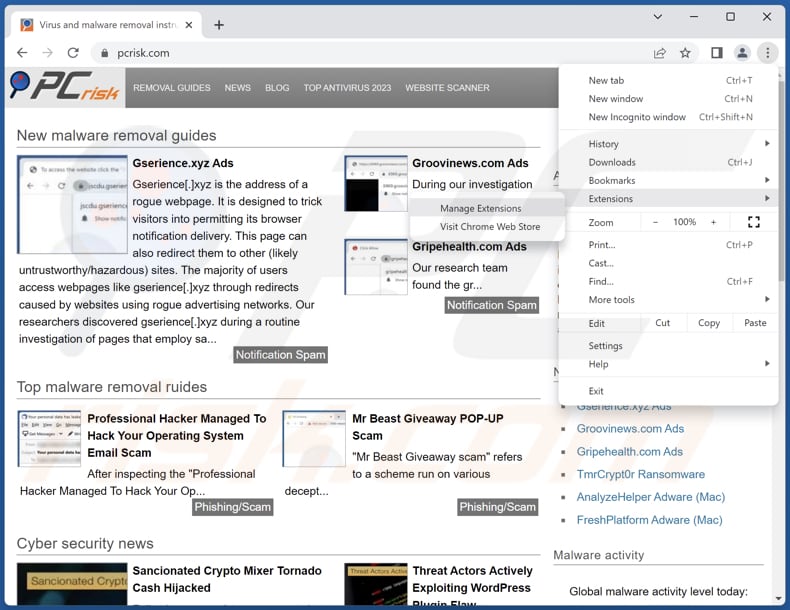
Click the Chrome menu icon ![]() (at the top right corner of Google Chrome), select "Extensions" and click "Manage Extensions". Locate "Aves" or other suspicious extensions, select these entries and click "Remove".
(at the top right corner of Google Chrome), select "Extensions" and click "Manage Extensions". Locate "Aves" or other suspicious extensions, select these entries and click "Remove".
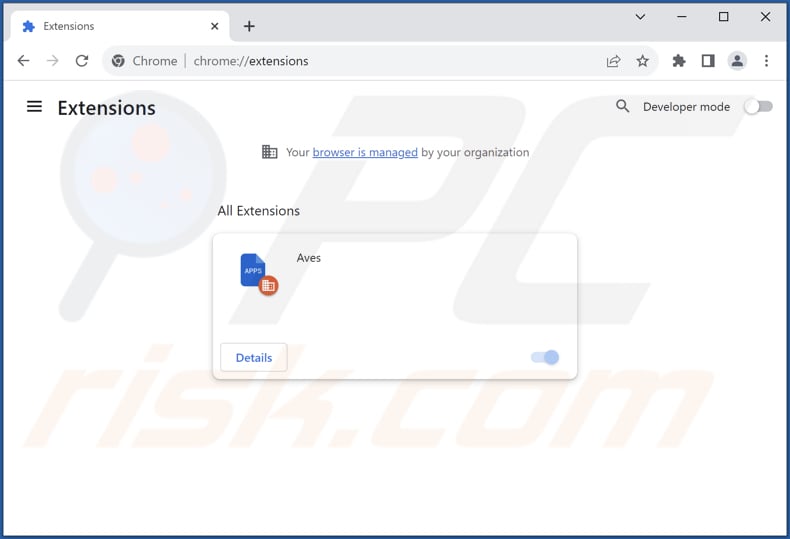
Optional method:
If you continue to have problems with removal of the aves unwanted application, reset your Google Chrome browser settings. Click the Chrome menu icon ![]() (at the top right corner of Google Chrome) and select Settings. Scroll down to the bottom of the screen. Click the Advanced… link.
(at the top right corner of Google Chrome) and select Settings. Scroll down to the bottom of the screen. Click the Advanced… link.

After scrolling to the bottom of the screen, click the Reset (Restore settings to their original defaults) button.

In the opened window, confirm that you wish to reset Google Chrome settings to default by clicking the Reset button.

 Remove malicious plug-ins from Mozilla Firefox:
Remove malicious plug-ins from Mozilla Firefox:
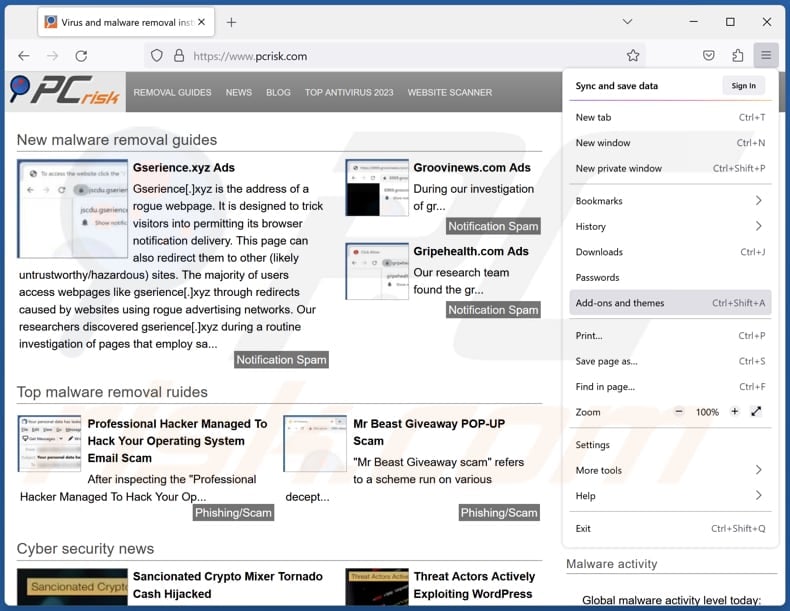
Click the Firefox menu ![]() (at the top right corner of the main window), select "Add-ons and themes". Click "Extensions", in the opened window locate all recently-installed suspicious extensions, click on the three dots and then click "Remove".
(at the top right corner of the main window), select "Add-ons and themes". Click "Extensions", in the opened window locate all recently-installed suspicious extensions, click on the three dots and then click "Remove".
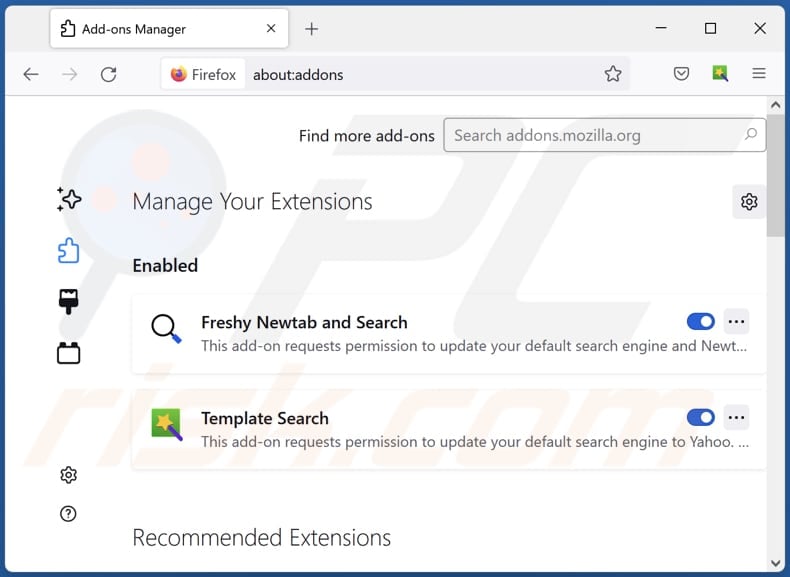
Optional method:
Computer users who have problems with aves unwanted application removal can reset their Mozilla Firefox settings.
Open Mozilla Firefox, at the top right corner of the main window, click the Firefox menu, ![]() in the opened menu, click Help.
in the opened menu, click Help.

Select Troubleshooting Information.

In the opened window, click the Refresh Firefox button.

In the opened window, confirm that you wish to reset Mozilla Firefox settings to default by clicking the Refresh Firefox button.

 Remove malicious extensions from Safari:
Remove malicious extensions from Safari:

Make sure your Safari browser is active, click Safari menu, and select Preferences....

In the opened window click Extensions, locate any recently installed suspicious extension, select it and click Uninstall.
Optional method:
Make sure your Safari browser is active and click on Safari menu. From the drop down menu select Clear History and Website Data...

In the opened window select all history and click the Clear History button.

 Remove malicious extensions from Microsoft Edge:
Remove malicious extensions from Microsoft Edge:

Click the Edge menu icon ![]() (at the upper-right corner of Microsoft Edge), select "Extensions". Locate all recently-installed suspicious browser add-ons and click "Remove" below their names.
(at the upper-right corner of Microsoft Edge), select "Extensions". Locate all recently-installed suspicious browser add-ons and click "Remove" below their names.

Optional method:
If you continue to have problems with removal of the aves unwanted application, reset your Microsoft Edge browser settings. Click the Edge menu icon ![]() (at the top right corner of Microsoft Edge) and select Settings.
(at the top right corner of Microsoft Edge) and select Settings.

In the opened settings menu select Reset settings.

Select Restore settings to their default values. In the opened window, confirm that you wish to reset Microsoft Edge settings to default by clicking the Reset button.

- If this did not help, follow these alternative instructions explaining how to reset the Microsoft Edge browser.
Summary:
 Commonly, adware or potentially unwanted applications infiltrate Internet browsers through free software downloads. Note that the safest source for downloading free software is via developers' websites only. To avoid installation of adware, be very attentive when downloading and installing free software. When installing previously-downloaded free programs, choose the custom or advanced installation options – this step will reveal any potentially unwanted applications listed for installation together with your chosen free program.
Commonly, adware or potentially unwanted applications infiltrate Internet browsers through free software downloads. Note that the safest source for downloading free software is via developers' websites only. To avoid installation of adware, be very attentive when downloading and installing free software. When installing previously-downloaded free programs, choose the custom or advanced installation options – this step will reveal any potentially unwanted applications listed for installation together with your chosen free program.
Post a comment:
If you have additional information on aves unwanted application or it's removal please share your knowledge in the comments section below.
Frequently Asked Questions (FAQ)
What harm can Aves cause?
The Aves app can cause issues such as compromised privacy, security risks, unauthorized alterations to browser settings, and potential manipulation of website data.
What does Aves do?
Aves enables the "Managed by your organization" feature, accesses and modifies data on all websites, and manages themes and extensions.
How do Aves developers generate revenue?
The developers of Aves may generate revenue through ad display, data collection, affiliate marketing, potential manipulation of search engine settings, or other methods.
Will Combo Cleaner remove Aves?
Combo Cleaner conducts thorough scans and eliminates all unwanted applications from a computer. It is essential to recognize that relying on manual removal might not be entirely effective. Therefore, it is advisable to employ a specialized application to remove unwanted software completely.

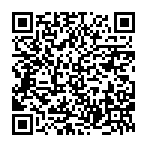
▼ Show Discussion