How to remove ConnectedServer from your computer
![]() Written by Tomas Meskauskas on (updated)
Written by Tomas Meskauskas on (updated)
What kind of application is ConnectedServer?
Based on our analysis, it has been determined that ConnectedServer is adware. ConnectedServer bombards users with annoying advertisements. Additionally, it possesses the potential to gather diverse data. Typically, applications like ConnectedServer are promoted and disseminated through deceptive methods, such as misleading websites.

ConnectedServer adware in detail
ConnectedServer raises significant trust concerns due to its adware nature, primarily manifesting through the intrusive and disruptive advertisements it bombards users with. ConnectedServer can compromise the user experience by displaying pop-ups, banners, and other forms of ads, leading to an annoyance factor that can disrupt normal computing activities.
One major issue is the untrustworthiness of the ads that ConnectedServer may promote. Adware has a tendency to showcase misleading or deceptive advertisements, potentially redirecting users to harmful websites. These destinations could host phishing schemes, scams, or even distribute malware, putting users' sensitive information and security at risk.
Furthermore, the ad-supported model of ConnectedServer implies a potential compromise of user privacy. This program may collect and transmit user data to third parties without explicit consent, creating privacy concerns. Information such as browsing habits, search queries, and even personal details might be harvested, leading to an invasion of privacy.
ConnectedServer's involvement in deceptive distribution methods deepens its lack of trustworthiness. Such applications commonly utilize misleading websites or questionable marketing tactics to deceive users into installation, casting doubt on the transparency of the installation process and whether users are sufficiently informed about the software's implications and functionalities.
| Name | Ads by ConnectedServer |
| Threat Type | Adware, Mac malware, Mac virus |
| Detection Names | Avast (MacOS:Adload-AG [Adw]), Combo Cleaner (Gen:Variant.Adware.MAC.AdLoad.13), ESET-NOD32 (Multiple Detections), Kaspersky (Not-a-virus:HEUR:AdWare.OSX.Adload.h), Full List (VirusTotal) |
| Additional Information | This application belongs to Adload malware family. |
| Symptoms | Your Mac becomes slower than normal, you see unwanted pop-up ads, you are redirected to dubious websites. |
| Distribution methods | Deceptive pop-up ads, free software installers (bundling), torrent file downloads. |
| Damage | Internet browser tracking (potential privacy issues), display of unwanted ads, redirects to dubious websites, loss of private information. |
| Malware Removal (Mac) | To eliminate possible malware infections, scan your Mac with legitimate antivirus software. Our security researchers recommend using Combo Cleaner. |
More about adware
In summary, the trustworthiness of ConnectedServer is undermined by its intrusive advertising practices, potential promotion of untrustworthy pages, privacy implications, and its association with deceptive distribution methods. Users are advised to exercise caution and consider alternative, more reputable software to ensure a secure and reliable computing experience.
Examples of similar apps are AdminLibrary, FoundryIntelligence, and WouldLatest.
How did ConnectedServer install on my computer?
Users often unknowingly install apps like ConnectedServer through deceptive methods. This includes misleading websites that misrepresent the software or use fake buttons to trick users. Dubious marketing tactics, such as bundling the adware with seemingly harmless programs during installation, also contribute to unintentional installations.
Additionally, unwanted apps can be distributed using deceptive advertisements, P2P networks, third-party app stores and downloaders, and similar channels. Either way, users tend to download and install adware accidentally.
How to avoid installation of unwanted applications?
Obtain software only from reputable sources, such as official websites and app stores. Avoid downloading applications from dubious websites, platforms like P2P networks, and similar sources. Pay close attention to installation options. Some deceptive apps may be bundled with other software, so carefully review each step (check settings like "Advanced" or "Custom") of the installation process.
Be cautious of overly aggressive advertisements, especially those on suspicious pages. Ensure that your operating system, browsers, and security software are up to date. If your computer is already infected with ConnectedServer, we recommend running a scan with Combo Cleaner Antivirus for macOS to automatically eliminate this adware.
A pop-up that appears after the installation of ConnectedServer:
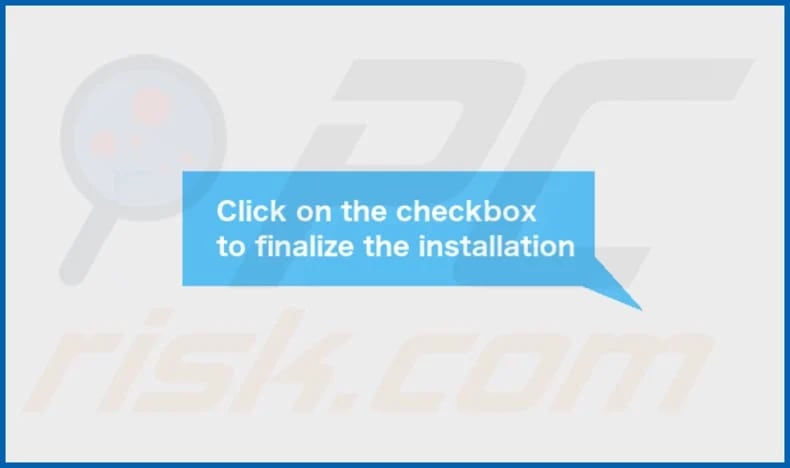
ConnectedServer's installation folder:
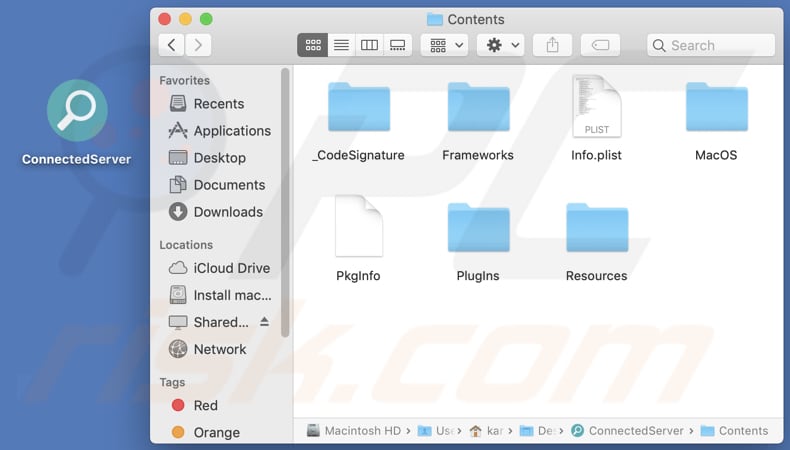
Instant automatic Mac malware removal:
Manual threat removal might be a lengthy and complicated process that requires advanced IT skills. Combo Cleaner is a professional automatic malware removal tool that is recommended to get rid of Mac malware. Download it by clicking the button below:
▼ DOWNLOAD Combo Cleaner for Mac
By downloading any software listed on this website you agree to our Privacy Policy and Terms of Use. To use full-featured product, you have to purchase a license for Combo Cleaner. Limited seven days free trial available. Combo Cleaner is owned and operated by Rcs Lt, the parent company of PCRisk.com read more.
Quick menu:
- What is ConnectedServer?
- STEP 1. Remove ConnectedServer related files and folders from OSX.
- STEP 2. Remove ConnectedServer ads from Safari.
- STEP 3. Remove ConnectedServer adware from Google Chrome.
- STEP 4. Remove ConnectedServer ads from Mozilla Firefox.
Video showing how to remove ConnectedServer adware using Combo Cleaner:
ConnectedServer adware removal:
Remove ConnectedServer-related potentially unwanted applications from your "Applications" folder:

Click the Finder icon. In the Finder window, select "Applications". In the applications folder, look for "MPlayerX", "NicePlayer", or other suspicious applications and drag them to the Trash. After removing the potentially unwanted application(s) that cause online ads, scan your Mac for any remaining unwanted components.
Remove adware-related files and folders

Click the Finder icon, from the menu bar. Choose Go, and click Go to Folder...
 Check for adware generated files in the /Library/LaunchAgents/ folder:
Check for adware generated files in the /Library/LaunchAgents/ folder:

In the Go to Folder... bar, type: /Library/LaunchAgents/

In the "LaunchAgents" folder, look for any recently-added suspicious files and move them to the Trash. Examples of files generated by adware - "installmac.AppRemoval.plist", "myppes.download.plist", "mykotlerino.ltvbit.plist", "kuklorest.update.plist", etc. Adware commonly installs several files with the exact same string.
 Check for adware generated files in the ~/Library/Application Support/ folder:
Check for adware generated files in the ~/Library/Application Support/ folder:

In the Go to Folder... bar, type: ~/Library/Application Support/

In the "Application Support" folder, look for any recently-added suspicious folders. For example, "MplayerX" or "NicePlayer", and move these folders to the Trash.
 Check for adware generated files in the ~/Library/LaunchAgents/ folder:
Check for adware generated files in the ~/Library/LaunchAgents/ folder:

In the Go to Folder... bar, type: ~/Library/LaunchAgents/

In the "LaunchAgents" folder, look for any recently-added suspicious files and move them to the Trash. Examples of files generated by adware - "installmac.AppRemoval.plist", "myppes.download.plist", "mykotlerino.ltvbit.plist", "kuklorest.update.plist", etc. Adware commonly installs several files with the exact same string.
 Check for adware generated files in the /Library/LaunchDaemons/ folder:
Check for adware generated files in the /Library/LaunchDaemons/ folder:

In the "Go to Folder..." bar, type: /Library/LaunchDaemons/

In the "LaunchDaemons" folder, look for recently-added suspicious files. For example "com.aoudad.net-preferences.plist", "com.myppes.net-preferences.plist", "com.kuklorest.net-preferences.plist", "com.avickUpd.plist", etc., and move them to the Trash.
 Scan your Mac with Combo Cleaner:
Scan your Mac with Combo Cleaner:
If you have followed all the steps correctly, your Mac should be clean of infections. To ensure your system is not infected, run a scan with Combo Cleaner Antivirus. Download it HERE. After downloading the file, double click combocleaner.dmg installer. In the opened window, drag and drop the Combo Cleaner icon on top of the Applications icon. Now open your launchpad and click on the Combo Cleaner icon. Wait until Combo Cleaner updates its virus definition database and click the "Start Combo Scan" button.

Combo Cleaner will scan your Mac for malware infections. If the antivirus scan displays "no threats found" - this means that you can continue with the removal guide; otherwise, it's recommended to remove any found infections before continuing.

After removing files and folders generated by the adware, continue to remove rogue extensions from your Internet browsers.
Remove malicious extensions from Internet browsers
 Remove malicious Safari extensions:
Remove malicious Safari extensions:

Open the Safari browser, from the menu bar, select "Safari" and click "Preferences...".

In the preferences window, select "Extensions" and look for any recently-installed suspicious extensions. When located, click the "Uninstall" button next to it/them. Note that you can safely uninstall all extensions from your Safari browser - none are crucial for regular browser operation.
- If you continue to have problems with browser redirects and unwanted advertisements - Reset Safari.
 Remove malicious extensions from Google Chrome:
Remove malicious extensions from Google Chrome:

Click the Chrome menu icon ![]() (at the top right corner of Google Chrome), select "More Tools" and click "Extensions". Locate all recently-installed suspicious extensions, select these entries and click "Remove".
(at the top right corner of Google Chrome), select "More Tools" and click "Extensions". Locate all recently-installed suspicious extensions, select these entries and click "Remove".

- If you continue to have problems with browser redirects and unwanted advertisements - Reset Google Chrome.
 Remove malicious extensions from Mozilla Firefox:
Remove malicious extensions from Mozilla Firefox:

Click the Firefox menu ![]() (at the top right corner of the main window) and select "Add-ons and themes". Click "Extensions", in the opened window locate all recently-installed suspicious extensions, click on the three dots and then click "Remove".
(at the top right corner of the main window) and select "Add-ons and themes". Click "Extensions", in the opened window locate all recently-installed suspicious extensions, click on the three dots and then click "Remove".

- If you continue to have problems with browser redirects and unwanted advertisements - Reset Mozilla Firefox.
Frequently Asked Questions (FAQ)
What harm can adware cause?
Adware can inflict multiple negative effects, such as intrusive and disruptive advertisements, compromised user privacy through data collection, and the risk of directing users to malicious websites. Furthermore, it has the potential to impair system performance, resulting in a detrimental impact on the overall user experience.
What does adware do?
Adware displays intrusive advertisements. Additionally, it can be designed to collect user data and promote fake search engines or other pages through browser hijacking.
How do adware developers generate revenue?
Adware developers commonly generate income by endorsing diverse products, websites, or services, with a major portion of revenue stemming from affiliate programs. This model involves earning commissions for driving user traffic or engagement to affiliated products or services.
Will Combo Cleaner remove ConnectedServer adware?
Combo Cleaner scans and removes adware applications from your computer. Keep in mind that manual removal may not be complete, as some leftover files could remain in the system even after deleting the software.

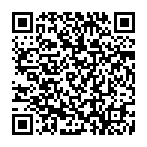
▼ Show Discussion