How to remove AnasPlatyrhynchos malicious app from browsers
![]() Written by Tomas Meskauskas on
Written by Tomas Meskauskas on
What kind of application is AnasPlatyrhynchos?
Upon thorough analysis, it has become apparent that AnasPlatyrhynchos is an unreliable browser extension capable of taking control over a web browser. AnasPlatyrhynchos can enable and operate the "Managed by your organization" feature in Chrome and Edge browsers, manage extensions (and apps), and access various data.
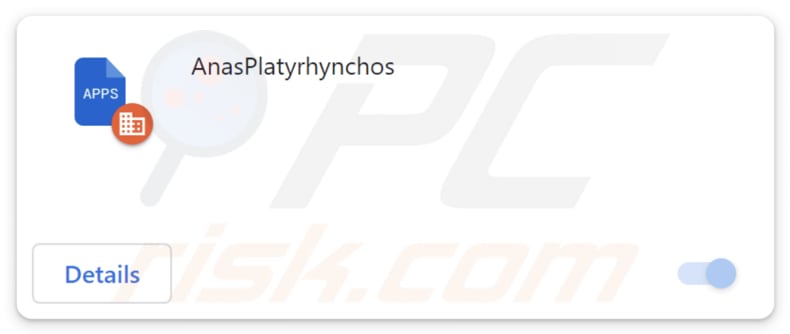
AnasPlatyrhynchos in detail
Since AnasPlatyrhynchos has the ability to activate the "Managed by your organization" feature in Chrome and Edge browsers, it signifies that this app possesses the capability to exert control over settings. This feature is designed to be employed by organizations to manage and enforce specific configurations on browsers within their network.
However, granting such control to an untrustworthy app like AnasPlatyrhynchos could pose risks, potentially compromising the user's privacy and security by allowing unauthorized manipulation of browser settings. For instance, users could be forced to or prevented from visiting certain pages.
Moreover, AnasPlatyrhynchos can manage extensions and themes within a browser. This capability suggests that AnasPlatyrhynchos can modify, add, or remove extensions and themes without user consent. This could lead to the injection of malicious or unwanted extensions, compromising the user's browsing experience and privacy and potentially introducing security vulnerabilities.
Additionally, this untrustworthy app can read and change data on all websites. Such access enables the app to collect sensitive personal information, passwords, or other confidential data entered on websites. Additionally, the ability to alter website data raises worries regarding the trustworthiness of online content.
The distribution method is another concern. The installer employed to trick users into adding AnasPlatyrhynchos to their browsers contains more shady components, such as the Chromstera browser. It may also include adware, browser-hijacking apps, and similar software.
| Name | AnasPlatyrhynchos unwanted application |
| Threat Type | Malicious Extension |
| Detection Names (Installer) | Gridinsoft (PUP.Win32.Chromnius.dg!c), Kaspersky (Not-a-virus:HEUR:AdWare.Win32.WebCompanion.gen), Sophos (Dragon Boss Solutions (PUA)), ZoneAlarm by Check Point (Not-a-virus:HEUR:AdWare.Win32.WebCompanion.gen), Full List (VirusTotal) |
| Symptoms | The "Managed by your organization" feature is activated in Chrome and Edge browser, Chromstera browser is installed, your computer becomes slower than normal, you see unwanted pop-up ads, you are redirected to dubious websites. |
| Distribution methods | Dubious websites, malicious installers, deceptive pop-up ads, free software installers (bundling), torrent file downloads. |
| Damage | Internet browser tracking (potential privacy issues), display of unwanted ads, redirects to dubious websites, loss of private information. |
| Malware Removal (Windows) | To eliminate possible malware infections, scan your computer with legitimate antivirus software. Our security researchers recommend using Combo Cleaner. |
Conclusion
In summary, AnasPlatyrhynchos raises substantial concerns regarding its reliability and the security of user information. Users are strongly cautioned against trusting and using AnasPlatyrhynchos, as it represents a distinct threat to online privacy, system integrity, and the overall security of their online interactions.
There are more apps similar to AnasPlatyrhynchos, for instance, EryopsMegacephalus, Cirrus, and TamanduaTetradactyla.
How did unwanted software install on my computer?
AnasPlatyrhynchos is disseminated through a malicious installer found on an untrustworthy website. After downloading and running the installer and completing the installation procedure, EryopsMegacephalus is added to the browser (Chrome or Edge).
Another potential route for unintentional installations is through bundled software installations. When users download programs from unreliable sources, the installation packages often encompass extra applications. Not scrutinizing the installation process and declining bundled offerings results in users unwittingly installing undesirable programs.
Also, dubious apps can be installed or added via downloads from P2P networks, third-party app stores, free file hosting sites, etv., or when interacting with misleading ads, pop-ups, fake software updates, and other deceptive content.
How to avoid installation of unwanted applications?
Obtain applications only from reputable and official sources (websites and app stores). When installing software, read each step of the installation process. Be attentive to checkboxes or prompts and settings that may indicate the inclusion of additional apps. Refrain from interacting with misleading ads, pop-ups, or notifications from untrustworthy websites.
Ensure that the operating system and all installed programs are regularly updated. Employ reliable antivirus and anti-malware software to scan and protect your system from potential threats. If your computer is already infected with rogue applications, we recommend running a scan with Combo Cleaner Antivirus for Windows to automatically eliminate them.
The website hosting the installer containing AnasPlatyrhynchos:
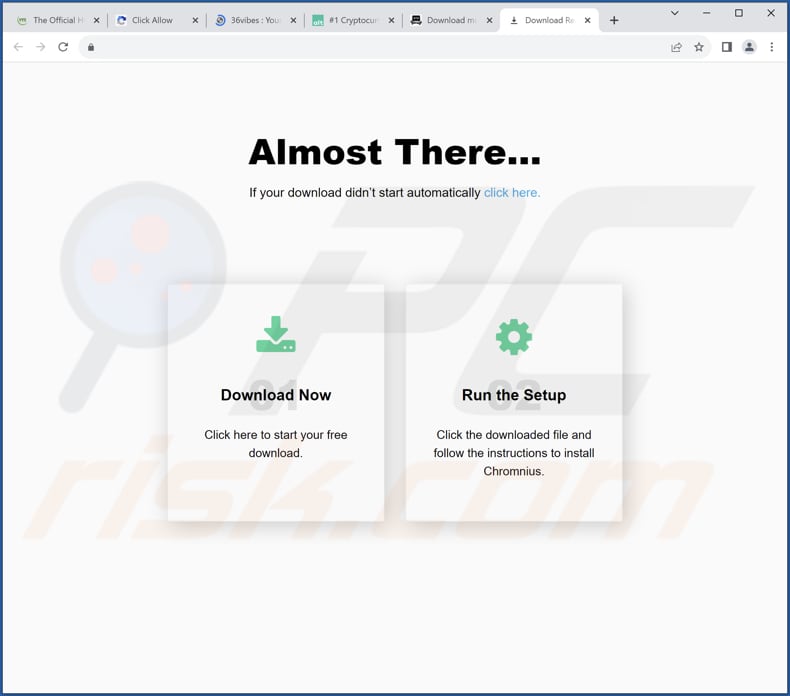
AnasPlatyrhynchos app information:
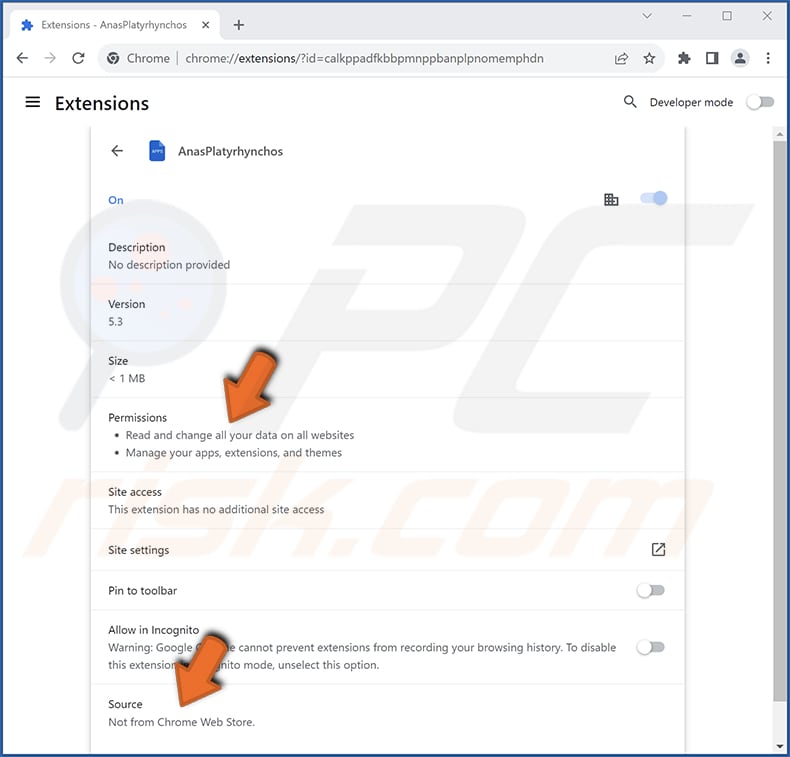
AnasPlatyrhynchos on Edge browser:
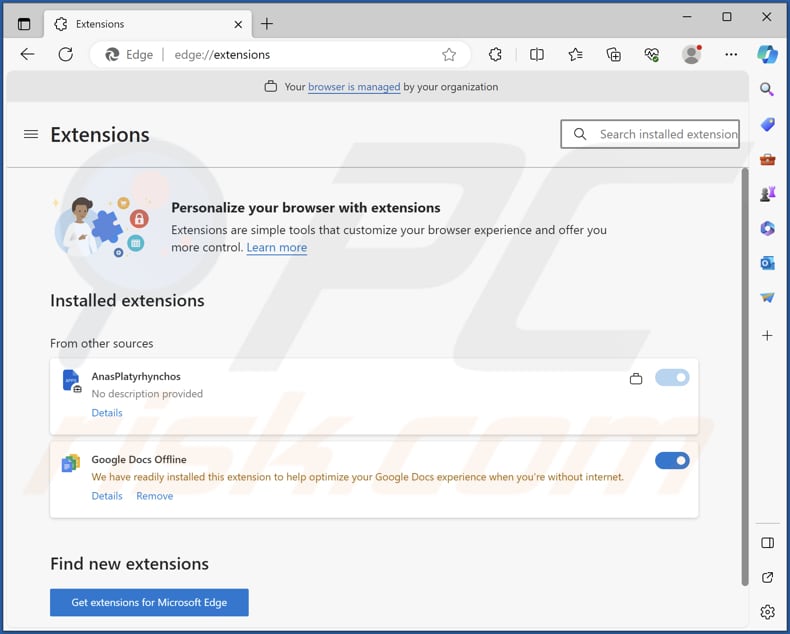
Instant automatic malware removal:
Manual threat removal might be a lengthy and complicated process that requires advanced IT skills. Combo Cleaner is a professional automatic malware removal tool that is recommended to get rid of malware. Download it by clicking the button below:
▼ DOWNLOAD Combo Cleaner
By downloading any software listed on this website you agree to our Privacy Policy and Terms of Use. To use full-featured product, you have to purchase a license for Combo Cleaner. 7 days free trial available. Combo Cleaner is owned and operated by Rcs Lt, the parent company of PCRisk.com read more.
Quick menu:
- What is AnasPlatyrhynchos?
- STEP 1. Uninstall unwanted applications using Control Panel.
- STEP 2. Remove rogue plug-ins from Google Chrome.
- STEP 3. Remove shady extensions from Mozilla Firefox.
- STEP 4. Remove malicious extensions from Safari.
- STEP 5. Remove rogue plug-ins from Microsoft Edge.
Unwanted software removal:
Windows 11 users:

Right-click on the Start icon, select Apps and Features. In the opened window search for the application you want to uninstall, after locating it, click on the three vertical dots and select Uninstall.
Windows 10 users:

Right-click in the lower left corner of the screen, in the Quick Access Menu select Control Panel. In the opened window choose Programs and Features.
Windows 7 users:

Click Start (Windows Logo at the bottom left corner of your desktop), choose Control Panel. Locate Programs and click Uninstall a program.
macOS (OSX) users:

Click Finder, in the opened screen select Applications. Drag the app from the Applications folder to the Trash (located in your Dock), then right click the Trash icon and select Empty Trash.
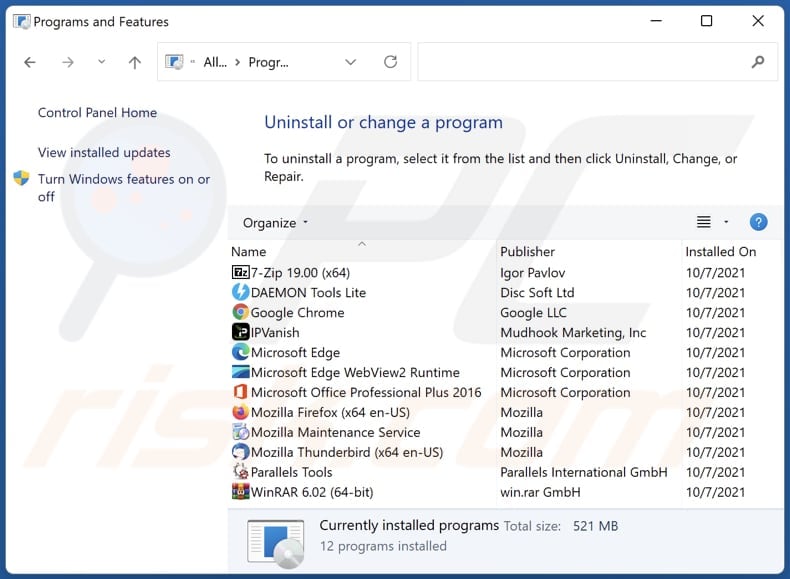
In the uninstall programs window, look for any unwanted applications, select these entries and click "Uninstall" or "Remove".
After uninstalling the unwanted application, scan your computer for any remaining unwanted components or possible malware infections. To scan your computer, use recommended malware removal software.
Remove unwanted apps from Internet browsers:
Video showing how to remove unwanted browser add-ons:
 Remove malicious extensions from Google Chrome:
Remove malicious extensions from Google Chrome:
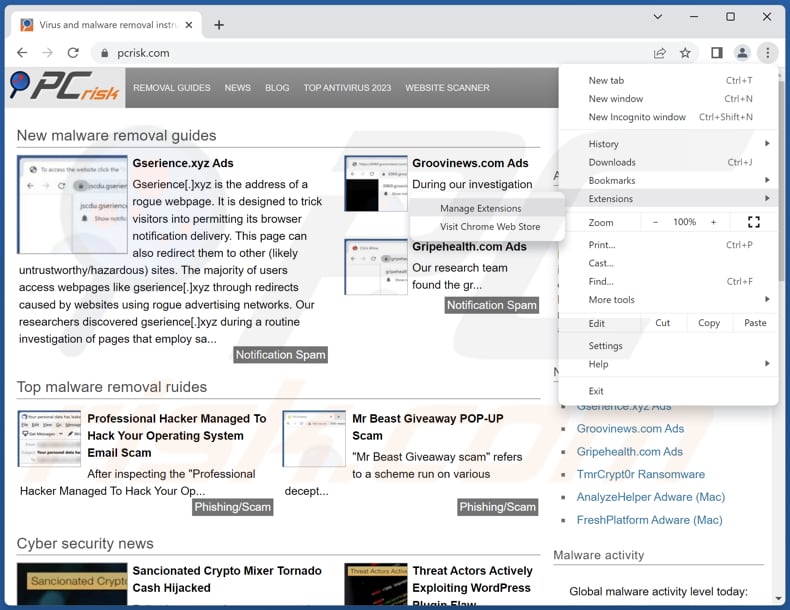
Click the Chrome menu icon ![]() (at the top right corner of Google Chrome), select "Extensions" and click "Manage Extensions". Locate "AnasPlatyrhynchos" or other suspicious extensions, select these entries and click "Remove".
(at the top right corner of Google Chrome), select "Extensions" and click "Manage Extensions". Locate "AnasPlatyrhynchos" or other suspicious extensions, select these entries and click "Remove".
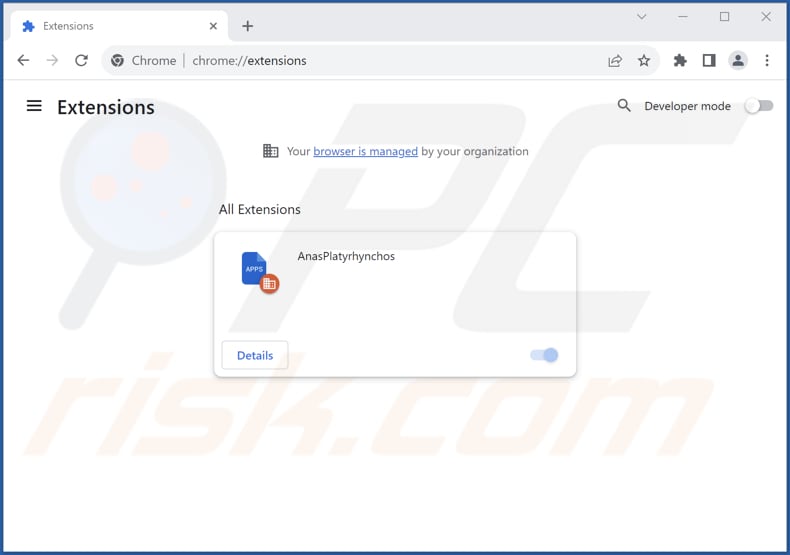
Optional method:
If you continue to have problems with removal of the anasplatyrhynchos unwanted application, reset your Google Chrome browser settings. Click the Chrome menu icon ![]() (at the top right corner of Google Chrome) and select Settings. Scroll down to the bottom of the screen. Click the Advanced… link.
(at the top right corner of Google Chrome) and select Settings. Scroll down to the bottom of the screen. Click the Advanced… link.

After scrolling to the bottom of the screen, click the Reset (Restore settings to their original defaults) button.

In the opened window, confirm that you wish to reset Google Chrome settings to default by clicking the Reset button.

 Remove malicious plug-ins from Mozilla Firefox:
Remove malicious plug-ins from Mozilla Firefox:
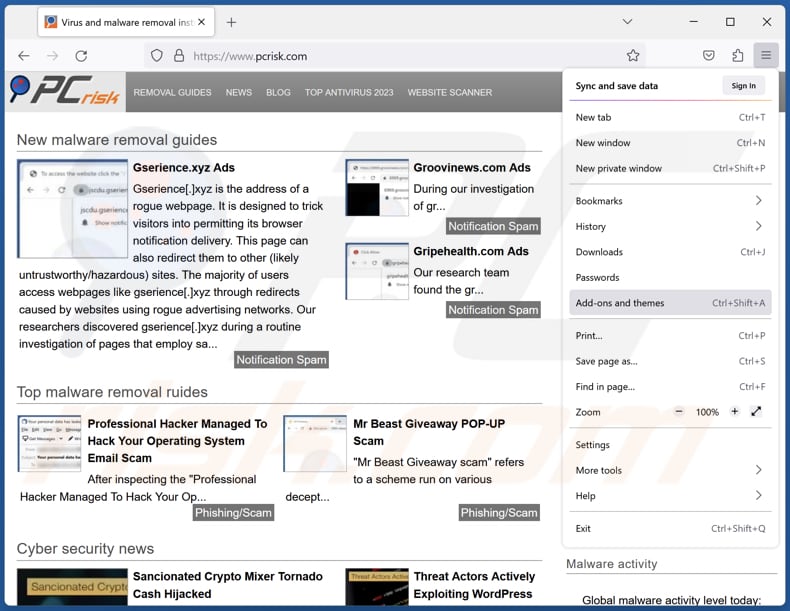
Click the Firefox menu ![]() (at the top right corner of the main window), select "Add-ons and themes". Click "Extensions", in the opened window locate all recently-installed suspicious extensions, click on the three dots and then click "Remove".
(at the top right corner of the main window), select "Add-ons and themes". Click "Extensions", in the opened window locate all recently-installed suspicious extensions, click on the three dots and then click "Remove".
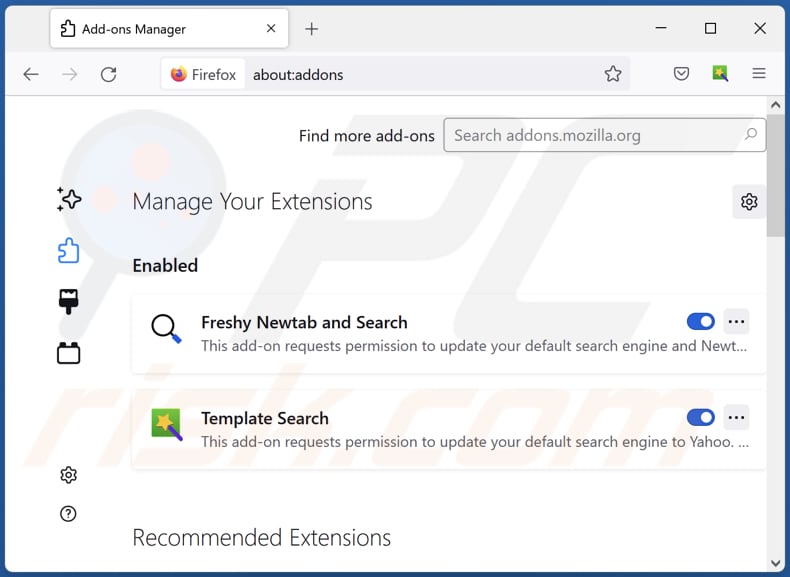
Optional method:
Computer users who have problems with anasplatyrhynchos unwanted application removal can reset their Mozilla Firefox settings.
Open Mozilla Firefox, at the top right corner of the main window, click the Firefox menu, ![]() in the opened menu, click Help.
in the opened menu, click Help.

Select Troubleshooting Information.

In the opened window, click the Refresh Firefox button.

In the opened window, confirm that you wish to reset Mozilla Firefox settings to default by clicking the Refresh Firefox button.

 Remove malicious extensions from Safari:
Remove malicious extensions from Safari:

Make sure your Safari browser is active, click Safari menu, and select Preferences....

In the opened window click Extensions, locate any recently installed suspicious extension, select it and click Uninstall.
Optional method:
Make sure your Safari browser is active and click on Safari menu. From the drop down menu select Clear History and Website Data...

In the opened window select all history and click the Clear History button.

 Remove malicious extensions from Microsoft Edge:
Remove malicious extensions from Microsoft Edge:

Click the Edge menu icon ![]() (at the upper-right corner of Microsoft Edge), select "Extensions". Locate all recently-installed suspicious browser add-ons and click "Remove" below their names.
(at the upper-right corner of Microsoft Edge), select "Extensions". Locate all recently-installed suspicious browser add-ons and click "Remove" below their names.

Optional method:
If you continue to have problems with removal of the anasplatyrhynchos unwanted application, reset your Microsoft Edge browser settings. Click the Edge menu icon ![]() (at the top right corner of Microsoft Edge) and select Settings.
(at the top right corner of Microsoft Edge) and select Settings.

In the opened settings menu select Reset settings.

Select Restore settings to their default values. In the opened window, confirm that you wish to reset Microsoft Edge settings to default by clicking the Reset button.

- If this did not help, follow these alternative instructions explaining how to reset the Microsoft Edge browser.
Summary:
 Commonly, adware or potentially unwanted applications infiltrate Internet browsers through free software downloads. Note that the safest source for downloading free software is via developers' websites only. To avoid installation of adware, be very attentive when downloading and installing free software. When installing previously-downloaded free programs, choose the custom or advanced installation options – this step will reveal any potentially unwanted applications listed for installation together with your chosen free program.
Commonly, adware or potentially unwanted applications infiltrate Internet browsers through free software downloads. Note that the safest source for downloading free software is via developers' websites only. To avoid installation of adware, be very attentive when downloading and installing free software. When installing previously-downloaded free programs, choose the custom or advanced installation options – this step will reveal any potentially unwanted applications listed for installation together with your chosen free program.
Post a comment:
If you have additional information on anasplatyrhynchos unwanted application or it's removal please share your knowledge in the comments section below.
Frequently Asked Questions (FAQ)
What harm can AnasPlatyrhynchos cause?
The risks associated with AnasPlatyrhynchos encompass a range of potential issues, from privacy breaches to compromised browsing integrity and overall security concerns.
What does AnasPlatyrhynchos do?
This application can enable the "Managed by your organization" feature in Chrome and Edge browsers. Additionally, it can read data on all websites and manage extensions and themes.
How do AnasPlatyrhynchos developers generate revenue?
The creators of AnasPlatyrhynchos may generate revenue through various avenues, including incorporating the application in advertising, collecting data, or promoting and distributing other software or services.
Will Combo Cleaner remove AnasPlatyrhynchos?
Combo Cleaner will perform a comprehensive computer scan to remove any undesirable applications. It is crucial to note that manually removing them might not be entirely effective, as certain files could remain hidden within the system.

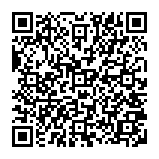
▼ Show Discussion