Removal instructions for the Barousel malicious software
![]() Written by Tomas Meskauskas on (updated)
Written by Tomas Meskauskas on (updated)
What kind of application is Barousel?
Barousel is a piece of malicious software. It may be capable of displaying ads, causing redirects, and collecting private information. The sample of Barousel we investigated was spread in a rogue installer. Installation setups of this kind can also be bundled with adware, browser hijackers, or other unwanted software.
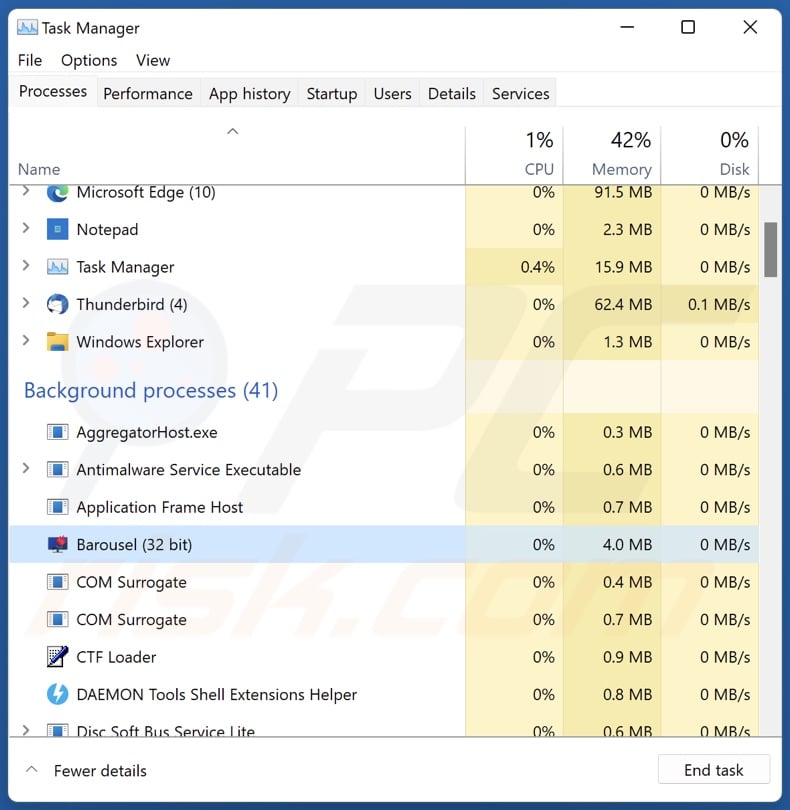
Barousel malware overview
Barousel may have adware-type capabilities. Software within this classification displays ads (e.g., pop-ups, coupons, overlays, banners, etc.) on various interfaces.
These advertisements endorse mainly endorse online scams, untrustworthy/harmful software, and even malware. When clicked on, some can execute scripts to perform downloads/installations without user consent.
Keep in mind that while legitimate products or services may be encountered through these adverts – they are unlikely to be promoted in this manner by any official parties. It is most probable that this promotion is undertaken by scammers who abuse the content's affiliate programs to acquire illegitimate commissions.
Barousel malware could exhibit browser-hijacker traits as well. These functionalities include browser modification (i.e., reassigning browsers' homepages, default search engines, and new tab/window URLs). Hence, new browser tabs/windows opened and search queries entered into the URL bar – result in redirects to promoted webpages.
Typically, browser hijackers endorse fake search engines that cannot provide search results, so they redirect to legitimate Internet search websites (e.g., Google, Yahoo, Bing, etc.).
Furthermore, Barousel likely has data-tracking abilities since they are common for software of this kind. Information of interest may include: browsing and search engine histories, Internet cookies, usernames/passwords, personally identifiable details, credit card numbers, and so on. The gathered data can then be sold to third-parties or otherwise abused for profit.
To summarize, the presence of software like Barousel on devices may lead to system infections, severe privacy issues, financial losses, and even identity theft.
| Name | Barousel malicious software |
| Threat Type | Malware, malicious application, unwanted application |
| Detection Names (installer) | Kaspersky (Not-a-virus:UDS:Server-Proxy.Win32.Taskb), MaxSecure (Trojan.Malware.178957889.susgen), McAfee (Artemis!9AB1976F7EC0), Sophos (Generic Reputation PUA (PUA)), TrendMicro (Proxyware.Win32.TaskbarSys.A), Full List Of Detections (VirusTotal) |
| Rogue Process Name | Barousel (process name may vary) |
| Symptoms | Seeing advertisements not originating from the sites you are browsing. Intrusive pop-up ads. Decreased Internet browsing speed. Manipulated Internet browser settings. Rogue redirects. |
| Distribution Methods | Deceptive pop-up ads, free software installers (bundling). |
| Damage | Decreased computer performance, browser tracking - privacy issues, possible additional malware infections. |
| Malware Removal (Windows) | To eliminate possible malware infections, scan your computer with legitimate antivirus software. Our security researchers recommend using Combo Cleaner. |
Adware and browser hijacker examples
We have analyzed countless adware and browser hijacker samples; BlockAll - block ads, DarkiTon, Shop Assistant – are merely a few of the former, and Weather Guides, FindMovie Online, StartnSearch – of the latter.
This software usually appears legitimate and harmless. Users may be enticed into downloading/installing it by promises of various "useful" and "advantageous" functionalities. However, these functions seldom work as promised, and in most cases – they do not work at all.
It must be emphasized that even if a piece of software operates exactly as indicated by its promotional material – that is not definitive proof of either legitimacy or safety.
How did Barousel install on my computer?
Installers containing Barousel may be bundled with regular programs or unwanted/malicious software. Bundled content is promoted on untrustworthy download channels, such as freeware and free file-hosting websites, Peer-to-Peer sharing networks, and other third-party sources.
The risk of inadvertently allowing bundled software into systems is increased by rushing through installation processes, e.g., ignoring terms, skipping steps/sections, using "Easy/Quick" settings, etc.
Rogue software can also have "official" promotional webpages, and it is endorsed on scam sites. Most visitors access these pages via redirects caused by websites using rogue advertising networks, mistyped URLs, spam browser notifications, intrusive ads, or installed adware (with browser force-opening abilities).
Additionally, advertising-supported software is proliferated by intrusive advertisements. Some of these adverts can be triggered (i.e., by being clicked) to execute scripts that perform stealthy downloads/installations.
How to avoid installation of malicious software?
We strongly recommend researching software and downloading it only from official/verified channels. When installing, it is important to read terms, study possible options, use the "Custom/Advanced" settings, and opt out of all supplementary apps, extensions, tools, etc.
We also advise being vigilant when browsing since fake and malicious online content usually appears legitimate and innocuous. For example, intrusive ads may look harmless – however, they redirect to highly questionable sites (e.g., gambling, scam-promoting, pornography, adult dating, etc.).
In case of continuous encounters with such adverts/redirects, check the system and immediately remove all suspect applications and browser extensions/plug-ins. If your computer is already infected with Barousel, we recommend running a scan with Combo Cleaner Antivirus for Windows to automatically eliminate this software.
Screenshot of Barousel's installation setup:
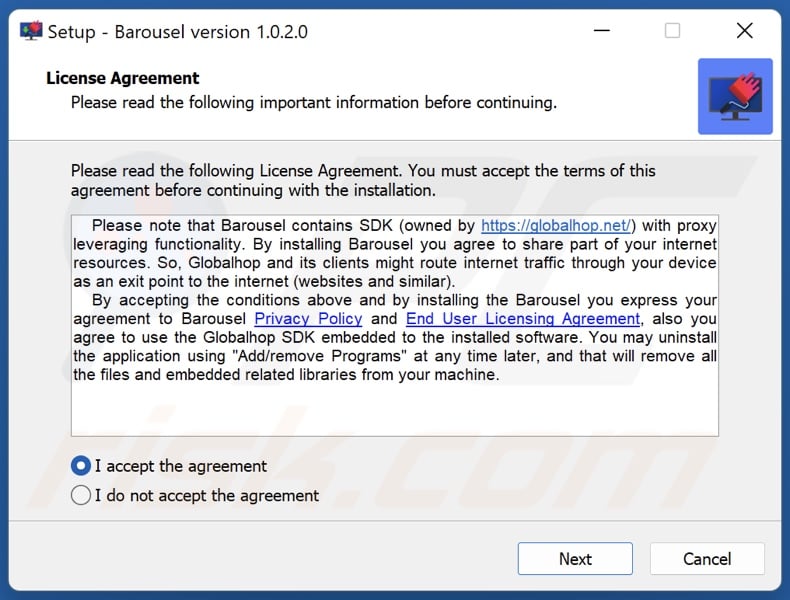
Important Note! Before continuing with the removal steps for this software, end the Barousel process on Windows Task Manager:
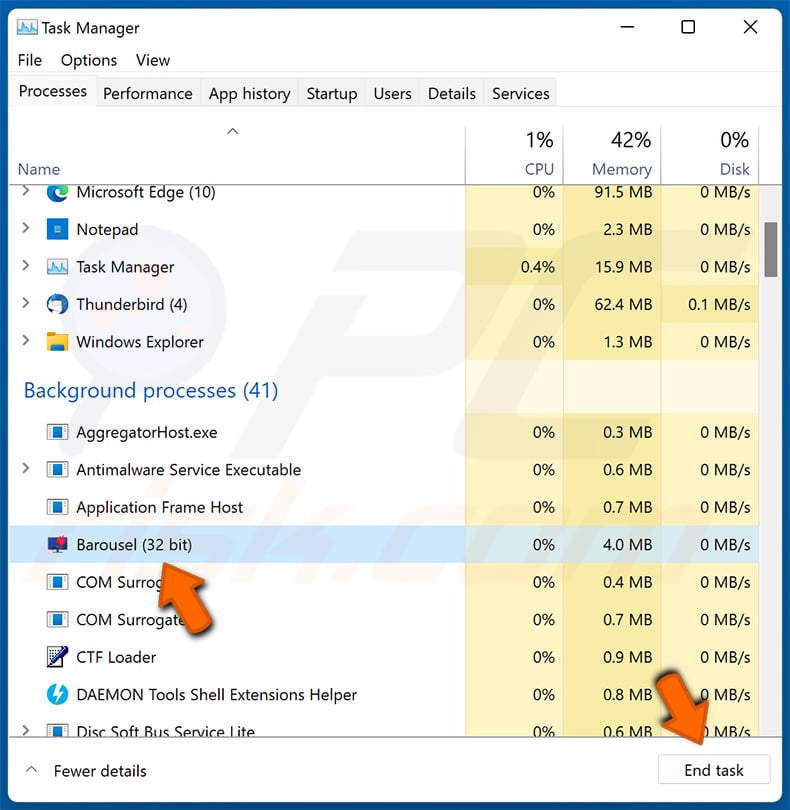
Instant automatic malware removal:
Manual threat removal might be a lengthy and complicated process that requires advanced IT skills. Combo Cleaner is a professional automatic malware removal tool that is recommended to get rid of malware. Download it by clicking the button below:
▼ DOWNLOAD Combo Cleaner
By downloading any software listed on this website you agree to our Privacy Policy and Terms of Use. To use full-featured product, you have to purchase a license for Combo Cleaner. 7 days free trial available. Combo Cleaner is owned and operated by Rcs Lt, the parent company of PCRisk.com read more.
Quick menu:
- What is Barousel?
- STEP 1. Uninstall Barousel application using Control Panel.
- STEP 2. Remove rogue extensions from Google Chrome.
- STEP 3. Remove rogue extensions from Mozilla Firefox.
- STEP 4. Remove rogue extensions from Safari.
- STEP 5. Remove rogue plug-ins from Microsoft Edge.
Barousel software removal:
Windows 11 users:

Right-click on the Start icon, select Apps and Features. In the opened window search for the application you want to uninstall, after locating it, click on the three vertical dots and select Uninstall.
Windows 10 users:

Right-click in the lower left corner of the screen, in the Quick Access Menu select Control Panel. In the opened window choose Programs and Features.
Windows 7 users:

Click Start (Windows Logo at the bottom left corner of your desktop), choose Control Panel. Locate Programs and click Uninstall a program.
macOS (OSX) users:

Click Finder, in the opened screen select Applications. Drag the app from the Applications folder to the Trash (located in your Dock), then right click the Trash icon and select Empty Trash.
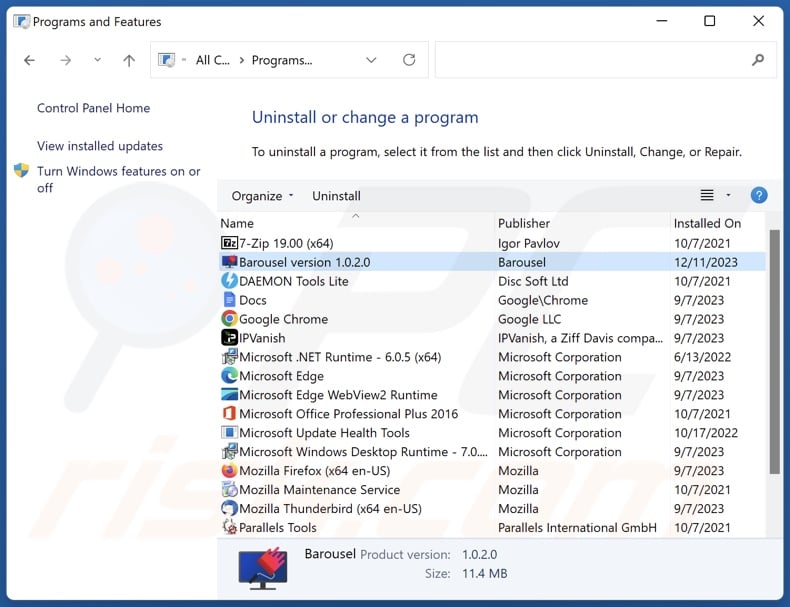
In the uninstall programs window, look for "Barousel", select this entry and click "Uninstall" or "Remove".
After uninstalling the potentially unwanted application, scan your computer for any remaining unwanted components or possible malware infections. To scan your computer, use recommended malware removal software.
Remove unwanted software from Internet browsers:
At time of research, Barousel did not install browser plug-ins on Microsoft Edge, Google Chrome, or Mozilla Firefox, however, it may be bundled with other malicious software. Therefore, you are advised to remove all potentially unwanted browser add-ons from your Internet browsers.
Video showing how to remove potentially unwanted browser add-ons:
 Remove malicious extensions from Google Chrome:
Remove malicious extensions from Google Chrome:
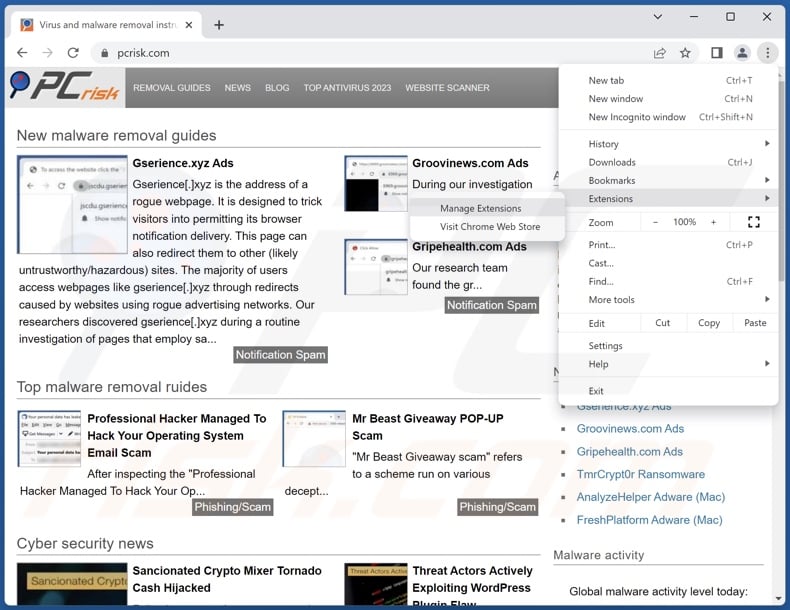
Click the Chrome menu icon ![]() (at the top right corner of Google Chrome), select "Extensions" and click "Manage Extensions". Locate all recently-installed suspicious extensions, select these entries and click "Remove".
(at the top right corner of Google Chrome), select "Extensions" and click "Manage Extensions". Locate all recently-installed suspicious extensions, select these entries and click "Remove".
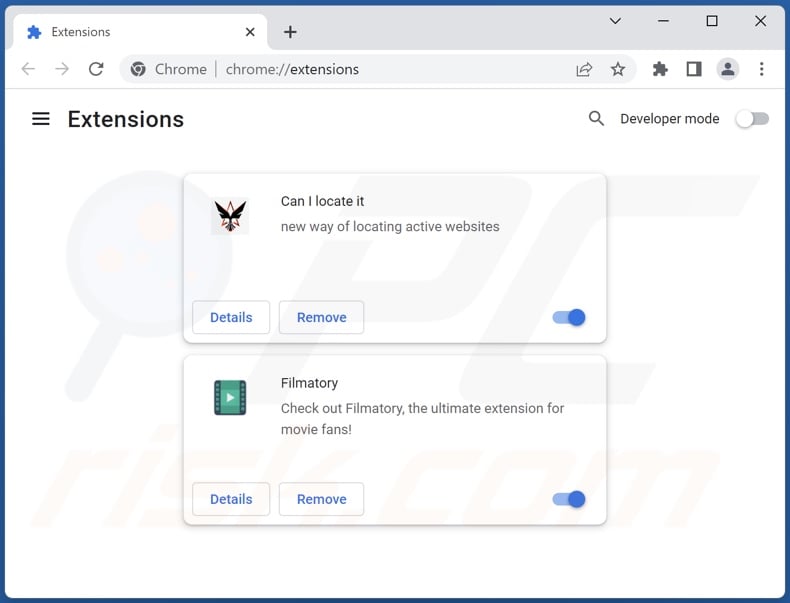
Optional method:
If you continue to have problems with removal of the barousel malicious software, reset your Google Chrome browser settings. Click the Chrome menu icon ![]() (at the top right corner of Google Chrome) and select Settings. Scroll down to the bottom of the screen. Click the Advanced… link.
(at the top right corner of Google Chrome) and select Settings. Scroll down to the bottom of the screen. Click the Advanced… link.

After scrolling to the bottom of the screen, click the Reset (Restore settings to their original defaults) button.

In the opened window, confirm that you wish to reset Google Chrome settings to default by clicking the Reset button.

 Remove malicious plug-ins from Mozilla Firefox:
Remove malicious plug-ins from Mozilla Firefox:
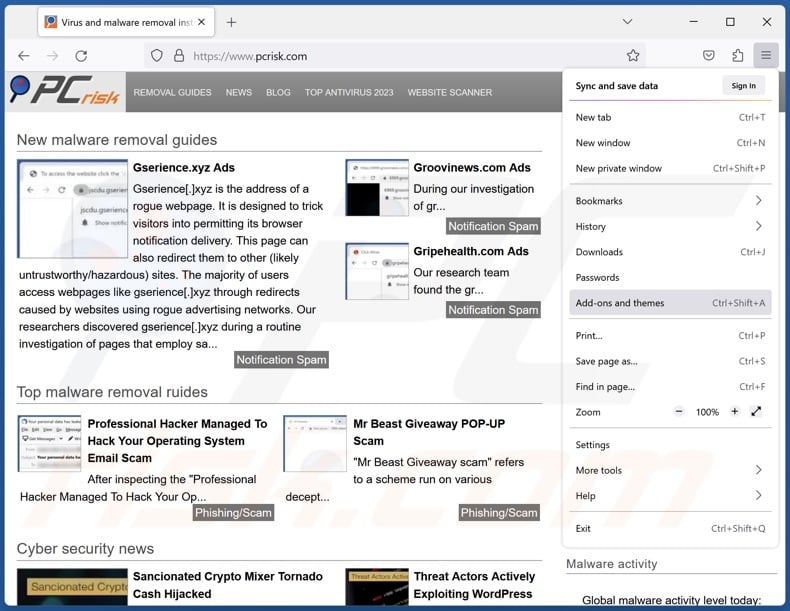
Click the Firefox menu ![]() (at the top right corner of the main window), select "Add-ons and themes". Click "Extensions", in the opened window locate all recently-installed suspicious extensions, click on the three dots and then click "Remove".
(at the top right corner of the main window), select "Add-ons and themes". Click "Extensions", in the opened window locate all recently-installed suspicious extensions, click on the three dots and then click "Remove".
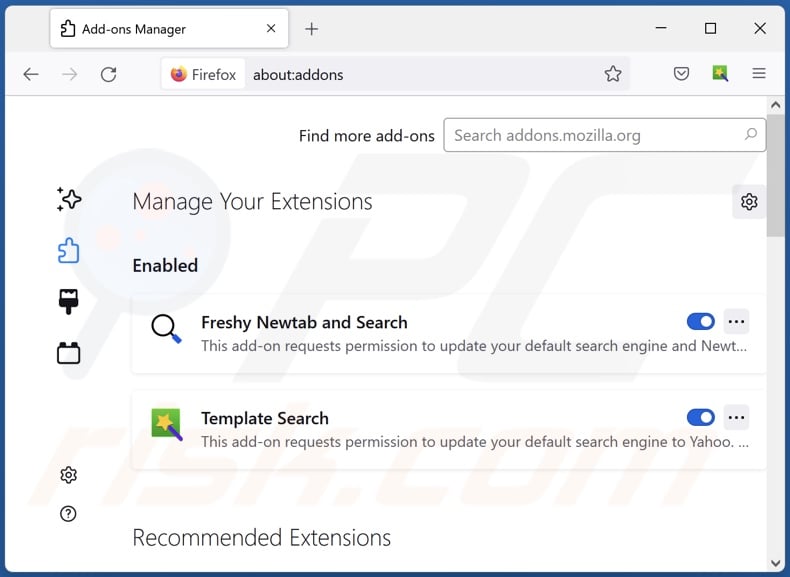
Optional method:
Computer users who have problems with barousel malicious software removal can reset their Mozilla Firefox settings.
Open Mozilla Firefox, at the top right corner of the main window, click the Firefox menu, ![]() in the opened menu, click Help.
in the opened menu, click Help.

Select Troubleshooting Information.

In the opened window, click the Refresh Firefox button.

In the opened window, confirm that you wish to reset Mozilla Firefox settings to default by clicking the Refresh Firefox button.

 Remove malicious extensions from Safari:
Remove malicious extensions from Safari:

Make sure your Safari browser is active, click Safari menu, and select Preferences....

In the opened window click Extensions, locate any recently installed suspicious extension, select it and click Uninstall.
Optional method:
Make sure your Safari browser is active and click on Safari menu. From the drop down menu select Clear History and Website Data...

In the opened window select all history and click the Clear History button.

 Remove malicious extensions from Microsoft Edge:
Remove malicious extensions from Microsoft Edge:

Click the Edge menu icon ![]() (at the upper-right corner of Microsoft Edge), select "Extensions". Locate all recently-installed suspicious browser add-ons and click "Remove" below their names.
(at the upper-right corner of Microsoft Edge), select "Extensions". Locate all recently-installed suspicious browser add-ons and click "Remove" below their names.

Optional method:
If you continue to have problems with removal of the barousel malicious software, reset your Microsoft Edge browser settings. Click the Edge menu icon ![]() (at the top right corner of Microsoft Edge) and select Settings.
(at the top right corner of Microsoft Edge) and select Settings.

In the opened settings menu select Reset settings.

Select Restore settings to their default values. In the opened window, confirm that you wish to reset Microsoft Edge settings to default by clicking the Reset button.

- If this did not help, follow these alternative instructions explaining how to reset the Microsoft Edge browser.
Summary:
 Commonly, adware or potentially unwanted applications infiltrate Internet browsers through free software downloads. Note that the safest source for downloading free software is via developers' websites only. To avoid installation of adware, be very attentive when downloading and installing free software. When installing previously-downloaded free programs, choose the custom or advanced installation options – this step will reveal any potentially unwanted applications listed for installation together with your chosen free program.
Commonly, adware or potentially unwanted applications infiltrate Internet browsers through free software downloads. Note that the safest source for downloading free software is via developers' websites only. To avoid installation of adware, be very attentive when downloading and installing free software. When installing previously-downloaded free programs, choose the custom or advanced installation options – this step will reveal any potentially unwanted applications listed for installation together with your chosen free program.
Post a comment:
If you have additional information on barousel malicious software or it's removal please share your knowledge in the comments section below.
Frequently Asked Questions (FAQ)
What harm can Barousel cause?
Barousel may promote deceptive/malicious websites through ads or redirects; visiting such pages can result in severe privacy issues, system infections, financial losses, etc. Software of this kind usually has data-tracking abilities – thus, it is considered to be a privacy threat.
How do Barousel developers generate revenue?
Rogue software developers can generate revenue by promoting content (e.g., through advertisements or redirects). Collected data may also be sold to third-parties or otherwise abused for profit.
How did Barousel infiltrate my computer?
Most widely used distribution methods include: bundled installers, online scams, deceptive promotional webpages, freeware and free file-hosting websites, P2P sharing networks, spam browser notifications, and intrusive ads.
Will Combo Cleaner remove malicious software?
Yes, Combo Cleaner is designed to detect and eliminate all manner of threats. It is noteworthy that manual removal (performed without the aid of security software) might not be an ideal solution. In some cases, after the software has been manually removed – various file leftovers stay hidden within the system. Furthermore, the remnants may continue to run and cause issues. Therefore, it is paramount to eliminate software thoroughly.

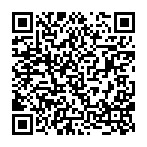
▼ Show Discussion