Removing the ChrysanthemumLeucanthemum malicious browser extension
![]() Written by Tomas Meskauskas on
Written by Tomas Meskauskas on
What kind of software is ChrysanthemumLeucanthemum?
ChrysanthemumLeucanthemum is the name of a malicious browser extension that our research team discovered while inspecting suspicious sites. This extension's functionalities include manipulation of browsers' applications, extensions, themes, etc. It also collects vulnerable information from browsers.
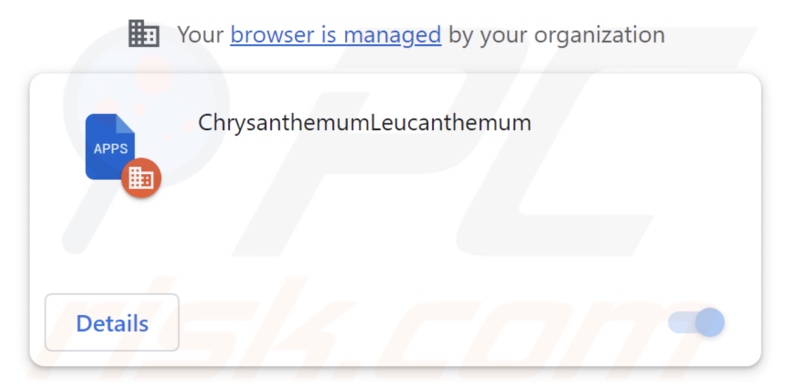
ChrysanthemumLeucanthemum overview
ChrysanthemumLeucanthemum targets Google Chrome and Microsoft Edge browsers. As indicated in the introduction, this extension can manipulate these browsers' operation, functionalities, and appearances. Additionally, this piece of software may exploit browser vulnerabilities to cause further infections – thus, it is a security concern.
ChrysanthemumLeucanthemum gains additional functionality by using Chrome and Edge browser "Managed by your organization" feature. It also utilizes it as a persistence-ensuring technique to prevent browser recovery.
Furthermore, ChrysanthemumLeucanthemum collects sensitive data from browsers. Information of interest may include: visited URLs, viewed webpages, searched queries, Internet cookies, log-in credentials (usernames/passwords), personally identifiable details, finance-related data, and so forth. The gathered information can then be shared with and/or sold to third-parties (potentially, cyber criminals).
It is noteworthy that developers of rogue software commonly improve upon their creations; therefore, potential future versions of ChrysanthemumLeucanthemum could have additional/different capabilities.
In summary, the presence of software like ChrysanthemumLeucanthemum on devices may result in system infections, severe privacy issues, financial losses, and identity theft.
| Name | ChrysanthemumLeucanthemum unwanted extension |
| Threat Type | Malicious Extension, Unwanted Extension |
| Browser Extension(s) | ChrysanthemumLeucanthemum |
| Detection Names | Gridinsoft (no cloud) (PUP.Win32.Chromnius.dg!c), Full List Of Detections (VirusTotal) |
| Symptoms | The "Managed by your organization" feature is activated in Chrome/Edge browser, decreased Internet browsing speed, your computer becomes slower than usual. |
| Distribution Methods | Dubious websites, malicious installers, deceptive pop-up ads, free software installers (bundling), torrent file downloads. |
| Damage | Decreased computer performance, browser tracking - privacy issues, possible additional malware infections. |
| Malware Removal (Windows) | To eliminate possible malware infections, scan your computer with legitimate antivirus software. Our security researchers recommend using Combo Cleaner. |
Similar software examples
CygnusOlor, EchinaceaPurpurea, NegaprionBrevirostris, and AmebelodonFricki are just some examples of malicious extensions akin to ChrysanthemumLeucanthemum. Data tracking is prevalent in this type of software, as are adware and browser hijacker features.
Rogue software often entices users into downloading/installing it by promising various "useful" and "advantageous" functionalities. However, these functions seldom work as promised, and in most cases – they do not work at all. It must be stressed that even if a piece of software operates as indicated by its promotional material – that is not definitive proof of either legitimacy or safety.
How did ChrysanthemumLeucanthemum install on my computer?
We acquired an installer containing ChrysanthemumLeucanthemum from a deceptive page. These setups can be bundled with additional adware, browser hijackers, PUAs, and other software. "Bundling" – packing regular program installers with unwanted/malicious additions – is a commonly used distribution technique.
Downloading from untrustworthy sources (e.g., freeware and third-party websites, Peer-to-Peer sharing networks, etc.) and rushing through installation processes (e.g., ignoring terms, using "Easy/Quick" settings, etc.) – increase the risk of inadvertently allowing bundled content into the system.
Webpages like the one from which we downloaded ChrysanthemumLeucanthemum's installer are primarily entered via redirects caused by sites utilizing rogue advertising networks, mistyped URLs, spam browser notifications, intrusive ads, or installed adware.
This type of software is proliferated by intrusive advertisements as well. Once clicked on, some of these adverts can execute scripts to perform stealthy downloads/installations.
How to avoid installation of unwanted software?
We strongly recommend researching software and downloading it only from official/verified channels. When installing, it is essential to read terms, study possible options, use the "Custom" or "Advanced" settings, and opt out of all supplements (e.g., apps, extensions, tools, etc.).
Another recommendation is to be vigilant when browsing, as fraudulent and malicious online content typically appears legitimate and harmless. For example, intrusive adverts may look innocuous – yet redirect to highly questionable sites (e.g., gambling, scam-promoting, pornography, adult dating, etc.).
In case of continuous encounters with such advertisements/redirects, check the system and immediately remove all suspect applications and browser extensions/plug-ins. If your computer is already infected with ChrysanthemumLeucanthemum, we recommend running a scan with Combo Cleaner Antivirus for Windows to automatically eliminate this rogue software.
Website used to promote an installer containing ChrysanthemumLeucanthemum:
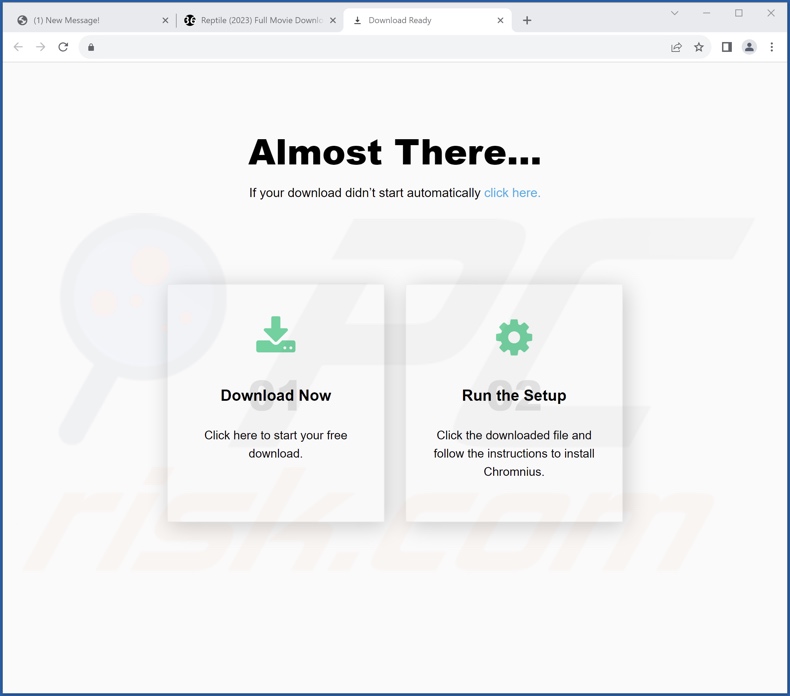
ChrysanthemumLeucanthemum extension's detailed information:
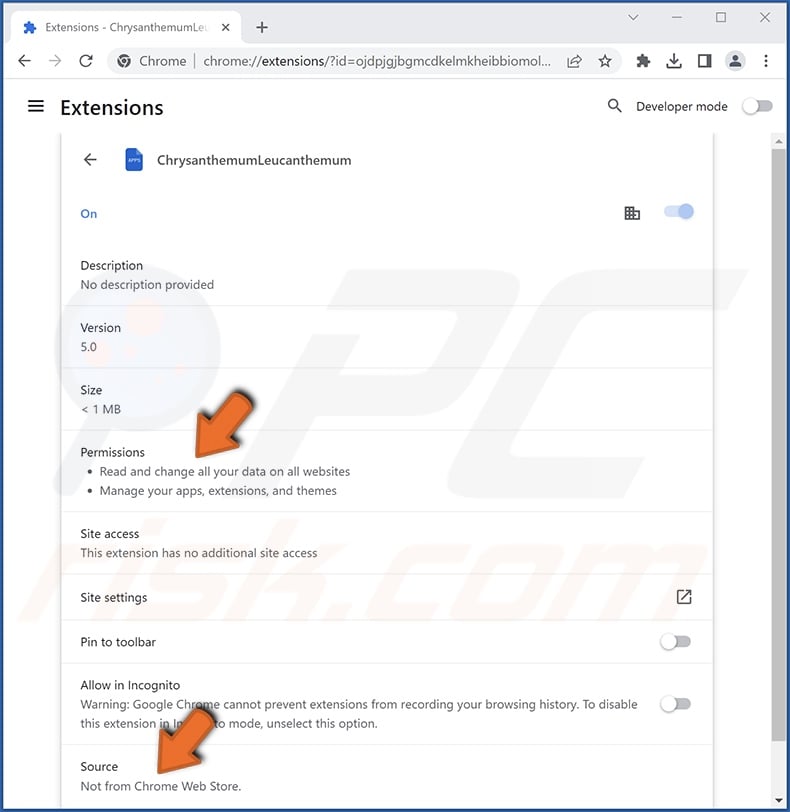
ChrysanthemumLeucanthemum extension installed on Microsoft Edge:
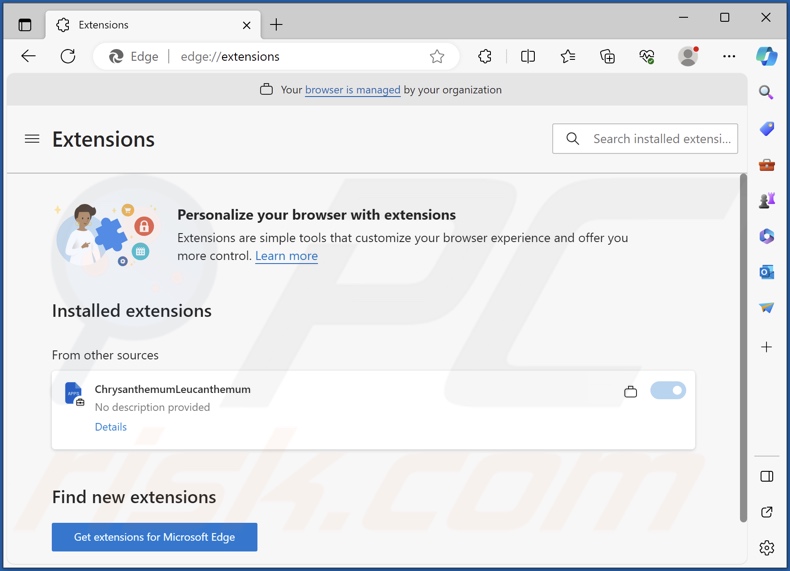
Instant automatic malware removal:
Manual threat removal might be a lengthy and complicated process that requires advanced IT skills. Combo Cleaner is a professional automatic malware removal tool that is recommended to get rid of malware. Download it by clicking the button below:
▼ DOWNLOAD Combo Cleaner
By downloading any software listed on this website you agree to our Privacy Policy and Terms of Use. To use full-featured product, you have to purchase a license for Combo Cleaner. 7 days free trial available. Combo Cleaner is owned and operated by Rcs Lt, the parent company of PCRisk.com read more.
Quick menu:
- What is ChrysanthemumLeucanthemum?
- STEP 1. Uninstall unwanted applications using Control Panel.
- STEP 2. Remove rogue extensions from Google Chrome.
- STEP 3. Remove rogue extensions from Mozilla Firefox.
- STEP 4. Remove rogue extensions from Safari.
- STEP 5. Remove rogue plug-ins from Microsoft Edge.
Unwanted software removal:
Windows 11 users:

Right-click on the Start icon, select Apps and Features. In the opened window search for the application you want to uninstall, after locating it, click on the three vertical dots and select Uninstall.
Windows 10 users:

Right-click in the lower left corner of the screen, in the Quick Access Menu select Control Panel. In the opened window choose Programs and Features.
Windows 7 users:

Click Start (Windows Logo at the bottom left corner of your desktop), choose Control Panel. Locate Programs and click Uninstall a program.
macOS (OSX) users:

Click Finder, in the opened screen select Applications. Drag the app from the Applications folder to the Trash (located in your Dock), then right click the Trash icon and select Empty Trash.
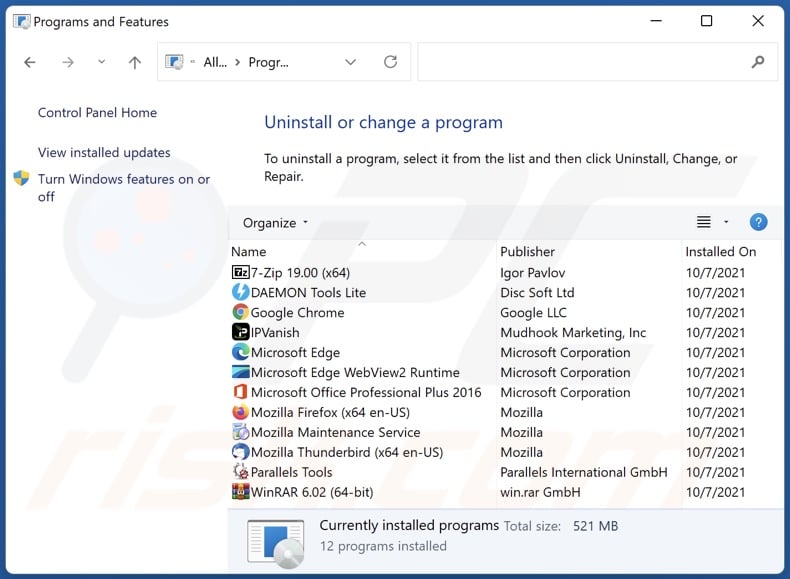
In the uninstall programs window, look for any unwanted applications, select these entries and click "Uninstall" or "Remove".
After uninstalling the unwanted applications, scan your computer for any remaining unwanted components or possible malware infections. To scan your computer, use recommended malware removal software.
Remove rogue extensions from Internet browsers:
Video showing how to remove potentially unwanted browser add-ons:
 Remove malicious extensions from Google Chrome:
Remove malicious extensions from Google Chrome:
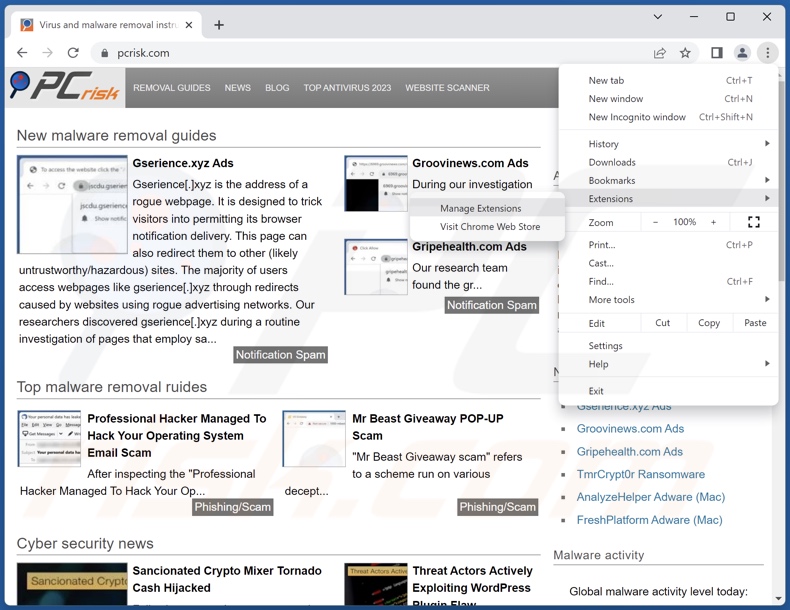
Click the Chrome menu icon ![]() (at the top right corner of Google Chrome), select "Extensions" and click "Manage Extensions". Locate "ChrysanthemumLeucanthemum" and all other recently-installed suspicious extensions, select these entries and click "Remove".
(at the top right corner of Google Chrome), select "Extensions" and click "Manage Extensions". Locate "ChrysanthemumLeucanthemum" and all other recently-installed suspicious extensions, select these entries and click "Remove".
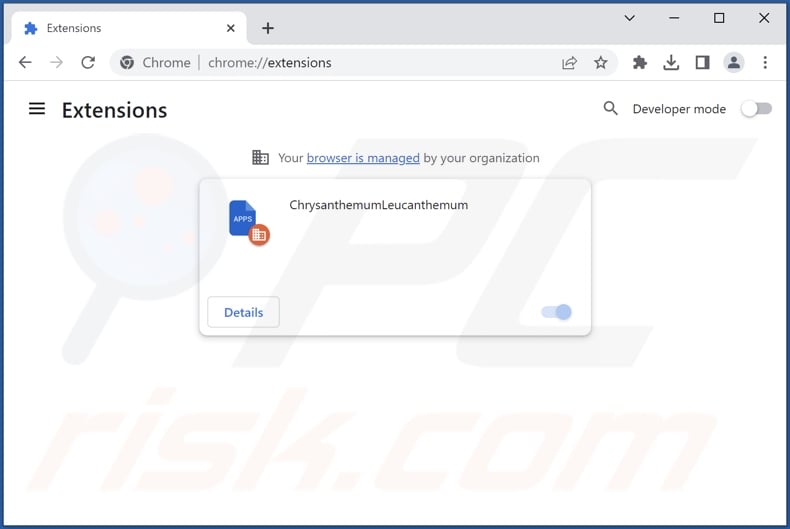
Optional method:
If you continue to have problems with removal of the chrysanthemumleucanthemum unwanted extension, reset your Google Chrome browser settings. Click the Chrome menu icon ![]() (at the top right corner of Google Chrome) and select Settings. Scroll down to the bottom of the screen. Click the Advanced… link.
(at the top right corner of Google Chrome) and select Settings. Scroll down to the bottom of the screen. Click the Advanced… link.

After scrolling to the bottom of the screen, click the Reset (Restore settings to their original defaults) button.

In the opened window, confirm that you wish to reset Google Chrome settings to default by clicking the Reset button.

 Remove malicious plugins from Mozilla Firefox:
Remove malicious plugins from Mozilla Firefox:
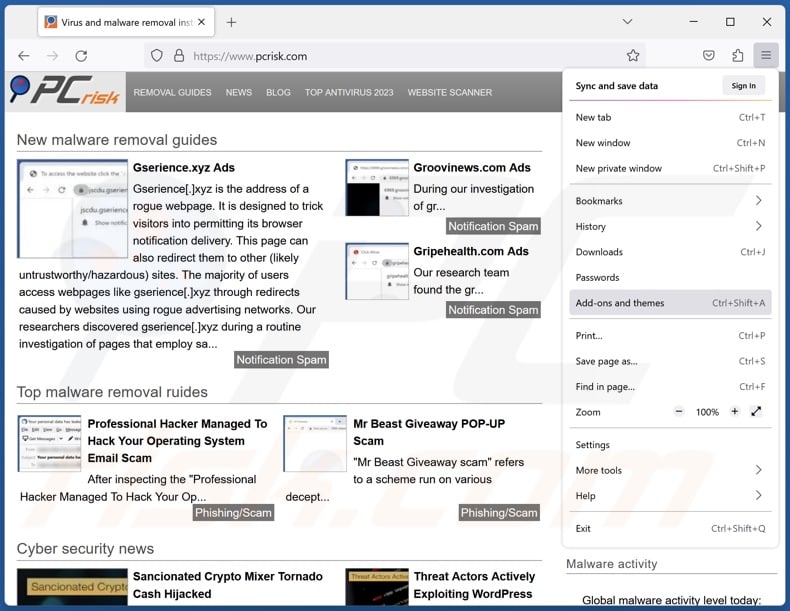
Click the Firefox menu ![]() (at the top right corner of the main window), select "Add-ons and themes". Click "Extensions", in the opened window locate recently-installed suspicious extensions, click on the three dots and then click "Remove".
(at the top right corner of the main window), select "Add-ons and themes". Click "Extensions", in the opened window locate recently-installed suspicious extensions, click on the three dots and then click "Remove".
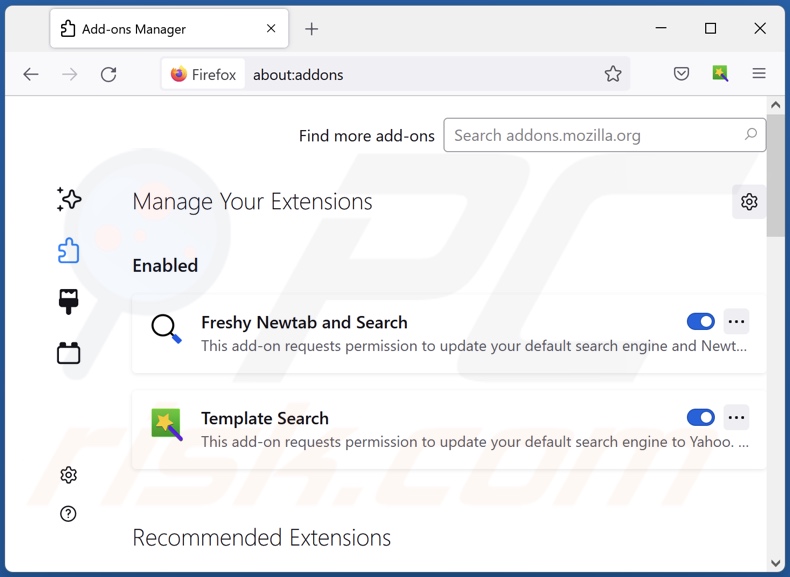
Optional method:
Computer users who have problems with chrysanthemumleucanthemum unwanted extension removal can reset their Mozilla Firefox settings.
Open Mozilla Firefox, at the top right corner of the main window, click the Firefox menu, ![]() in the opened menu, click Help.
in the opened menu, click Help.

Select Troubleshooting Information.

In the opened window, click the Refresh Firefox button.

In the opened window, confirm that you wish to reset Mozilla Firefox settings to default by clicking the Refresh Firefox button.

 Remove malicious extensions from Safari:
Remove malicious extensions from Safari:

Make sure your Safari browser is active, click Safari menu, and select Preferences....

In the opened window click Extensions, locate any recently installed suspicious extension, select it and click Uninstall.
Optional method:
Make sure your Safari browser is active and click on Safari menu. From the drop down menu select Clear History and Website Data...

In the opened window select all history and click the Clear History button.

 Remove malicious extensions from Microsoft Edge:
Remove malicious extensions from Microsoft Edge:

Click the Edge menu icon ![]() (at the upper-right corner of Microsoft Edge), select "Extensions". Locate all recently-installed suspicious browser add-ons and click "Remove" below their names.
(at the upper-right corner of Microsoft Edge), select "Extensions". Locate all recently-installed suspicious browser add-ons and click "Remove" below their names.

Optional method:
If you continue to have problems with removal of the chrysanthemumleucanthemum unwanted extension, reset your Microsoft Edge browser settings. Click the Edge menu icon ![]() (at the top right corner of Microsoft Edge) and select Settings.
(at the top right corner of Microsoft Edge) and select Settings.

In the opened settings menu select Reset settings.

Select Restore settings to their default values. In the opened window, confirm that you wish to reset Microsoft Edge settings to default by clicking the Reset button.

- If this did not help, follow these alternative instructions explaining how to reset the Microsoft Edge browser.
Summary:
 Commonly, adware or potentially unwanted applications infiltrate Internet browsers through free software downloads. Note that the safest source for downloading free software is via developers' websites only. To avoid installation of adware, be very attentive when downloading and installing free software. When installing previously-downloaded free programs, choose the custom or advanced installation options – this step will reveal any potentially unwanted applications listed for installation together with your chosen free program.
Commonly, adware or potentially unwanted applications infiltrate Internet browsers through free software downloads. Note that the safest source for downloading free software is via developers' websites only. To avoid installation of adware, be very attentive when downloading and installing free software. When installing previously-downloaded free programs, choose the custom or advanced installation options – this step will reveal any potentially unwanted applications listed for installation together with your chosen free program.
Post a comment:
If you have additional information on chrysanthemumleucanthemum unwanted extension or it's removal please share your knowledge in the comments section below.
Frequently Asked Questions (FAQ)
What harm can ChrysanthemumLeucanthemum cause?
ChrysanthemumLeucanthemum can extensively manipulate browser settings and stored data – this may allow the extension to exploit potential vulnerabilities and further the infection. Since this piece of software collects private information, it is also considered to be a privacy threat.
What does ChrysanthemumLeucanthemum do?
ChrysanthemumLeucanthemum is capable of managing browsers' applications, extensions, and themes. This allows for vulnerability exploitation, potential infection furthering, and other malicious activities. Additionally, this piece of software gathers sensitive data from browsers.
How do ChrysanthemumLeucanthemum developers generate revenue?
ChrysanthemumLeucanthemum developers may profit by selling collected information. Rogue extensions that have adware and browser hijacker capabilities generate revenue by displaying advertisements or causing redirects.
Will Combo Cleaner remove malicious browser extensions?
Yes, Combo Cleaner will scan your computer and eliminate all unwanted/malicious applications present. It is pertinent to mention that manual removal (performed without the aid of security programs) might be ineffective. In some cases, following the software's manual removal – various leftovers (files) stay hidden within the system. Furthermore, the remnants can continue to run and cause issues. Therefore, it is essential to eliminate software thoroughly.

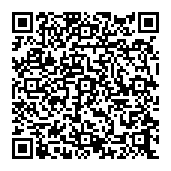
▼ Show Discussion