How to remove DLRAT from compromised computers
![]() Written by Tomas Meskauskas on
Written by Tomas Meskauskas on
What kind of malware is DLRAT?
DLRAT, a malware built using the DLang programming language, operates as both a Remote Access Trojan (RAT) and a downloader. RATs, in general, are crafted to enable unauthorized remote access and control over compromised computers. DLRAT is known to be employed by a cybercrime group known as Lazarus.
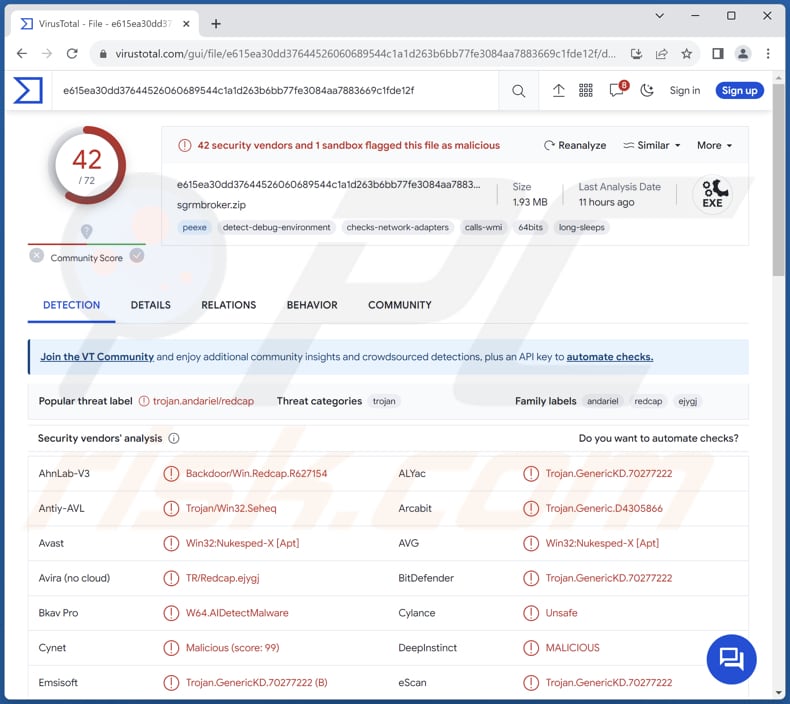
More about DLRAT
DLRAT is a type of malware equipped with specific commands for conducting system reconnaissance. Upon initiation, it executes commands to gather information about the infected system, including the operating system version, user details, and MAC address for system identification on the network.
In response to commands from the C2 server, DLRAT recognizes specific codes (command names) and executes corresponding actions on the infected system. These actions include self-deletion, downloading files from a remote location, renaming files on the system, instructing the malware to sleep for a specified duration, and uploading files to the C2 server.
DLRAT poses a serious threat to victims, allowing cybercriminals to execute destructive actions. With the ability to delete itself, download additional malware, rename files, and enter sleep mode, the malware provides attackers with tools to cover their tracks, compromise system integrity, and evade detection.
The "upload" command further heightens the risk, enabling the exfiltration of sensitive data from the victim's system, potentially leading to significant data breaches and long-term damage.
In summary, DLRAT's list of commands empowers cybercriminals to perform actions that compromise system security, manipulate files, and steal valuable data, emphasizing the severity of the threat it poses to victims and the importance of robust cybersecurity measures to prevent and mitigate such attacks.
| Name | DLRAT remote access trojan |
| Threat Type | Remote Access Trojan, Malware Downloader |
| Detection Names | Avast (Win32:Nukesped-X [Apt]), Combo Cleaner (Trojan.GenericKD.70277222), ESET-NOD32 (A Variant Of Win64/Andariel.P), Kaspersky (Backdoor.Win32.Agent.myusul), Microsoft (Trojan:Win32/Znyonm), Full List (VirusTotal) |
| Symptoms | Trojans are designed to stealthily infiltrate the victim's computer and remain silent, and thus no particular symptoms are clearly visible on an infected machine. |
| Distribution methods | Software vulnerabilities, infected email attachments, malicious online advertisements, social engineering, software 'cracks'. |
| Damage | Stolen passwords and banking information, identity theft, the victim's computer added to a botnet, additional malware injections, data encryption, etc. |
| Malware Removal (Windows) | To eliminate possible malware infections, scan your computer with legitimate antivirus software. Our security researchers recommend using Combo Cleaner. |
RATs in general
Remote Access Trojans (RATs) enable unauthorized remote control, utilizing Command and Control (C2) functions for attacker communication. They employ stealth, persistence, and data exfiltration for evasion and information theft. Remote file operations, keylogging, and screen capture enhance their functionality.
A modular design ensures adaptability, while evasion techniques and vulnerability exploitation demand robust cybersecurity measures. More examples of RATs are Millenium RAT, ZenRAT, and ValleyRAT.
How did DLRAT infiltrate my computer?
The group responsible for DLRAT attacks has been observed leveraging the Log4Shell vulnerability to disseminate the malware. Upon successfully exploiting this vulnerability, assailants gain initial entry into the system, subsequently engaging in malicious activities.
It is also common for malware to be delivered via pirated software (or cracking tools and key generators), drive-by downloads, malicious ads, P2P networks, compromised pages, malicious links or files sent via email, etc.
How to avoid installation of malware?
Be cautious when handling emails, particularly those from unfamiliar senders with links or attachments. Refrain from clicking on suspicious links, pop-ups, or ads, and only download files from reliable sources such as official pages and app stores. Ensure the regular updating of operating systems, applications, and antivirus software to address vulnerabilities and bolster security.
Employ trustworthy security software and conduct routine system scans for added protection. If you believe that your computer is already infected, we recommend running a scan with Combo Cleaner Antivirus for Windows to automatically eliminate infiltrated malware.
Instant automatic malware removal:
Manual threat removal might be a lengthy and complicated process that requires advanced IT skills. Combo Cleaner is a professional automatic malware removal tool that is recommended to get rid of malware. Download it by clicking the button below:
▼ DOWNLOAD Combo Cleaner
By downloading any software listed on this website you agree to our Privacy Policy and Terms of Use. To use full-featured product, you have to purchase a license for Combo Cleaner. 7 days free trial available. Combo Cleaner is owned and operated by Rcs Lt, the parent company of PCRisk.com read more.
Quick menu:
How to remove malware manually?
Manual malware removal is a complicated task - usually it is best to allow antivirus or anti-malware programs to do this automatically. To remove this malware we recommend using Combo Cleaner Antivirus for Windows.
If you wish to remove malware manually, the first step is to identify the name of the malware that you are trying to remove. Here is an example of a suspicious program running on a user's computer:

If you checked the list of programs running on your computer, for example, using task manager, and identified a program that looks suspicious, you should continue with these steps:
 Download a program called Autoruns. This program shows auto-start applications, Registry, and file system locations:
Download a program called Autoruns. This program shows auto-start applications, Registry, and file system locations:

 Restart your computer into Safe Mode:
Restart your computer into Safe Mode:
Windows XP and Windows 7 users: Start your computer in Safe Mode. Click Start, click Shut Down, click Restart, click OK. During your computer start process, press the F8 key on your keyboard multiple times until you see the Windows Advanced Option menu, and then select Safe Mode with Networking from the list.

Video showing how to start Windows 7 in "Safe Mode with Networking":
Windows 8 users: Start Windows 8 is Safe Mode with Networking - Go to Windows 8 Start Screen, type Advanced, in the search results select Settings. Click Advanced startup options, in the opened "General PC Settings" window, select Advanced startup.
Click the "Restart now" button. Your computer will now restart into the "Advanced Startup options menu". Click the "Troubleshoot" button, and then click the "Advanced options" button. In the advanced option screen, click "Startup settings".
Click the "Restart" button. Your PC will restart into the Startup Settings screen. Press F5 to boot in Safe Mode with Networking.

Video showing how to start Windows 8 in "Safe Mode with Networking":
Windows 10 users: Click the Windows logo and select the Power icon. In the opened menu click "Restart" while holding "Shift" button on your keyboard. In the "choose an option" window click on the "Troubleshoot", next select "Advanced options".
In the advanced options menu select "Startup Settings" and click on the "Restart" button. In the following window you should click the "F5" button on your keyboard. This will restart your operating system in safe mode with networking.

Video showing how to start Windows 10 in "Safe Mode with Networking":
 Extract the downloaded archive and run the Autoruns.exe file.
Extract the downloaded archive and run the Autoruns.exe file.

 In the Autoruns application, click "Options" at the top and uncheck "Hide Empty Locations" and "Hide Windows Entries" options. After this procedure, click the "Refresh" icon.
In the Autoruns application, click "Options" at the top and uncheck "Hide Empty Locations" and "Hide Windows Entries" options. After this procedure, click the "Refresh" icon.

 Check the list provided by the Autoruns application and locate the malware file that you want to eliminate.
Check the list provided by the Autoruns application and locate the malware file that you want to eliminate.
You should write down its full path and name. Note that some malware hides process names under legitimate Windows process names. At this stage, it is very important to avoid removing system files. After you locate the suspicious program you wish to remove, right click your mouse over its name and choose "Delete".

After removing the malware through the Autoruns application (this ensures that the malware will not run automatically on the next system startup), you should search for the malware name on your computer. Be sure to enable hidden files and folders before proceeding. If you find the filename of the malware, be sure to remove it.

Reboot your computer in normal mode. Following these steps should remove any malware from your computer. Note that manual threat removal requires advanced computer skills. If you do not have these skills, leave malware removal to antivirus and anti-malware programs.
These steps might not work with advanced malware infections. As always it is best to prevent infection than try to remove malware later. To keep your computer safe, install the latest operating system updates and use antivirus software. To be sure your computer is free of malware infections, we recommend scanning it with Combo Cleaner Antivirus for Windows.
Frequently Asked Questions (FAQ)
My computer is infected with DLRAT malware, should I format my storage device to get rid of it?
Formatting your storage device is a drastic measure and should only be considered if other methods, such as using reputable antivirus or anti-malware software, prove ineffective in removing the DLRAT malware.
What are the biggest issues that malware can cause?
Malware can cause significant issues, including data theft, system damage, financial losses, and compromised privacy.
What is the purpose of DLRAT malware?
The purpose of DLRAT malware is to function as a Remote Access Trojan (RAT) and downloader. It allows unauthorized remote access and control over infected systems while also facilitating the downloading and execution of additional payloads, providing cybercriminals with various tools for malicious activities.
How did DLRAT malware infiltrate my computer?
Common methods utilized for malware distribution include emails with malicious attachments or links, drive-by downloads, malicious ads, P2P networks, pirated programs, and software vulnerabilities. It is known that DLRAT was distributed using the vulnerability known as Log4Shell.
Will Combo Cleaner protect me from malware?
Certainly, Combo Cleaner can detect and eliminate almost all known malware infections. Advanced malware can hide deeply within the system. Thus, it is imperative to perform a thorough system scan to eradicate such malware.

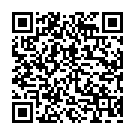
▼ Show Discussion