How to remove Search Potato browser hijacker
![]() Written by Tomas Meskauskas on (updated)
Written by Tomas Meskauskas on (updated)
What kind of app is Search Potato?
In the course of our review, it has been identified that Search Potato operates as a browser hijacker. This app performs browser hijacking by modifying the settings of the affected web browser. Typically, users add apps like Search Potato to browsers without knowing the consequences and associated risks.
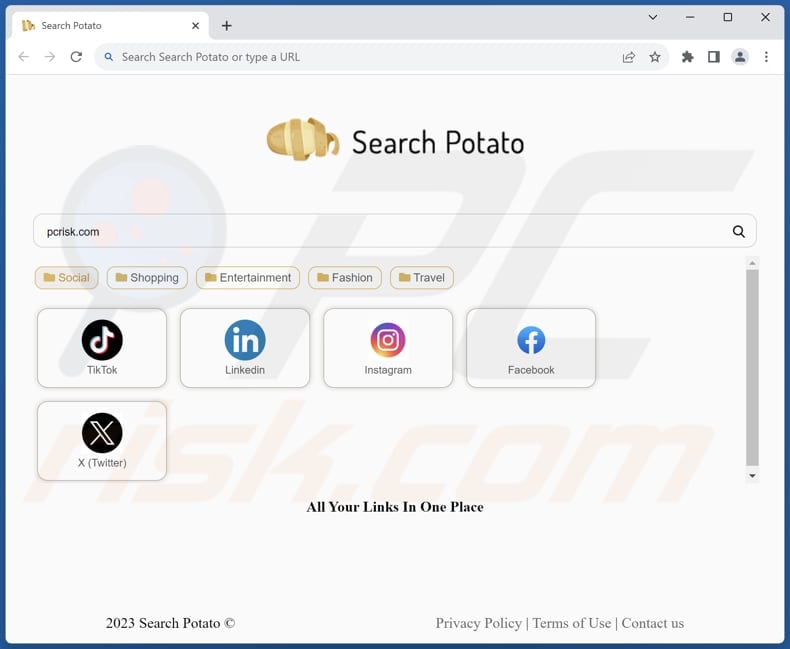
Search Potato browser hijacker overview
The purpose of Search Potato is to promote a fake search engine (search-potato.com). This app achieves it by making search-potato.com the default search engine, homepage, and new tab page. Consequently, users are forced to visit search-potato.com upon opening the hijacked browser or a new tab.
Search-potato.com is a fake search engine because it does not generate any results. Instead, it displays results from Bing - after entering a search query, search-potato.com redirects users to bing.com, a legitimate search engine. It is not recommended to use fake search engines even if they provide search results from reliable search engines.
Fake search engines cannot be trusted because they lack the fundamental principles of transparency, credibility, and integrity that reputable search engines adhere to. They can compromise user privacy and security by collecting sensitive information without consent. They can exploit users by tracking their online activities, selling their personal information to third parties, or exposing them to cyber threats.
Also, fake search engines often manipulate search results to promote specific websites or content for malicious purposes, such as phishing scams, malware distribution, or misinformation campaigns. These deceptive practices compromise the user's ability to access accurate and trustworthy information, undermining the very purpose of a search engine.
| Name | Search Potato |
| Threat Type | Browser Hijacker, Redirect, Search Hijacker, Toolbar, Unwanted New Tab |
| Browser Extension(s) | Search Potato |
| Supposed Functionality | Improved browsing experience |
| Promoted URL | search-potato.com |
| Detection Names (search-potato.com) | N/A (VirusTotal) |
| Serving IP Address (search-potato.com) | 104.21.14.235 |
| Affected Browser Settings | Homepage, new tab URL, default search engine |
| Symptoms | Manipulated Internet browser settings (homepage, default Internet search engine, new tab settings). Users are forced to visit the hijacker's website and search the Internet using their search engines. |
| Distribution methods | Deceptive pop-up ads, free software installers (bundling), fake Flash Player installers. |
| Damage | Internet browser tracking (potential privacy issues), display of unwanted ads, redirects to dubious websites. |
| Malware Removal (Windows) | To eliminate possible malware infections, scan your computer with legitimate antivirus software. Our security researchers recommend using Combo Cleaner. |
Browser hijacker examples
In conclusion, browser hijacking poses a significant threat to the security and privacy of users navigating the online landscape. The unauthorized takeover of a user's browser settings by malicious entities can lead to a range of adverse consequences, including exposure to phishing scams, malware infections, and the compromise of sensitive information.
There are numerous examples of browser-hijacking applications. Some of them are K Searches, Recipe Saver, and Weather Guides.
How did Search Potato install on my computer?
Browser hijackers are often distributed through deceptive tactics that trick users into unwittingly obtaining them. One common method involves bundling the hijacker with seemingly innocuous software downloads. Users may unintentionally install browser hijackers when downloading and installing free software or applications without changing the provided settings/options.
Another method of distribution involves misleading advertisements and fake websites. Users may encounter pop-up ads or fake alerts that claim their system is infected and prompt them to download a supposed antivirus or system optimization tool. Third-party app stores and downloaders, P2P networks, and similar channels are also utilized to distribute browser hijackers.
How to avoid installation of browser hijackers?
Be cautious when downloading software from the internet. Use reputable sources and official websites for downloads, avoiding third-party platforms (e.g., P2P networks, third-party app stores, or downloaders). Always opt for custom or advanced installation settings when installing software.
Regularly update your browsers and employ reliable security software. Maintain a healthy skepticism towards unsolicited pop-ups, advertisements, and suspicious links. If your computer is already infected with Search Potato, we recommend running a scan with Combo Cleaner Antivirus for Windows to automatically eliminate this browser hijacker.
Search-potato.com redirects to bing.com (GIF):
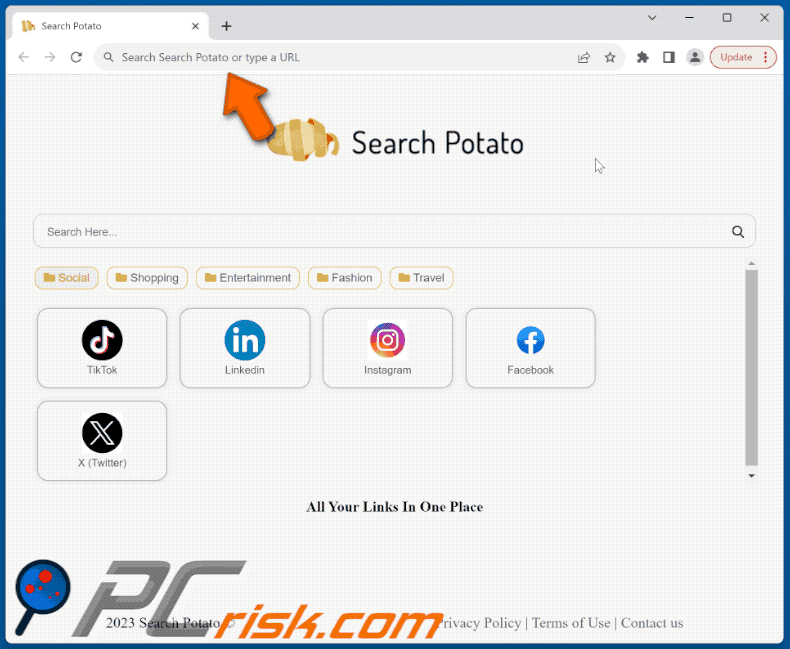
Permissions asked by Search Potato browser hijacker:
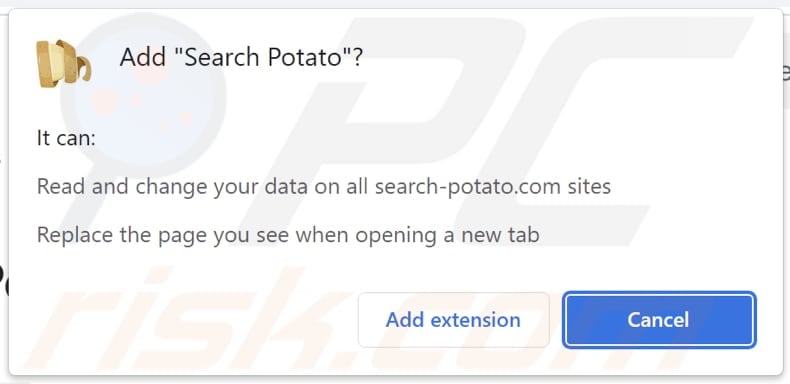
Website promoting Search Potato browser hijacker:
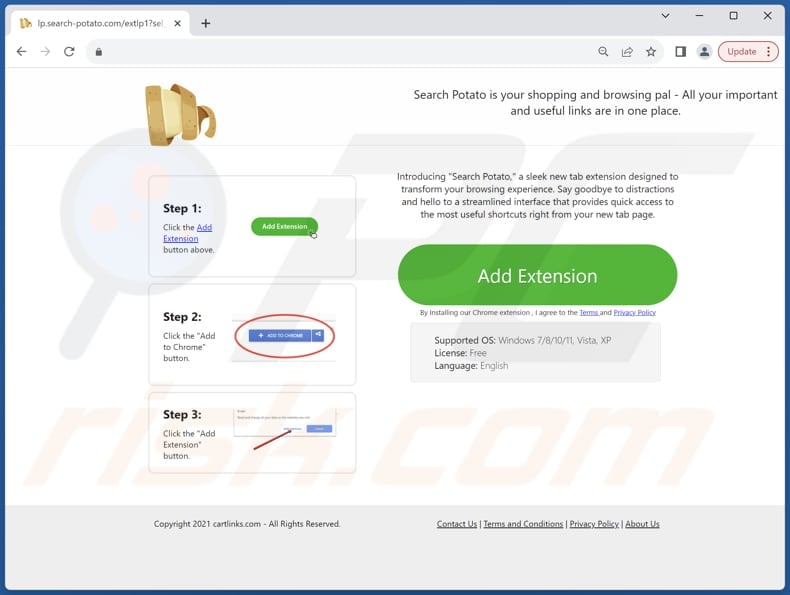
Instant automatic malware removal:
Manual threat removal might be a lengthy and complicated process that requires advanced IT skills. Combo Cleaner is a professional automatic malware removal tool that is recommended to get rid of malware. Download it by clicking the button below:
▼ DOWNLOAD Combo Cleaner
By downloading any software listed on this website you agree to our Privacy Policy and Terms of Use. To use full-featured product, you have to purchase a license for Combo Cleaner. 7 days free trial available. Combo Cleaner is owned and operated by Rcs Lt, the parent company of PCRisk.com read more.
Quick menu:
- What is Search Potato?
- STEP 1. Uninstall Search Potato application using Control Panel.
- STEP 2. Remove Search Potato browser hijacker from Google Chrome.
- STEP 3. Remove search-potato.com homepage and default search engine from Mozilla Firefox.
- STEP 4. Remove search-potato.com redirect from Safari.
- STEP 5. Remove rogue plug-ins from Microsoft Edge.
Search Potato browser hijacker removal:
Windows 11 users:

Right-click on the Start icon, select Apps and Features. In the opened window search for the application you want to uninstall, after locating it, click on the three vertical dots and select Uninstall.
Windows 10 users:

Right-click in the lower left corner of the screen, in the Quick Access Menu select Control Panel. In the opened window choose Programs and Features.
Windows 7 users:

Click Start (Windows Logo at the bottom left corner of your desktop), choose Control Panel. Locate Programs and click Uninstall a program.
macOS (OSX) users:

Click Finder, in the opened screen select Applications. Drag the app from the Applications folder to the Trash (located in your Dock), then right click the Trash icon and select Empty Trash.
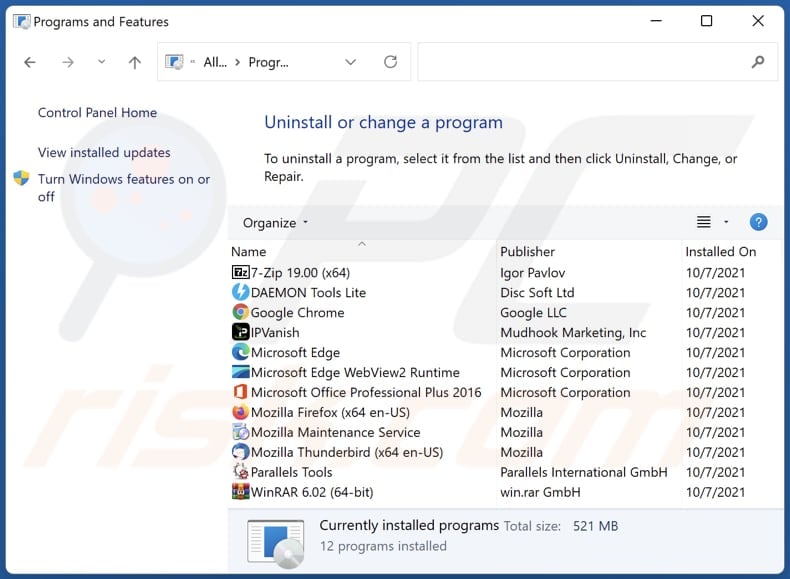
In the uninstall programs window: look for any recently installed suspicious applications, select these entries and click "Uninstall" or "Remove".
After uninstalling the potentially unwanted applications (which cause browser redirects to the search-potato.com website), scan your computer for any remaining unwanted components. To scan your computer, use recommended malware removal software.
Search Potato browser hijacker removal from Internet browsers:
Video showing how to remove Search Potato browser hijacker using Combo Cleaner:
 Remove malicious extensions from Google Chrome:
Remove malicious extensions from Google Chrome:
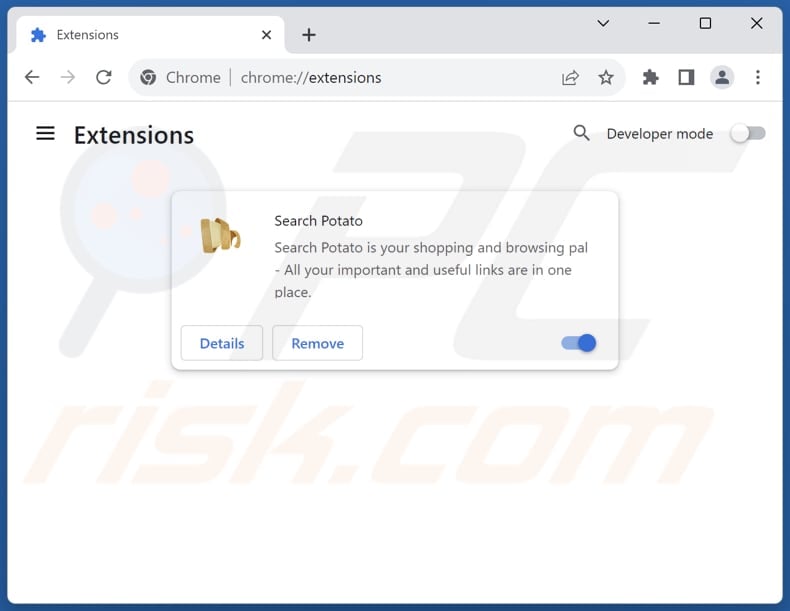
Click the Chrome menu icon ![]() (at the top right corner of Google Chrome), select "Extensions" and click "Manage Extensions". Locate "Search Potato" and other recently-installed suspicious extensions, select these entries and click "Remove".
(at the top right corner of Google Chrome), select "Extensions" and click "Manage Extensions". Locate "Search Potato" and other recently-installed suspicious extensions, select these entries and click "Remove".
Change your homepage:
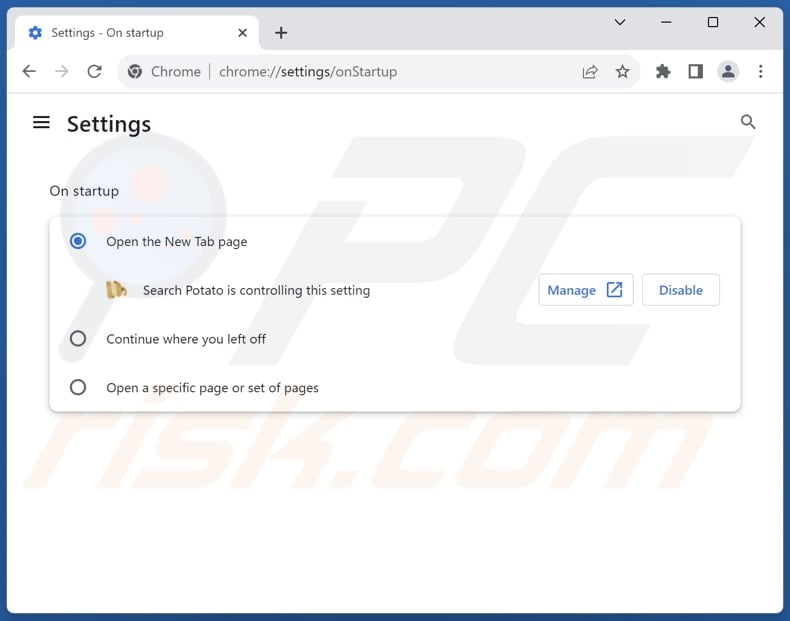
Click the Chrome menu icon ![]() (at the top right corner of Google Chrome), select "Settings". In the "On startup" section, disable "Search Potato", look for a browser hijacker URL (hxxp://www.search-potato.com) below the "Open a specific or set of pages" option. If present click on the three vertical dots icon and select "Remove".
(at the top right corner of Google Chrome), select "Settings". In the "On startup" section, disable "Search Potato", look for a browser hijacker URL (hxxp://www.search-potato.com) below the "Open a specific or set of pages" option. If present click on the three vertical dots icon and select "Remove".
Change your default search engine:
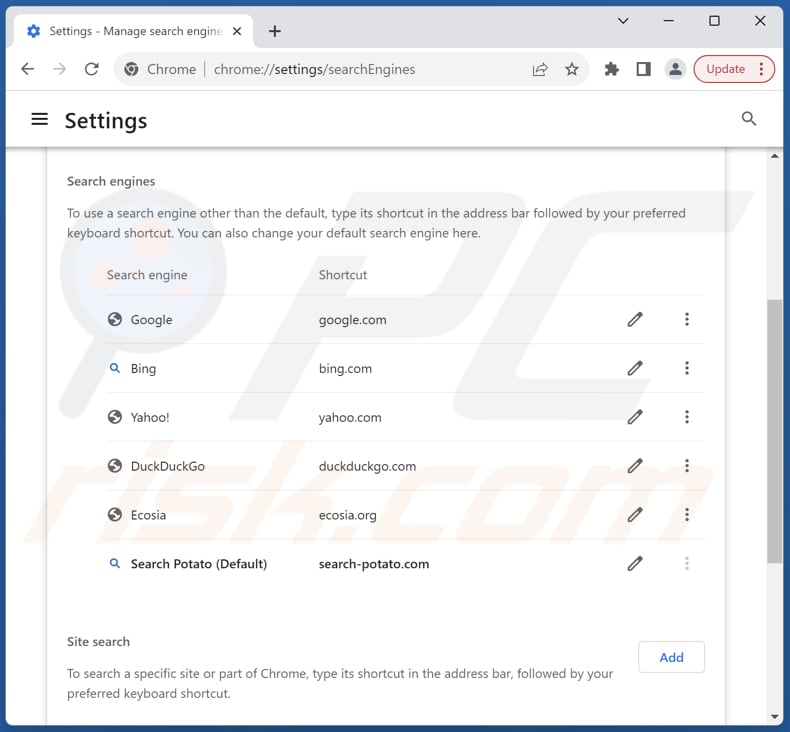
To change your default search engine in Google Chrome: Click the Chrome menu icon ![]() (at the top right corner of Google Chrome), select "Settings", in the "Search engine" section, click "Manage search engines...", in the opened list look for "search-potato.com", when located click the three vertical dots near this URL and select "Delete".
(at the top right corner of Google Chrome), select "Settings", in the "Search engine" section, click "Manage search engines...", in the opened list look for "search-potato.com", when located click the three vertical dots near this URL and select "Delete".
- If you continue to have problems with browser redirects and unwanted advertisements - Reset Google Chrome.
Optional method:
If you continue to have problems with removal of the search-potato.com redirect, reset your Google Chrome browser settings. Click the Chrome menu icon ![]() (at the top right corner of Google Chrome) and select Settings. Scroll down to the bottom of the screen. Click the Advanced… link.
(at the top right corner of Google Chrome) and select Settings. Scroll down to the bottom of the screen. Click the Advanced… link.

After scrolling to the bottom of the screen, click the Reset (Restore settings to their original defaults) button.

In the opened window, confirm that you wish to reset Google Chrome settings to default by clicking the Reset button.

 Remove malicious extensions from Mozilla Firefox:
Remove malicious extensions from Mozilla Firefox:
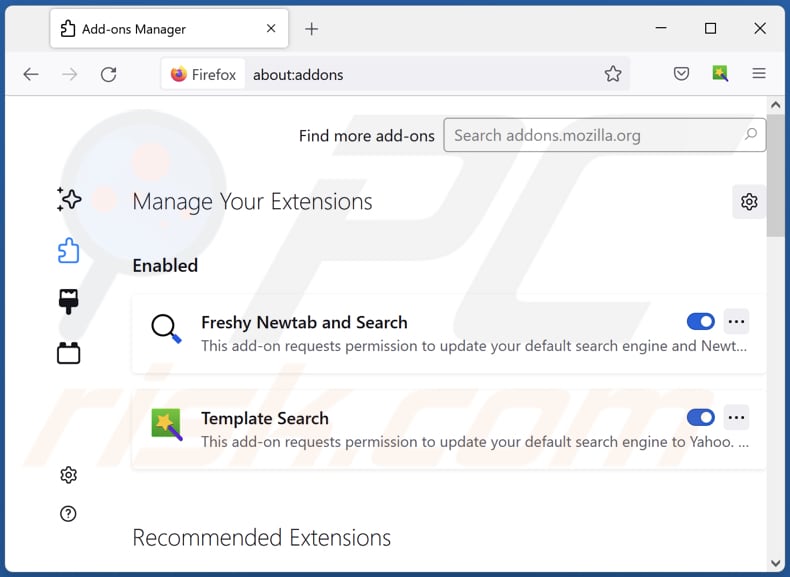
Click the Firefox menu ![]() (at the top right corner of the main window), select "Add-ons and themes". Click "Extensions", in the opened window locate "Search Potato", as well as all recently-installed suspicious extensions, click on the three dots and then click "Remove".
(at the top right corner of the main window), select "Add-ons and themes". Click "Extensions", in the opened window locate "Search Potato", as well as all recently-installed suspicious extensions, click on the three dots and then click "Remove".
Change your homepage:
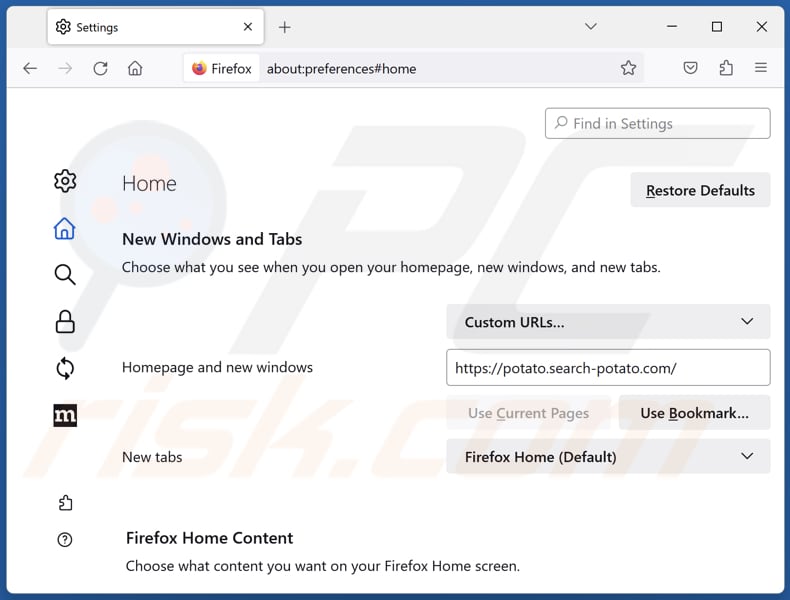
To reset your homepage, click the Firefox menu ![]() (at the top right corner of the main window), then select "Settings", in the opened window disable "Search Potato", remove hxxp://search-potato.com and enter your preferred domain, which will open each time you start Mozilla Firefox.
(at the top right corner of the main window), then select "Settings", in the opened window disable "Search Potato", remove hxxp://search-potato.com and enter your preferred domain, which will open each time you start Mozilla Firefox.
Change your default search engine:
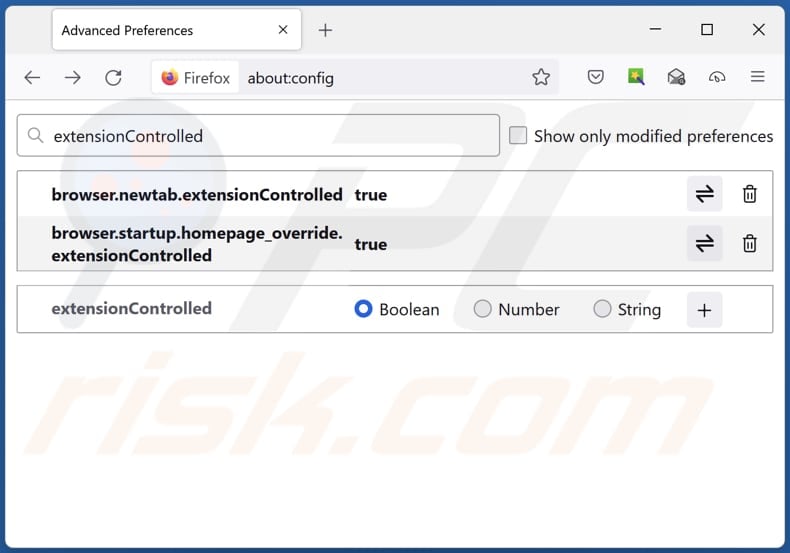
In the URL address bar, type "about:config" and press Enter. Click "Accept the Risk and Continue".
In the search filter at the top, type: "extensionControlled". Set both results to "false" by either double-clicking each entry or clicking the ![]() button.
button.
Optional method:
Computer users who have problems with search-potato.com redirect removal can reset their Mozilla Firefox settings.
Open Mozilla Firefox, at the top right corner of the main window, click the Firefox menu, ![]() in the opened menu, click Help.
in the opened menu, click Help.

Select Troubleshooting Information.

In the opened window, click the Refresh Firefox button.

In the opened window, confirm that you wish to reset Mozilla Firefox settings to default by clicking the Refresh Firefox button.

 Remove malicious extensions from Safari:
Remove malicious extensions from Safari:

Make sure your Safari browser is active and click Safari menu, then select Preferences...

In the preferences window select the Extensions tab. Look for any recently installed suspicious extensions and uninstall them.

In the preferences window select General tab and make sure that your homepage is set to a preferred URL, if its altered by a browser hijacker - change it.

In the preferences window select Search tab and make sure that your preferred Internet search engine is selected.
Optional method:
Make sure your Safari browser is active and click on Safari menu. From the drop down menu select Clear History and Website Data...

In the opened window select all history and click the Clear History button.

 Remove malicious extensions from Microsoft Edge:
Remove malicious extensions from Microsoft Edge:

Click the Edge menu icon ![]() (at the top right corner of Microsoft Edge), select "Extensions". Locate any recently-installed suspicious browser add-ons, and remove them.
(at the top right corner of Microsoft Edge), select "Extensions". Locate any recently-installed suspicious browser add-ons, and remove them.
Change your homepage and new tab settings:

Click the Edge menu icon ![]() (at the top right corner of Microsoft Edge), select "Settings". In the "On startup" section look for the name of the browser hijacker and click "Disable".
(at the top right corner of Microsoft Edge), select "Settings". In the "On startup" section look for the name of the browser hijacker and click "Disable".
Change your default Internet search engine:

To change your default search engine in Microsoft Edge: Click the Edge menu icon ![]() (at the top right corner of Microsoft Edge), select "Privacy and services", scroll to bottom of the page and select "Address bar". In the "Search engines used in address bar" section look for the name of the unwanted Internet search engine, when located click the "Disable" button near it. Alternatively you can click on "Manage search engines", in the opened menu look for unwanted Internet search engine. Click on the puzzle icon
(at the top right corner of Microsoft Edge), select "Privacy and services", scroll to bottom of the page and select "Address bar". In the "Search engines used in address bar" section look for the name of the unwanted Internet search engine, when located click the "Disable" button near it. Alternatively you can click on "Manage search engines", in the opened menu look for unwanted Internet search engine. Click on the puzzle icon ![]() near it and select "Disable".
near it and select "Disable".
Optional method:
If you continue to have problems with removal of the search-potato.com redirect, reset your Microsoft Edge browser settings. Click the Edge menu icon ![]() (at the top right corner of Microsoft Edge) and select Settings.
(at the top right corner of Microsoft Edge) and select Settings.

In the opened settings menu select Reset settings.

Select Restore settings to their default values. In the opened window, confirm that you wish to reset Microsoft Edge settings to default by clicking the Reset button.

- If this did not help, follow these alternative instructions explaining how to reset the Microsoft Edge browser.
Summary:
 A browser hijacker is a type of adware infection that modifies Internet browser settings by assigning the homepage and default Internet search engine settings to some other (unwanted) website URL. Commonly, this type of adware infiltrates operating systems through free software downloads. If your download is managed by a download client, ensure that you decline offers to install advertised toolbars or applications that seek to change your homepage and default Internet search engine settings.
A browser hijacker is a type of adware infection that modifies Internet browser settings by assigning the homepage and default Internet search engine settings to some other (unwanted) website URL. Commonly, this type of adware infiltrates operating systems through free software downloads. If your download is managed by a download client, ensure that you decline offers to install advertised toolbars or applications that seek to change your homepage and default Internet search engine settings.
Post a comment:
If you have additional information on search-potato.com redirect or it's removal please share your knowledge in the comments section below.
Frequently Asked Questions (FAQ)
What is the purpose of forcing users visit search-potato.com website?
The intention behind forcing users to visit the search-potato.com website likely revolves around driving traffic to this fake search engine. In this context, the goal might be to increase the site's visibility and engagement by redirecting users through deceptive tactics.
Is visiting search-potato.com a threat to my privacy?
Yes, visiting search-potato.com can pose a threat to your privacy as fake search engines may engage in deceptive practices that compromise the security of your online activities and potentially collect sensitive information without your consent.
How did a browser hijacker infiltrate my computer?
A browser hijacker likely infiltrated your computer through the installation of freeware or other software bundled with a browser hijacker, deceptive advertisements, fake software updates, or downloads from unreliable sources.
Will Combo Cleaner help me remove Search Potato browser hijacker?
Combo Cleaner scans and removes browser-hijacking applications on your computer. Manual removal, especially without security tools, may be ineffective, especially when dealing with multiple browser hijackers. In such cases, removing one may result in others reinstalling it.

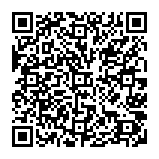
▼ Show Discussion