Removal instructions for the DevExpress malicious software
![]() Written by Tomas Meskauskas on
Written by Tomas Meskauskas on
What kind of application is DevExpress?
Our research team discovered the DevExpress malware while investigating websites that offer fake software "cracks". An installation setup promoted by such a page contained DevExpress and other unwanted/harmful software. The exact purpose of DevExpress is currently unknown; it likely entails carrying out malicious activities on infiltrated devices.
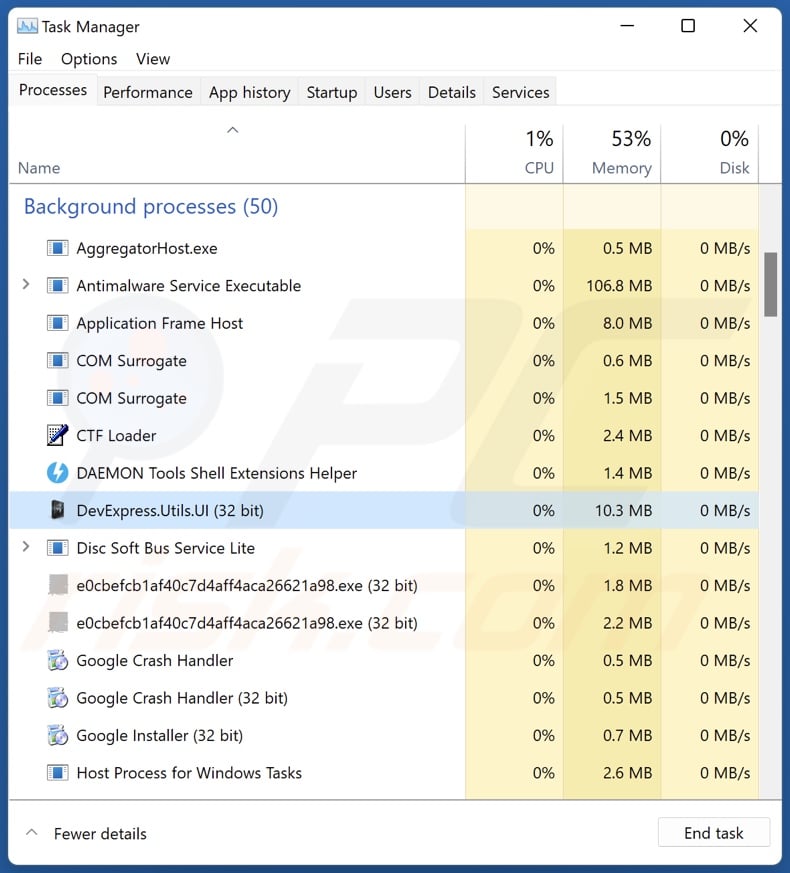
DevExpress overview
Rogue software like DevExpress commonly has adware functionalities. Software within this classification displays ads on various interfaces. This third-party graphical content primarily promotes online scams, untrustworthy/harmful software, and even malware.
Once clicked on, some of the advertisements can execute scripts to perform downloads/installations without user consent. While the promotion of genuine content may occur through these adverts, it is most likely undertaken by scammers abusing the products' affiliate programs to obtain illegitimate commissions.
Browser-hijacking traits could be amongst DevExpress capabilities as well. Browser-hijacking software modifies browser settings to generate redirects to fake search engines. These websites usually cannot provide search results, so they redirect to legitimate search engines (e.g., Google, Bing, Yahoo, etc.).
Some rogue software is capable of prepping systems (e.g., by exploiting existing vulnerabilities, etc.) for further infections.
Data tracking is standard for both adware and browser hijackers. Targeted information usually includes: browsing and search engine histories, Internet cookies, usernames/passwords, personally identifiable details, credit card numbers, etc. The gathered data can then be monetized via sale to third-parties.
It must be reiterated that the DevExpress' installer we analyzed included other suspicious software which could have the aforementioned functionalities.
To summarize, the presence of malicious software like DevExpress on devices may result in system infections, severe privacy issues, financial losses, and even identity theft.
| Name | DevExpress unwanted software |
| Threat Type | Malicious application, unwanted application |
| Detection Names (rogue installer) | Combo Cleaner (Trojan.GenericKD.70684238), Emsisoft (Trojan.GenericKD.70684238 (B)), ESET-NOD32 (A Variant Of Win64/GenKryptik.GPXJ), Kaspersky (HEUR:Trojan.Win32.Agent.gen), Rising (Malware.SwollenFile!1.E38A (CLASSIC)), Full List Of Detections (VirusTotal) |
| Rogue Process Name | DevExpress.Utils.UI (process name may vary) |
| Symptoms | Seeing advertisements not originating from the sites you are browsing. Intrusive pop-up ads. Redirects to dubious websites. Decreased Internet browsing speed. |
| Distribution Methods | Deceptive pop-up ads, free software installers (bundling). |
| Damage | Decreased computer performance, browser tracking - privacy issues, possible additional malware infections. |
| Malware Removal (Windows) | To eliminate possible malware infections, scan your computer with legitimate antivirus software. Our security researchers recommend using Combo Cleaner. |
Adware and browser hijacker examples
We have analyzed countless rogue software samples; YTube AdSkipper, DarkiTon, Shop Assistant – are a couple of our newest finds within the adware category, and K Searches, Recipe Saver, Weather Guides – of browser hijackers.
Software of this kind usually appears legitimate and innocuous. It can also offer a broad range of "useful" features, which are rarely operational. Yet even if an application or a browser extension works as indicated by its promotional material – that is not definitive proof of either legitimacy or safety.
How did DevExpress install on my computer?
We downloaded an installer containing DevExpress from a deceptive webpage offering "cracked" software. This setup was bundled with other unwanted and potentially malicious additions.
Downloading from untrustworthy sources (e.g., freeware and free file-hosting websites, P2P sharing networks, etc.) and rushing through installation processes (e.g., ignoring terms, skipping sections, using "Easy/Quick" settings, etc.) – increase the risk of inadvertently allowing bundled content into the device.
Sites promoting such software are most commonly entered via redirects caused by webpages using rogue advertising networks, misspelled URLs, spam browser notifications, intrusive ads, or installed adware (with browser force-opening abilities).
Some intrusive adverts are capable of executing scripts to perform stealthy downloads/installations. These advertisements are used to proliferate rogue software as well.
How to avoid installation of rogue software?
We highly recommend researching software and downloading it only from official verified channels. When installing, it is important to read terms, study available options, use the "Custom/Advanced" settings, and opt out of all additional apps, extensions, features, etc.
We advise activating and updating programs using legitimate functions/tools, as illegal activation tools ("cracks") and third-party updaters can include malicious content.
Another recommendation is to be cautious while browsing since fake and dangerous online content typically appears legitimate and harmless. For example, intrusive ads may look innocuous yet redirect to unreliable and questionable websites (e.g., gambling, adult dating, pornography, scam-promoting, etc.).
In case of continuous encounters with such adverts/redirects, check the system and immediately remove all suspect applications and browser extensions/plug-ins. If your computer is already infected with DevExpress, we recommend running a scan with Combo Cleaner Antivirus for Windows to automatically eliminate this software.
Screenshot of the deceptive website used to promote an installer containing DevExpress:
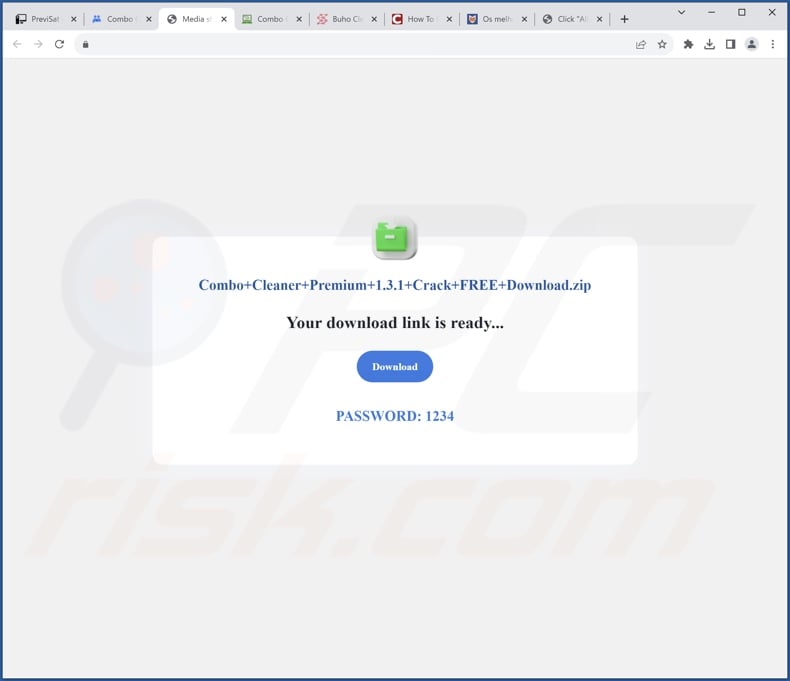
Instant automatic malware removal:
Manual threat removal might be a lengthy and complicated process that requires advanced IT skills. Combo Cleaner is a professional automatic malware removal tool that is recommended to get rid of malware. Download it by clicking the button below:
▼ DOWNLOAD Combo Cleaner
By downloading any software listed on this website you agree to our Privacy Policy and Terms of Use. To use full-featured product, you have to purchase a license for Combo Cleaner. 7 days free trial available. Combo Cleaner is owned and operated by Rcs Lt, the parent company of PCRisk.com read more.
Quick menu:
- What is DevExpress?
- STEP 1. Uninstall DevExpress application using Control Panel.
- STEP 2. Remove rogue extensions from Google Chrome.
- STEP 3. Remove rogue extensions from Mozilla Firefox.
- STEP 4. Remove rogue extensions from Safari.
- STEP 5. Remove rogue plug-ins from Microsoft Edge.
DevExpress removal:
Windows 11 users:

Right-click on the Start icon, select Apps and Features. In the opened window search for the application you want to uninstall, after locating it, click on the three vertical dots and select Uninstall.
Windows 10 users:

Right-click in the lower left corner of the screen, in the Quick Access Menu select Control Panel. In the opened window choose Programs and Features.
Windows 7 users:

Click Start (Windows Logo at the bottom left corner of your desktop), choose Control Panel. Locate Programs and click Uninstall a program.
macOS (OSX) users:

Click Finder, in the opened screen select Applications. Drag the app from the Applications folder to the Trash (located in your Dock), then right click the Trash icon and select Empty Trash.
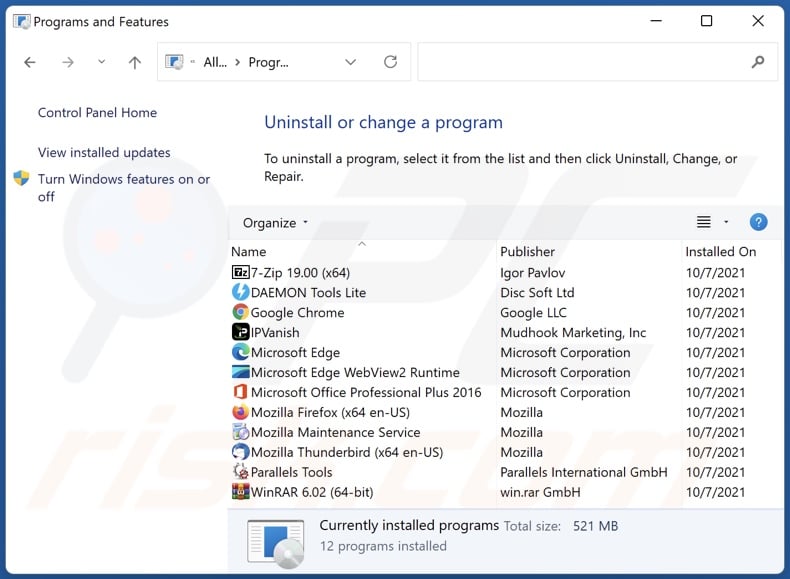
In the uninstall programs window, look for "DevExpress", select this entry and click "Uninstall" or "Remove".
After uninstalling the potentially unwanted application, scan your computer for any remaining unwanted components or possible malware infections. To scan your computer, use recommended malware removal software.
Remove malicious software from Internet browsers:
At time of research, DevExpress itself did not install browser plug-ins on Microsoft Edge, Google Chrome, or Mozilla Firefox, however, its installer was bundled with other undesirable software. Therefore, you are advised to remove all potentially unwanted browser add-ons from your Internet browsers.
Video showing how to remove potentially unwanted browser add-ons:
 Remove malicious extensions from Google Chrome:
Remove malicious extensions from Google Chrome:
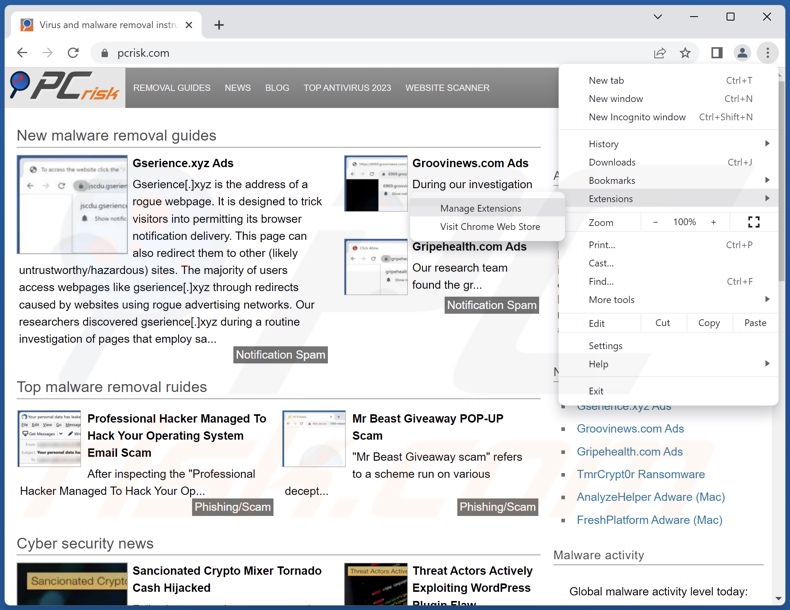
Click the Chrome menu icon ![]() (at the top right corner of Google Chrome), select "Extensions" and click "Manage Extensions". Locate all recently-installed suspicious extensions, select these entries and click "Remove".
(at the top right corner of Google Chrome), select "Extensions" and click "Manage Extensions". Locate all recently-installed suspicious extensions, select these entries and click "Remove".
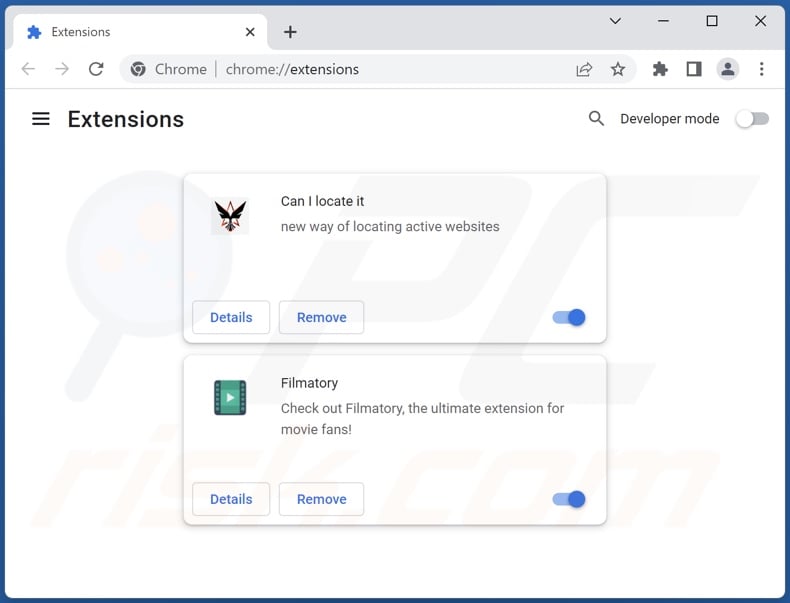
Optional method:
If you continue to have problems with removal of the devexpress unwanted software, reset your Google Chrome browser settings. Click the Chrome menu icon ![]() (at the top right corner of Google Chrome) and select Settings. Scroll down to the bottom of the screen. Click the Advanced… link.
(at the top right corner of Google Chrome) and select Settings. Scroll down to the bottom of the screen. Click the Advanced… link.

After scrolling to the bottom of the screen, click the Reset (Restore settings to their original defaults) button.

In the opened window, confirm that you wish to reset Google Chrome settings to default by clicking the Reset button.

 Remove malicious plug-ins from Mozilla Firefox:
Remove malicious plug-ins from Mozilla Firefox:
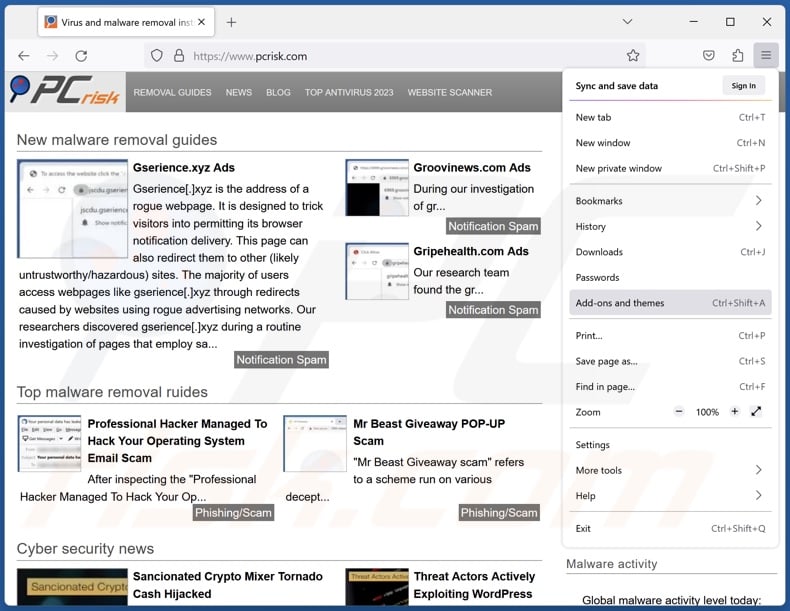
Click the Firefox menu ![]() (at the top right corner of the main window), select "Add-ons and themes". Click "Extensions", in the opened window locate all recently-installed suspicious extensions, click on the three dots and then click "Remove".
(at the top right corner of the main window), select "Add-ons and themes". Click "Extensions", in the opened window locate all recently-installed suspicious extensions, click on the three dots and then click "Remove".
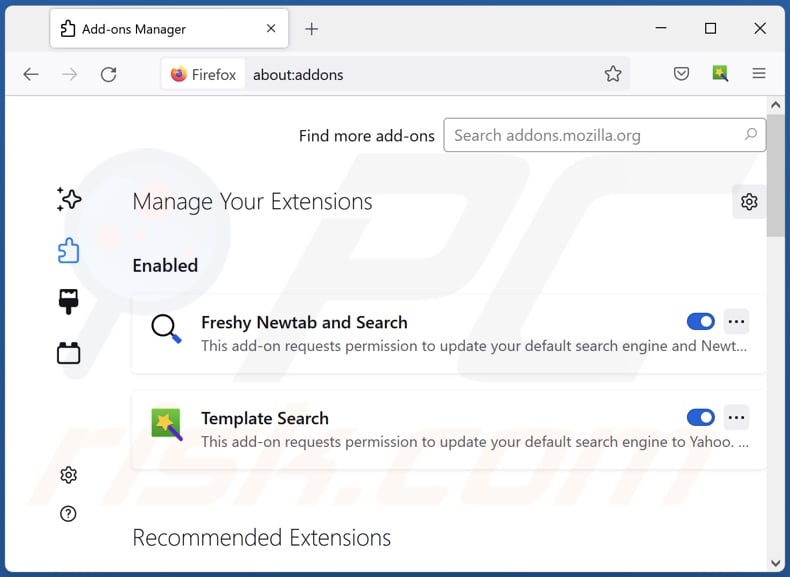
Optional method:
Computer users who have problems with devexpress unwanted software removal can reset their Mozilla Firefox settings.
Open Mozilla Firefox, at the top right corner of the main window, click the Firefox menu, ![]() in the opened menu, click Help.
in the opened menu, click Help.

Select Troubleshooting Information.

In the opened window, click the Refresh Firefox button.

In the opened window, confirm that you wish to reset Mozilla Firefox settings to default by clicking the Refresh Firefox button.

 Remove malicious extensions from Safari:
Remove malicious extensions from Safari:

Make sure your Safari browser is active, click Safari menu, and select Preferences....

In the opened window click Extensions, locate any recently installed suspicious extension, select it and click Uninstall.
Optional method:
Make sure your Safari browser is active and click on Safari menu. From the drop down menu select Clear History and Website Data...

In the opened window select all history and click the Clear History button.

 Remove malicious extensions from Microsoft Edge:
Remove malicious extensions from Microsoft Edge:

Click the Edge menu icon ![]() (at the upper-right corner of Microsoft Edge), select "Extensions". Locate all recently-installed suspicious browser add-ons and click "Remove" below their names.
(at the upper-right corner of Microsoft Edge), select "Extensions". Locate all recently-installed suspicious browser add-ons and click "Remove" below their names.

Optional method:
If you continue to have problems with removal of the devexpress unwanted software, reset your Microsoft Edge browser settings. Click the Edge menu icon ![]() (at the top right corner of Microsoft Edge) and select Settings.
(at the top right corner of Microsoft Edge) and select Settings.

In the opened settings menu select Reset settings.

Select Restore settings to their default values. In the opened window, confirm that you wish to reset Microsoft Edge settings to default by clicking the Reset button.

- If this did not help, follow these alternative instructions explaining how to reset the Microsoft Edge browser.
Summary:
 Commonly, adware or potentially unwanted applications infiltrate Internet browsers through free software downloads. Note that the safest source for downloading free software is via developers' websites only. To avoid installation of adware, be very attentive when downloading and installing free software. When installing previously-downloaded free programs, choose the custom or advanced installation options – this step will reveal any potentially unwanted applications listed for installation together with your chosen free program.
Commonly, adware or potentially unwanted applications infiltrate Internet browsers through free software downloads. Note that the safest source for downloading free software is via developers' websites only. To avoid installation of adware, be very attentive when downloading and installing free software. When installing previously-downloaded free programs, choose the custom or advanced installation options – this step will reveal any potentially unwanted applications listed for installation together with your chosen free program.
Post a comment:
If you have additional information on devexpress unwanted software or it's removal please share your knowledge in the comments section below.
Frequently Asked Questions (FAQ)
What harm can DevExpress malware cause cause?
The threats posed by a piece of malicious software depend on its capabilities. Rogue software like DevExpress may be capable of causing further infections, displaying ads, generating redirects, and collecting private data.
How do DevExpress developers generate revenue?
Rogue software developers may generate revenue through content promotion (e.g., via displayed adverts, generated redirects, etc.). If the software gathers sensitive information, it could then be sold to third-parties or otherwise abused for profit.
Will Combo Cleaner remove malicious software?
Yes, Combo Cleaner is designed to remove all manner of threats. It is noteworthy that manual removal (unaided by security programs) might be ineffective. In some cases, following a program's manual removal – various file leftovers remain hidden within the system. The remaining components may continue to run and cause problems. Therefore, it is essential to eliminate software thoroughly.

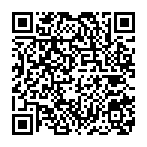
▼ Show Discussion