How to remove Platyhelminthes malicious extension
![]() Written by Tomas Meskauskas on
Written by Tomas Meskauskas on
What kind of application is Platyhelminthes?
Upon inspection, we found that Platyhelminthes is an unreliable browser extension distributed via a malicious installer. Platyhelminthes can access various information, manage extensions and themes within a browser, and activate the "Managed by your organization" feature (in Chrome and Edge browsers).
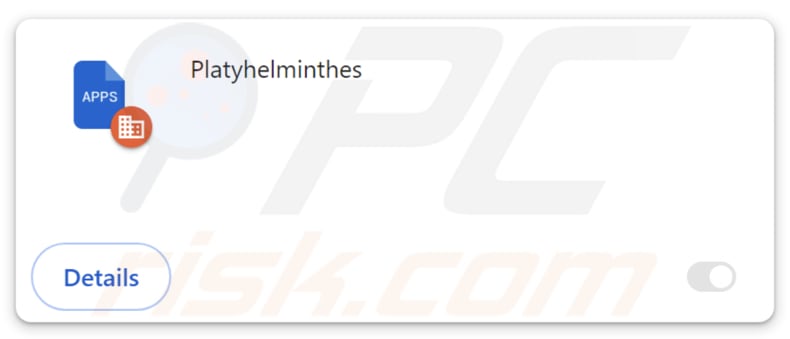
Platyhelminthes in detail
One of the major concerns with Platyhelminthes is its ability to manage extensions and themes within the affected browser. This gives the extension the power to modify or manipulate other installed extensions, potentially leading to the introduction of additional malicious components or the alteration of legitimate extensions to serve malicious purposes.
Furthermore, the extension's ability to activate the "Managed by your organization" feature in browsers like Chrome and Edge raises serious red flags. This feature is typically intended for organizational IT administrators to manage and control browser settings for a group of users.
If Platyhelminthes activates this feature, it grants the extension elevated privileges and control over the browser, potentially allowing further exploitation and manipulation. The activation of such features could also result in a loss of user autonomy, as Platyhelminthes gains the ability to enforce policies and settings that may be detrimental to the user's online experience.
Additionally Platyhelminthes has the capability to access various information stored within the browser. This could include browsing history, login credentials, personal data, and other confidential information that users may not want to be compromised.
It is important to note that the installer used to distribute Platyhelminthes contains other unwanted apps, such as the Chromstera browser. It is possible that this installer also includes browser hijackers, adware, or other dubious apps.
| Name | Platyhelminthes unwanted application |
| Threat Type | Malicious Extension |
| Detection Names (Installer) | Google (Detected), Gridinsoft (PUP.Win32.Chromnius.dg!c), Kaspersky (Not-a-virus:HEUR:AdWare.Win32.WebCompanion.gen), Rising (Adware.WebCompanion!8.171BF (CLOUD)), Full List (VirusTotal) |
| Symptoms | The "Managed by your organization" feature is activated in Chrome and Edge browser, Chromstera browser is installed, your computer becomes slower than normal, you see unwanted pop-up ads, you are redirected to dubious websites. |
| Distribution methods | Dubious websites, malicious installers, deceptive pop-up ads, free software installers (bundling), torrent file downloads. |
| Damage | Internet browser tracking (potential privacy issues), display of unwanted ads, redirects to dubious websites, loss of private information. |
| Malware Removal (Windows) | To eliminate possible malware infections, scan your computer with legitimate antivirus software. Our security researchers recommend using Combo Cleaner. |
Conclusion
Overall, the issues caused by Platyhelminthes extend beyond mere inconvenience, encompassing privacy violations, potential data breaches, and an overall compromise of the user's online security. Users who suspect their system may be affected by this extension should take immediate action to remove it and conduct a thorough security audit to ensure the integrity of their browser and personal information.
More examples of apps similar to Platyhelminthes are SaxifragaGranulata, Bovidae, and AnasPlatyrhynchos.
How did unwanted software install on my computer?
Platyhelminthes targets web browsers. Upon downloading the installer from a questionable website and completing the installation process, users unwittingly introduce Platyhelminthes into their Chrome or Edge browser.
Also, users often unwittingly install unwanted apps when downloading and installing software bundles. These bundles, which combine multiple applications into a single installer, may include additional software that users did not intend to install. Users may overlook or misunderstand the installation process, leading them to accept the installation of bundled apps.
Unwanted installations can also be caused via deceptive advertisements and fake software updates or through downloads from P2P networks, third-party app stores, dubious websites, third-party downloaders, etc.
How to avoid installation of unwanted applications?
Always obtain software from official websites or reputable app stores. When installing software, opt for custom or advanced installation options instead of quick or recommended setups. Pay close attention to installation prompts and dialog boxes. Periodically review the list of installed programs on your device and remove unwanted or suspicious apps.
Avoid clicking on links in emails, pop-ups, or websites that appear suspicious or are from unknown sources. Keep software, operating systems, and browsers up to date. Use a reputable security solution. If your computer is already infected with rogue applications, we recommend running a scan with Combo Cleaner Antivirus for Windows to automatically eliminate them.
Website hosting the installer designed to add Platyhelminthes to browsers:
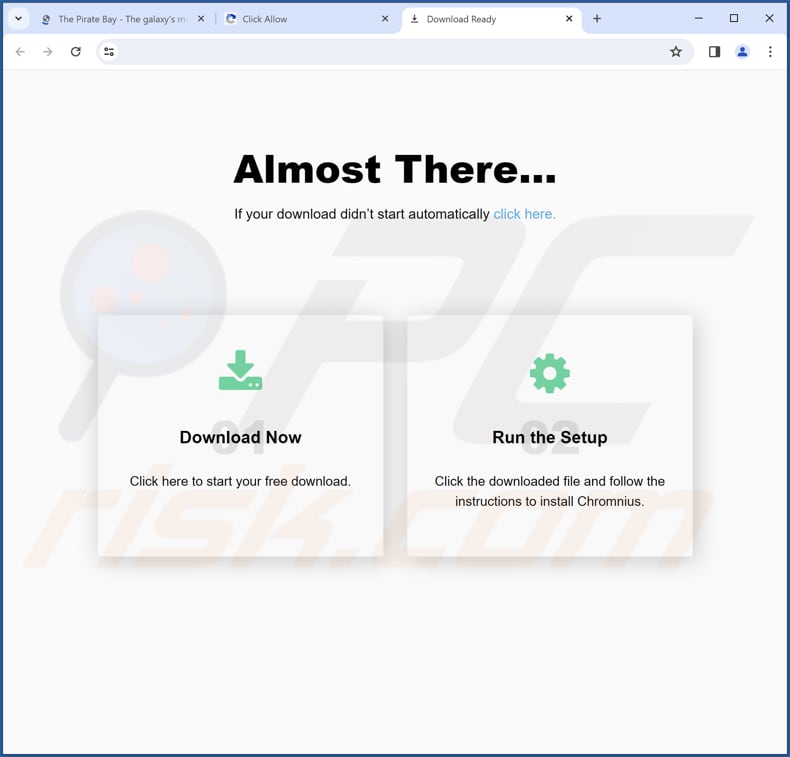
Platyhelminthes app information:
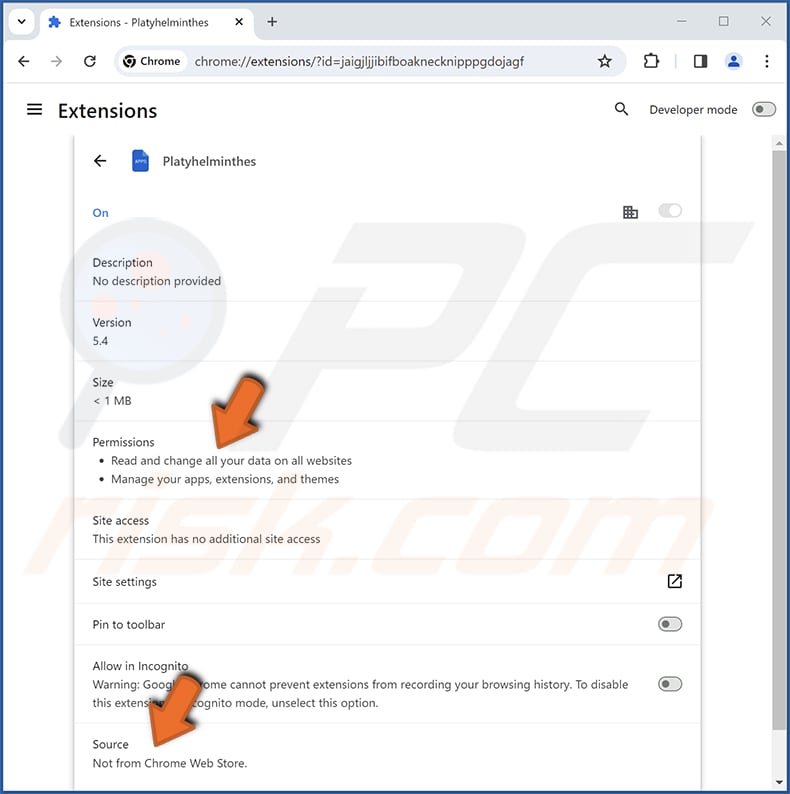
Platyhelminthes on Edge browser:
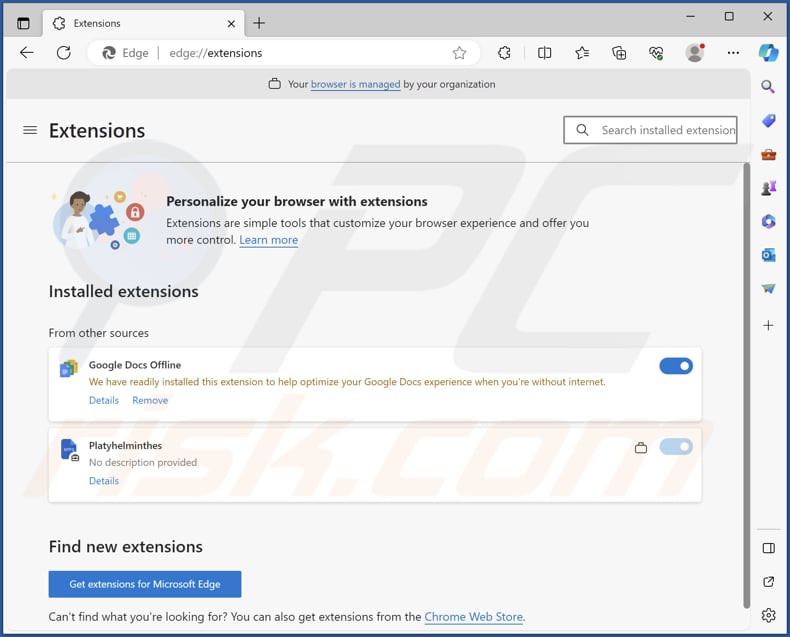
Instant automatic malware removal:
Manual threat removal might be a lengthy and complicated process that requires advanced IT skills. Combo Cleaner is a professional automatic malware removal tool that is recommended to get rid of malware. Download it by clicking the button below:
▼ DOWNLOAD Combo Cleaner
By downloading any software listed on this website you agree to our Privacy Policy and Terms of Use. To use full-featured product, you have to purchase a license for Combo Cleaner. 7 days free trial available. Combo Cleaner is owned and operated by Rcs Lt, the parent company of PCRisk.com read more.
Quick menu:
- What is Platyhelminthes?
- STEP 1. Uninstall unwanted applications using Control Panel.
- STEP 2. Remove rogue plug-ins from Google Chrome.
- STEP 3. Remove unreliable extensions from Mozilla Firefox.
- STEP 4. Remove malicious extensions from Safari.
- STEP 5. Remove rogue plug-ins from Microsoft Edge.
Unwanted software removal:
Windows 11 users:

Right-click on the Start icon, select Apps and Features. In the opened window search for the application you want to uninstall, after locating it, click on the three vertical dots and select Uninstall.
Windows 10 users:

Right-click in the lower left corner of the screen, in the Quick Access Menu select Control Panel. In the opened window choose Programs and Features.
Windows 7 users:

Click Start (Windows Logo at the bottom left corner of your desktop), choose Control Panel. Locate Programs and click Uninstall a program.
macOS (OSX) users:

Click Finder, in the opened screen select Applications. Drag the app from the Applications folder to the Trash (located in your Dock), then right click the Trash icon and select Empty Trash.
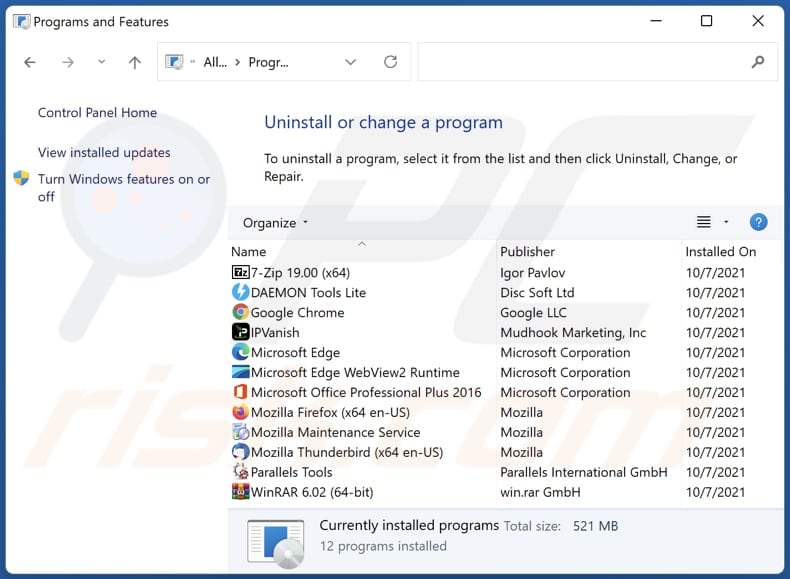
In the uninstall programs window, look for any unwanted applications, select these entries and click "Uninstall" or "Remove".
After uninstalling the unwanted application, scan your computer for any remaining unwanted components or possible malware infections. To scan your computer, use recommended malware removal software.
Remove adware from Internet browsers:
Video showing how to remove unwanted browser add-ons:
 Remove malicious extensions from Google Chrome:
Remove malicious extensions from Google Chrome:
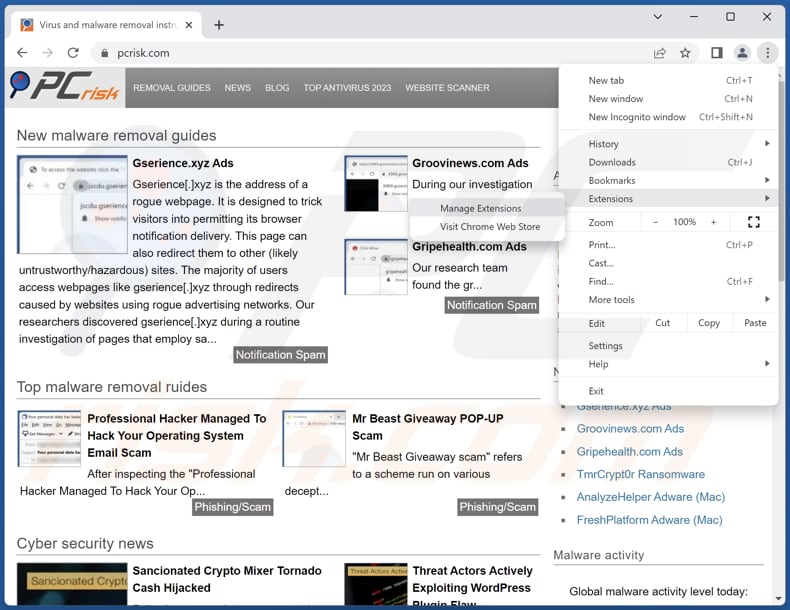
Click the Chrome menu icon ![]() (at the top right corner of Google Chrome), select "Extensions" and click "Manage Extensions". Locate all recently-installed suspicious extensions, select these entries and click "Remove".
(at the top right corner of Google Chrome), select "Extensions" and click "Manage Extensions". Locate all recently-installed suspicious extensions, select these entries and click "Remove".
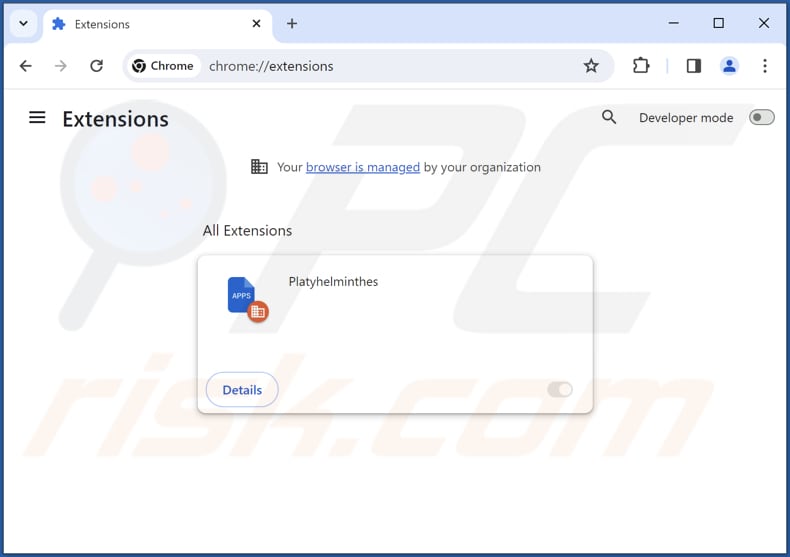
Optional method:
If you continue to have problems with removal of the platyhelminthes unwanted application, reset your Google Chrome browser settings. Click the Chrome menu icon ![]() (at the top right corner of Google Chrome) and select Settings. Scroll down to the bottom of the screen. Click the Advanced… link.
(at the top right corner of Google Chrome) and select Settings. Scroll down to the bottom of the screen. Click the Advanced… link.

After scrolling to the bottom of the screen, click the Reset (Restore settings to their original defaults) button.

In the opened window, confirm that you wish to reset Google Chrome settings to default by clicking the Reset button.

 Remove malicious plug-ins from Mozilla Firefox:
Remove malicious plug-ins from Mozilla Firefox:
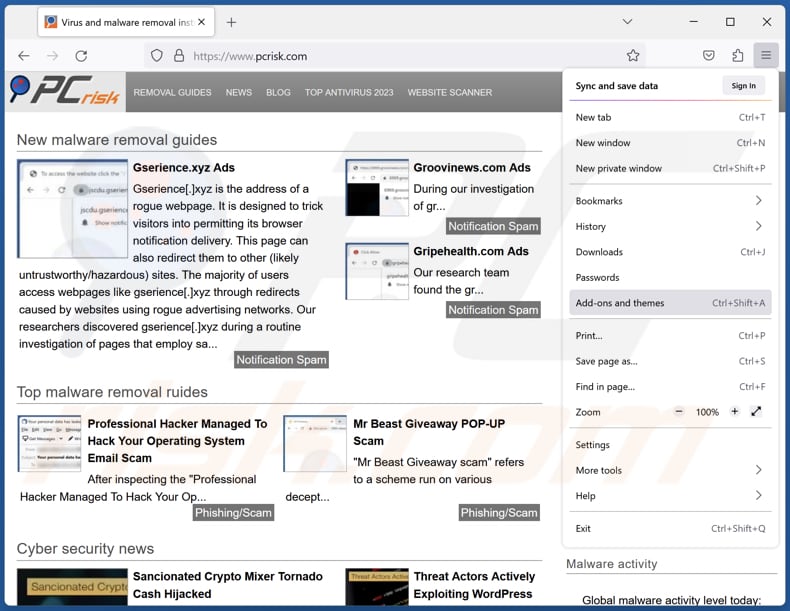
Click the Firefox menu ![]() (at the top right corner of the main window), select "Add-ons and themes". Click "Extensions", in the opened window locate all recently-installed suspicious extensions, click on the three dots and then click "Remove".
(at the top right corner of the main window), select "Add-ons and themes". Click "Extensions", in the opened window locate all recently-installed suspicious extensions, click on the three dots and then click "Remove".
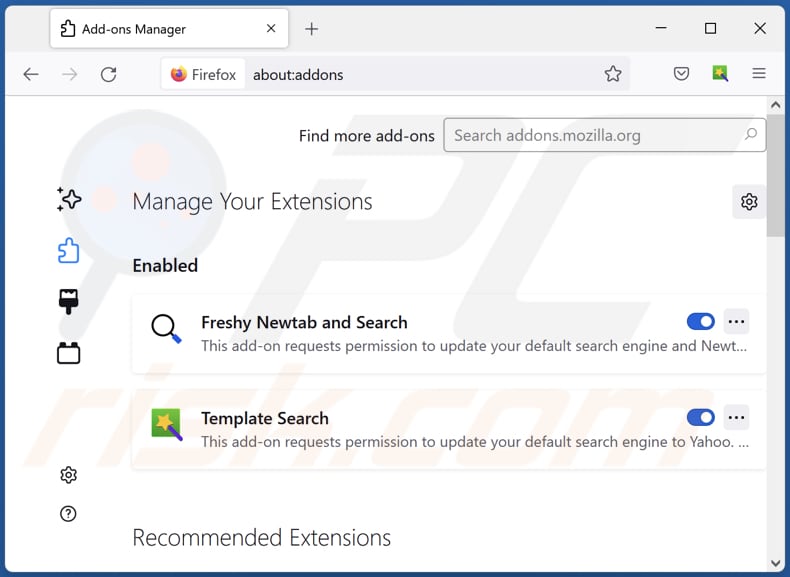
Optional method:
Computer users who have problems with platyhelminthes unwanted application removal can reset their Mozilla Firefox settings.
Open Mozilla Firefox, at the top right corner of the main window, click the Firefox menu, ![]() in the opened menu, click Help.
in the opened menu, click Help.

Select Troubleshooting Information.

In the opened window, click the Refresh Firefox button.

In the opened window, confirm that you wish to reset Mozilla Firefox settings to default by clicking the Refresh Firefox button.

 Remove malicious extensions from Safari:
Remove malicious extensions from Safari:

Make sure your Safari browser is active, click Safari menu, and select Preferences....

In the opened window click Extensions, locate any recently installed suspicious extension, select it and click Uninstall.
Optional method:
Make sure your Safari browser is active and click on Safari menu. From the drop down menu select Clear History and Website Data...

In the opened window select all history and click the Clear History button.

 Remove malicious extensions from Microsoft Edge:
Remove malicious extensions from Microsoft Edge:

Click the Edge menu icon ![]() (at the upper-right corner of Microsoft Edge), select "Extensions". Locate all recently-installed suspicious browser add-ons and click "Remove" below their names.
(at the upper-right corner of Microsoft Edge), select "Extensions". Locate all recently-installed suspicious browser add-ons and click "Remove" below their names.

Optional method:
If you continue to have problems with removal of the platyhelminthes unwanted application, reset your Microsoft Edge browser settings. Click the Edge menu icon ![]() (at the top right corner of Microsoft Edge) and select Settings.
(at the top right corner of Microsoft Edge) and select Settings.

In the opened settings menu select Reset settings.

Select Restore settings to their default values. In the opened window, confirm that you wish to reset Microsoft Edge settings to default by clicking the Reset button.

- If this did not help, follow these alternative instructions explaining how to reset the Microsoft Edge browser.
Summary:
 Commonly, adware or potentially unwanted applications infiltrate Internet browsers through free software downloads. Note that the safest source for downloading free software is via developers' websites only. To avoid installation of adware, be very attentive when downloading and installing free software. When installing previously-downloaded free programs, choose the custom or advanced installation options – this step will reveal any potentially unwanted applications listed for installation together with your chosen free program.
Commonly, adware or potentially unwanted applications infiltrate Internet browsers through free software downloads. Note that the safest source for downloading free software is via developers' websites only. To avoid installation of adware, be very attentive when downloading and installing free software. When installing previously-downloaded free programs, choose the custom or advanced installation options – this step will reveal any potentially unwanted applications listed for installation together with your chosen free program.
Post a comment:
If you have additional information on platyhelminthes unwanted application or it's removal please share your knowledge in the comments section below.
Frequently Asked Questions (FAQ)
What harm can Platyhelminthes cause?
Platyhelminthes poses a spectrum of potential problems, spanning from privacy violations to compromised browser integrity and broader security apprehensions.
What does Platyhelminthes do?
Platyhelminthes has the capability to activate the "Managed by your organization" feature in Chrome and Edge browsers. Furthermore, Platyhelminthes possesses the ability to access data on all websites and manage extensions and themes within the browser.
How do Platyhelminthes developers generate revenue?
The developers of Platyhelminthes have the potential to generate revenue through diverse channels, which may include integrating the application into advertising, collecting various data, and promoting various pages.
Will Combo Cleaner remove Platyhelminthes?
Combo Cleaner will conduct a thorough computer scan to eliminate any unwanted applications. It is important to emphasize that manual removal may not be entirely effective, as certain files could remain hidden within the system.

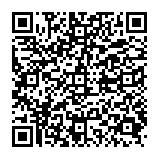
▼ Show Discussion