How to remove software detected as "PUA:Win32/Presenoker"
![]() Written by Tomas Meskauskas on (updated)
Written by Tomas Meskauskas on (updated)
What is PUA:Win32/Presenoker?
"PUA:Win32/Presenoker" is a detection name used by multiple security engines/tools, including the Microsoft Defender Antivirus, as an identifier for Potentially Unwanted Applications (PUAs).
Software within this category typically appears genuine and useful yet seldom operates as promised by its promotional material. Unwanted apps commonly have undesirable/harmful capabilities such as data tracking, displaying ads, generating redirects, and so on.
It is pertinent to mention that installation setups containing PUAs often include other untrustworthy and potentially hazardous software.
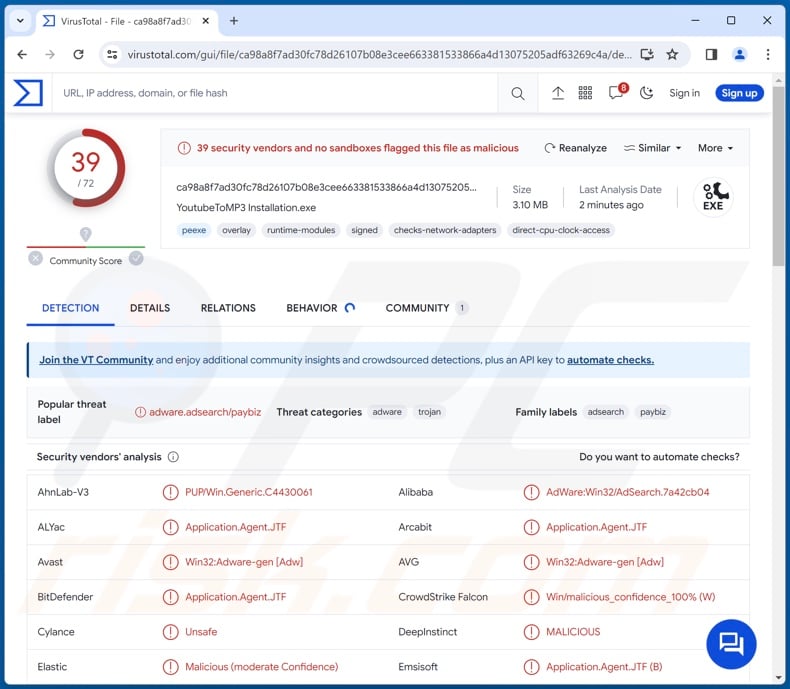
"PUA:Win32/Presenoker" overview
As previously mentioned, "PUA:Win32/Presenoker" is a detection name used by a multitude of security vendors for Potentially Unwanted Applications (PUAs). The Microsoft Defender Antivirus also uses this detection name.
The dangers associated with the presence of unwanted software on a system vary based on its functionalities. PUAs are not innocuous; their goal is to generate revenue for their developers, primarily by pushing in-app purchases and promoting content. The former is how fake anti-viruses operate, i.e., they request payment for activation yet remain nonfunctional afterward.
Data-tracking abilities are standard for unwanted apps. Information of interest usually includes: visited URLs, viewed webpages, searched queries, Internet cookies, usernames/passwords, personally identifiable details, credit card numbers, and so forth. The gathered data can then be monetized via sale to third-parties (potentially, cyber criminals).
Adware-type and browser-hijacking qualities may be possessed by PUAs as well. Advertising-supported software enables the placement of third-party graphical content (e.g., pop-ups, coupons, overlays, and other ads) on visited websites and/or different interfaces.
These advertisements mainly endorse online scams, unreliable/hazardous software, and even malware. When clicked on, some of the adverts can execute scripts to perform downloads/installations without user consent.
Browser hijackers modify browser settings, e.g., by assigning fake search engines as browsers' homepages, default search engines, and new tab/window URLs. Hence, users are forced to visit the promoted sites, which typically cannot generate search results and redirect to legitimate Internet search websites (e.g., Google, Yahoo, Bing, etc.).
The rare exceptions that can provide search results generate inaccurate ones, which include irrelevant, sponsored, deceptive, and potentially malicious content. Additionally, both adware and browser hijackers tend to collect vulnerable user data.
To summarize, the presence of software detected as "PUA:Win32/Presenoker" on devices may result in system infections, serious privacy issues, financial losses, and even identity theft.
If content present on your device is detected as "PUA:Win32/Presenoker", scan the system for additional unwanted/malicious software and remove it without delay.
| Name | "PUA:Win32/Presenoker" virus |
| Threat Type | PUA (Potentially Unwanted Application), PUP (Potentially Unwanted Program) |
| Detection Names | Avast (Win32:Adware-gen [Adw]), Combo Cleaner (Application.Agent.JTF), ESET-NOD32 (A Variant Of Win32/Agent.AR Potentially), Kaspersky (HEUR:Trojan-Proxy.Win32.Paybiz.gen), Microsoft (PUA:Win32/Presenoker), Full List Of Detections (VirusTotal) |
| Symptoms | A program that you do not recall installing suddenly appeared on your computer. Seeing advertisements not originating from the sites you are browsing. Experiencing rogue redirects. Decreased Internet browsing speed and/or system performance. |
| Distribution Methods | Deceptive pop-up ads, free software installers (bundling). |
| Damage | Decreased computer performance, browser tracking - privacy issues, possible additional malware infections. |
| Malware Removal (Windows) | To eliminate possible malware infections, scan your computer with legitimate antivirus software. Our security researchers recommend using Combo Cleaner. |
Examples of software detected as "PUA:Win32/Presenoker"
PUAs can be detected under various names; aside from "PUA:Win32/Presenoker", another widely used identifier is "PUA:Win32/FusionCore".
We have analyzed countless unwanted applications; YoutubeToMP3, Garbage Cleaner, YoutubeDownloader, and MessengerNow are merely some examples of apps detected as "PUA:Win32/Presenoker".
Remember that even if a piece of software appears genuine and operates exactly as stated in its promotional material – that is not a guarantee of either legitimacy or safety.
How did unwanted software install on my computer?
The "bundling" marketing technique involves packing regular program installers with undesirable/dangerous additions – it is often used to distribute PUAs.
The threat of inadvertently allowing bundled content into the system is increased by downloading from dubious channels (e.g., freeware and free file-hosting websites, Peer-to-Peer sharing networks, etc.) and by treating installations with negligence (e.g., ignoring terms, skipping steps/sections, using "Easy/Express" settings, etc.).
Unwanted applications can also have "official" promotional webpages, and they are endorsed on scam sites. Users primarily access these pages via redirects caused by websites utilizing rogue advertising networks, mistyped URLs, spam browser notifications, intrusive ads, or installed adware.
Some intrusive advertisements are capable of performing stealthy downloads/installations upon being clicked. These adverts proliferate unwanted software as well.
How to avoid installation of unwanted software?
It is essential to research software before downloading or purchasing it. Furthermore, all downloads must be performed from official and verified sources. When installing, we recommend reading terms, studying possible options, using the "Custom/Advanced" settings, and opting out of all supplementary apps, extensions, features, and so forth.
We advise being cautious while browsing since fake and malicious online content usually appears legitimate and harmless. For example, intrusive ads may look innocuous yet redirect to highly questionable sites (e.g., gambling, scam-promoting, adult dating, pornography, etc.).
In case of continuous encounters with such adverts/redirects, check the system and immediately remove all suspect applications and browser extensions/plug-ins.
If your computer is already infected with software detected as "PUA:Win32/Presenoker", we recommend running a scan with Combo Cleaner Antivirus for Windows to automatically eliminate this rogue software.
Instant automatic malware removal:
Manual threat removal might be a lengthy and complicated process that requires advanced IT skills. Combo Cleaner is a professional automatic malware removal tool that is recommended to get rid of malware. Download it by clicking the button below:
▼ DOWNLOAD Combo Cleaner
By downloading any software listed on this website you agree to our Privacy Policy and Terms of Use. To use full-featured product, you have to purchase a license for Combo Cleaner. 7 days free trial available. Combo Cleaner is owned and operated by Rcs Lt, the parent company of PCRisk.com read more.
Quick menu:
- What is "PUA:Win32/Presenoker"?
- STEP 1. Uninstall unwanted applications using Control Panel.
- STEP 2. Remove rogue extensions from Google Chrome.
- STEP 3. Remove rogue extensions from Mozilla Firefox.
- STEP 4. Remove rogue extensions from Safari.
- STEP 5. Remove rogue plug-ins from Microsoft Edge.
"PUA:Win32/Presenoker" software removal:
Windows 11 users:

Right-click on the Start icon, select Apps and Features. In the opened window search for the application you want to uninstall, after locating it, click on the three vertical dots and select Uninstall.
Windows 10 users:

Right-click in the lower left corner of the screen, in the Quick Access Menu select Control Panel. In the opened window choose Programs and Features.
Windows 7 users:

Click Start (Windows Logo at the bottom left corner of your desktop), choose Control Panel. Locate Programs and click Uninstall a program.
macOS (OSX) users:

Click Finder, in the opened screen select Applications. Drag the app from the Applications folder to the Trash (located in your Dock), then right click the Trash icon and select Empty Trash.
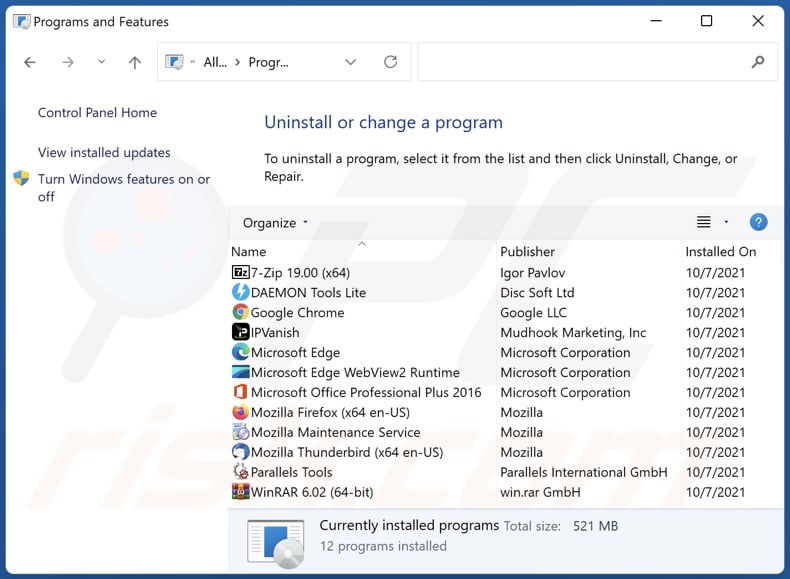
In the uninstall programs window, look for recently-installed suspicious applications, select those entries and click "Uninstall" or "Remove".
After uninstalling the potentially unwanted application, scan your computer for any remaining unwanted components or possible malware infections. To scan your computer, use recommended malware removal software.
Remove unwanted software from Internet browsers:
It is noteworthy, that software detected as "PUA:Win32/Presenoker" may be bundled with other undesirable/harmful software. Therefore, you are advised to remove all potentially unwanted browser add-ons from your Internet browsers.
Video showing how to remove potentially unwanted browser add-ons:
 Remove malicious extensions from Google Chrome:
Remove malicious extensions from Google Chrome:
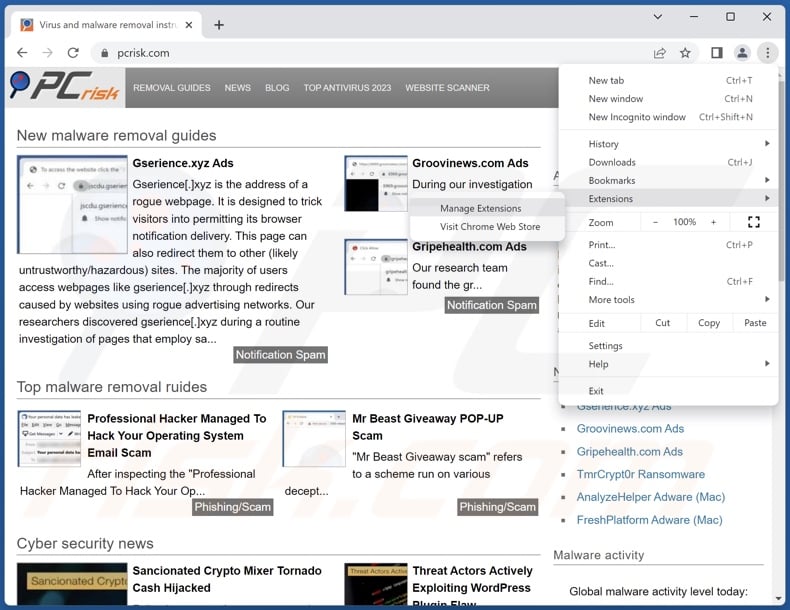
Click the Chrome menu icon ![]() (at the top right corner of Google Chrome), select "Extensions" and click "Manage Extensions". Locate all recently-installed suspicious extensions, select these entries and click "Remove".
(at the top right corner of Google Chrome), select "Extensions" and click "Manage Extensions". Locate all recently-installed suspicious extensions, select these entries and click "Remove".
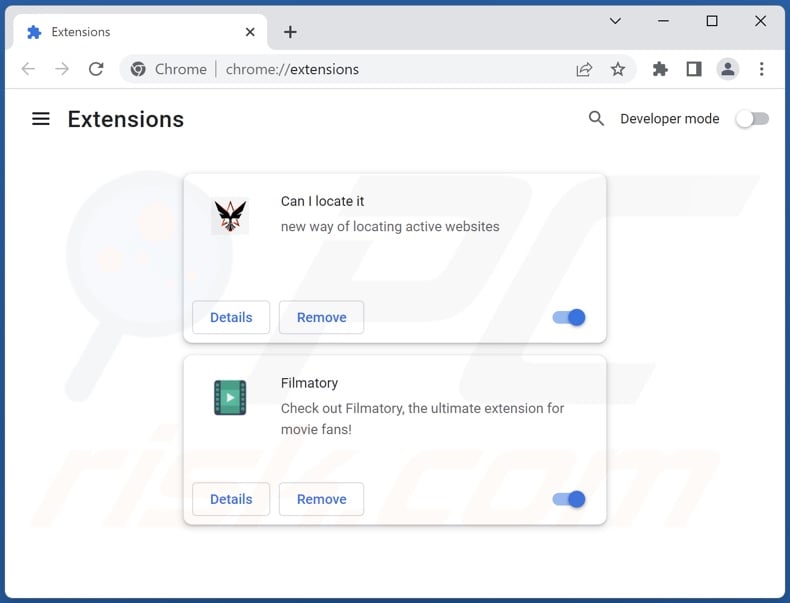
Optional method:
If you continue to have problems with removal of the "pua:win32/presenoker" virus, reset your Google Chrome browser settings. Click the Chrome menu icon ![]() (at the top right corner of Google Chrome) and select Settings. Scroll down to the bottom of the screen. Click the Advanced… link.
(at the top right corner of Google Chrome) and select Settings. Scroll down to the bottom of the screen. Click the Advanced… link.

After scrolling to the bottom of the screen, click the Reset (Restore settings to their original defaults) button.

In the opened window, confirm that you wish to reset Google Chrome settings to default by clicking the Reset button.

 Remove malicious plug-ins from Mozilla Firefox:
Remove malicious plug-ins from Mozilla Firefox:
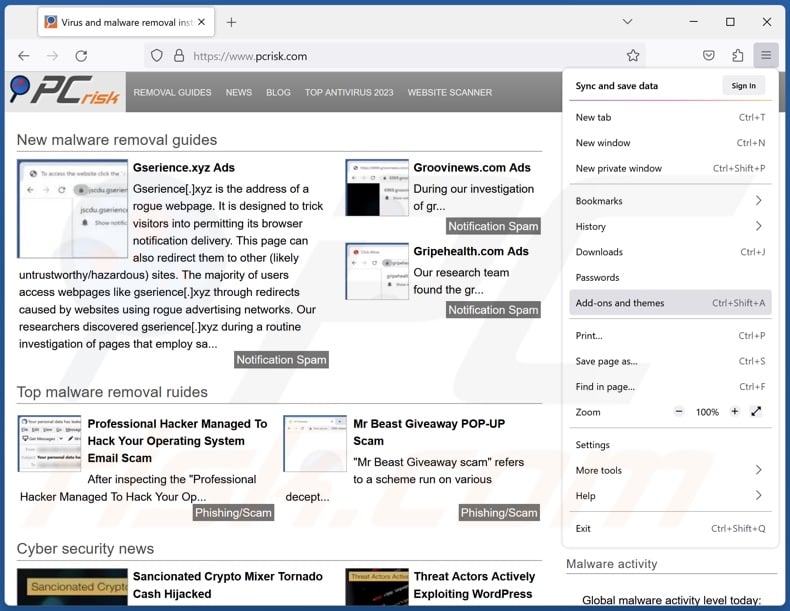
Click the Firefox menu ![]() (at the top right corner of the main window), select "Add-ons and themes". Click "Extensions", in the opened window locate all recently-installed suspicious extensions, click on the three dots and then click "Remove".
(at the top right corner of the main window), select "Add-ons and themes". Click "Extensions", in the opened window locate all recently-installed suspicious extensions, click on the three dots and then click "Remove".
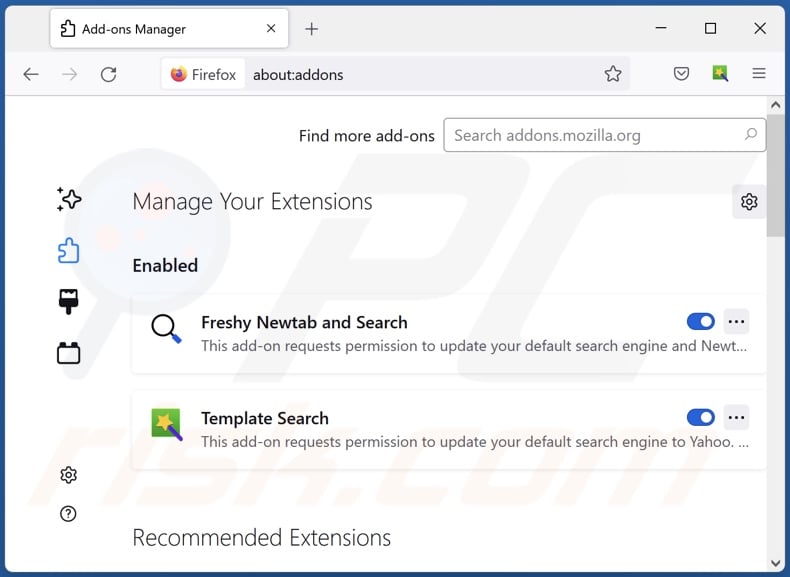
Optional method:
Computer users who have problems with "pua:win32/presenoker" virus removal can reset their Mozilla Firefox settings.
Open Mozilla Firefox, at the top right corner of the main window, click the Firefox menu, ![]() in the opened menu, click Help.
in the opened menu, click Help.

Select Troubleshooting Information.

In the opened window, click the Refresh Firefox button.

In the opened window, confirm that you wish to reset Mozilla Firefox settings to default by clicking the Refresh Firefox button.

 Remove malicious extensions from Safari:
Remove malicious extensions from Safari:

Make sure your Safari browser is active, click Safari menu, and select Preferences....

In the opened window click Extensions, locate any recently installed suspicious extension, select it and click Uninstall.
Optional method:
Make sure your Safari browser is active and click on Safari menu. From the drop down menu select Clear History and Website Data...

In the opened window select all history and click the Clear History button.

 Remove malicious extensions from Microsoft Edge:
Remove malicious extensions from Microsoft Edge:

Click the Edge menu icon ![]() (at the upper-right corner of Microsoft Edge), select "Extensions". Locate all recently-installed suspicious browser add-ons and click "Remove" below their names.
(at the upper-right corner of Microsoft Edge), select "Extensions". Locate all recently-installed suspicious browser add-ons and click "Remove" below their names.

Optional method:
If you continue to have problems with removal of the "pua:win32/presenoker" virus, reset your Microsoft Edge browser settings. Click the Edge menu icon ![]() (at the top right corner of Microsoft Edge) and select Settings.
(at the top right corner of Microsoft Edge) and select Settings.

In the opened settings menu select Reset settings.

Select Restore settings to their default values. In the opened window, confirm that you wish to reset Microsoft Edge settings to default by clicking the Reset button.

- If this did not help, follow these alternative instructions explaining how to reset the Microsoft Edge browser.
Summary:
 Commonly, adware or potentially unwanted applications infiltrate Internet browsers through free software downloads. Note that the safest source for downloading free software is via developers' websites only. To avoid installation of adware, be very attentive when downloading and installing free software. When installing previously-downloaded free programs, choose the custom or advanced installation options – this step will reveal any potentially unwanted applications listed for installation together with your chosen free program.
Commonly, adware or potentially unwanted applications infiltrate Internet browsers through free software downloads. Note that the safest source for downloading free software is via developers' websites only. To avoid installation of adware, be very attentive when downloading and installing free software. When installing previously-downloaded free programs, choose the custom or advanced installation options – this step will reveal any potentially unwanted applications listed for installation together with your chosen free program.
Post a comment:
If you have additional information on "pua:win32/presenoker" virus or it's removal please share your knowledge in the comments section below.
Frequently Asked Questions (FAQ)
What is "PUA:Win32/Presenoker"?
"PUA:Win32/Presenoker" is a detection name used by multiple security engines, including Microsoft Defender Antivirus, to identify Potentially Unwanted Applications (PUAs).
What is the purpose of an unwanted application?
The purpose of unwanted apps is to generate revenue for their developers. Profit may be made by promoting in-app purchasing, causing redirects, displaying advertisements, collecting (and selling) sensitive information, and so on.
Are unwanted applications legal?
PUAs are usually considered legal because their End User License Agreements (EULA) provide information regarding potential behavior and functionalities.
Is having unwanted application installed on my computer dangerous?
Software detected as "PUA:Win32/Presenoker" may have harmful capabilities. Unwanted applications can request payment for nonexistent functionalities or promote other bogus in-app purchases. This software may also gather sensitive user data and sell it to third-parties or otherwise abuse it for profit.
PUAs may exhibit adware and browser hijacker capabilities as well, which can lead users to accessing deceptive/malicious sites capable of causing serious problems (e.g., system infections, severe privacy issues, financial losses, etc.).
Will Combo Cleaner help me remove unwanted applications?
Yes, Combo Cleaner will scan your device and eliminate unwanted and malicious apps. It must be mentioned that manual removal (performed without security tools) might be ineffective. In some cases, after the software has been manually removed – various leftovers (files) remain hidden within the system. Furthermore, these components may continue to run and cause issues. Therefore, it is paramount to eliminate undesirable software thoroughly.

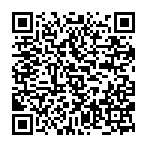
▼ Show Discussion