How to remove ChrysochlorisAsiatica malicious extension
![]() Written by Tomas Meskauskas on
Written by Tomas Meskauskas on
What kind of program is ChrysochlorisAsiatica?
After a thorough examination, it has been determined that ChrysochlorisAsiatica is an untrustworthy browser extension distributed through a malicious installer. Upon adding this extension to a browser, it activates the "Managed by your organization" feature, particularly in Chrome or Edge. Additionally, it can access diverse data and oversee other extensions (and themes).
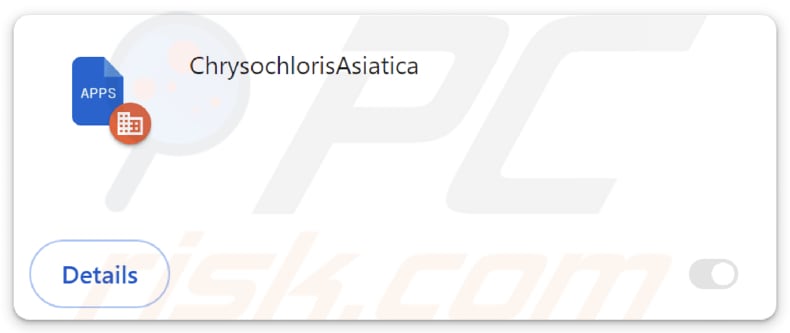
ChrysochlorisAsiatica in detail
Enabling the "Managed by your organization" feature in a browser through ChrysochlorisAsiatica raises significant concerns as it grants the extension an elevated level of control and access. This feature is typically intended for organizations to manage browser configurations in a controlled environment.
However, when activated by a potentially malicious extension like ChrysochlorisAsiatica, it allows unauthorized manipulation of browser settings, potentially leading to privacy breaches, data access, and interference with the normal functioning of other extensions.
Also, ChrysochlorisAsiatica can read and change data on all websites. This capability implies that the extension can access sensitive information entered by users on various websites, including login credentials and personal details.
Additionally, the potential to modify data raises the risk of unauthorized alterations or malicious activities on websites, posing a significant threat to users' confidential information and the overall integrity of their online interactions.
Moreover, ChrysochlorisAsiatica can manage themes and extensions within a browser, which introduces a concerning level of control, as it can manipulate the visual appearance and functionality of the browser. This capability raises the risk of unwanted modifications, including the addition of malicious extensions or themes without the user's consent.
Such unauthorized alterations can not only compromise the user's browsing experience but also pose a potential threat to the security and stability of the browser environment. The ability to manage themes and extensions reinforces the urgency of removing ChrysochlorisAsiatica to safeguard against unauthorized and potentially harmful changes within the browser.
It is important to mention that the installer distributing ChrysochlorisAsiatica contains another questionable app, a browser called Chromstera. It is also possible that ChrysochlorisAsiatica is bundled with browser hijackers, adware, or other unwanted software.
| Name | ChrysochlorisAsiatica unwanted application |
| Threat Type | Malicious Extension |
| Detection Names (Installer) | Gridinsoft (PUP.Win32.Chromnius.dg!c), Kaspersky (Not-a-virus:HEUR:AdWare.Win32.WebCompanion.gen), Zillya (Adware.WebCompanion.Win32.23), ZoneAlarm by Check Point (Not-a-virus:HEUR:AdWare.Win32.WebCompanion.gen), Full List (VirusTotal) |
| Symptoms | The "Managed by your organization" feature is activated in Chrome and Edge browsers, Chromstera browser is installed, your computer becomes slower than normal, you see unwanted pop-up ads, you are redirected to dubious websites. |
| Distribution methods | Dubious websites, malicious installers, deceptive pop-up ads, free software installers (bundling), torrent file downloads. |
| Damage | Internet browser tracking (potential privacy issues), display of unwanted ads, redirects to dubious websites, loss of private information. |
| Malware Removal (Windows) | To eliminate possible malware infections, scan your computer with legitimate antivirus software. Our security researchers recommend using Combo Cleaner. |
Conclusion
In conclusion, ChrysochlorisAsiatica emerges as a problematic browser extension with the potential for serious consequences. Users encountering ChrysochlorisAsiatica should promptly remove it to mitigate risks associated with privacy breaches, unauthorized alterations, and potential compromises to the overall security of their browsing environment.
Examples of similar apps are StenonychosaurusInequalis, CallorhinusUrsinus, and JuniperusCommunis.
How did unwanted software install on my computer?
Users may add ChrysochlorisAsiatica to browsers via installer downloaded from a shady website. A screenshot of that page is provided below.
Free software is commonly distributed through bundling with other programs. When users install programs without scrutinizing their installers for additional applications (without unchecking checkboxes or adjusting settings like "Custom" or "Advanced"), they inadvertently consent to installing those supplementary apps.
Additionally, dubious applications can be installed through deceptive ads, fraudulent download buttons, malicious email attachments or links, fake system alerts, peer-to-peer (P2P) networks, third-party downloaders, and similar channels.
How to avoid installation of unwanted applications?
Prior to downloading any software, review feedback from reliable sources or users. Ensure that you exclusively obtain software from official websites and stores. When installing, uncheck any supplementary software or toolbars that might come bundled with the primary program. Exercise caution regarding advertisements and pop-ups on questionable websites.
Keep your operating system and software up to date by performing regular updates, and employ trustworthy antivirus and anti-malware software for added security. If your computer is already infected with rogue applications, we recommend running a scan with Combo Cleaner Antivirus for Windows to automatically eliminate them.
Website distributing the installer containing ChrysochlorisAsiatica app:
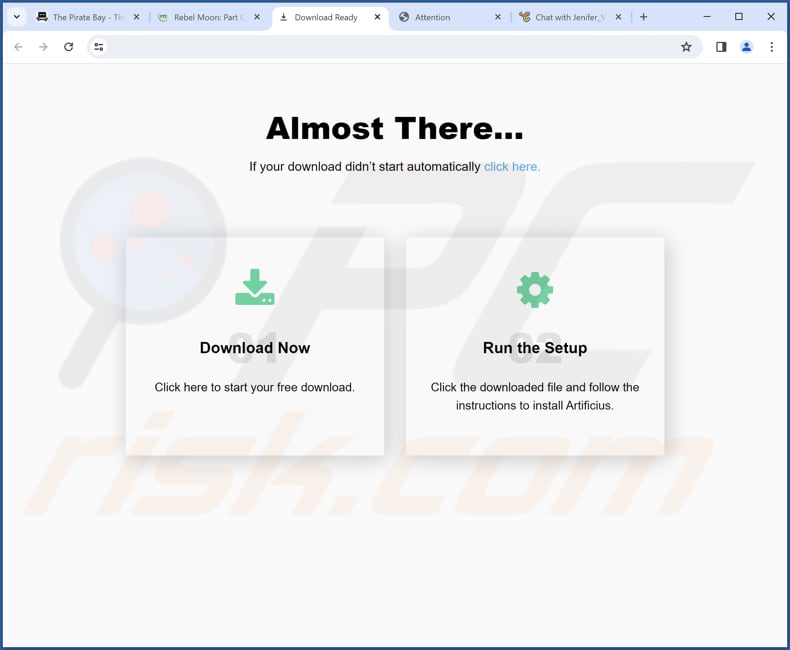
ChrysochlorisAsiatica app information:
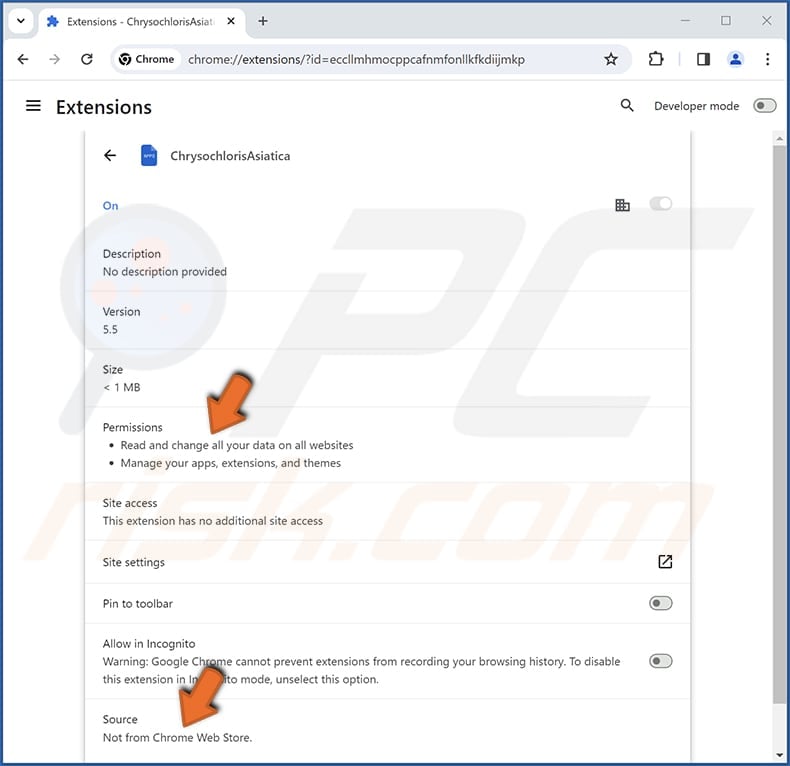
ChrysochlorisAsiatica on Edge browser:

Instant automatic malware removal:
Manual threat removal might be a lengthy and complicated process that requires advanced IT skills. Combo Cleaner is a professional automatic malware removal tool that is recommended to get rid of malware. Download it by clicking the button below:
▼ DOWNLOAD Combo Cleaner
By downloading any software listed on this website you agree to our Privacy Policy and Terms of Use. To use full-featured product, you have to purchase a license for Combo Cleaner. 7 days free trial available. Combo Cleaner is owned and operated by Rcs Lt, the parent company of PCRisk.com read more.
Quick menu:
- What is ChrysochlorisAsiatica?
- STEP 1. Uninstall unwanted applications using Control Panel.
- STEP 2. Remove rogue plug-ins from Google Chrome.
- STEP 3. Remove unwanted extensions from Mozilla Firefox.
- STEP 4. Remove malicious extensions from Safari.
- STEP 5. Remove rogue plug-ins from Microsoft Edge.
Unwanted software removal:
Windows 11 users:

Right-click on the Start icon, select Apps and Features. In the opened window search for the application you want to uninstall, after locating it, click on the three vertical dots and select Uninstall.
Windows 10 users:

Right-click in the lower left corner of the screen, in the Quick Access Menu select Control Panel. In the opened window choose Programs and Features.
Windows 7 users:

Click Start (Windows Logo at the bottom left corner of your desktop), choose Control Panel. Locate Programs and click Uninstall a program.
macOS (OSX) users:

Click Finder, in the opened screen select Applications. Drag the app from the Applications folder to the Trash (located in your Dock), then right click the Trash icon and select Empty Trash.
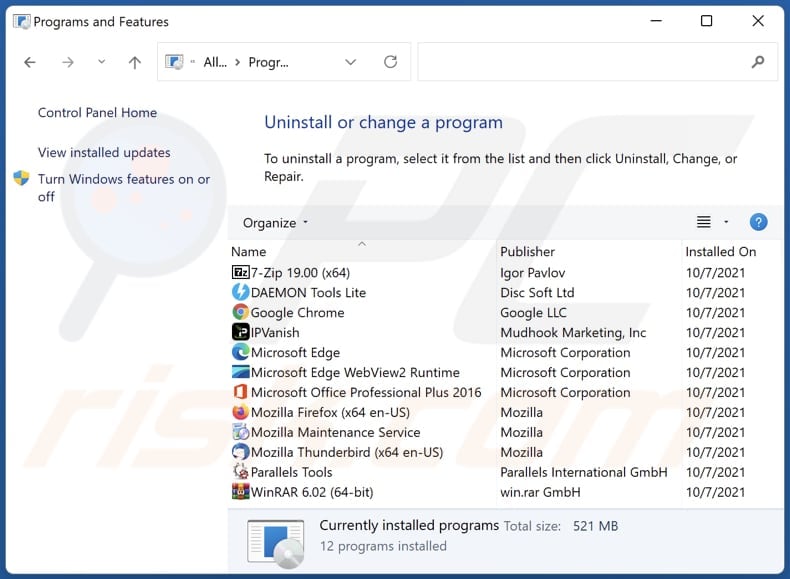
In the uninstall programs window, look for any unwanted applications, select these entries and click "Uninstall" or "Remove".
After uninstalling the unwanted application, scan your computer for any remaining unwanted components or possible malware infections. To scan your computer, use recommended malware removal software.
Remove unwanted applications from Internet browsers:
Video showing how to remove unwanted browser add-ons:
 Remove malicious extensions from Google Chrome:
Remove malicious extensions from Google Chrome:
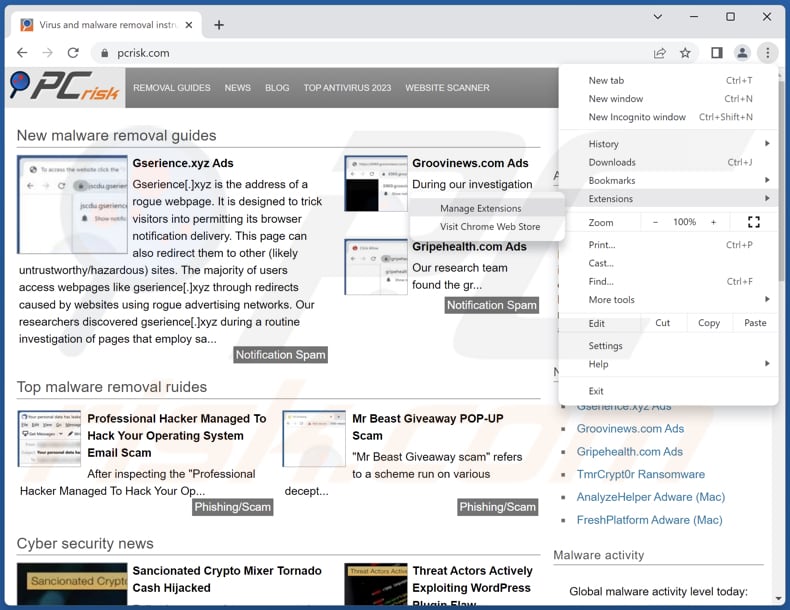
Click the Chrome menu icon ![]() (at the top right corner of Google Chrome), select "Extensions" and click "Manage Extensions". Locate "ChrysochlorisAsiatica" and other suspicious extensions, select these entries and click "Remove".
(at the top right corner of Google Chrome), select "Extensions" and click "Manage Extensions". Locate "ChrysochlorisAsiatica" and other suspicious extensions, select these entries and click "Remove".
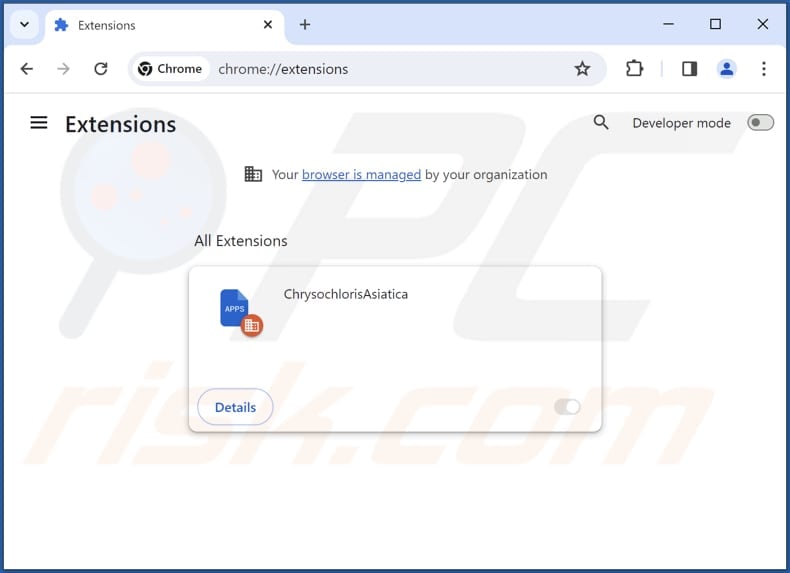
Optional method:
If you continue to have problems with removal of the chrysochlorisasiatica unwanted application, reset your Google Chrome browser settings. Click the Chrome menu icon ![]() (at the top right corner of Google Chrome) and select Settings. Scroll down to the bottom of the screen. Click the Advanced… link.
(at the top right corner of Google Chrome) and select Settings. Scroll down to the bottom of the screen. Click the Advanced… link.

After scrolling to the bottom of the screen, click the Reset (Restore settings to their original defaults) button.

In the opened window, confirm that you wish to reset Google Chrome settings to default by clicking the Reset button.

 Remove malicious plug-ins from Mozilla Firefox:
Remove malicious plug-ins from Mozilla Firefox:
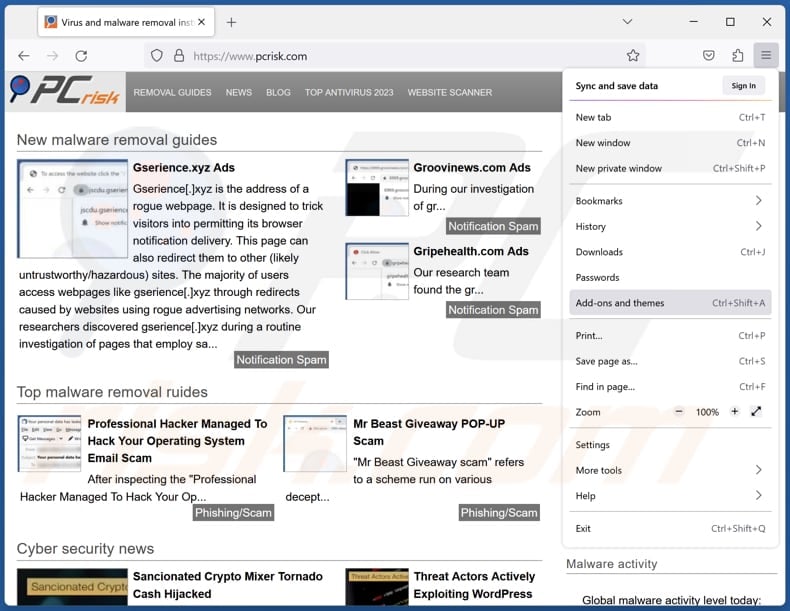
Click the Firefox menu ![]() (at the top right corner of the main window), select "Add-ons and themes". Click "Extensions", in the opened window locate all recently-installed suspicious extensions, click on the three dots and then click "Remove".
(at the top right corner of the main window), select "Add-ons and themes". Click "Extensions", in the opened window locate all recently-installed suspicious extensions, click on the three dots and then click "Remove".
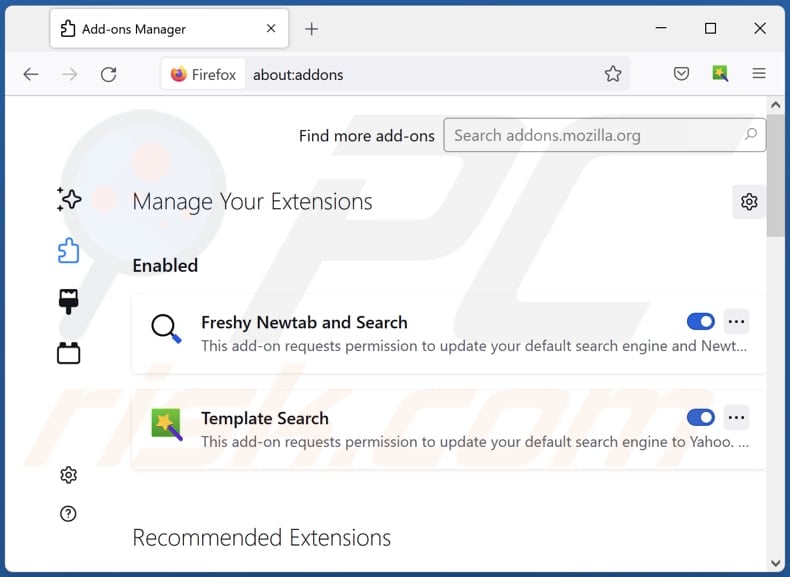
Optional method:
Computer users who have problems with chrysochlorisasiatica unwanted application removal can reset their Mozilla Firefox settings.
Open Mozilla Firefox, at the top right corner of the main window, click the Firefox menu, ![]() in the opened menu, click Help.
in the opened menu, click Help.

Select Troubleshooting Information.

In the opened window, click the Refresh Firefox button.

In the opened window, confirm that you wish to reset Mozilla Firefox settings to default by clicking the Refresh Firefox button.

 Remove malicious extensions from Safari:
Remove malicious extensions from Safari:

Make sure your Safari browser is active, click Safari menu, and select Preferences....

In the opened window click Extensions, locate any recently installed suspicious extension, select it and click Uninstall.
Optional method:
Make sure your Safari browser is active and click on Safari menu. From the drop down menu select Clear History and Website Data...

In the opened window select all history and click the Clear History button.

 Remove malicious extensions from Microsoft Edge:
Remove malicious extensions from Microsoft Edge:

Click the Edge menu icon ![]() (at the upper-right corner of Microsoft Edge), select "Extensions". Locate all recently-installed suspicious browser add-ons and click "Remove" below their names.
(at the upper-right corner of Microsoft Edge), select "Extensions". Locate all recently-installed suspicious browser add-ons and click "Remove" below their names.

Optional method:
If you continue to have problems with removal of the chrysochlorisasiatica unwanted application, reset your Microsoft Edge browser settings. Click the Edge menu icon ![]() (at the top right corner of Microsoft Edge) and select Settings.
(at the top right corner of Microsoft Edge) and select Settings.

In the opened settings menu select Reset settings.

Select Restore settings to their default values. In the opened window, confirm that you wish to reset Microsoft Edge settings to default by clicking the Reset button.

- If this did not help, follow these alternative instructions explaining how to reset the Microsoft Edge browser.
Summary:
 Commonly, adware or potentially unwanted applications infiltrate Internet browsers through free software downloads. Note that the safest source for downloading free software is via developers' websites only. To avoid installation of adware, be very attentive when downloading and installing free software. When installing previously-downloaded free programs, choose the custom or advanced installation options – this step will reveal any potentially unwanted applications listed for installation together with your chosen free program.
Commonly, adware or potentially unwanted applications infiltrate Internet browsers through free software downloads. Note that the safest source for downloading free software is via developers' websites only. To avoid installation of adware, be very attentive when downloading and installing free software. When installing previously-downloaded free programs, choose the custom or advanced installation options – this step will reveal any potentially unwanted applications listed for installation together with your chosen free program.
Post a comment:
If you have additional information on chrysochlorisasiatica unwanted application or it's removal please share your knowledge in the comments section below.
Frequently Asked Questions (FAQ)
What harm can ChrysochlorisAsiatica cause?
ChrysochlorisAsiatica can breach privacy, introduce security threats and vulnerabilities, present unnecessary advertisements, lead to system performance issues, and interfere with other software (browser extensions).
What does ChrysochlorisAsiatica do?
ChrysochlorisAsiatica is designed to trigger the "Managed by your organization" feature, obtain information from all visited pages, and oversee extensions and themes within a browser.
How do ChrysochlorisAsiatica developers generate revenue?
The creators of ChrysochlorisAsiatica may generate income by displaying intrusive ads and redirecting users to various websites. Additionally, there is a potential for them to participate in the collection and sale of user data to third parties.
Will Combo Cleaner remove ChrysochlorisAsiatica?
Combo Cleaner can perform a comprehensive computer scan to identify and eliminate potentially harmful applications on a computer. Employing specialized software like Combo Cleaner is recommended for removing unwanted apps, as manual removal methods might not be entirely effective.

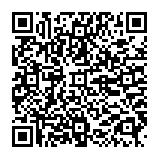
▼ Show Discussion