Removal instructions for the VBMarker unwanted application
![]() Written by Tomas Meskauskas on
Written by Tomas Meskauskas on
What kind of application is VBMarker?
While investigating suspicious sites, our researchers discovered an installer containing VBMarker. This Potentially Unwanted Application (PUA) likely has harmful capabilities.
Software within this classification commonly uses disguises and promises of useful functionalities to lure users into downloading/installing it. However, we have not found any "official" promotional material for VBMarker – hence, it is unclear as to what (if any) claims the app uses as bait.
It is noteworthy that the installation setup of VBMarker that we inspected included additional undesirable and potentially hazardous content.
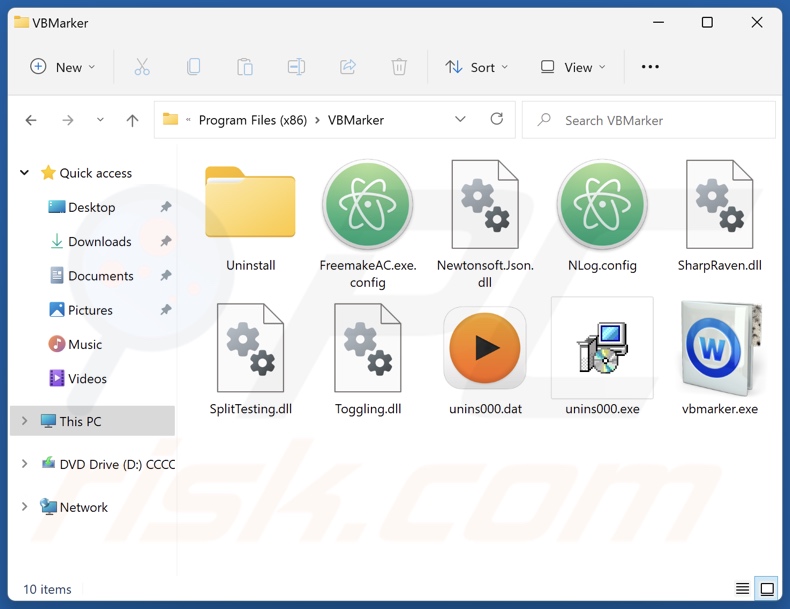
Potentially unwanted application overview
As mentioned in the introduction, potentially unwanted applications can be advertised as useful and advantageous tools. However, their features seldom work as promised, and in most cases – they do not work at all. An example of this type of PUA is fake anti-viruses. These programs require activation to operate as security software, yet following purchase – they remain nonfunctional.
Unwanted applications often have harmful abilities. Those classed as adware run intrusive advertisement campaigns. They enable the placement of ads on various interfaces. This third-party graphical content (e.g., pop-ups, surveys, overlays, etc.) predominantly endorses online scams, untrustworthy/dangerous software, and even malware.
Once clicked on, some of these adverts can execute scripts to perform stealthy downloads/installations. While legitimate products/services can be encountered through these advertisements – they are most likely promoted by scammers who abuse their affiliate programs to obtain illegitimate commissions.
PUAs within the browser hijacker category modify browsers in order to promote fake search engines. Users are forced to visit these sites that cannot generate search results and lead to genuine Internet search engines (e.g., Google, Bing, Yahoo, etc.). In the rare instances where illegitimate search engines can provide search results – they are inaccurate and include sponsored, unreliable, deceptive, and potentially malicious content.
Most unwanted apps, regardless of other capabilities, collect sensitive user data. Information of interest may include: browsing and search engine histories, Internet cookies, usernames/passwords, personally identifiable details, credit card numbers, etc. The gathered data can then be sold to third-parties or otherwise abused for profit.
It is pertinent to mention that installers like the one promoting VBMarker can include adware, browser hijackers, and other unwanted software.
To summarize, the presence of apps like VBMarker on devices may lead to system infections, serious privacy issues, financial losses, and even identity theft.
| Name | VBMarker potentially unwanted application |
| Threat Type | PUP (potentially unwanted program), PUA (potentially unwanted application) |
| Detection Names (installer) | Avast (Other:Malware-gen [Trj]), ESET-NOD32 (A Variant Of Win32/TrojanDropper.Agent.S), Fortinet (W32/Agent.SLC!tr), Kaspersky (Trojan.Win32.Ekstak.asbjg), Microsoft (Trojan:Win32/Ekstak.ASEF!MTB), Full List Of Detections (VirusTotal) |
| Detection Names (app) | Avast (Win32:AdwareX-gen [Adw]), Combo Cleaner (Trojan.GenericKD.70909132), ESET-NOD32 (A Variant Of Win32/Kryptik.HVSI), Kaspersky (HEUR:Trojan-Downloader.Win32.Dlass.gen), Microsoft (Trojan:Win32/Ekstak.RG!MTB), Full List Of Detections (VirusTotal) |
| Symptoms | A program that you do not recall installing suddenly appeared on your computer. A new application is performing computer scans and displays warning messages about 'found issues'. Asks for payment to eliminate the supposedly found errors. |
| Distribution Methods | Deceptive pop-up ads, free software installers (bundling). |
| Related Domains | |
| Damage | Monetary loss (unnecessary purchase of fake software), unwanted warning pop-ups, slow computer performance. |
| Malware Removal (Windows) | To eliminate possible malware infections, scan your computer with legitimate antivirus software. Our security researchers recommend using Combo Cleaner. |
Potentially unwanted application examples
We have investigated countless unwanted applications; Mantras_and_meditations_for_groups, NPhoneRing, Artificius, and Gamelogger for Windows are just a few examples.
PUAs typically appear legitimate and harmless. These apps can also offer a broad range of functionalities, which are rarely operational. It must be stressed that even if a piece of software works as advertised – that is not definitive proof of either legitimacy or safety.
How did potentially unwanted applications install on my computer?
We acquired the installation setup containing VBMarker from a deceptive webpage. Aside from various scam sites, PUAs can have "official" promotional pages.
Most visitors to websites that push unwanted software access them via redirects generated by mistyped URLs, pages utilizing rogue advertising networks, spam browser notifications, intrusive ads, or installed adware (with browser force-opening abilities).
Additionally, PUAs can be bundled with regular programs. The risk of inadvertently allowing bundled content into the system by downloading from untrustworthy sources (e.g., freeware and free file-hosting sites, P2P sharing networks, etc.) and rushing through installations (e.g., ignoring terms, using "Easy/Express" settings, etc.).
Intrusive advertisements proliferate rogue software as well. Once clicked on, some of these adverts can execute scripts to perform downloads/installations without user permission.
How to avoid installation of potentially unwanted applications?
It is paramount to research software and download it only from official/verified channels. When installing, we recommend reading terms, studying possible options, using the "Custom" or "Advanced" settings, and opting out of all supplementary apps, extensions, tools, features, etc.
Another recommendation is to be vigilant when browsing since fake and malicious online content usually appears legitimate and innocuous. For example, intrusive advertisements may look innocuous yet redirect to unreliable and questionable websites (e.g., gambling, scam-promoting, adult dating, etc.).
In case of continuous encounters with such ads and/or redirects, check the system and immediately remove all suspicious applications and browser extensions/plug-ins. If your computer is already infected with PUAs, we recommend running a scan with Combo Cleaner Antivirus for Windows to automatically eliminate them.
Screenshot of a website promoting an installer containing the VBMarker app:
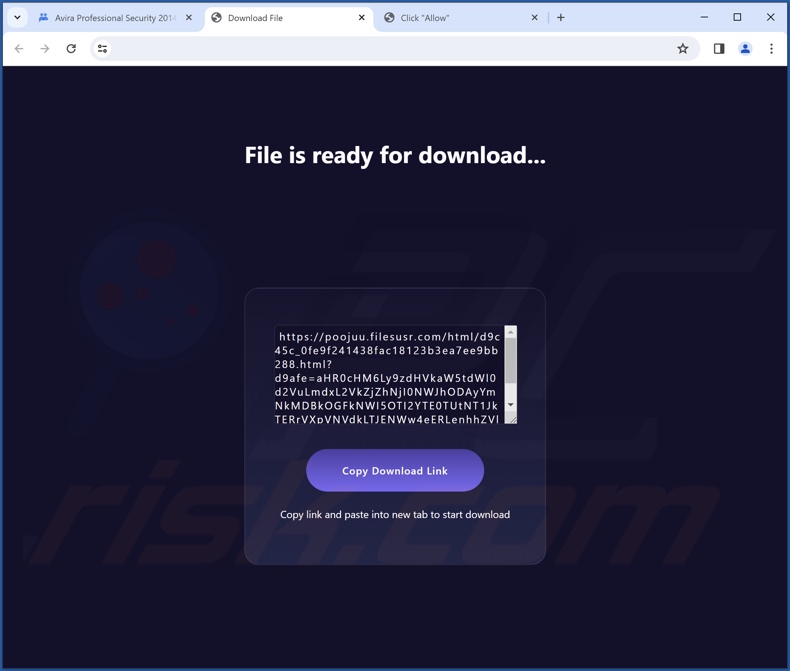
Instant automatic malware removal:
Manual threat removal might be a lengthy and complicated process that requires advanced IT skills. Combo Cleaner is a professional automatic malware removal tool that is recommended to get rid of malware. Download it by clicking the button below:
▼ DOWNLOAD Combo Cleaner
By downloading any software listed on this website you agree to our Privacy Policy and Terms of Use. To use full-featured product, you have to purchase a license for Combo Cleaner. 7 days free trial available. Combo Cleaner is owned and operated by Rcs Lt, the parent company of PCRisk.com read more.
Quick menu:
- What is VBMarker?
- STEP 1. Uninstall deceptive applications using Control Panel.
- STEP 2. Remove rogue extensions from Google Chrome.
- STEP 3. Remove potentially unwanted plug-ins from Mozilla Firefox.
- STEP 4. Remove rogue extensions from Safari.
- STEP 5. Remove rogue plug-ins from Microsoft Edge.
Removal of potentially unwanted applications:
Windows 11 users:

Right-click on the Start icon, select Apps and Features. In the opened window search for the application you want to uninstall, after locating it, click on the three vertical dots and select Uninstall.
Windows 10 users:

Right-click in the lower left corner of the screen, in the Quick Access Menu select Control Panel. In the opened window choose Programs and Features.
Windows 7 users:

Click Start (Windows Logo at the bottom left corner of your desktop), choose Control Panel. Locate Programs and click Uninstall a program.
macOS (OSX) users:

Click Finder, in the opened screen select Applications. Drag the app from the Applications folder to the Trash (located in your Dock), then right click the Trash icon and select Empty Trash.
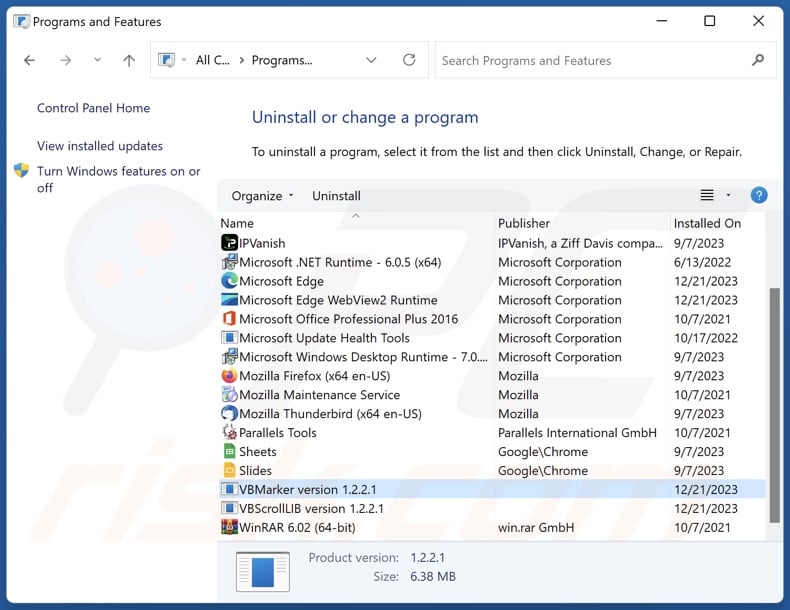
In the uninstall programs window, look for "VBMarker" and other suspicious/recently-installed applications, select these entries and click "Uninstall" or "Remove".
After uninstalling the potentially unwanted application, scan your computer for any remaining unwanted components or possible malware infections. To scan your computer, use recommended malware removal software.
Remove rogue extensions from Internet browsers:
At time of research, VBMarker itself did not install any unwanted browser extensions, however, it was bundled with adware and browser hijackers. If you experience unwanted ads or redirects when browsing the Internet, continue with the removal guide below.
Video showing how to remove potentially unwanted browser add-ons:
 Remove malicious extensions from Google Chrome:
Remove malicious extensions from Google Chrome:
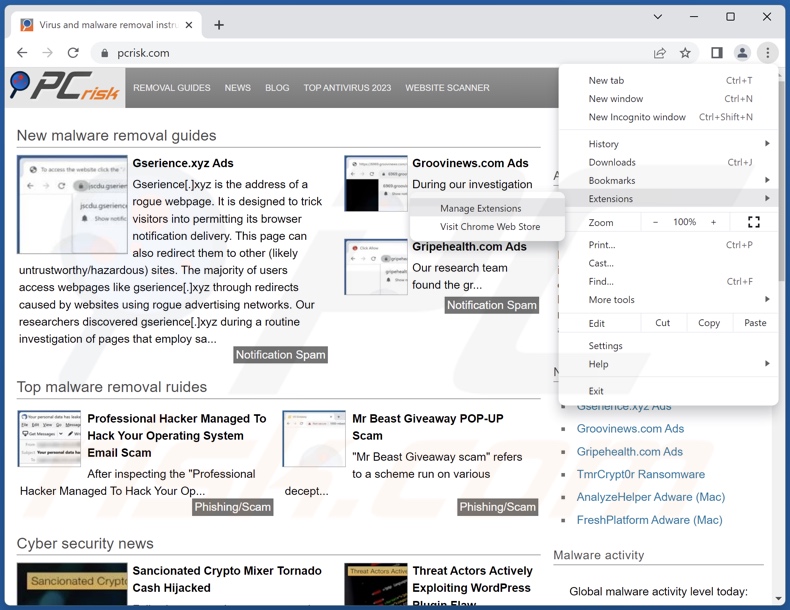
Click the Chrome menu icon ![]() (at the top right corner of Google Chrome), select "More Tools" and click "Extensions". Locate all recently-installed suspicious extensions, select these entries and click "Remove".
(at the top right corner of Google Chrome), select "More Tools" and click "Extensions". Locate all recently-installed suspicious extensions, select these entries and click "Remove".
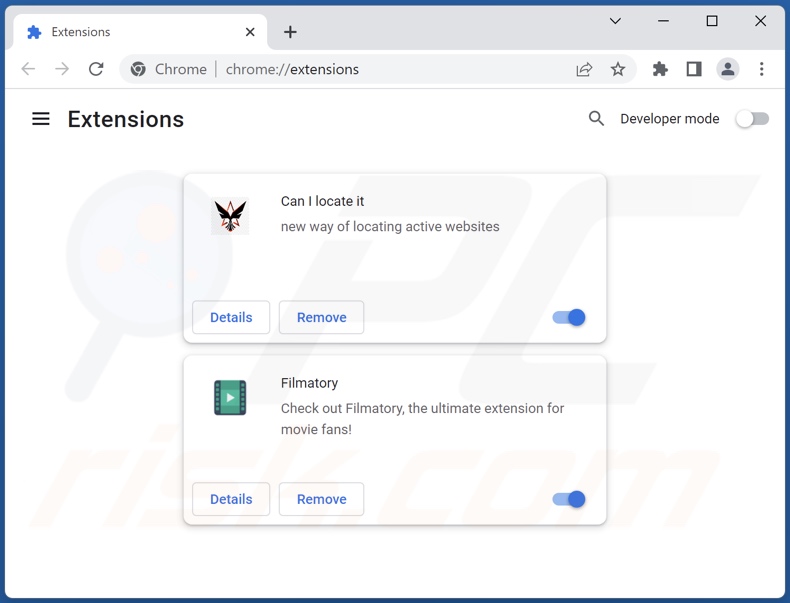
Optional method:
If you continue to have problems with removal of the vbmarker potentially unwanted application, reset your Google Chrome browser settings. Click the Chrome menu icon ![]() (at the top right corner of Google Chrome) and select Settings. Scroll down to the bottom of the screen. Click the Advanced… link.
(at the top right corner of Google Chrome) and select Settings. Scroll down to the bottom of the screen. Click the Advanced… link.

After scrolling to the bottom of the screen, click the Reset (Restore settings to their original defaults) button.

In the opened window, confirm that you wish to reset Google Chrome settings to default by clicking the Reset button.

 Remove malicious plugins from Mozilla Firefox:
Remove malicious plugins from Mozilla Firefox:
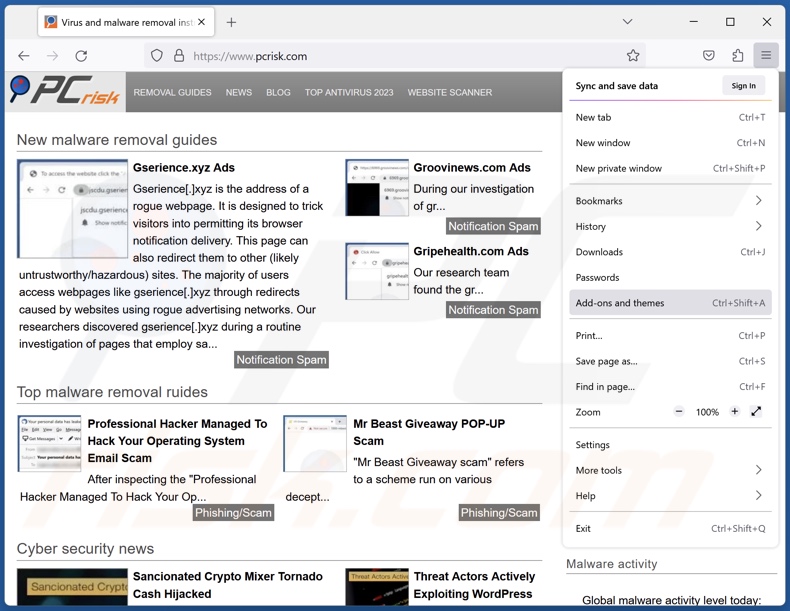
Click the Firefox menu ![]() (at the top right corner of the main window), select "Add-ons and themes". Click "Extensions", in the opened window locate all recently-installed suspicious extensions, click on the three dots and then click "Remove".
(at the top right corner of the main window), select "Add-ons and themes". Click "Extensions", in the opened window locate all recently-installed suspicious extensions, click on the three dots and then click "Remove".
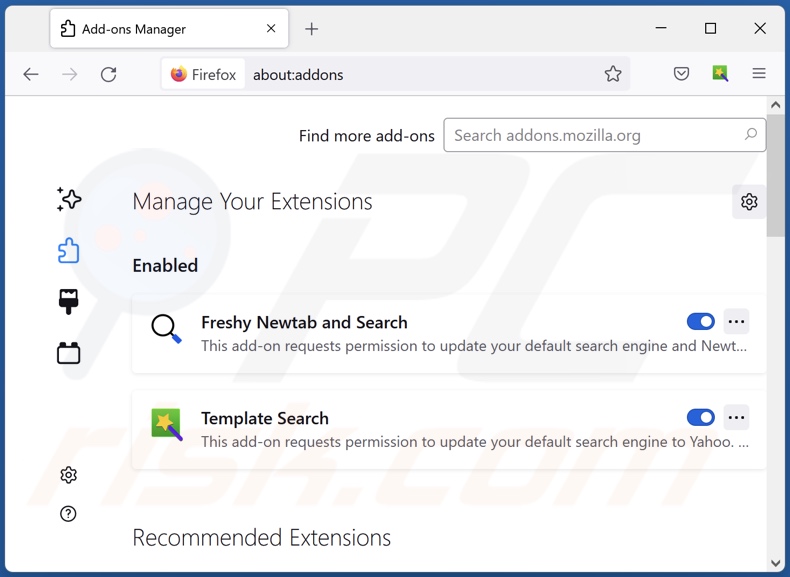
Optional method:
Computer users who have problems with vbmarker potentially unwanted application removal can reset their Mozilla Firefox settings.
Open Mozilla Firefox, at the top right corner of the main window, click the Firefox menu, ![]() in the opened menu, click Help.
in the opened menu, click Help.

Select Troubleshooting Information.

In the opened window, click the Refresh Firefox button.

In the opened window, confirm that you wish to reset Mozilla Firefox settings to default by clicking the Refresh Firefox button.

 Remove malicious extensions from Safari:
Remove malicious extensions from Safari:

Make sure your Safari browser is active, click Safari menu, and select Preferences....

In the opened window click Extensions, locate any recently installed suspicious extension, select it and click Uninstall.
Optional method:
Make sure your Safari browser is active and click on Safari menu. From the drop down menu select Clear History and Website Data...

In the opened window select all history and click the Clear History button.

 Remove malicious extensions from Microsoft Edge:
Remove malicious extensions from Microsoft Edge:

Click the Edge menu icon ![]() (at the upper-right corner of Microsoft Edge), select "Extensions". Locate all recently-installed suspicious browser add-ons and click "Remove" below their names.
(at the upper-right corner of Microsoft Edge), select "Extensions". Locate all recently-installed suspicious browser add-ons and click "Remove" below their names.

Optional method:
If you continue to have problems with removal of the vbmarker potentially unwanted application, reset your Microsoft Edge browser settings. Click the Edge menu icon ![]() (at the top right corner of Microsoft Edge) and select Settings.
(at the top right corner of Microsoft Edge) and select Settings.

In the opened settings menu select Reset settings.

Select Restore settings to their default values. In the opened window, confirm that you wish to reset Microsoft Edge settings to default by clicking the Reset button.

- If this did not help, follow these alternative instructions explaining how to reset the Microsoft Edge browser.
Summary:
 Commonly, adware or potentially unwanted applications infiltrate Internet browsers through free software downloads. Note that the safest source for downloading free software is via developers' websites only. To avoid installation of adware, be very attentive when downloading and installing free software. When installing previously-downloaded free programs, choose the custom or advanced installation options – this step will reveal any potentially unwanted applications listed for installation together with your chosen free program.
Commonly, adware or potentially unwanted applications infiltrate Internet browsers through free software downloads. Note that the safest source for downloading free software is via developers' websites only. To avoid installation of adware, be very attentive when downloading and installing free software. When installing previously-downloaded free programs, choose the custom or advanced installation options – this step will reveal any potentially unwanted applications listed for installation together with your chosen free program.
Post a comment:
If you have additional information on vbmarker potentially unwanted application or it's removal please share your knowledge in the comments section below.
Frequently Asked Questions (FAQ)
What is the purpose of an unwanted application?
Unwanted applications are designed to generate revenue for their developers. Profit may be made by promoting in-app purchases, displaying ads, generating redirects, collecting data, and so on.
Is VBMarker unwanted application legal?
Typically, unwanted applications are considered legal due to their End User License Agreements (EULA) informing users of their potential behavior.
Is having VBMarker installed on my computer dangerous?
Unwanted applications commonly have harmful capabilities, such as asking for payment for bogus functionalities, promoting deceptive/malicious content (e.g., through ads, redirects, etc.), gathering and abusing private information, or others. Generally, having such software installed can lead to system infections, serious privacy issues, financial losses, and even identity theft.
Will Combo Cleaner help me remove VBMarker unwanted application?
Yes, Combo Cleaner will scan your device and eliminate all manner of threats, including unwanted applications. Note that manual removal (performed without security tools) might not be an ideal solution. In some cases, after the software has been manually removed – various file remnants stay hidden within the system. Additionally, the components might continue to run and cause problems. Therefore, it is essential to eliminate software thoroughly.

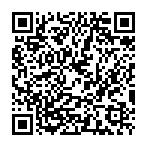
▼ Show Discussion