Removing the "Personalized_notepad_with_reminders" unwanted application
![]() Written by Tomas Meskauskas on (updated)
Written by Tomas Meskauskas on (updated)
What kind of application is Personalized_notepad_with_reminders?
Personalized_notepad_with_reminders is classed as a PUA (Potentially Unwanted Application). Our researchers discovered an installer containing this app during a routine inspection of suspicious websites. PUAs typically possess undesirable and possibly hazardous capabilities, and this likely applies to this software.
It is noteworthy that the Personalized_notepad_with_reminders installation setup which we investigated was bundled with additional unwanted software.
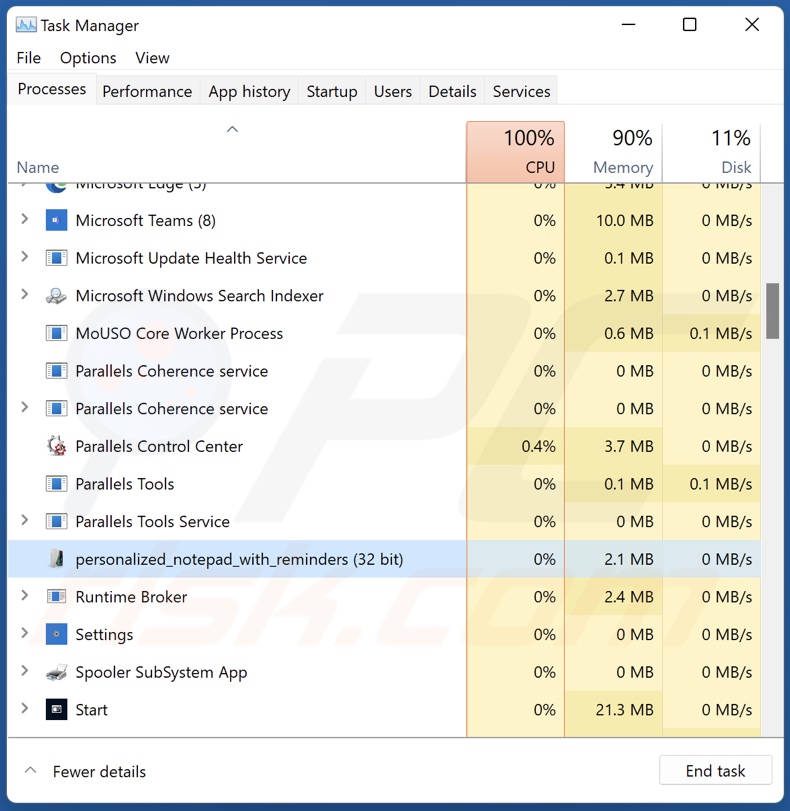
Potentially unwanted application overview
Potentially unwanted applications are commonly presented as existing products or legitimate-sounding tools. However, their functionalities seldom work as advertised, and in most cases – they do not work at all. This is true of fake anti-viruses; software within this classification requires activation (purchase) to operate as promised, yet even after being activated – it remains nonfunctional. Note that PUAs may offer other kinds of bogus features for purchase.
Aside from promoting genuine or illegitimate in-app purchases, unwanted apps often have harmful capabilities. Adware-type PUAs display advertisements (e.g., pop-ups, overlays, coupons, surveys, etc.) on various interfaces. These ads primarily promote online scams, unreliable/dangerous software, and even malware. Some can be triggered (i.e., by being clicked) to execute scripts that perform stealthy downloads/installations.
Another type, classified as browser hijackers, modifies browser settings to endorse fake search engines. These webpages usually cannot provide search results, so they redirect to legitimate Internet search sites (e.g., Google, Bing, Yahoo, etc.). It must be mentioned that in the rare instances where these fake pages can provide search results – they are inaccurate and include sponsored, deceptive, and potentially malicious content.
Furthermore, most unwanted applications (regardless of other abilities) can collect sensitive user information. Targeted data may include browsing and search engine histories, Internet cookies, log-in credentials (usernames/passwords), personally identifiable details, credit card numbers, and so forth. The gathered information can then be sold to third-parties or otherwise abused for profit.
To summarize, the presence of software like Personalized_notepad_with_reminders on devices may result in system infections, severe privacy issues, financial losses, and even identity theft.
| Name | "Personalized_notepad_with_reminders" potentially unwanted application |
| Threat Type | PUP (potentially unwanted program), PUA (potentially unwanted application) |
| Detection Names (installer) | Avast (Win64:Malware-gen), DrWeb (Trojan.Loader.1968), Fortinet (W32/PossibleThreat), Kaspersky (Trojan.Win64.Loader.mm), Microsoft (Trojan:Win32/ScarletFlash.A), Full List Of Detections (VirusTotal) |
| Detection Names (app) | Avast (Win32:TrojanX-gen [Trj]), Combo Cleaner (Trojan.GenericKD.71240101), ESET-NOD32 (A Variant Of MSIL/Kryptik.AKQP), Kaspersky (HEUR:Backdoor.MSIL.Androm.gen), Microsoft (Trojan:MSIL/Injuke.AMAF!MTB), Full List Of Detections (VirusTotal) |
| Rogue Process Name | personalized_notepad_with_reminders (process name may vary) |
| Symptoms | A program that you do not recall installing suddenly appeared on your computer. Seeing advertisements not originating from the sites you are browsing. Intrusive pop-up ads. Rogue redirects. Decreased Internet browsing speed. |
| Distribution Methods | Deceptive pop-up ads, free software installers (bundling). |
| Damage | Monetary loss (unnecessary purchase of fake software), unwanted warning pop-ups, slow computer performance. |
| Malware Removal (Windows) | To eliminate possible malware infections, scan your computer with legitimate antivirus software. Our security researchers recommend using Combo Cleaner. |
Potentially unwanted application examples
We have examined numerous unwanted apps; Mantras_and_meditations_for_groups, VBMarker, and NPhoneRing are merely a few of our latest finds.
Applications within this category often appear legitimate and offer a broad range of "handy" functionalities. However, as we have not found any "official" promotional material for Personalized_notepad_with_reminders, we cannot say with certainty what (if any) false promises are used to promote this app. Based on its process name, this software could have been endorsed as some kind of text editor.
As previously mentioned, PUAs rarely work as advertised. Yet even if such an app operates exactly as promised – that is not a guarantee of legitimacy or safety.
How did potentially unwanted applications install on my computer?
We downloaded an installer containing Personalized_notepad_with_reminders from a webpage offering a fake software "crack". Aside from various scam pages, PUAs can have "official" promotional sites.
The majority of users access these webpages via redirects caused by websites employing rogue advertising networks, spam browser notifications, misspelled URLs, intrusive ads, or installed adware.
Applications of this kind are also proliferated using the bundling marketing technique, which involves packing regular program installers with unwanted/malicious additions. It is pertinent to mention that these setups may contain multiple undesirable supplements, as was the case with the Personalized_notepad_with_reminders setup we analyzed.
The threat of inadvertently allowing bundled content into the system is increased by downloading from dubious channels (e.g., freeware and third-party sites, Peer-to-Peer sharing networks, etc.) and by rushing through installation processes (e.g., ignoring terms, skipping steps/sections, using "Quick/Easy" settings, etc.).
Additionally, intrusive adverts spread unwanted apps. When clicked on, some of these advertisements can execute scripts to perform downloads/installations without user permission.
How to avoid installation of potentially unwanted applications?
We recommend researching software and downloading it only from official/verified sources. Installation processes must be treated with care, e.g., by reading terms, exploring available options, using the "Custom/Advanced" settings, and opting out of all supplementary apps, extensions, tools, features, etc.
It is important to exercise caution while browsing, as fraudulent and dangerous online content usually appears legitimate and harmless. For example, while intrusive ads may look innocuous – they redirect to unreliable and questionable websites (e.g., scam-promoting, gambling, adult dating, pornography, etc.).
If you keep continuously encountering adverts/redirects of this kind, check the device and immediately remove all suspect applications and browser extensions/plug-ins. If your computer is already infected with PUAs, we recommend running a scan with Combo Cleaner Antivirus for Windows to automatically eliminate them.
Fake "crack" download website promoting an installer containing Personalized_notepad_with_reminders:
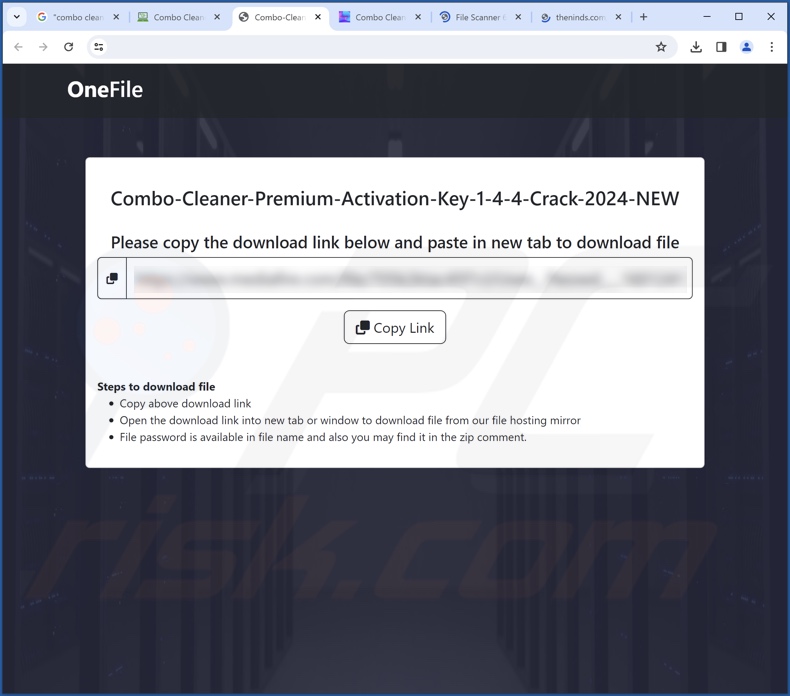
Instant automatic malware removal:
Manual threat removal might be a lengthy and complicated process that requires advanced IT skills. Combo Cleaner is a professional automatic malware removal tool that is recommended to get rid of malware. Download it by clicking the button below:
▼ DOWNLOAD Combo Cleaner
By downloading any software listed on this website you agree to our Privacy Policy and Terms of Use. To use full-featured product, you have to purchase a license for Combo Cleaner. 7 days free trial available. Combo Cleaner is owned and operated by Rcs Lt, the parent company of PCRisk.com read more.
Quick menu:
- What is Personalized_notepad_with_reminders?
- STEP 1. Uninstall deceptive applications using Control Panel.
- STEP 2. Remove rogue extensions from Google Chrome.
- STEP 3. Remove potentially unwanted plug-ins from Mozilla Firefox.
- STEP 4. Remove rogue extensions from Safari.
- STEP 5. Remove rogue plug-ins from Microsoft Edge.
Removal of potentially unwanted applications:
Windows 11 users:

Right-click on the Start icon, select Apps and Features. In the opened window search for the application you want to uninstall, after locating it, click on the three vertical dots and select Uninstall.
Windows 10 users:

Right-click in the lower left corner of the screen, in the Quick Access Menu select Control Panel. In the opened window choose Programs and Features.
Windows 7 users:

Click Start (Windows Logo at the bottom left corner of your desktop), choose Control Panel. Locate Programs and click Uninstall a program.
macOS (OSX) users:

Click Finder, in the opened screen select Applications. Drag the app from the Applications folder to the Trash (located in your Dock), then right click the Trash icon and select Empty Trash.

In the uninstall programs window, look for "Personalized_notepad_with_reminders" and other suspicious/recently-installed applications, select these entries and click "Uninstall" or "Remove".
After uninstalling the potentially unwanted application, scan your computer for any remaining unwanted components or possible malware infections. To scan your computer, use recommended malware removal software.
Remove rogue extensions from Internet browsers:
At time of research, Personalized_notepad_with_reminders itself did not install any unwanted browser extensions, however, it was bundled with adware and browser hijackers. If you experience unwanted ads or redirects when browsing the Internet, continue with the removal guide below.
Video showing how to remove potentially unwanted browser add-ons:
 Remove malicious extensions from Google Chrome:
Remove malicious extensions from Google Chrome:
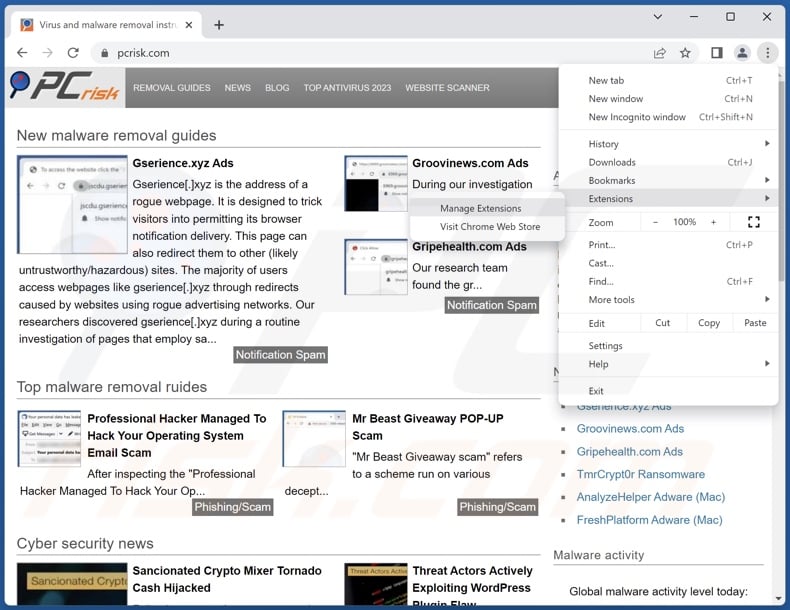
Click the Chrome menu icon ![]() (at the top right corner of Google Chrome), select "More Tools" and click "Extensions". Locate all recently-installed suspicious extensions, select these entries and click "Remove".
(at the top right corner of Google Chrome), select "More Tools" and click "Extensions". Locate all recently-installed suspicious extensions, select these entries and click "Remove".
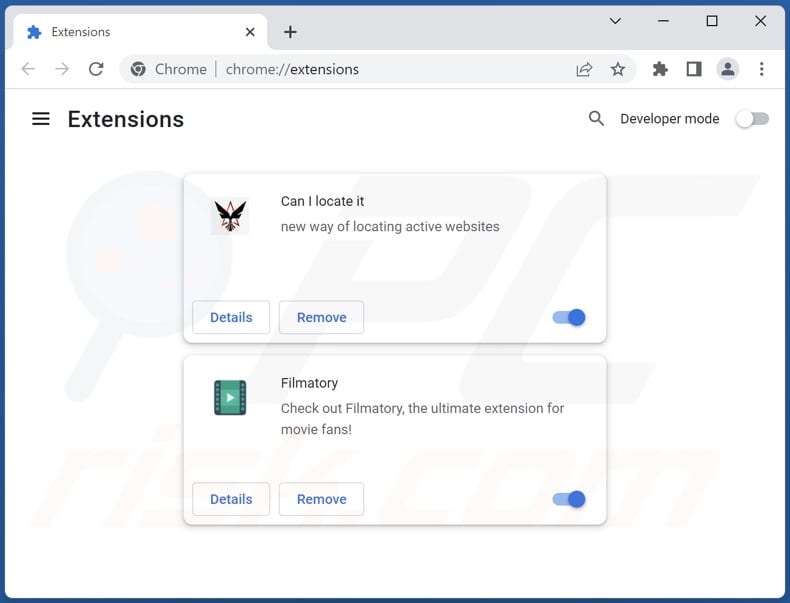
Optional method:
If you continue to have problems with removal of the "personalized_notepad_with_reminders" potentially unwanted application, reset your Google Chrome browser settings. Click the Chrome menu icon ![]() (at the top right corner of Google Chrome) and select Settings. Scroll down to the bottom of the screen. Click the Advanced… link.
(at the top right corner of Google Chrome) and select Settings. Scroll down to the bottom of the screen. Click the Advanced… link.

After scrolling to the bottom of the screen, click the Reset (Restore settings to their original defaults) button.

In the opened window, confirm that you wish to reset Google Chrome settings to default by clicking the Reset button.

 Remove malicious plugins from Mozilla Firefox:
Remove malicious plugins from Mozilla Firefox:
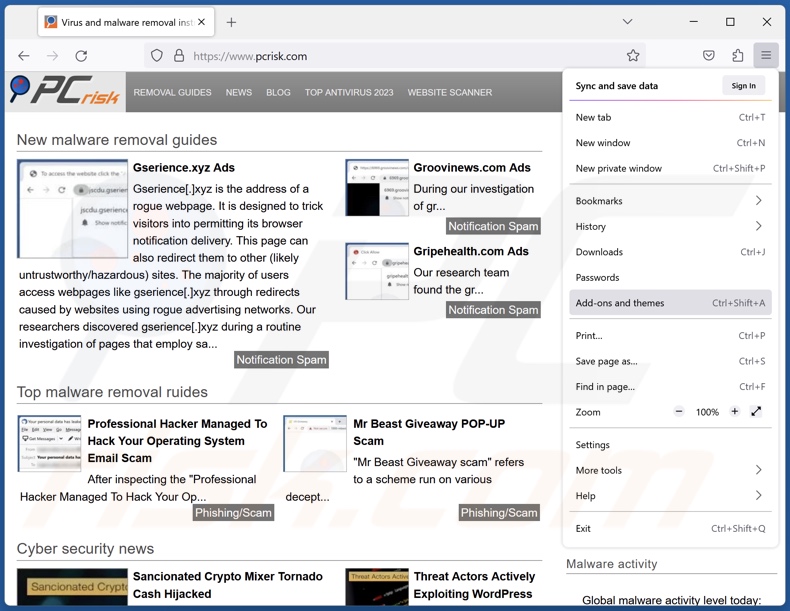
Click the Firefox menu ![]() (at the top right corner of the main window), select "Add-ons and themes". Click "Extensions", in the opened window locate all recently-installed suspicious extensions, click on the three dots and then click "Remove".
(at the top right corner of the main window), select "Add-ons and themes". Click "Extensions", in the opened window locate all recently-installed suspicious extensions, click on the three dots and then click "Remove".
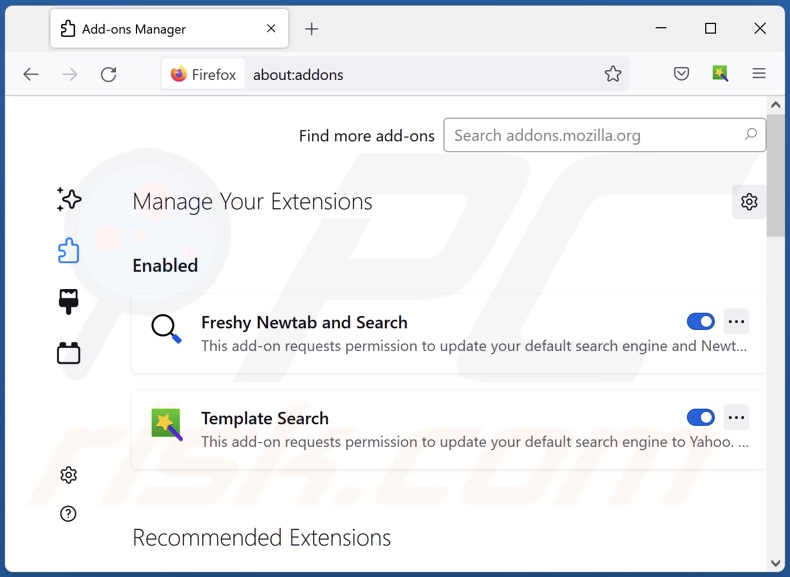
Optional method:
Computer users who have problems with "personalized_notepad_with_reminders" potentially unwanted application removal can reset their Mozilla Firefox settings.
Open Mozilla Firefox, at the top right corner of the main window, click the Firefox menu, ![]() in the opened menu, click Help.
in the opened menu, click Help.

Select Troubleshooting Information.

In the opened window, click the Refresh Firefox button.

In the opened window, confirm that you wish to reset Mozilla Firefox settings to default by clicking the Refresh Firefox button.

 Remove malicious extensions from Safari:
Remove malicious extensions from Safari:

Make sure your Safari browser is active, click Safari menu, and select Preferences....

In the opened window click Extensions, locate any recently installed suspicious extension, select it and click Uninstall.
Optional method:
Make sure your Safari browser is active and click on Safari menu. From the drop down menu select Clear History and Website Data...

In the opened window select all history and click the Clear History button.

 Remove malicious extensions from Microsoft Edge:
Remove malicious extensions from Microsoft Edge:

Click the Edge menu icon ![]() (at the upper-right corner of Microsoft Edge), select "Extensions". Locate all recently-installed suspicious browser add-ons and click "Remove" below their names.
(at the upper-right corner of Microsoft Edge), select "Extensions". Locate all recently-installed suspicious browser add-ons and click "Remove" below their names.

Optional method:
If you continue to have problems with removal of the "personalized_notepad_with_reminders" potentially unwanted application, reset your Microsoft Edge browser settings. Click the Edge menu icon ![]() (at the top right corner of Microsoft Edge) and select Settings.
(at the top right corner of Microsoft Edge) and select Settings.

In the opened settings menu select Reset settings.

Select Restore settings to their default values. In the opened window, confirm that you wish to reset Microsoft Edge settings to default by clicking the Reset button.

- If this did not help, follow these alternative instructions explaining how to reset the Microsoft Edge browser.
Summary:
 Commonly, adware or potentially unwanted applications infiltrate Internet browsers through free software downloads. Note that the safest source for downloading free software is via developers' websites only. To avoid installation of adware, be very attentive when downloading and installing free software. When installing previously-downloaded free programs, choose the custom or advanced installation options – this step will reveal any potentially unwanted applications listed for installation together with your chosen free program.
Commonly, adware or potentially unwanted applications infiltrate Internet browsers through free software downloads. Note that the safest source for downloading free software is via developers' websites only. To avoid installation of adware, be very attentive when downloading and installing free software. When installing previously-downloaded free programs, choose the custom or advanced installation options – this step will reveal any potentially unwanted applications listed for installation together with your chosen free program.
Post a comment:
If you have additional information on "personalized_notepad_with_reminders" potentially unwanted application or it's removal please share your knowledge in the comments section below.
Frequently Asked Questions (FAQ)
What is the purpose of an unwanted application?
Unwanted applications are designed to generate revenue for their developers. This purpose may be achieved by pushing in-app purchases, displaying advertisements, generating redirects, gathering/selling sensitive information, and so on.
Is Personalized_notepad_with_reminders unwanted application legal?
In many cases, unwanted applications are deemed legal because their End User License Agreements (EULA) inform users of the software's potential behavior.
Is having Personalized_notepad_with_reminders installed on my computer dangerous?
Unwanted applications commonly have harmful capabilities, and this is likely the case concerning Personalized_notepad_with_reminders. This app could be a significant privacy concern, as it may have data-tracking functionalities. PUAs that possess adware-type or browser hijacker functions can pose serious threats through the content they promote (e.g., system infections, privacy issues, financial losses, etc.).
It is worth mentioning that the installer containing Personalized_notepad_with_reminders that we examined included other potentially hazardous software.
Will Combo Cleaner help me remove Personalized_notepad_with_reminders unwanted application?
Yes, Combo Cleaner is designed to detect and eliminate all manner of threats, including unwanted/malicious applications. It is noteworthy that manual removal (performed without security tools) might be ineffective. In some instances, after the software has been manually removed – various remnants (files) stay hidden within the system. These components might continue to run and cause problems. Therefore, it is essential to eliminate software thoroughly.

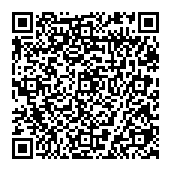
▼ Show Discussion