How to uninstall LaserGradualActivity from computers
![]() Written by Tomas Meskauskas on (updated)
Written by Tomas Meskauskas on (updated)
What is LaserGradualActivity?
After examining the application, it was determined that LaserGradualActivity functions as adware, displaying unwanted advertisements to users. In addition to ad display, LaserGradualActivity may collect various user data. It is advisable to refrain from installing LaserGradualActivity and to remove it if it is already present.
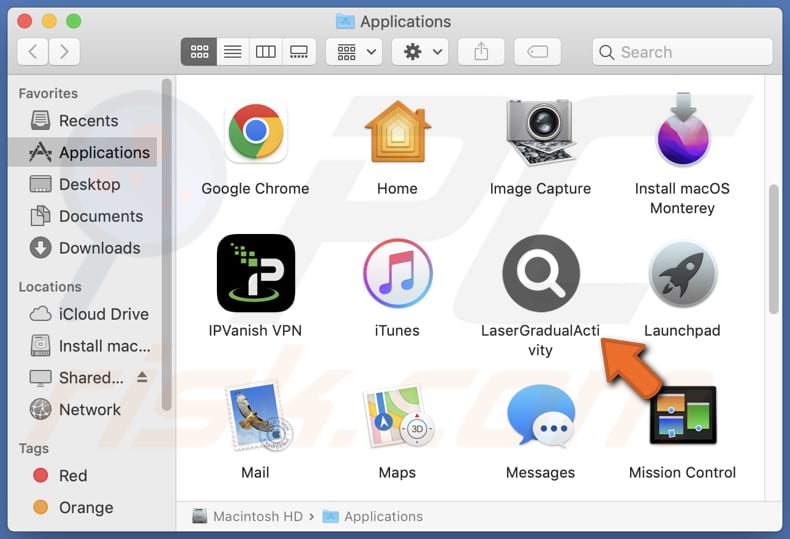
LaserGradualActivity adware in detail
Users should remove LaserGradualActivity from their systems for several reasons. Firstly, LaserGradualActivity operates as adware, bombarding users with unwanted advertisements, disrupting the browsing experience, and leading to potential security risks. Adware-generated ads are often linked to dubious websites that may harbor malicious content, threatening the user's system.
Ads generated by LaserGradualActivity may open phishing websites aimed at stealing user information, sites distributing malware, scam pages promoting fraudulent products or services, unregulated online stores selling substandard goods, and pages triggering unwanted software downloads. Users are strongly advised to avoid clicking on ads from LaserGradualActivity.
Secondly, LaserGradualActivity may have the capability to gather various user data. Adware is known for collecting information such as browsing habits, search queries, and even personally identifiable data. Sometimes, it can access passwords, financial data, and more. This poses a privacy concern, as the harvested information may be misused or sold to third parties.
Moreover, adware like LaserGradualActivity can significantly degrade system performance. The constant display of ads consumes system resources, leading to slower response times, lag, and an overall reduction in the efficiency of the user's device. This deterioration in performance can hinder the user's productivity and overall computing experience.
| Name | Ads by LaserGradualActivity |
| Threat Type | Adware, Mac malware, Mac virus |
| Detection Names | Avast (MacOS:AdAgent-DH [Adw]), Combo Cleaner (Gen:Variant.Adware.MAC.Adload.23), ESET-NOD32 (A Variant Of OSX/Adware.Synataeb.H), Kaspersky (Not-a-virus:HEUR:AdWare.OSX.Searchproxy.f), Full List (VirusTotal) |
| Additional Information | This application belongs to Adload malware family. |
| Symptoms | Your Mac becomes slower than normal, you see unwanted pop-up ads, you are redirected to dubious websites. |
| Distribution methods | Deceptive pop-up ads, free software installers (bundling), torrent file downloads. |
| Damage | Internet browser tracking (potential privacy issues), display of unwanted ads, redirects to dubious websites, loss of private information. |
| Malware Removal (Mac) | To eliminate possible malware infections, scan your Mac with legitimate antivirus software. Our security researchers recommend using Combo Cleaner. |
Conclusion
In conclusion, LaserGradualActivity proves to be a problematic adware application, displaying unwanted ads, potentially compromising user privacy through data collection, and opening avenues to untrustworthy websites. Its presence not only disrupts the user experience with intrusive advertisements but also introduces security and privacy risks.
More examples of apps similar to LaserGradualActivity are TrustedEnumerator, AccessibleTool, and CreatePremium.
How did LaserGradualActivity install on my computer?
Adware often comes along with free programs, and users may unknowingly install it when they quickly skip through the installation process without paying attention to the terms and conditions. Users usually end up installing adware by not unchecking boxes or changing settings (like "Advaned" or "Custom") during installation.
Additionally, downloading software from sketchy sources, like P2P networks or third-party app stores, or clicking on misleading ads can also lead to the unintentional installation of adware.
How to avoid installation of unwanted applications?
Stick to trustworthy websites and official app stores when downloading software, and read reviews before getting apps. When installing programs, be careful not to automatically accept default settings and uncheck boxes for bundled software during the installation process.
Avoid clicking pop-ups or ads that seem suspicious, especially on dubious sites. Disable notifications from unreliable sites. Install reliable antivirus and anti-malware software, and keep them updated regularly. Take the time to review the list of installed programs on your device, and uninstall any applications that seem unfamiliar or suspicious.
If your computer is already infected with LaserGradualActivity, we recommend running a scan with Combo Cleaner Antivirus for macOS to automatically eliminate this adware.
A message that appears after the installation of LaserGradualActivity:
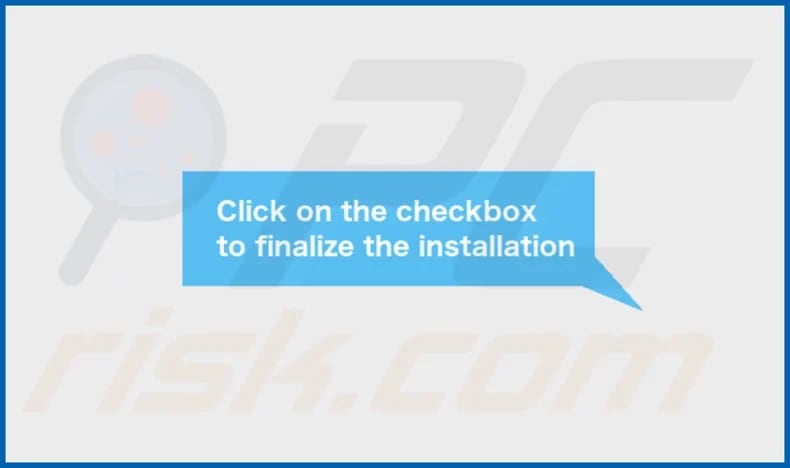
LaserGradualActivity's installation folder:
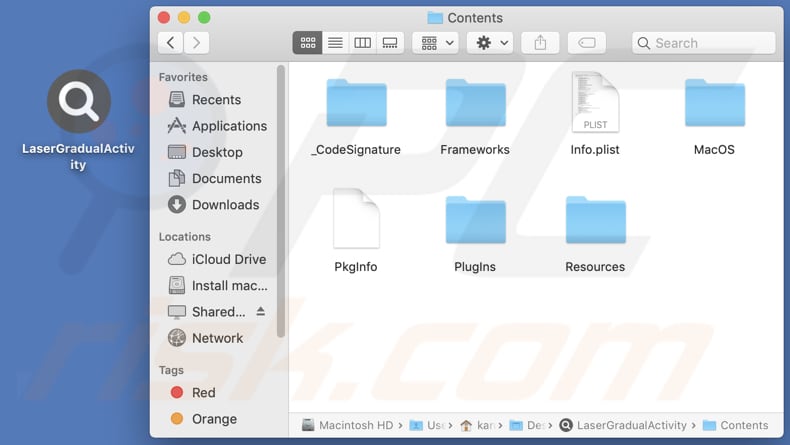
Instant automatic Mac malware removal:
Manual threat removal might be a lengthy and complicated process that requires advanced IT skills. Combo Cleaner is a professional automatic malware removal tool that is recommended to get rid of Mac malware. Download it by clicking the button below:
▼ DOWNLOAD Combo Cleaner for Mac
By downloading any software listed on this website you agree to our Privacy Policy and Terms of Use. To use full-featured product, you have to purchase a license for Combo Cleaner. Limited seven days free trial available. Combo Cleaner is owned and operated by Rcs Lt, the parent company of PCRisk.com read more.
Quick menu:
- What is LaserGradualActivity?
- STEP 1. Remove LaserGradualActivity related files and folders from OSX.
- STEP 2. Remove LaserGradualActivity ads from Safari.
- STEP 3. Remove LaserGradualActivity adware from Google Chrome.
- STEP 4. Remove LaserGradualActivity ads from Mozilla Firefox.
Video showing how to remove LaserGradualActivity adware using Combo Cleaner:
LaserGradualActivity adware removal:
Remove LaserGradualActivity-related potentially unwanted applications from your "Applications" folder:

Click the Finder icon. In the Finder window, select "Applications". In the applications folder, look for "MPlayerX", "NicePlayer", or other suspicious applications and drag them to the Trash. After removing the potentially unwanted application(s) that cause online ads, scan your Mac for any remaining unwanted components.
Remove adware-related files and folders

Click the Finder icon, from the menu bar. Choose Go, and click Go to Folder...
 Check for adware generated files in the /Library/LaunchAgents/ folder:
Check for adware generated files in the /Library/LaunchAgents/ folder:

In the Go to Folder... bar, type: /Library/LaunchAgents/

In the "LaunchAgents" folder, look for any recently-added suspicious files and move them to the Trash. Examples of files generated by adware - "installmac.AppRemoval.plist", "myppes.download.plist", "mykotlerino.ltvbit.plist", "kuklorest.update.plist", etc. Adware commonly installs several files with the exact same string.
 Check for adware generated files in the ~/Library/Application Support/ folder:
Check for adware generated files in the ~/Library/Application Support/ folder:

In the Go to Folder... bar, type: ~/Library/Application Support/

In the "Application Support" folder, look for any recently-added suspicious folders. For example, "MplayerX" or "NicePlayer", and move these folders to the Trash.
 Check for adware generated files in the ~/Library/LaunchAgents/ folder:
Check for adware generated files in the ~/Library/LaunchAgents/ folder:

In the Go to Folder... bar, type: ~/Library/LaunchAgents/

In the "LaunchAgents" folder, look for any recently-added suspicious files and move them to the Trash. Examples of files generated by adware - "installmac.AppRemoval.plist", "myppes.download.plist", "mykotlerino.ltvbit.plist", "kuklorest.update.plist", etc. Adware commonly installs several files with the exact same string.
 Check for adware generated files in the /Library/LaunchDaemons/ folder:
Check for adware generated files in the /Library/LaunchDaemons/ folder:

In the "Go to Folder..." bar, type: /Library/LaunchDaemons/

In the "LaunchDaemons" folder, look for recently-added suspicious files. For example "com.aoudad.net-preferences.plist", "com.myppes.net-preferences.plist", "com.kuklorest.net-preferences.plist", "com.avickUpd.plist", etc., and move them to the Trash.
 Scan your Mac with Combo Cleaner:
Scan your Mac with Combo Cleaner:
If you have followed all the steps correctly, your Mac should be clean of infections. To ensure your system is not infected, run a scan with Combo Cleaner Antivirus. Download it HERE. After downloading the file, double click combocleaner.dmg installer. In the opened window, drag and drop the Combo Cleaner icon on top of the Applications icon. Now open your launchpad and click on the Combo Cleaner icon. Wait until Combo Cleaner updates its virus definition database and click the "Start Combo Scan" button.

Combo Cleaner will scan your Mac for malware infections. If the antivirus scan displays "no threats found" - this means that you can continue with the removal guide; otherwise, it's recommended to remove any found infections before continuing.

After removing files and folders generated by the adware, continue to remove rogue extensions from your Internet browsers.
Remove malicious extensions from Internet browsers
 Remove malicious Safari extensions:
Remove malicious Safari extensions:

Open the Safari browser, from the menu bar, select "Safari" and click "Preferences...".

In the preferences window, select "Extensions" and look for any recently-installed suspicious extensions. When located, click the "Uninstall" button next to it/them. Note that you can safely uninstall all extensions from your Safari browser - none are crucial for regular browser operation.
- If you continue to have problems with browser redirects and unwanted advertisements - Reset Safari.
 Remove malicious extensions from Google Chrome:
Remove malicious extensions from Google Chrome:

Click the Chrome menu icon ![]() (at the top right corner of Google Chrome), select "More Tools" and click "Extensions". Locate all recently-installed suspicious extensions, select these entries and click "Remove".
(at the top right corner of Google Chrome), select "More Tools" and click "Extensions". Locate all recently-installed suspicious extensions, select these entries and click "Remove".

- If you continue to have problems with browser redirects and unwanted advertisements - Reset Google Chrome.
 Remove malicious extensions from Mozilla Firefox:
Remove malicious extensions from Mozilla Firefox:

Click the Firefox menu ![]() (at the top right corner of the main window) and select "Add-ons and themes". Click "Extensions", in the opened window locate all recently-installed suspicious extensions, click on the three dots and then click "Remove".
(at the top right corner of the main window) and select "Add-ons and themes". Click "Extensions", in the opened window locate all recently-installed suspicious extensions, click on the three dots and then click "Remove".

- If you continue to have problems with browser redirects and unwanted advertisements - Reset Mozilla Firefox.
Frequently Asked Questions (FAQ)
What harm can adware cause?
Adware can lead to multiple problems, such as a disrupted browsing experience due to intrusive ads, potential threats to user privacy from data collection, decreased system performance, and a heightened risk of security threats.
What does adware do?
Adware displays intrusive ads and has the capability to gather user data while also being able to manipulate web browsers by hijacking and altering their settings.
How do adware developers generate revenue?
Developers of adware typically generate income by endorsing products, websites, or services, mainly through participation in affiliate programs. The majority of their earnings is sourced from these programs.
Will Combo Cleaner remove Araucarian.app adware?
Combo Cleaner scans and removes adware-type applications from your computer more effectively than manual removal. Residual files may linger after uninstallation, and some components can persist. Combo Cleaner ensures a comprehensive removal of adware, addressing any remaining elements for a more thorough cleanup.

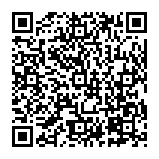
▼ Show Discussion