Removal instructions for the Site Resolver adware-type browser extension
![]() Written by Tomas Meskauskas on (updated)
Written by Tomas Meskauskas on (updated)
What kind of software is Site Resolver?
While investigating deceptive websites, our researchers discovered the Site Resolver browser extension. After examining this piece of software, we determined that it operates as adware. Site Resolver runs intrusive advertisement campaigns and spies on users' browsing activity.
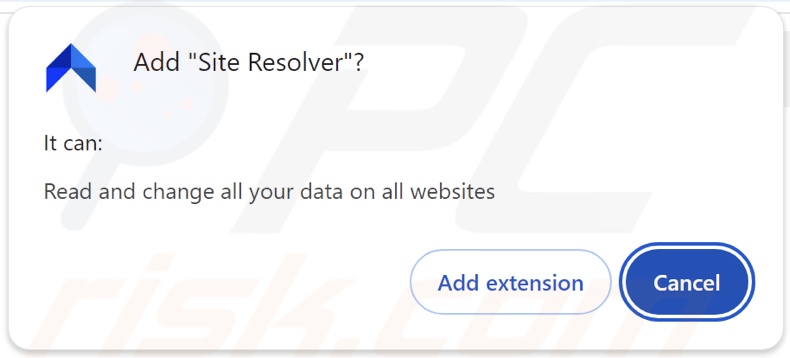
Site Resolver adware overview
Adware stands for advertising-supported software. Its purpose is to feed users with undesirable and potentially malicious ads. This third-party graphical content (e.g., pop-ups, surveys, coupons, overlays, banners, etc.) is displayed on visited webpages and/or other interfaces.
The advertisements primarily promote scams, unreliable/hazardous software, and potential malware. Some can even be triggered (i.e., by being clicked) to execute scripts that perform downloads/installations without user permission.
It is pertinent to mention that while legitimate products or services may be encountered via these adverts – they are unlikely to be endorsed by any official parties. This endorsement is most likely undertaken by scammers seeking to obtain illegitimate commissions through the abuse of the content's affiliate programs.
Specific conditions may be necessary for adware to operate as designed (e.g., compatible browser/system or user geolocation, visits to particular sites, etc.). However, regardless of whether Site Resolver delivers ads – it remains a threat to device and user safety.
Furthermore, this rogue extension has data-tracking functionalities. Information of interest may include: URLs visited, pages viewed, search queries typed, Internet cookies, account log-in credentials, personally identifiable details, finance-related data, and so forth. The collected information can be sold to third-parties or otherwise abused for profit.
To summarize, the presence of software like Site Resolver on devices may result in system infections, severe privacy issues, financial losses, and identity theft.
| Name | Ads by Site Resolver |
| Threat Type | Adware, Unwanted ads, Pop-up Virus |
| Browser Extension(s) | Site Resolver |
| Symptoms | Seeing advertisements not originating from the sites you are browsing. Intrusive pop-up ads. Decreased Internet browsing speed. |
| Distribution Methods | Deceptive pop-up ads, free software installers (bundling). |
| Damage | Decreased computer performance, browser tracking - privacy issues, possible additional malware infections. |
| Malware Removal (Windows) | To eliminate possible malware infections, scan your computer with legitimate antivirus software. Our security researchers recommend using Combo Cleaner. |
Adware examples
Pure Browse, Web Ads Filter, and Your Errors Plug are but a few examples of adware we have investigated recently. Advertising-supported software typically appears legitimate and offers various functionalities. However, these features rarely work as promised, and in most cases – they are utterly nonoperational.
Keep in mind that even if a piece of software works exactly as advertised – that is not definitive proof of either legitimacy or safety.
How did Site Resolver install on my computer?
We acquired Site Resolver from a deceptive webpage. Adware is commonly promoted on legitimate-looking download pages and scam sites.
Most visitors enter these pages via redirects caused by mistyped URLs, websites using rogue advertising networks, intrusive ads, spam browser notifications, or installed adware (with the ability to force-open webpages).
Some intrusive advertisements can execute scripts to perform stealthy downloads/installations upon being clicked. These adverts are also used in adware distribution.
Another technique used to proliferate advertising-supported software is bundling – packing regular program installation setups with unwanted/malicious additions.
The risk of unintentionally permitting access for bundled content into the system is increased by downloading from untrustworthy sources (e.g., freeware and free file-hosting sites, P2P sharing networks, etc.) and by rushing through installation processes (e.g., ignoring terms, using "Quick/Easy" settings, etc.).
How to avoid installation of adware?
It is important to research software and download it only from official/verified channels. Installation processes must be treated with caution, e.g., by reading terms, investigating available options, using the "Custom/Advanced" settings, and opting out of all supplementary apps, extensions, tools, features, etc.
Fake and dangerous online content usually appears legitimate and harmless – therefore, we advise vigilance while browsing. For example, intrusive advertisements may look innocuous yet redirect to unreliable and questionable websites (e.g., scam-promoting, adult dating, pornography, gambling, etc.).
In case of continuous encounters with such adverts/redirects, inspect the system and immediately remove all dubious applications and browser extensions/plug-ins. If your computer is already infected with Site Resolver, we recommend running a scan with Combo Cleaner Antivirus for Windows to automatically eliminate this adware.
Screenshot of the website used to promote Site Resolver adware:
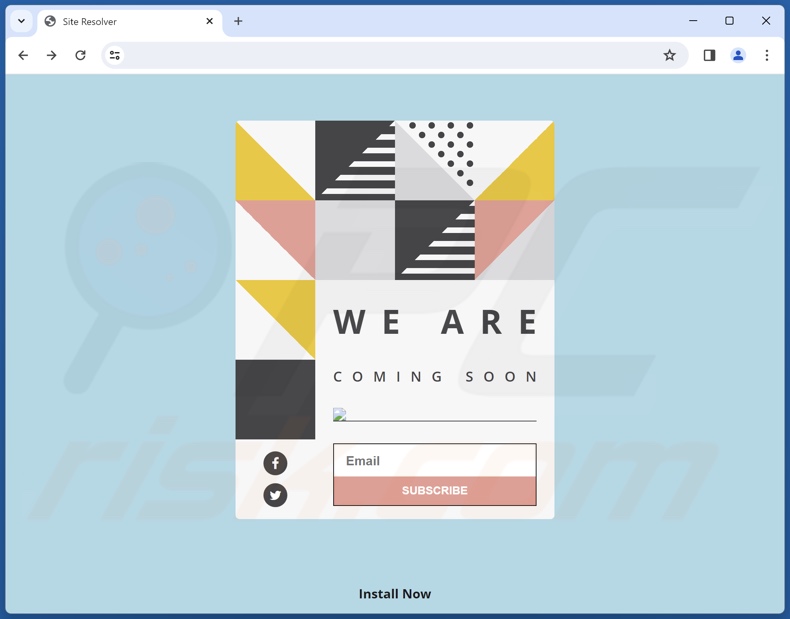
Instant automatic malware removal:
Manual threat removal might be a lengthy and complicated process that requires advanced IT skills. Combo Cleaner is a professional automatic malware removal tool that is recommended to get rid of malware. Download it by clicking the button below:
▼ DOWNLOAD Combo Cleaner
By downloading any software listed on this website you agree to our Privacy Policy and Terms of Use. To use full-featured product, you have to purchase a license for Combo Cleaner. 7 days free trial available. Combo Cleaner is owned and operated by Rcs Lt, the parent company of PCRisk.com read more.
Quick menu:
- What is Site Resolver?
- STEP 1. Uninstall adware applications using Control Panel.
- STEP 2. Remove rogue extensions from Google Chrome.
- STEP 3. Remove rogue extensions from Mozilla Firefox.
- STEP 4. Remove rogue extensions from Safari.
- STEP 5. Remove rogue plug-ins from Microsoft Edge.
Adware removal:
Windows 11 users:

Right-click on the Start icon, select Apps and Features. In the opened window search for the application you want to uninstall, after locating it, click on the three vertical dots and select Uninstall.
Windows 10 users:

Right-click in the lower left corner of the screen, in the Quick Access Menu select Control Panel. In the opened window choose Programs and Features.
Windows 7 users:

Click Start (Windows Logo at the bottom left corner of your desktop), choose Control Panel. Locate Programs and click Uninstall a program.
macOS (OSX) users:

Click Finder, in the opened screen select Applications. Drag the app from the Applications folder to the Trash (located in your Dock), then right click the Trash icon and select Empty Trash.
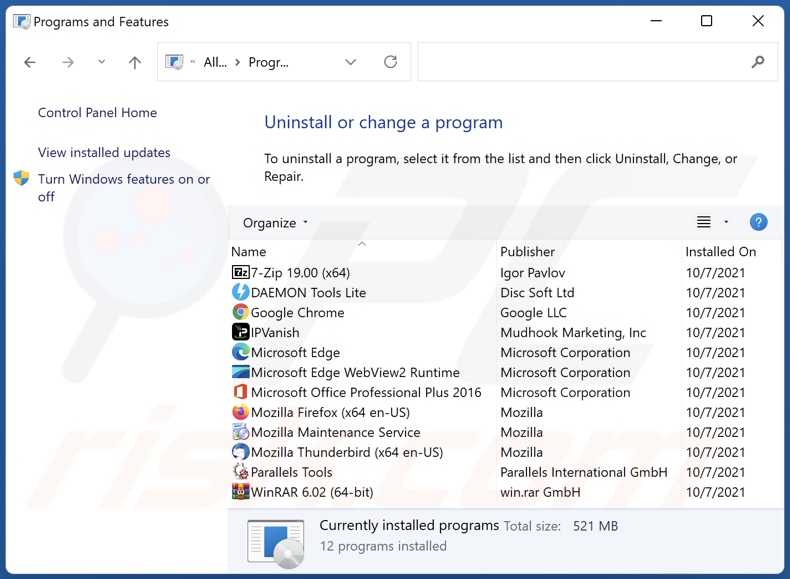
In the uninstall programs window, look for any unwanted applications, select these entries and click "Uninstall" or "Remove".
After uninstalling the unwanted applications, scan your computer for any remaining unwanted components or possible malware infections. To scan your computer, use recommended malware removal software.
Remove adware from Internet browsers:
Video showing how to remove Site Resolver adware using Combo Cleaner:
 Remove malicious extensions from Google Chrome:
Remove malicious extensions from Google Chrome:
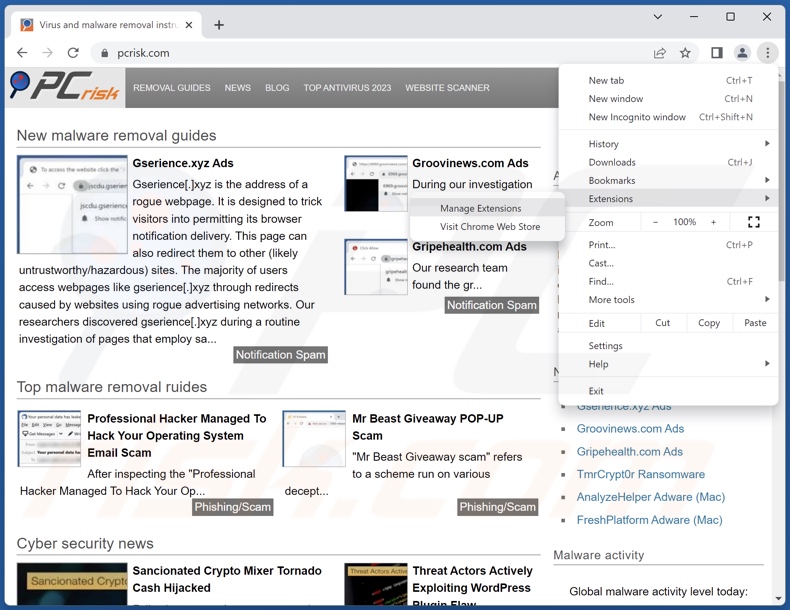
Click the Chrome menu icon ![]() (at the top right corner of Google Chrome), select "Extensions" and click "Manage Extensions". Locate "Site Resolver" and all other recently-installed suspicious extensions, select these entries and click "Remove".
(at the top right corner of Google Chrome), select "Extensions" and click "Manage Extensions". Locate "Site Resolver" and all other recently-installed suspicious extensions, select these entries and click "Remove".
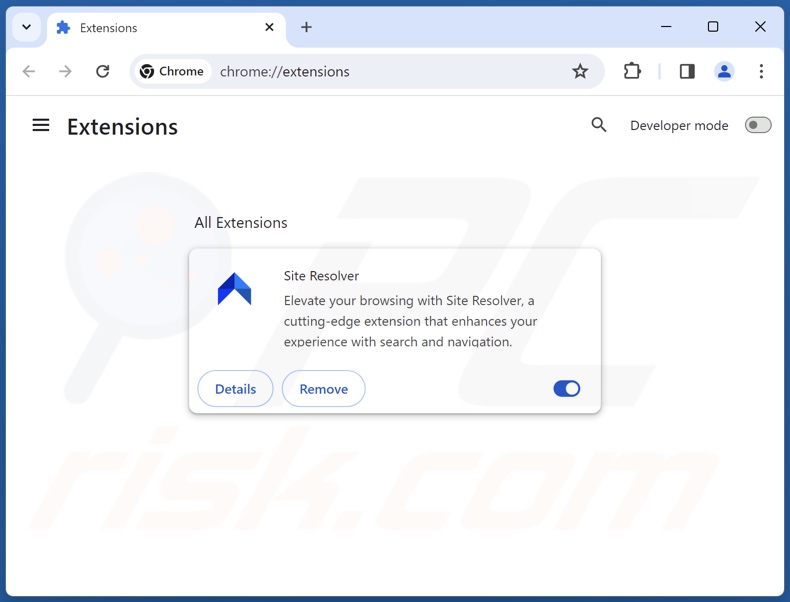
Optional method:
If you continue to have problems with removal of the ads by site resolver, reset your Google Chrome browser settings. Click the Chrome menu icon ![]() (at the top right corner of Google Chrome) and select Settings. Scroll down to the bottom of the screen. Click the Advanced… link.
(at the top right corner of Google Chrome) and select Settings. Scroll down to the bottom of the screen. Click the Advanced… link.

After scrolling to the bottom of the screen, click the Reset (Restore settings to their original defaults) button.

In the opened window, confirm that you wish to reset Google Chrome settings to default by clicking the Reset button.

 Remove malicious plugins from Mozilla Firefox:
Remove malicious plugins from Mozilla Firefox:
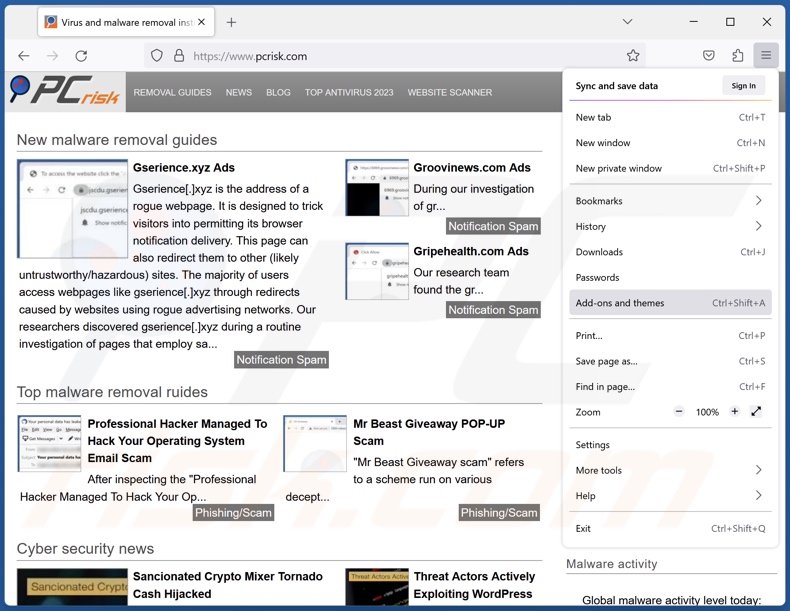
Click the Firefox menu ![]() (at the top right corner of the main window), select "Add-ons and themes". Click "Extensions", in the opened window locate recently-installed suspicious extensions, click on the three dots and then click "Remove".
(at the top right corner of the main window), select "Add-ons and themes". Click "Extensions", in the opened window locate recently-installed suspicious extensions, click on the three dots and then click "Remove".
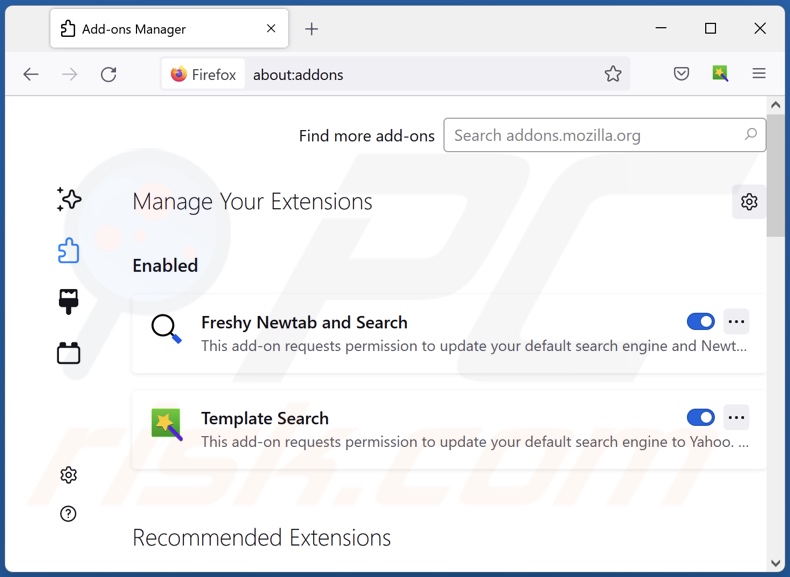
Optional method:
Computer users who have problems with ads by site resolver removal can reset their Mozilla Firefox settings.
Open Mozilla Firefox, at the top right corner of the main window, click the Firefox menu, ![]() in the opened menu, click Help.
in the opened menu, click Help.

Select Troubleshooting Information.

In the opened window, click the Refresh Firefox button.

In the opened window, confirm that you wish to reset Mozilla Firefox settings to default by clicking the Refresh Firefox button.

 Remove malicious extensions from Safari:
Remove malicious extensions from Safari:

Make sure your Safari browser is active, click Safari menu, and select Preferences....

In the opened window click Extensions, locate any recently installed suspicious extension, select it and click Uninstall.
Optional method:
Make sure your Safari browser is active and click on Safari menu. From the drop down menu select Clear History and Website Data...

In the opened window select all history and click the Clear History button.

 Remove malicious extensions from Microsoft Edge:
Remove malicious extensions from Microsoft Edge:

Click the Edge menu icon ![]() (at the upper-right corner of Microsoft Edge), select "Extensions". Locate all recently-installed suspicious browser add-ons and click "Remove" below their names.
(at the upper-right corner of Microsoft Edge), select "Extensions". Locate all recently-installed suspicious browser add-ons and click "Remove" below their names.

Optional method:
If you continue to have problems with removal of the ads by site resolver, reset your Microsoft Edge browser settings. Click the Edge menu icon ![]() (at the top right corner of Microsoft Edge) and select Settings.
(at the top right corner of Microsoft Edge) and select Settings.

In the opened settings menu select Reset settings.

Select Restore settings to their default values. In the opened window, confirm that you wish to reset Microsoft Edge settings to default by clicking the Reset button.

- If this did not help, follow these alternative instructions explaining how to reset the Microsoft Edge browser.
Summary:
 Commonly, adware or potentially unwanted applications infiltrate Internet browsers through free software downloads. Note that the safest source for downloading free software is via developers' websites only. To avoid installation of adware, be very attentive when downloading and installing free software. When installing previously-downloaded free programs, choose the custom or advanced installation options – this step will reveal any potentially unwanted applications listed for installation together with your chosen free program.
Commonly, adware or potentially unwanted applications infiltrate Internet browsers through free software downloads. Note that the safest source for downloading free software is via developers' websites only. To avoid installation of adware, be very attentive when downloading and installing free software. When installing previously-downloaded free programs, choose the custom or advanced installation options – this step will reveal any potentially unwanted applications listed for installation together with your chosen free program.
Post a comment:
If you have additional information on ads by site resolver or it's removal please share your knowledge in the comments section below.
Frequently Asked Questions (FAQ)
What harm can adware cause?
Adware delivers ads that endorse content capable of causing system infection, privacy issues, financial losses, and other serious problems. This software can diminish the browsing experience and system performance. Additionally, it is considered to be a threat to user privacy since adware usually has data-tracking abilities.
What does adware do?
Adware stands for advertising-supported software. Primary functions can include displaying advertisements on various interfaces, force-opening websites, and collecting private information.
How do adware developers generate revenue?
Adware generates revenue through content promotion. Its developers may earn commissions from ad clicks, website visits, file downloads, product purchases, or similar. Most of the profit is made through affiliate programs.
Will Combo Cleaner remove Site Resolver adware?
Yes, Combo Cleaner can scan systems and eliminate all adware-type apps present. It must be mentioned that manual removal (unaided by security tools) might be ineffective. In some instances, after the software has been manually removed – various file remnants stay hidden within the system. Furthermore, these components might continue to run and cause issues. Therefore, adware must be removed thoroughly.

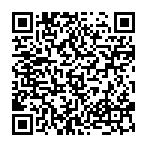
▼ Show Discussion