Removal instructions for the Y-Cleaner unwanted application
![]() Written by Tomas Meskauskas on
Written by Tomas Meskauskas on
What kind of application is Y-Cleaner?
After analyzing the Y-Cleaner program, we determined that it is a PUA (Potentially Unwanted Application). Y-Cleaner is presented as a system cleaning tool capable of removing unnecessary and undesirable files.
It is pertinent to mention that PUAs often have harmful capabilities. Additionally, the type of installer carrying Y-Cleaner is commonly bundled with other unwanted/hazardous software.
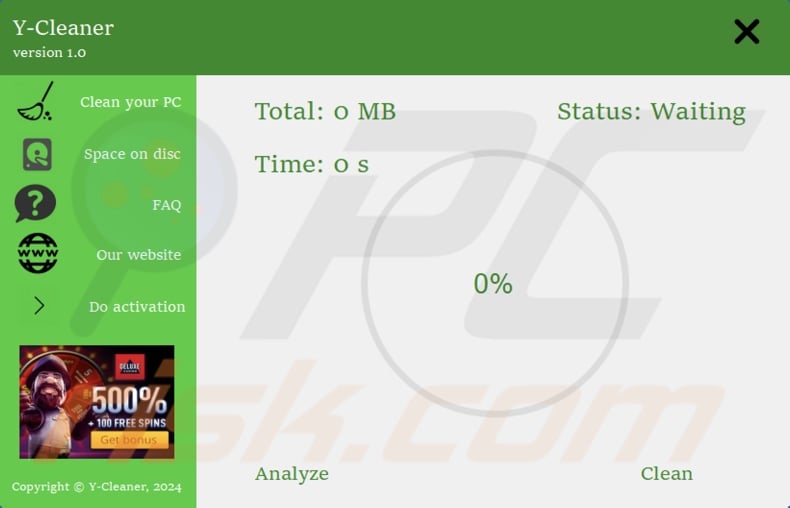
Potentially unwanted application overview
In many cases, potentially unwanted applications are promoted as "useful" and "advantageous" tools. However, the functionalities that they promise are typically fake and nonoperational.
Some request activation in order to function as advertised – and this is the case with Y-Cleaner. Yet even after a user purchases the activation key, the software may remain nonfunctional.
PUAs can operate as adware. They might be capable of displaying ads on various interfaces. Adware-delivered adverts primarily endorse online scams, untrustworthy/dangerous software, and even malware. Some are able to perform stealthy downloads/installations upon being clicked.
Other unwanted apps exhibit browser-hijacking traits. They modify browsers to generate redirects landing on fake search engines. These sites cannot provide search results, so they redirect to genuine Internet search websites (e.g., Bing, Yahoo, Google, etc.).
Furthermore, most PUAs have data-tracking abilities. Targeted information can include: browsing and search engine histories, Internet cookies, account log-in credentials (usernames/passwords), personally identifiable details, credit card numbers, etc. The gathered data can be sold to third-parties or otherwise abused for profit.
To summarize, the presence of software like Y-Cleaner on devices may lead to system infections, severe privacy issues, financial losses, and even identity theft.
| Name | Y-Cleaner potentially unwanted application |
| Threat Type | PUP (potentially unwanted program), PUA (potentially unwanted application) |
| Supposed Functionality | System cleaning, junk file removal |
| Detection Names (rogue installer) | Combo Cleaner (Gen:Variant.Lazy.468479), DrWeb (Trojan.PWS.Stealer.34727), ESET-NOD32 (A Variant Of Win32/GenCBL.EKV), Kaspersky (HEUR:Trojan.Win32.Agent.gen), Microsoft (Trojan:Win32/Leonem), Full List Of Detections (VirusTotal) |
| Detection Names (app) | Combo Cleaner (Trojan.GenericKD.71522826), DrWeb (Trojan.PWS.Stealer.38519), ESET-NOD32 (A Variant Of MSIL/GCleaner_AGen.A Pote), Kaspersky (HEUR:Hoax.MSIL.Agent.gen), Microsoft (Trojan:Win32/Casdet!rfn), Full List Of Detections (VirusTotal) |
| Rogue Process Name | Garbage Cleaner (process name may vary) |
| Symptoms | A program that you do not recall installing suddenly appeared on your computer. Seeing advertisements not originating from the sites you are browsing. Intrusive pop-up ads. Rogue redirects. Decreased Internet browsing speed. A new application is performing computer scans and displays warning messages about 'found issues'. Asks for payment to eliminate the supposedly found errors. |
| Distribution Methods | Deceptive pop-up ads, free software installers (bundling). |
| Damage | Monetary loss (unnecessary purchase of fake software), privacy issues, unwanted warning pop-ups, slow computer performance. |
| Malware Removal (Windows) | To eliminate possible malware infections, scan your computer with legitimate antivirus software. Our security researchers recommend using Combo Cleaner. |
Potentially unwanted application examples
We have examined numerous unwanted apps; Clear Play Tube, VBScrollLIB, Web Resource Viewer, Plik programu 4Trans, and VBMarker are merely a few examples of our latest finds.
As previously mentioned, PUAs tend to look harmless and offer a wide variety of handy features. However, it must be stressed that even if a piece of software operates exactly as indicated by its promotional material – that is not a guarantee of either legitimacy or safety.
How did potentially unwanted applications install on my computer?
PUAs are proliferated using the bundling marketing technique, which entails packing regular program installation setups with undesirable/malicious additions. Note that the installers promoting Y-Cleaner could include other unwanted supplements.
The risk of inadvertently allowing bundled content into the system is increased by downloading from dubious channels (e.g., freeware and free file-hosting websites, Peer-to-Peer sharing networks, etc.) and by treating installations with negligence (e.g., ignoring terms, skipping steps or sections, using "Easy/Quick" settings, etc.).
PUAs are also pushed through legitimate-looking promotional webpages and scam sites. Users mainly access such pages via redirects generated by websites utilizing rogue advertising networks, intrusive adverts, mistyped URLs, spam browser notifications, or installed adware.
Some intrusive ads can be triggered (i.e., by being clicked) to execute scripts that perform downloads/installations without user permission. These advertisements spread unwanted software as well.
How to avoid installation of potentially unwanted applications?
It is essential to research software before downloading or purchasing it. Furthermore, all downloads must be performed from official and verified sources. When installing, we recommend reading terms, studying available options, using the "Custom" or "Advanced" settings, and opting out of all additional apps, extensions, features, tools, etc.
Another recommendation is to be cautious while browsing, as fraudulent and malicious online content usually appears legitimate and harmless. For example, while intrusive adverts may look innocuous – they redirect to highly questionable websites (e.g., scam-promoting, gambling, adult dating, etc.).
If you keep encountering advertisements and/or redirects of this kind, inspect the device and immediately remove all suspicious applications and browser extensions/plug-ins. If your computer is already infected with PUAs, we recommend running a scan with Combo Cleaner Antivirus for Windows to automatically eliminate them.
Appearance of the Y-Cleaner application (GIF):
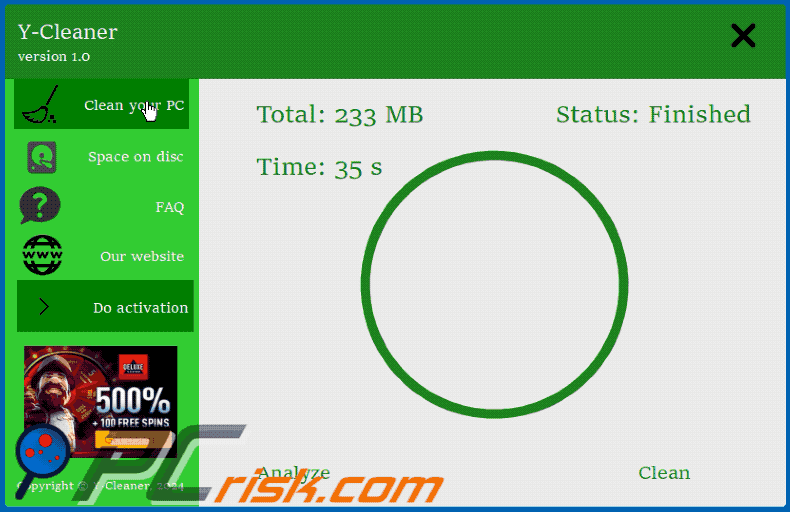
Screenshot of Y-Cleaner application's process on Windows Task Manager ("Garbage Cleaner" process name):
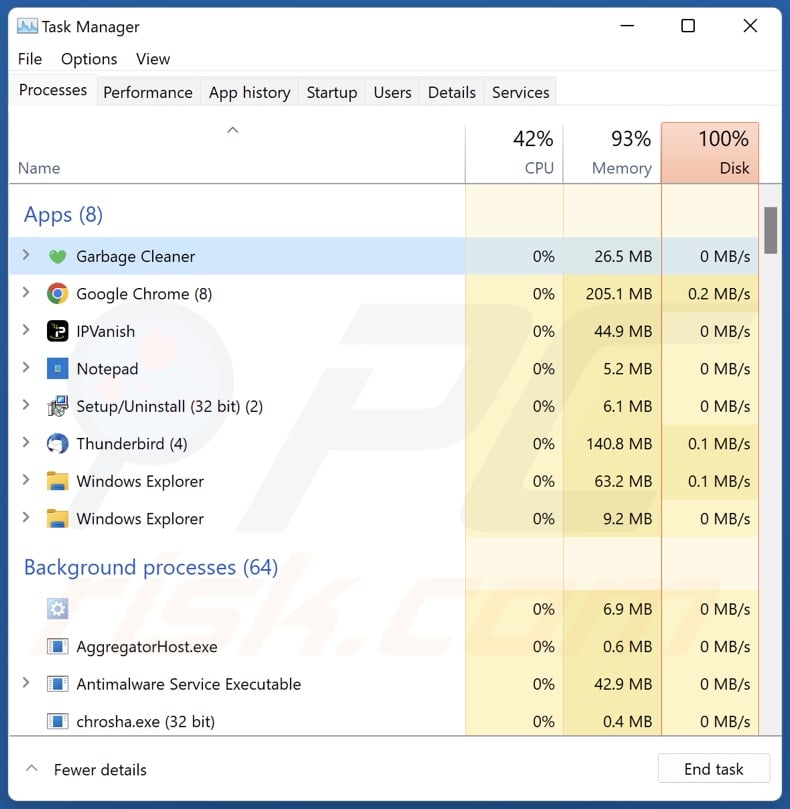
Instant automatic malware removal:
Manual threat removal might be a lengthy and complicated process that requires advanced IT skills. Combo Cleaner is a professional automatic malware removal tool that is recommended to get rid of malware. Download it by clicking the button below:
▼ DOWNLOAD Combo Cleaner
By downloading any software listed on this website you agree to our Privacy Policy and Terms of Use. To use full-featured product, you have to purchase a license for Combo Cleaner. 7 days free trial available. Combo Cleaner is owned and operated by Rcs Lt, the parent company of PCRisk.com read more.
Quick menu:
- What is Y-Cleaner?
- STEP 1. Uninstall deceptive applications using Control Panel.
- STEP 2. Remove rogue extensions from Google Chrome.
- STEP 3. Remove potentially unwanted plug-ins from Mozilla Firefox.
- STEP 4. Remove rogue extensions from Safari.
- STEP 5. Remove rogue plug-ins from Microsoft Edge.
Removal of potentially unwanted applications:
Windows 11 users:

Right-click on the Start icon, select Apps and Features. In the opened window search for the application you want to uninstall, after locating it, click on the three vertical dots and select Uninstall.
Windows 10 users:

Right-click in the lower left corner of the screen, in the Quick Access Menu select Control Panel. In the opened window choose Programs and Features.
Windows 7 users:

Click Start (Windows Logo at the bottom left corner of your desktop), choose Control Panel. Locate Programs and click Uninstall a program.
macOS (OSX) users:

Click Finder, in the opened screen select Applications. Drag the app from the Applications folder to the Trash (located in your Dock), then right click the Trash icon and select Empty Trash.
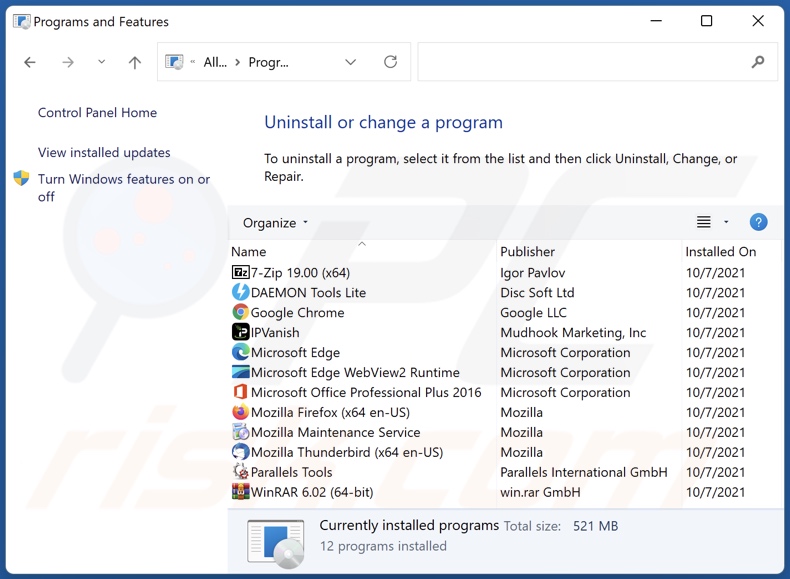
In the uninstall programs window, look for "Y-Cleaner" and other suspicious/recently-installed applications, select these entries and click "Uninstall" or "Remove".
After uninstalling the potentially unwanted application, scan your computer for any remaining unwanted components or possible malware infections. To scan your computer, use recommended malware removal software.
Remove rogue extensions from Internet browsers:
At time of research, Y-Cleaner did not install any unwanted browser extensions, however, some unwanted applications can be installed together with adware and browser hijackers. If you experience unwanted ads or redirects when browsing the Internet, continue with the removal guide below.
Video showing how to remove potentially unwanted browser add-ons:
 Remove malicious extensions from Google Chrome:
Remove malicious extensions from Google Chrome:
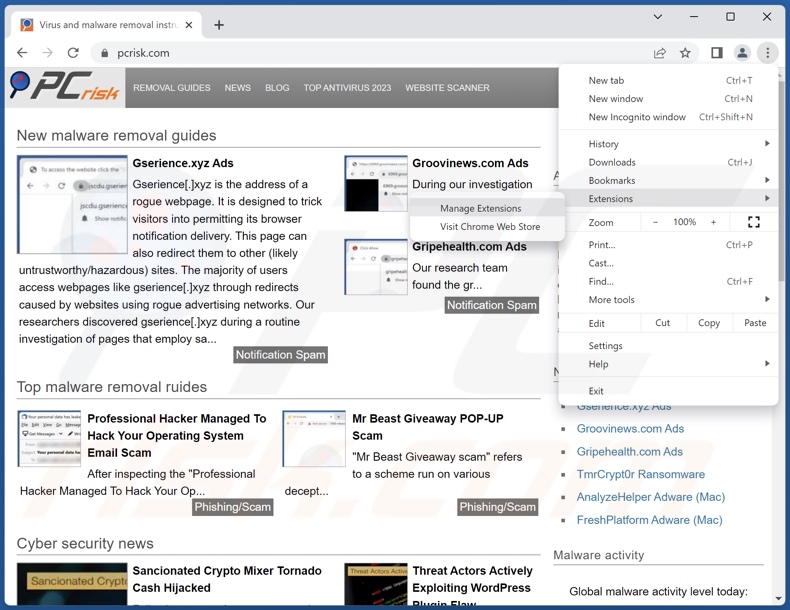
Click the Chrome menu icon ![]() (at the top right corner of Google Chrome), select "More Tools" and click "Extensions". Locate all recently-installed suspicious extensions, select these entries and click "Remove".
(at the top right corner of Google Chrome), select "More Tools" and click "Extensions". Locate all recently-installed suspicious extensions, select these entries and click "Remove".
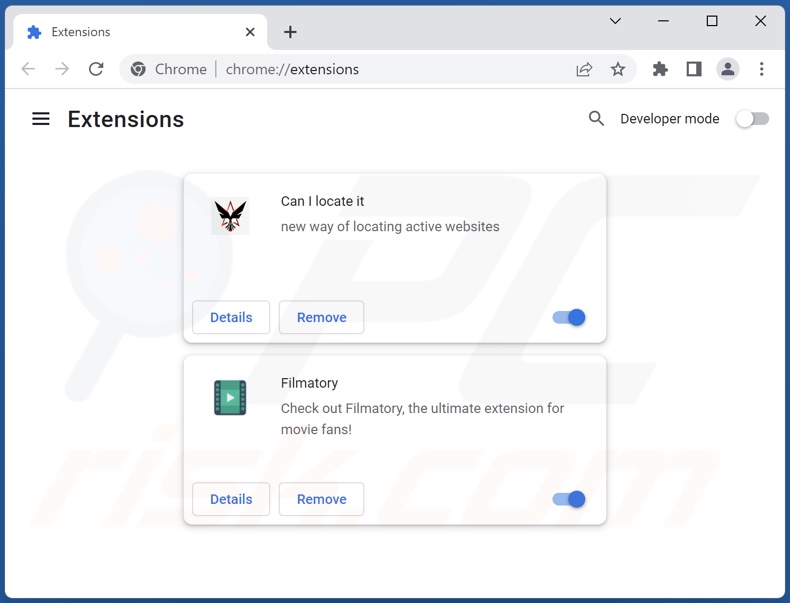
Optional method:
If you continue to have problems with removal of the y-cleaner potentially unwanted application, reset your Google Chrome browser settings. Click the Chrome menu icon ![]() (at the top right corner of Google Chrome) and select Settings. Scroll down to the bottom of the screen. Click the Advanced… link.
(at the top right corner of Google Chrome) and select Settings. Scroll down to the bottom of the screen. Click the Advanced… link.

After scrolling to the bottom of the screen, click the Reset (Restore settings to their original defaults) button.

In the opened window, confirm that you wish to reset Google Chrome settings to default by clicking the Reset button.

 Remove malicious plugins from Mozilla Firefox:
Remove malicious plugins from Mozilla Firefox:
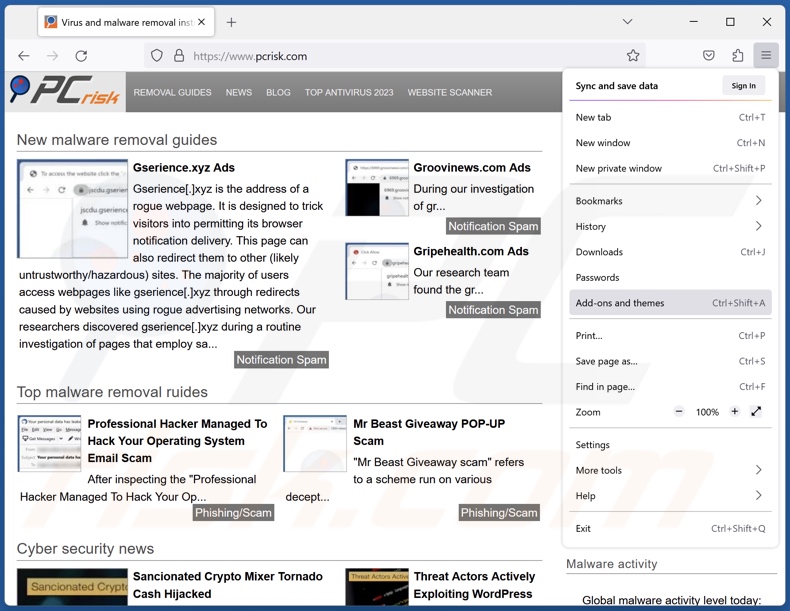
Click the Firefox menu ![]() (at the top right corner of the main window), select "Add-ons and themes". Click "Extensions", in the opened window locate all recently-installed suspicious extensions, click on the three dots and then click "Remove".
(at the top right corner of the main window), select "Add-ons and themes". Click "Extensions", in the opened window locate all recently-installed suspicious extensions, click on the three dots and then click "Remove".
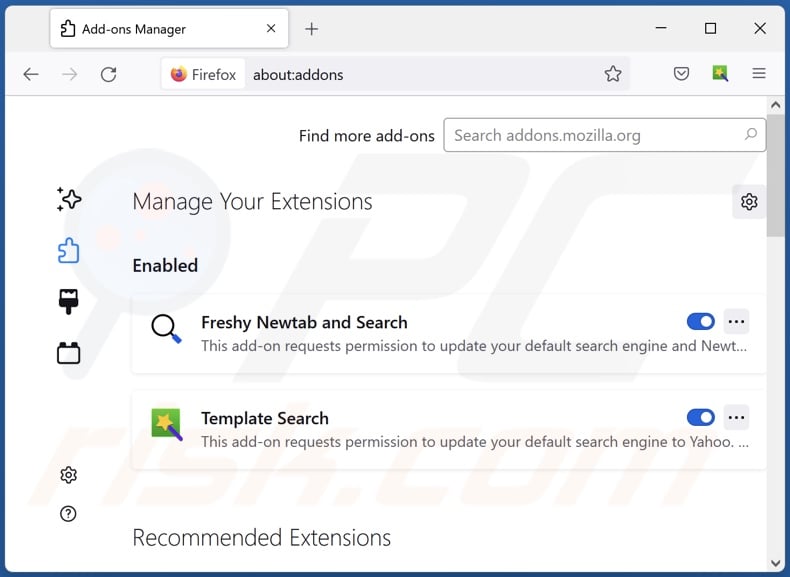
Optional method:
Computer users who have problems with y-cleaner potentially unwanted application removal can reset their Mozilla Firefox settings.
Open Mozilla Firefox, at the top right corner of the main window, click the Firefox menu, ![]() in the opened menu, click Help.
in the opened menu, click Help.

Select Troubleshooting Information.

In the opened window, click the Refresh Firefox button.

In the opened window, confirm that you wish to reset Mozilla Firefox settings to default by clicking the Refresh Firefox button.

 Remove malicious extensions from Safari:
Remove malicious extensions from Safari:

Make sure your Safari browser is active, click Safari menu, and select Preferences....

In the opened window click Extensions, locate any recently installed suspicious extension, select it and click Uninstall.
Optional method:
Make sure your Safari browser is active and click on Safari menu. From the drop down menu select Clear History and Website Data...

In the opened window select all history and click the Clear History button.

 Remove malicious extensions from Microsoft Edge:
Remove malicious extensions from Microsoft Edge:

Click the Edge menu icon ![]() (at the upper-right corner of Microsoft Edge), select "Extensions". Locate all recently-installed suspicious browser add-ons and click "Remove" below their names.
(at the upper-right corner of Microsoft Edge), select "Extensions". Locate all recently-installed suspicious browser add-ons and click "Remove" below their names.

Optional method:
If you continue to have problems with removal of the y-cleaner potentially unwanted application, reset your Microsoft Edge browser settings. Click the Edge menu icon ![]() (at the top right corner of Microsoft Edge) and select Settings.
(at the top right corner of Microsoft Edge) and select Settings.

In the opened settings menu select Reset settings.

Select Restore settings to their default values. In the opened window, confirm that you wish to reset Microsoft Edge settings to default by clicking the Reset button.

- If this did not help, follow these alternative instructions explaining how to reset the Microsoft Edge browser.
Summary:
 Commonly, adware or potentially unwanted applications infiltrate Internet browsers through free software downloads. Note that the safest source for downloading free software is via developers' websites only. To avoid installation of adware, be very attentive when downloading and installing free software. When installing previously-downloaded free programs, choose the custom or advanced installation options – this step will reveal any potentially unwanted applications listed for installation together with your chosen free program.
Commonly, adware or potentially unwanted applications infiltrate Internet browsers through free software downloads. Note that the safest source for downloading free software is via developers' websites only. To avoid installation of adware, be very attentive when downloading and installing free software. When installing previously-downloaded free programs, choose the custom or advanced installation options – this step will reveal any potentially unwanted applications listed for installation together with your chosen free program.
Post a comment:
If you have additional information on y-cleaner potentially unwanted application or it's removal please share your knowledge in the comments section below.
Frequently Asked Questions (FAQ)
What is the purpose of an unwanted application?
Unwanted applications are designed to generate revenue for their developers. Profit may be made by tricking users into purchasing fake activation keys, promoting in-app purchases, endorsing content (via ads/redirects), collecting private information, and so on.
Is Y-Cleaner unwanted application legal?
In most cases, PUAs are deemed to be legal because their End User License Agreements (EULA) provide information about their behavior.
Is having Y-Cleaner installed on my computer dangerous?
By purchasing Y-Cleaner, you may experience financial loss due to buying a piece of unnecessary software. PUAs also tend to have harmful capabilities, and this might apply to Y-Cleaner. Unwanted apps commonly have data-tracking, adware-type, or browser-hijacking functionalities.
Will Combo Cleaner help me remove Y-Cleaner unwanted application?
Yes, Combo Cleaner can scan devices and eliminate all unwanted/malicious applications present. It is noteworthy that manual removal (performed without the aid of security tools) might not be an ideal solution. In some instances, various file remnants stay hidden within the system after the app has been manually removed. Furthermore, the remaining components might continue to run and cause issues. Therefore, thorough software removal is paramount.

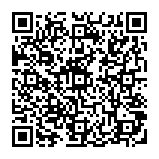
▼ Show Discussion