Removal instructions for software that generates redirects to ysearcher.com
![]() Written by Tomas Meskauskas on (updated)
Written by Tomas Meskauskas on (updated)
What kind of website is ysearcher.com?
Ysearcher.com is the address of a fake search engine. These pages typically cannot provide search results and redirect to legitimate Internet search websites.
Fraudulent search engines are usually promoted (via redirects) by browser hijackers. Software within this classification tends to alter browser settings; however, the extensions we discovered endorsing ysearcher.com did not make such modifications.
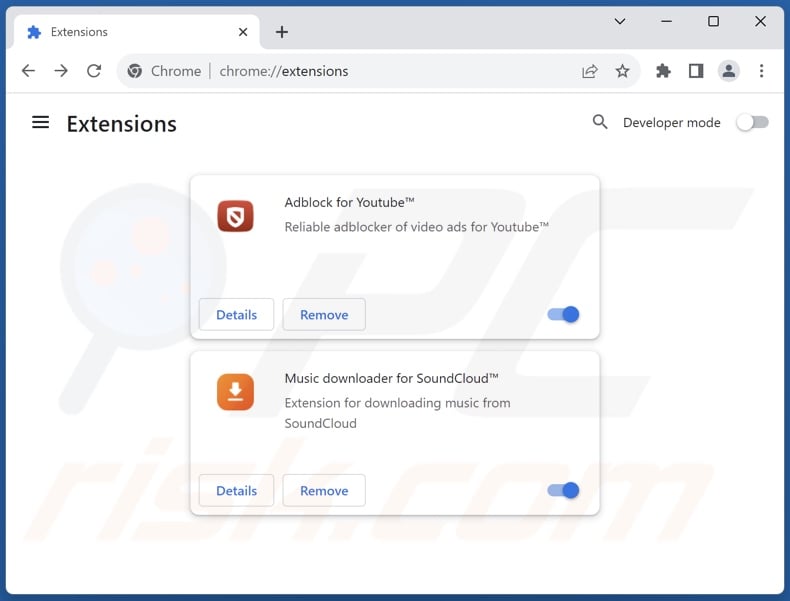
Ysearcher.com promoting software overview
Browser-hijacking software typically assigns promoted sites as browsers' default search engines, homepages, and new tab/window URLs.
We found two extensions endorsing ysearcher.com – Adblock for Youtube™ and Music downloader for SoundCloud™ (others are not unlikely) – neither of which modified browsers. With either of these installed, whenever the user enters a search query into the URL bar – they are redirected to the ysearcher.com site.
As mentioned in the introduction, fake search engines are rarely capable of generating search results, so they lead to genuine Internet search websites.
At the time of research, ysearcher.com landed on the Google search engine (google.com). Keep in mind that this webpage could land elsewhere, as redirects might be influenced by factors like user geolocation.
Furthermore, browser hijackers usually have data-tracking functionalities. Adblock for Youtube™ and Music downloader for SoundCloud™ are no exceptions to this.
Targeted information may include: visited URLs, viewed webpages, searched queries, browser cookies, usernames/passwords, personally identifiable details, finance-related data, and so on. This vulnerable information can be sold to third-parties or otherwise abused for profit.
To summarize, the presence of browser-hijacking software on devices can result in system infections, serious privacy issues, financial losses, and even identity theft.
| Name | ysearcher.com browser hijacker |
| Threat Type | Browser Hijacker, Redirect, Search Hijacker, Toolbar, Unwanted New Tab |
| Browser Extension(s) | Adblock for Youtube™, Music downloader for SoundCloud™ |
| Detection Names (ysearcher.com) | N/A (VirusTotal) |
| Serving IP Address (ysearcher.com) | 151.248.116.172 |
| Symptoms | Users are forced to visit the hijacker's website and search the Internet using their search engines. |
| Distribution Methods | Deceptive pop-up ads, free software installers (bundling). |
| Damage | Internet browser tracking (potential privacy issues), display of unwanted ads, redirects to dubious websites. |
| Malware Removal (Windows) | To eliminate possible malware infections, scan your computer with legitimate antivirus software. Our security researchers recommend using Combo Cleaner. |
Fake search engine and browser hijacker examples
We have analyzed thousands of fake search engines and browser hijackers; mobilisearch.com (mobility-search.com), ssj4.io, searchtosearch.com – are merely a couple of the former, and Wallpapers - New Tab, Fast Cars, Wallpaper Ext – of the latter.
Browser-hijacking software seldom appears suspicious – it tends to look legitimate and innocuous. Users may be enticed into downloading/installing this software by promises of various "useful" and "advantageous" functionalities. However, these features are usually fake and nonfunctional.
It must be mentioned that even if an extension or application works as advertised – that does not guarantee its legitimacy or safety.
How did ysearcher.com promoting software install on my computer?
We have found "official" promotional pages of extensions endorsing ysearcher.com. Aside from such legitimate-looking webpages, this type of software is pushed through scam sites.
Users primarily access these pages via redirects generated by websites utilizing rogue advertising networks, intrusive adverts, misspelled URLs, spam browser notifications, or installed adware.
Browser-hijacking software can also be bundled with ordinary programs. The threat of unintentionally allowing bundled content into the system is increased by downloading from untrustworthy sources (e.g., freeware and third-party sites, P2P sharing networks, etc.) and by treating installation processes with negligence (e.g., ignoring terms, using "Easy/Quick" settings, etc.).
Intrusive ads proliferate browser hijackers as well. When clicked on, some of these advertisements can execute scripts to perform downloads/installations without user permission.
How to avoid installation of browser hijackers?
We strongly recommend researching software and downloading it only from official/verified channels. Installation processes must be treated with care, e.g., by reading terms, exploring available options, using the "Custom/Advanced" settings, and opting out of all supplementary apps, extensions, tools, etc.
Another recommendation is to be cautious while browsing since fake and malicious online content usually appears genuine and harmless. For example, despite their ordinary/innocuous appearance – intrusive adverts redirect to highly questionable websites (e.g., gambling, scam-promoting, adult dating, pornography, etc.).
If you keep encountering advertisements and/or redirects of this kind, check the system and immediately remove all suspect applications and browser extensions/plug-ins. If your computer is already infected with ysearcher.com promoting software, we recommend running a scan with Combo Cleaner Antivirus for Windows to automatically eliminate this browser hijacker.
Appearance of ysearcher.com redirecting to the Google search engine (GIF):
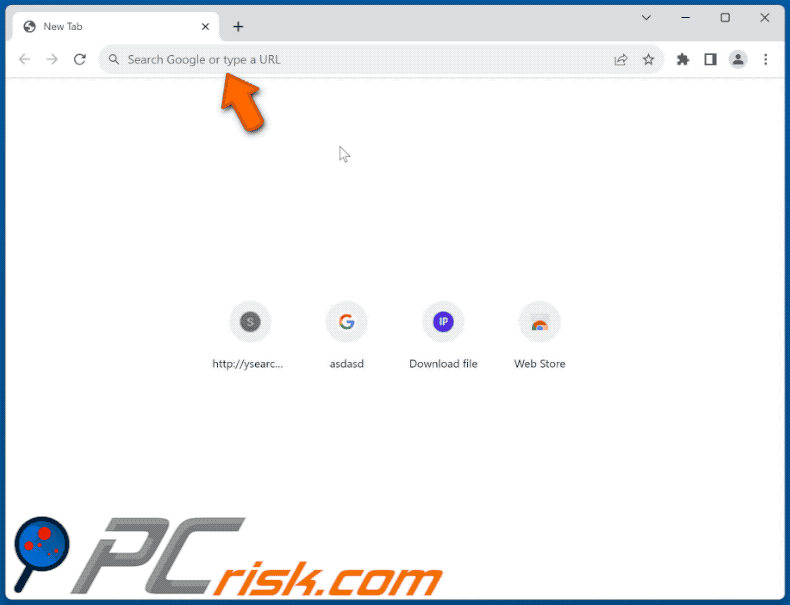
Permissions asked by Music downloader for SoundCloud™ extension that promotes ysearcher.com:
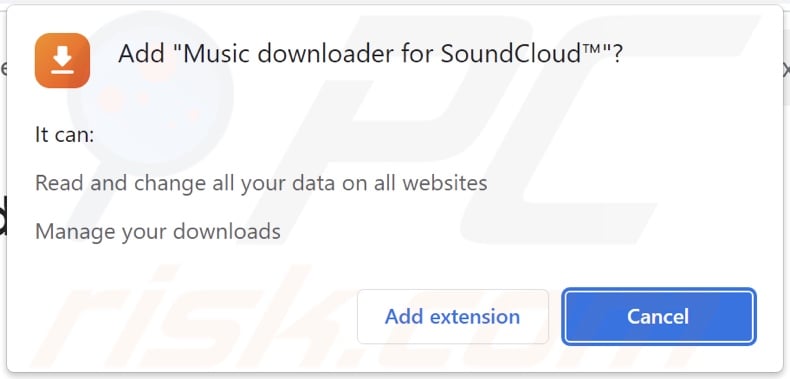
Permissions asked by Adblock for Youtube™ extension that promotes ysearcher.com:
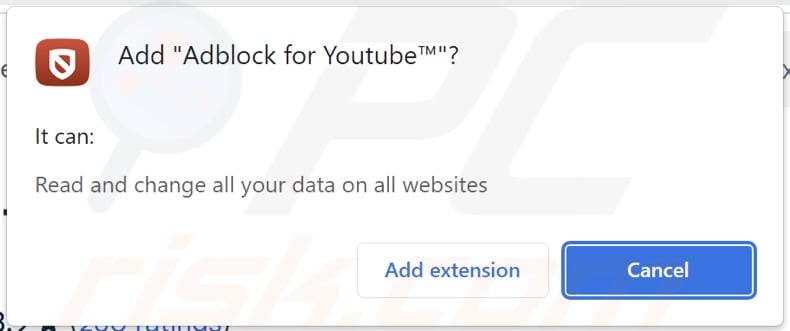
Website endorsing Adblock for Youtube™ extension:
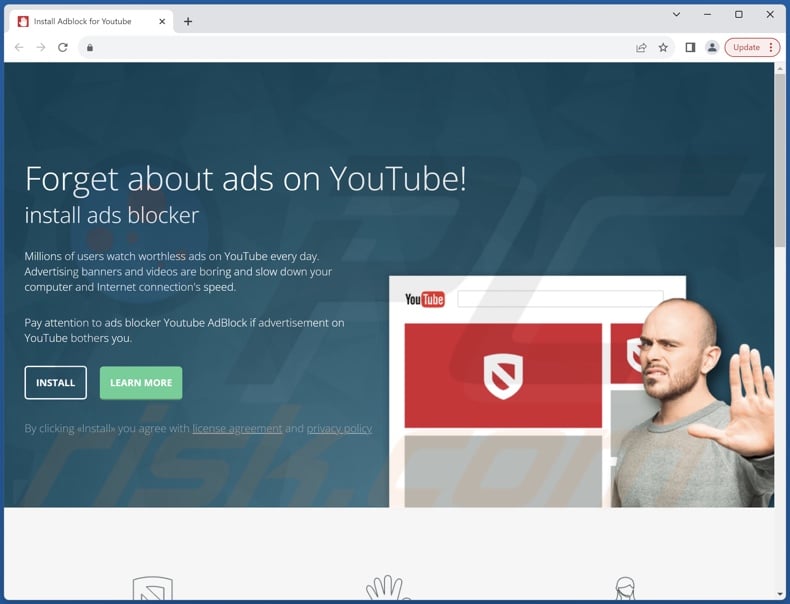
Instant automatic malware removal:
Manual threat removal might be a lengthy and complicated process that requires advanced IT skills. Combo Cleaner is a professional automatic malware removal tool that is recommended to get rid of malware. Download it by clicking the button below:
▼ DOWNLOAD Combo Cleaner
By downloading any software listed on this website you agree to our Privacy Policy and Terms of Use. To use full-featured product, you have to purchase a license for Combo Cleaner. 7 days free trial available. Combo Cleaner is owned and operated by Rcs Lt, the parent company of PCRisk.com read more.
Quick menu:
- What is ysearcher.com?
- STEP 1. Uninstall browser-hijacking applications using Control Panel.
- STEP 2. Remove rogue extensions from Google Chrome.
- STEP 3. Remove rogue extensions from Mozilla Firefox.
- STEP 4. Remove rogue extensions from Safari.
- STEP 5. Remove rogue plug-ins from Microsoft Edge.
Browser hijacker removal:
Windows 11 users:

Right-click on the Start icon, select Apps and Features. In the opened window search for the application you want to uninstall, after locating it, click on the three vertical dots and select Uninstall.
Windows 10 users:

Right-click in the lower left corner of the screen, in the Quick Access Menu select Control Panel. In the opened window choose Programs and Features.
Windows 7 users:

Click Start (Windows Logo at the bottom left corner of your desktop), choose Control Panel. Locate Programs and click Uninstall a program.
macOS (OSX) users:

Click Finder, in the opened screen select Applications. Drag the app from the Applications folder to the Trash (located in your Dock), then right click the Trash icon and select Empty Trash.
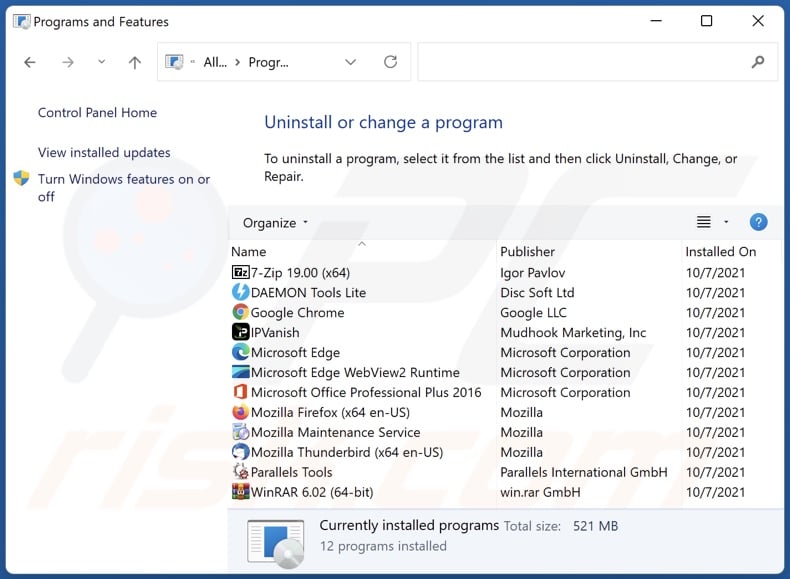
In the uninstall programs window, look for any unwanted applications, select these entries and click "Uninstall" or "Remove".
After uninstalling the unwanted applications, scan your computer for any remaining unwanted components or possible malware infections. To scan your computer, use recommended malware removal software.
Remove browser hijackers from Internet browsers:
Video showing how to remove potentially unwanted browser add-ons:
 Remove malicious extensions from Google Chrome:
Remove malicious extensions from Google Chrome:
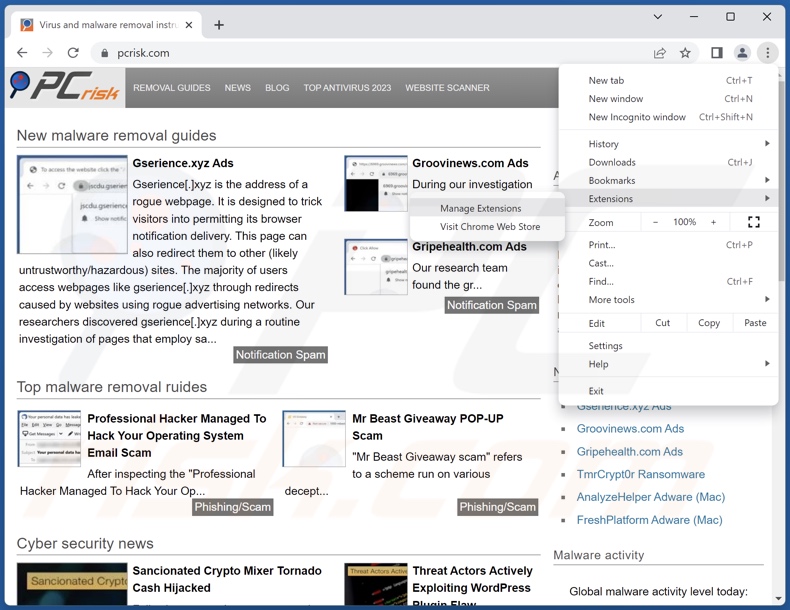
Click the Chrome menu icon ![]() (at the top right corner of Google Chrome), select "Extensions" and click "Manage Extensions". Locate "Adblock for Youtube™" or "Music downloader for SoundCloud™", and all other recently-installed suspicious extensions, select these entries and click "Remove".
(at the top right corner of Google Chrome), select "Extensions" and click "Manage Extensions". Locate "Adblock for Youtube™" or "Music downloader for SoundCloud™", and all other recently-installed suspicious extensions, select these entries and click "Remove".
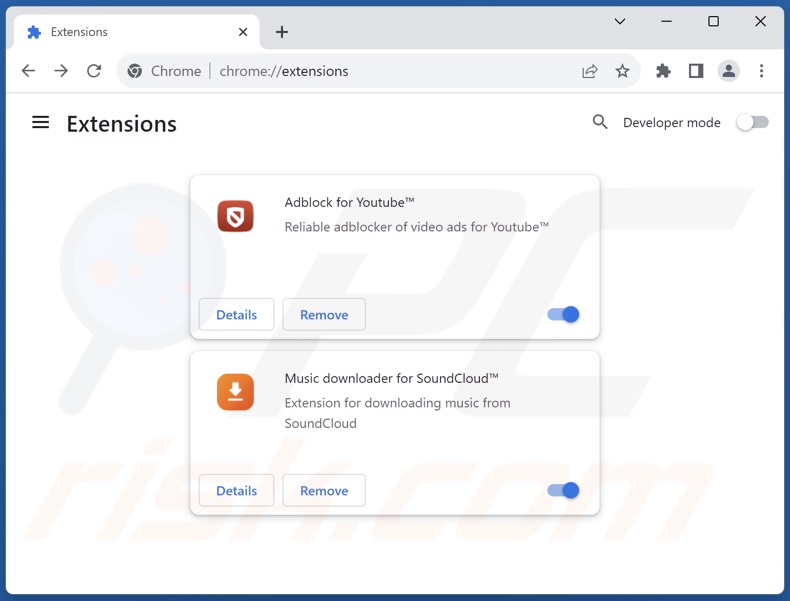
Optional method:
If you continue to have problems with removal of the ysearcher.com browser hijacker, reset your Google Chrome browser settings. Click the Chrome menu icon ![]() (at the top right corner of Google Chrome) and select Settings. Scroll down to the bottom of the screen. Click the Advanced… link.
(at the top right corner of Google Chrome) and select Settings. Scroll down to the bottom of the screen. Click the Advanced… link.

After scrolling to the bottom of the screen, click the Reset (Restore settings to their original defaults) button.

In the opened window, confirm that you wish to reset Google Chrome settings to default by clicking the Reset button.

 Remove malicious plugins from Mozilla Firefox:
Remove malicious plugins from Mozilla Firefox:
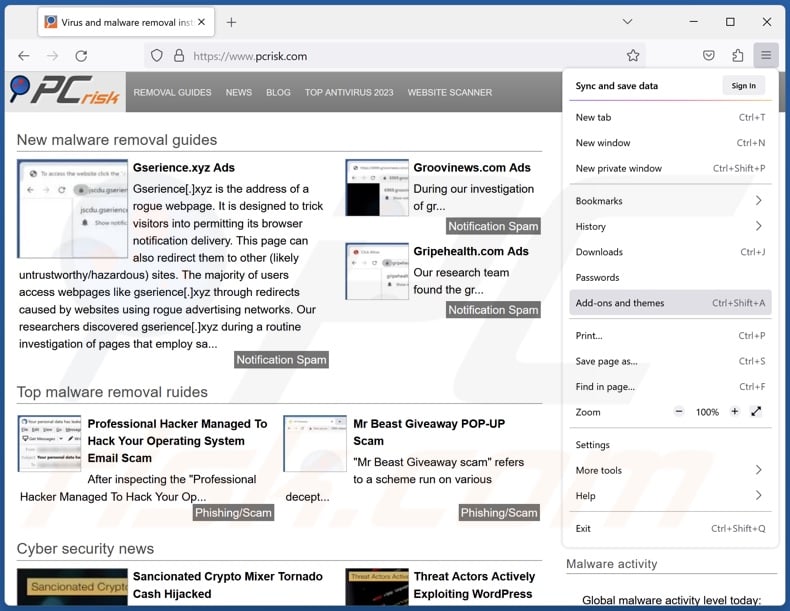
Click the Firefox menu ![]() (at the top right corner of the main window), select "Add-ons and themes". Click "Extensions", in the opened window locate recently-installed suspicious extensions, click on the three dots and then click "Remove".
(at the top right corner of the main window), select "Add-ons and themes". Click "Extensions", in the opened window locate recently-installed suspicious extensions, click on the three dots and then click "Remove".
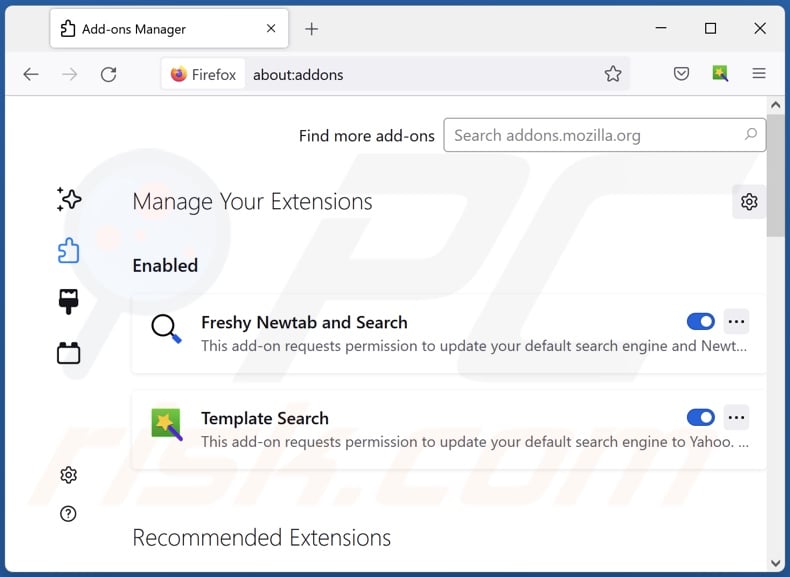
Optional method:
Computer users who have problems with ysearcher.com browser hijacker removal can reset their Mozilla Firefox settings.
Open Mozilla Firefox, at the top right corner of the main window, click the Firefox menu, ![]() in the opened menu, click Help.
in the opened menu, click Help.

Select Troubleshooting Information.

In the opened window, click the Refresh Firefox button.

In the opened window, confirm that you wish to reset Mozilla Firefox settings to default by clicking the Refresh Firefox button.

 Remove malicious extensions from Safari:
Remove malicious extensions from Safari:

Make sure your Safari browser is active and click Safari menu, then select Preferences...

In the preferences window select the Extensions tab. Look for any recently installed suspicious extensions and uninstall them.

In the preferences window select General tab and make sure that your homepage is set to a preferred URL, if its altered by a browser hijacker - change it.

In the preferences window select Search tab and make sure that your preferred Internet search engine is selected.
Optional method:
Make sure your Safari browser is active and click on Safari menu. From the drop down menu select Clear History and Website Data...

In the opened window select all history and click the Clear History button.

 Remove malicious extensions from Microsoft Edge:
Remove malicious extensions from Microsoft Edge:

Click the Edge menu icon ![]() (at the top right corner of Microsoft Edge), select "Extensions". Locate any recently-installed suspicious browser add-ons, and remove them.
(at the top right corner of Microsoft Edge), select "Extensions". Locate any recently-installed suspicious browser add-ons, and remove them.
Change your homepage and new tab settings:

Click the Edge menu icon ![]() (at the top right corner of Microsoft Edge), select "Settings". In the "On startup" section look for the name of the browser hijacker and click "Disable".
(at the top right corner of Microsoft Edge), select "Settings". In the "On startup" section look for the name of the browser hijacker and click "Disable".
Change your default Internet search engine:

To change your default search engine in Microsoft Edge: Click the Edge menu icon ![]() (at the top right corner of Microsoft Edge), select "Privacy and services", scroll to bottom of the page and select "Address bar". In the "Search engines used in address bar" section look for the name of the unwanted Internet search engine, when located click the "Disable" button near it. Alternatively you can click on "Manage search engines", in the opened menu look for unwanted Internet search engine. Click on the puzzle icon
(at the top right corner of Microsoft Edge), select "Privacy and services", scroll to bottom of the page and select "Address bar". In the "Search engines used in address bar" section look for the name of the unwanted Internet search engine, when located click the "Disable" button near it. Alternatively you can click on "Manage search engines", in the opened menu look for unwanted Internet search engine. Click on the puzzle icon ![]() near it and select "Disable".
near it and select "Disable".
Optional method:
If you continue to have problems with removal of the ysearcher.com browser hijacker, reset your Microsoft Edge browser settings. Click the Edge menu icon ![]() (at the top right corner of Microsoft Edge) and select Settings.
(at the top right corner of Microsoft Edge) and select Settings.

In the opened settings menu select Reset settings.

Select Restore settings to their default values. In the opened window, confirm that you wish to reset Microsoft Edge settings to default by clicking the Reset button.

- If this did not help, follow these alternative instructions explaining how to reset the Microsoft Edge browser.
Summary:
 A browser hijacker is a type of adware infection that modifies Internet browser settings by assigning the homepage and default Internet search engine settings to some other (unwanted) website URL. Commonly, this type of adware infiltrates operating systems through free software downloads. If your download is managed by a download client, ensure that you decline offers to install advertised toolbars or applications that seek to change your homepage and default Internet search engine settings.
A browser hijacker is a type of adware infection that modifies Internet browser settings by assigning the homepage and default Internet search engine settings to some other (unwanted) website URL. Commonly, this type of adware infiltrates operating systems through free software downloads. If your download is managed by a download client, ensure that you decline offers to install advertised toolbars or applications that seek to change your homepage and default Internet search engine settings.
Post a comment:
If you have additional information on ysearcher.com browser hijacker or it's removal please share your knowledge in the comments section below.
Frequently Asked Questions (FAQ)
What is the purpose of forcing users to visit ysearcher.com website?
Cyber criminals (i.e., developers of fake search engines and browser hijackers) generate revenue through redirects to websites like ysearcher.com.
Is visiting ysearcher.com a threat to my privacy?
Most likely, yes. Websites like ysearcher.com usually collect (and sell) visitor data.
How did a browser hijacker infiltrate my computer?
Browser-hijacking software is mainly spread via deceptive promotional webpages, bundled installation processes, online scams, freeware and free file-hosting sites, P2P sharing networks, spam browser notifications, and intrusive ads.
Will Combo Cleaner help me remove browser hijackers?
Yes, Combo Cleaner will scan your system and eliminate all browser-hijacking apps present. It is pertinent to mention that manual removal (unaided by security tools) might not be an ideal solution. In cases where multiple browser hijackers have infiltrated the system, after one is removed – the others may simply reinstall it. Furthermore, browser-hijacking software may be capable of restricting access to removal-related settings and/or undoing user-made changes. Therefore, browser hijackers must be eliminated thoroughly and all at once.

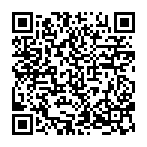
▼ Show Discussion