Removal instructions for the Dispout unwanted application
![]() Written by Tomas Meskauskas on (updated)
Written by Tomas Meskauskas on (updated)
What kind of application is Dispout?
Our researchers discovered Dispout while investigating suspicious websites. It is endorsed as a tool that allows users to schedule breaks (e.g., for stretching, exercising, etc.). However, upon inspection, we determined that Dispout is proxyware (an Internet bandwidth hijacker). Additionally, it is classed as a PUA (Potentially Unwanted Application).
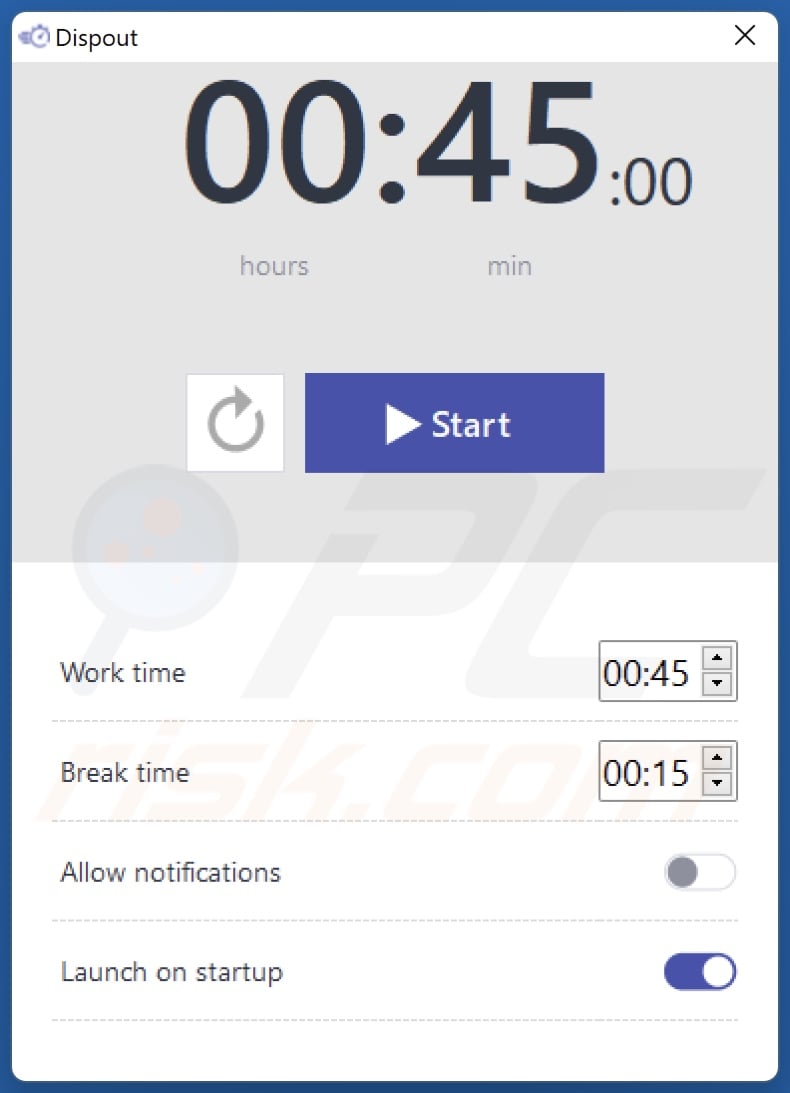
Dispout application overview
Dispout operates as proxyware; in other words, this app has a proxy-leveraging functionality. This ability can be used for innocuous purposes like conducting market/demographic research, browsing news and online shopping websites, etc. However, there are no guarantees that Dispout will be utilized exclusively in this capacity.
Proxyware can be employed to perform nefarious activities, e.g., collecting personally identifiable information from judiciary/governmental or other high-sensitivity sites, stealthily clicking ads on untrustworthy/dangerous pages, mass registering various accounts (e.g., social media, social networking, online services, etc.), visiting malware-proliferating websites, and so forth.
Some applications with these capabilities offer a financial benefit for routing Internet traffic via users' devices. However, Dispout is not advertised as a tool for generating "passive income". Keep in mind that even those apps that offer monetary recompense are not deemed to be risk-free.
It is noteworthy that how proxy leveraging is employed might not depend on the software developers' intent, as these functionalities are typically offered as a service and are used by third-parties.
It is likewise worth mentioning that most proxyware applications (including Dispout) inform users of their behavior in the EULA (End User License Agreements) – hence, they are considered legal. Thus, the software's developers/publishers may evade any liability.
As a PUA (Potentially Unwanted Application), Dispout might have other undesirable/harmful capabilities. These apps may exhibit adware-type or browser-hijacking functionalities.
Most PUAs also gather sensitive user data, e.g., browsing and search engine histories, Internet cookies, account log-in credentials (usernames/passwords), personally identifiable details, finance-related information, and so forth. The vulnerable data can then be monetized via sale to third-parties.
In summary, the presence of software like Dispout on devices may result in decreased browsing quality and system performance, system infections, severe privacy issues, financial losses, and even identity theft.
| Name | Dispout proxyware |
| Threat Type | Proxyware, PUP (Potentially Unwanted Program), PUA (Potentially Unwanted Application) |
| Supposed Functionality | Break scheduling |
| Detection Names (installer) | Avast (FileRepPup [PUP]), Fortinet (W32/PossibleThreat), Kaspersky (Not-a-virus:UDS:Server-Proxy.Win32.Task), Malwarebytes (PUP.Optional.GlobalHop), Microsoft (Misleading:Win32/Lodi), Full List Of Detections (VirusTotal) |
| Detection Names (app) | Gridinsoft (no cloud) (Gridinsoft (no cloud)), TrendMicro (Proxyware.MSIL.DispOut.A), Full List Of Detections (VirusTotal) |
| Symptoms | Decreased browsing speed. A program that you do not recall installing suddenly appeared on your computer. Seeing advertisements not originating from the sites you are browsing. Intrusive pop-up ads. Rogue redirects. |
| Distribution Methods | Deceptive pop-up ads, free software installers (bundling). |
| Damage | Decreased browsing speed, privacy issues, monetary loss, unwanted pop-ups, slow computer performance. |
| Malware Removal (Windows) | To eliminate possible malware infections, scan your computer with legitimate antivirus software. Our security researchers recommend using Combo Cleaner. |
Proxyware examples
Walliant, Taskbarify, and Viewndown are just a couple examples of proxyware-type apps that we have analyzed recently. Potentially unwanted applications (including proxyware) usually appear ordinary and innocuous.
Users may be lured into downloading/installing the software by promises of various "useful" and "advantageous" features. However, these functions seldom work as promised, and in most cases – they are utterly nonoperational. It must be stressed that functional features do not prove an application's legitimacy or safety.
How did potentially unwanted applications install on my computer?
We acquired Dispout from its "official" promotional webpage. In addition to such legitimate-looking sites, PUAs are pushed by scam pages. Most users enter these webpages via redirects generated by intrusive ads, websites utilizing rogue advertising networks, spam browser notifications, or installed adware.
Unwanted applications can also be bundled with regular programs. The risk of inadvertently allowing bundled content into the system is increased by downloading from untrustworthy channels (e.g., freeware and free file-hosting sites, Peer-to-Peer sharing networks, etc.) and by rushing through installation processes (e.g., skipping steps, using "Easy/Express" settings, etc.).
Some intrusive advertisements can be triggered (i.e., by being clicked) to execute scripts that perform downloads/installations without user consent. These adverts are used to proliferate PUAs as well.
How to avoid installation of potentially unwanted applications?
It is important to always research software prior to downloading or purchasing. We recommend downloading only from official and verified sources. When installing, it is crucial to read terms, study available options, use the "Custom/Advanced" settings, and opt out of all additional apps, extensions, features, tools, etc.
We also advise being vigilant while browsing, as fraudulent and malicious online content usually appears genuine and harmless. For example, intrusive ads may look innocuous – yet redirect users to unreliable and questionable websites (e.g., gambling, scam-promoting, pornography, adult dating, etc.).
In case of continuous encounters with advertisements and/or redirects of this kind, inspect the system and immediately remove all dubious applications and browser extensions/plug-ins. If your computer is already infected with PUAs, we recommend running a scan with Combo Cleaner Antivirus for Windows to automatically eliminate them.
Installation setup of Dispout application:
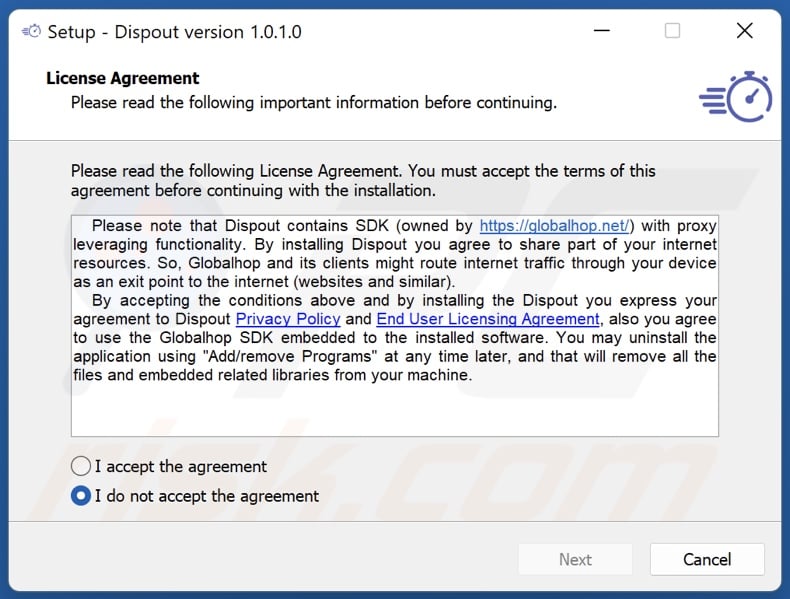
Dispout application's installation folder:
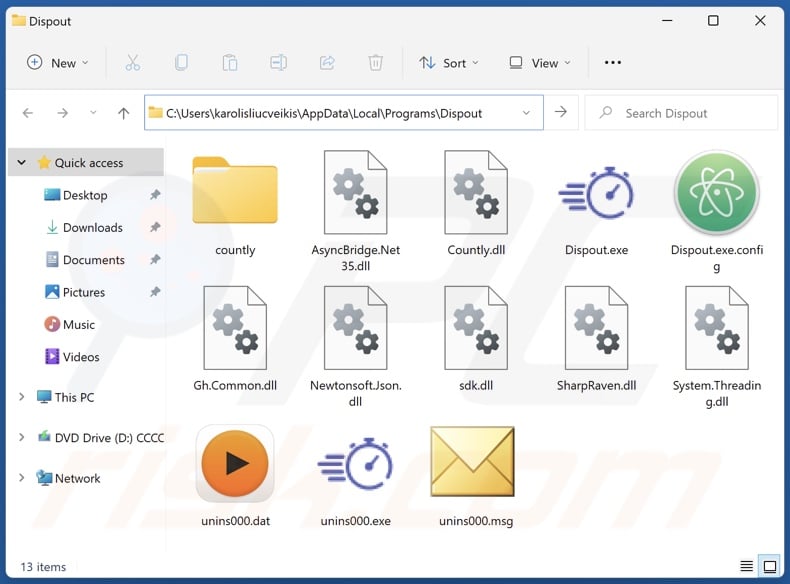
Website promoting Dispout application:
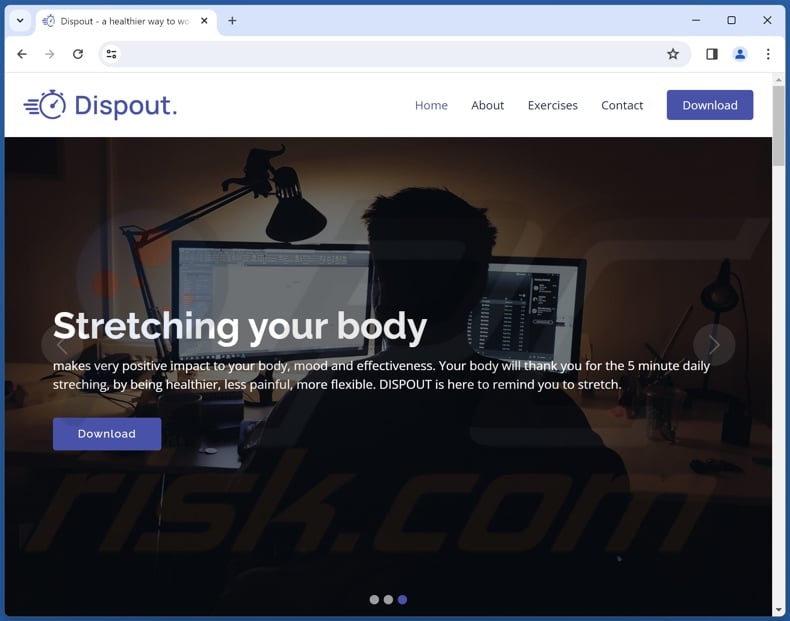
Instant automatic malware removal:
Manual threat removal might be a lengthy and complicated process that requires advanced IT skills. Combo Cleaner is a professional automatic malware removal tool that is recommended to get rid of malware. Download it by clicking the button below:
▼ DOWNLOAD Combo Cleaner
By downloading any software listed on this website you agree to our Privacy Policy and Terms of Use. To use full-featured product, you have to purchase a license for Combo Cleaner. 7 days free trial available. Combo Cleaner is owned and operated by Rcs Lt, the parent company of PCRisk.com read more.
Quick menu:
- What is Dispout?
- STEP 1. Uninstall deceptive applications using Control Panel.
- STEP 2. Remove rogue extensions from Google Chrome.
- STEP 3. Remove potentially unwanted plug-ins from Mozilla Firefox.
- STEP 4. Remove rogue extensions from Safari.
- STEP 5. Remove rogue plug-ins from Microsoft Edge.
Removal of potentially unwanted applications:
Windows 11 users:

Right-click on the Start icon, select Apps and Features. In the opened window search for the application you want to uninstall, after locating it, click on the three vertical dots and select Uninstall.
Windows 10 users:

Right-click in the lower left corner of the screen, in the Quick Access Menu select Control Panel. In the opened window choose Programs and Features.
Windows 7 users:

Click Start (Windows Logo at the bottom left corner of your desktop), choose Control Panel. Locate Programs and click Uninstall a program.
macOS (OSX) users:

Click Finder, in the opened screen select Applications. Drag the app from the Applications folder to the Trash (located in your Dock), then right click the Trash icon and select Empty Trash.
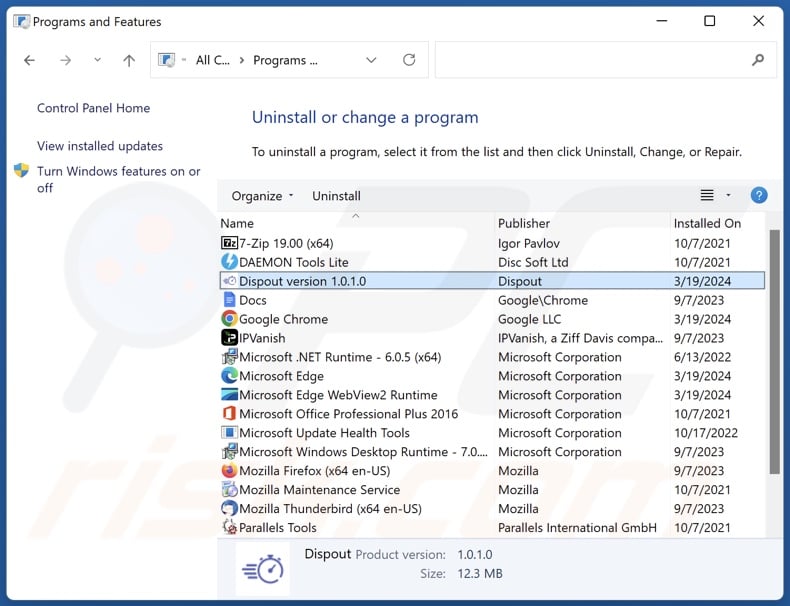
In the uninstall programs window, look for "Dispout" and other suspicious/recently-installed applications, select these entries and click "Uninstall" or "Remove".
After uninstalling the potentially unwanted application, scan your computer for any remaining unwanted components or possible malware infections. To scan your computer, use recommended malware removal software.
Remove rogue extensions from Internet browsers:
At time of research, Dispout did not install any unwanted browser extensions, however, some unwanted applications can be installed together with adware and browser hijackers. If you experience unwanted ads or redirects when browsing the Internet, continue with the removal guide below.
Video showing how to remove potentially unwanted browser add-ons:
 Remove malicious extensions from Google Chrome:
Remove malicious extensions from Google Chrome:
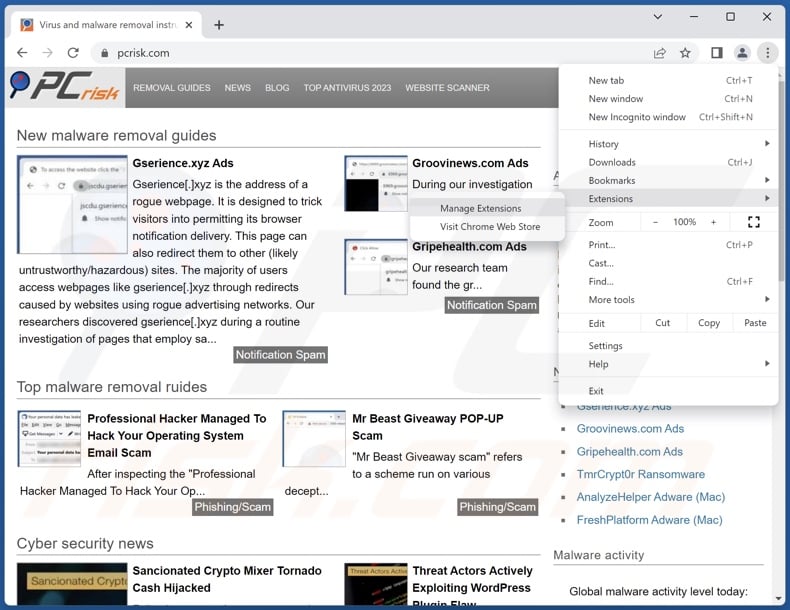
Click the Chrome menu icon ![]() (at the top right corner of Google Chrome), select "More Tools" and click "Extensions". Locate all recently-installed suspicious extensions, select these entries and click "Remove".
(at the top right corner of Google Chrome), select "More Tools" and click "Extensions". Locate all recently-installed suspicious extensions, select these entries and click "Remove".
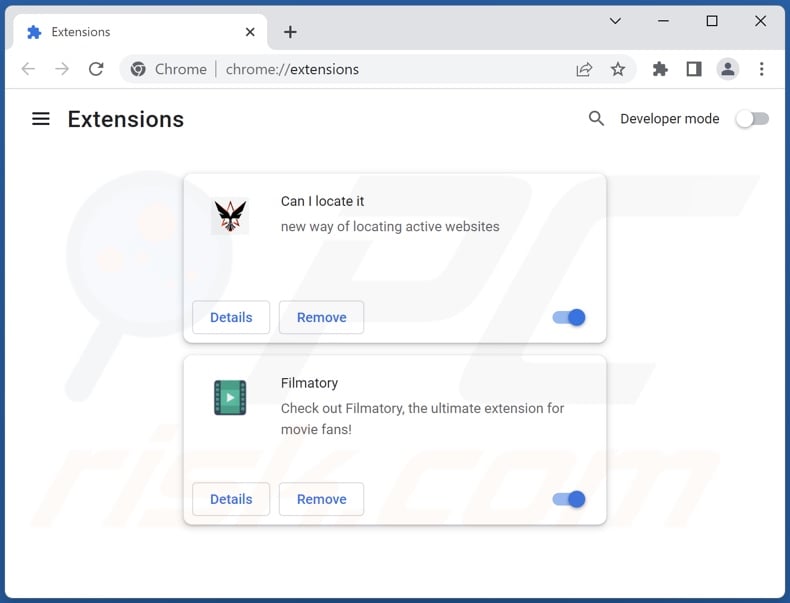
Optional method:
If you continue to have problems with removal of the dispout proxyware, reset your Google Chrome browser settings. Click the Chrome menu icon ![]() (at the top right corner of Google Chrome) and select Settings. Scroll down to the bottom of the screen. Click the Advanced… link.
(at the top right corner of Google Chrome) and select Settings. Scroll down to the bottom of the screen. Click the Advanced… link.

After scrolling to the bottom of the screen, click the Reset (Restore settings to their original defaults) button.

In the opened window, confirm that you wish to reset Google Chrome settings to default by clicking the Reset button.

 Remove malicious plugins from Mozilla Firefox:
Remove malicious plugins from Mozilla Firefox:
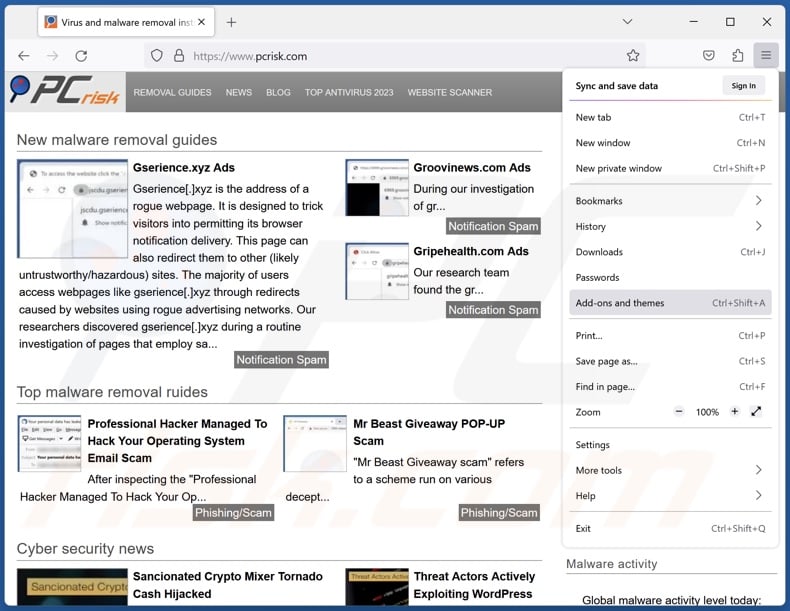
Click the Firefox menu ![]() (at the top right corner of the main window), select "Add-ons and themes". Click "Extensions", in the opened window locate all recently-installed suspicious extensions, click on the three dots and then click "Remove".
(at the top right corner of the main window), select "Add-ons and themes". Click "Extensions", in the opened window locate all recently-installed suspicious extensions, click on the three dots and then click "Remove".
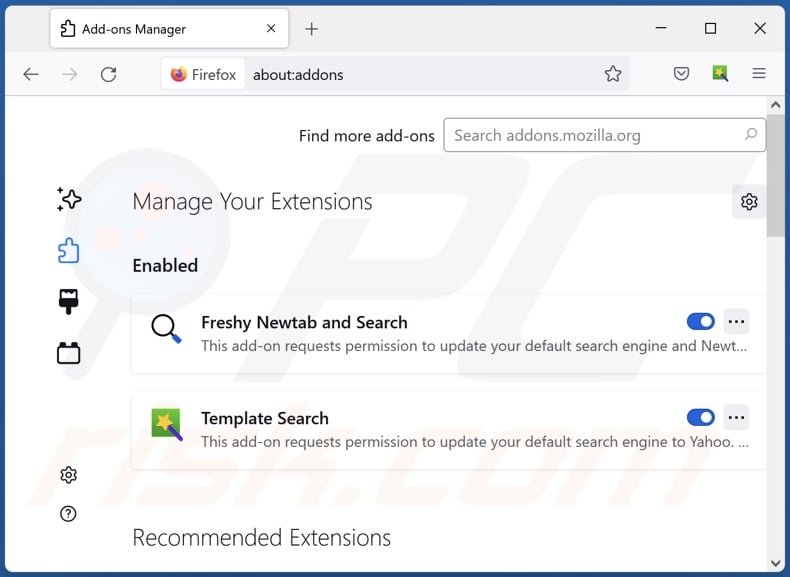
Optional method:
Computer users who have problems with dispout proxyware removal can reset their Mozilla Firefox settings.
Open Mozilla Firefox, at the top right corner of the main window, click the Firefox menu, ![]() in the opened menu, click Help.
in the opened menu, click Help.

Select Troubleshooting Information.

In the opened window, click the Refresh Firefox button.

In the opened window, confirm that you wish to reset Mozilla Firefox settings to default by clicking the Refresh Firefox button.

 Remove malicious extensions from Safari:
Remove malicious extensions from Safari:

Make sure your Safari browser is active, click Safari menu, and select Preferences....

In the opened window click Extensions, locate any recently installed suspicious extension, select it and click Uninstall.
Optional method:
Make sure your Safari browser is active and click on Safari menu. From the drop down menu select Clear History and Website Data...

In the opened window select all history and click the Clear History button.

 Remove malicious extensions from Microsoft Edge:
Remove malicious extensions from Microsoft Edge:

Click the Edge menu icon ![]() (at the upper-right corner of Microsoft Edge), select "Extensions". Locate all recently-installed suspicious browser add-ons and click "Remove" below their names.
(at the upper-right corner of Microsoft Edge), select "Extensions". Locate all recently-installed suspicious browser add-ons and click "Remove" below their names.

Optional method:
If you continue to have problems with removal of the dispout proxyware, reset your Microsoft Edge browser settings. Click the Edge menu icon ![]() (at the top right corner of Microsoft Edge) and select Settings.
(at the top right corner of Microsoft Edge) and select Settings.

In the opened settings menu select Reset settings.

Select Restore settings to their default values. In the opened window, confirm that you wish to reset Microsoft Edge settings to default by clicking the Reset button.

- If this did not help, follow these alternative instructions explaining how to reset the Microsoft Edge browser.
Summary:
 Commonly, adware or potentially unwanted applications infiltrate Internet browsers through free software downloads. Note that the safest source for downloading free software is via developers' websites only. To avoid installation of adware, be very attentive when downloading and installing free software. When installing previously-downloaded free programs, choose the custom or advanced installation options – this step will reveal any potentially unwanted applications listed for installation together with your chosen free program.
Commonly, adware or potentially unwanted applications infiltrate Internet browsers through free software downloads. Note that the safest source for downloading free software is via developers' websites only. To avoid installation of adware, be very attentive when downloading and installing free software. When installing previously-downloaded free programs, choose the custom or advanced installation options – this step will reveal any potentially unwanted applications listed for installation together with your chosen free program.
Post a comment:
If you have additional information on dispout proxyware or it's removal please share your knowledge in the comments section below.
Frequently Asked Questions (FAQ)
What is the purpose of an unwanted application?
The purpose of unwanted apps is to generate revenue for their developers; this can be achieved by hijacking Internet bandwidth (proxy leveraging), promoting content (via advertisements, redirects, etc.), endorsing in-app purchases, requesting payment for fake activation keys, collecting (and selling) private information, and so on.
Is Dispout unwanted application legal?
Typically, unwanted applications are considered to be legal since their End User License Agreements (EULA) provide information regarding the software's mode of operation. This is the case concerning the Dispout app.
Is having Dispout installed on my computer dangerous?
Dispout operates as proxyware, and its proxy-leveraging functionality may be utilized for malicious purposes. This application might have other unwanted/hazardous capabilities as well. Generally, the presence of proxyware on devices can result in a decreased browsing experience and system performance, system infections, serious privacy issues, financial losses, and identity theft.
Will Combo Cleaner help me remove Dispout unwanted application?
Yes, Combo Cleaner will scan your computer and eliminate unwanted/malicious applications. It must be mentioned that manual removal (performed without the aid of security tools) might not be a perfect solution. In some instances, after the undesirable app has been manually removed – various leftovers (files) remain hidden within the system. These remnants might continue to run and cause issues. Hence, it is essential to eliminate unwanted software thoroughly.

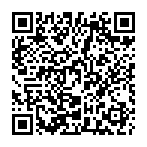
▼ Show Discussion