Removing the notifications (ads) delivered by iwheenaiga.com
![]() Written by Tomas Meskauskas on (updated)
Written by Tomas Meskauskas on (updated)
What kind of page is iwheenaiga[.]com?
Our researchers found iwheenaiga[.]com while browsing untrustworthy websites. After inspecting this rogue webpage, we determined that it promotes browser notification spam and redirects users to other (likely dubious/malicious) sites.
The majority of visitors to iwheenaiga[.]com and pages akin to it access them through redirects caused by websites that employ rogue advertising networks.
![iwheenaiga[.]com pop-up redirects](/images/stories/screenshots202404/iwheenaiga-com-website-main.jpg)
Iwheenaiga[.]com overview
When we entered iwheenaiga[.]com, it presented us with a white-background page that instructed to – "Click the Allow button to subscribe to the push notifications and continue watching". It is pertinent to mention that the content encountered on and through rogue websites may be influenced by factors like user IP address (geolocation).
The instructions on iwheenaiga[.]com falsely imply that to resume watching online content, the visitor must enable the site to display browser notifications. After we pressed the "Allow" option, it resulted in a redirect to a webpage endorsing the YTube AdSkipper adware.
Rogue webpages use their browser notifications to run intrusive advertisement campaigns. The delivered ads can promote online scams, unreliable/harmful software, and even malware.
In summary, via websites like iwheenaiga[.]com – users may experience system infections, severe privacy issues, financial losses, and identity theft.
| Name | Ads by iwheenaiga.com |
| Threat Type | Push notifications ads, Unwanted ads, Pop-up ads |
| Detection Names | alphaMountain.ai (Malicious), Combo Cleaner (Phishing), Cluster25 (Phishing), CRDF (Malicious), Fortinet (Malware), Full List Of Detections (VirusTotal) |
| Serving IP Address | 172.67.133.50 |
| Symptoms | Seeing advertisements not originating from the sites you are browsing. Intrusive pop-up ads. Decreased Internet browsing speed. |
| Distribution Methods | Deceptive pop-up ads, false claims within visited websites, potentially unwanted applications (adware) |
| Damage | Decreased computer performance, browser tracking - privacy issues, possible additional malware infections. |
| Malware Removal (Windows) | To eliminate possible malware infections, scan your computer with legitimate antivirus software. Our security researchers recommend using Combo Cleaner. |
Browser notification spam in general
Bestrecgetpreview[.]com, carenotifsolution[.]xyz, and whoaglaugnow[.]com are just a couple examples of rogue pages we have examined recently. Sites of this kind display browser notifications that push deceptive and malicious content.
Remember that any genuine products/services encountered through these advertisements are most likely promoted by scammers seeking to obtain illegitimate commissions by abusing their affiliate programs.
How did iwheenaiga[.]com gain permission to deliver spam notifications?
All websites need user consent to display browser notifications. Therefore, if you are receiving these adverts from iwheenaiga[.]com – it means that when this page was visited, permission for the delivery was given by clicking "Allow", "Allow Notifications", or a similar option.
How to prevent deceptive sites from delivering spam notifications?
We recommend being selective about which websites you permit to deliver browser notifications. Do not enable suspect pages to do so (i.e., do not click "Allow", "Allow Notifications", etc.). Instead, ignore or deny notification requests from such webpages (i.e., select "Block", "Block Notifications", etc.).
Should your browser continuously force-open dubious sites without prompt, it could be due to adware installed on the device. If your computer is already infected with rogue applications, we recommend running a scan with Combo Cleaner Antivirus for Windows to automatically eliminate them.
Screenshot of a notification (advertisement) displayed by the iwheenaiga[.]com website:
![Ad delivered by the iwheenaiga[.]com webpage](/images/stories/screenshots202404/iwheenaiga-com-website-delivered-ad.jpg)
Appearance of the iwheenaiga[.]com website (GIF):
![iwheenaiga[.]com website appearance (GIF)](/images/stories/screenshots202404/iwheenaiga-com-website-appearance.gif)
Video showing how to eliminate ads delivered by iwheenaiga[.]com using Combo Cleaner:
Instant automatic malware removal:
Manual threat removal might be a lengthy and complicated process that requires advanced IT skills. Combo Cleaner is a professional automatic malware removal tool that is recommended to get rid of malware. Download it by clicking the button below:
▼ DOWNLOAD Combo Cleaner
By downloading any software listed on this website you agree to our Privacy Policy and Terms of Use. To use full-featured product, you have to purchase a license for Combo Cleaner. 7 days free trial available. Combo Cleaner is owned and operated by Rcs Lt, the parent company of PCRisk.com read more.
Quick menu:
- What is Ads by iwheenaiga.com?
- STEP 1. Remove spam notifications from Google Chrome
- STEP 2. Remove spam notifications from Google Chrome (Android)
- STEP 3. Remove spam notifications from Mozilla Firefox
- STEP 4. Remove spam notifications from Microsoft Edge
- STEP 5. Remove spam notifications from Safari (macOS)
Disable unwanted browser notifications:
Video showing how to disable web browser notifications:
 Remove spam notifications from Google Chrome:
Remove spam notifications from Google Chrome:
Click the Menu button (three dots) on the right upper corner of the screen and select "Settings". In the opened window select "Privacy and security", then click on "Site Settings" and choose "Notifications".

In the "Allowed to send notifications" list search for websites that you want to stop receiving notifications from. Click on the three dots icon near the website URL and click "Block" or "Remove" (if you click "Remove" and visit the malicious site once more, it will ask to enable notifications again).

 Remove spam notifications from Google Chrome (Android):
Remove spam notifications from Google Chrome (Android):
Tap the Menu button (three dots) on the right upper corner of the screen and select "Settings". Scroll down, tap on "Site settings" and then "Notifications".

In the opened window, locate all suspicious URLs and tap on them one-by-one. Once the pop-up shows up, select either "Block" or "Remove" (if you tap "Remove" and visit the malicious site once more, it will ask to enable notifications again).

 Remove spam notifications from Mozilla Firefox:
Remove spam notifications from Mozilla Firefox:
Click the Menu button (three bars) on the right upper corner of the screen. Select "Settings" and click on "Privacy & Security" in the toolbar on the left hand side of the screen. Scroll down to the "Permissions" section and click the "Settings" button next to "Notifications".

In the opened window, locate all suspicious URLs and block them using the drop-down menu or either remove them by clicking "Remove Website" at the bottom of the window (if you click "Remove Website" and visit the malicious site once more, it will ask to enable notifications again).

 Remove spam notifications from Microsoft Edge:
Remove spam notifications from Microsoft Edge:
Click the menu button (three dots) on the right upper corner of the Edge window and select "Settings". Click on "Cookies and site permissions" in the toolbar on the left hand side of the screen and select "Notifications".

Click three dots on the right hand side of each suspicious URL under "Allow" section and click "Block" or "Remove" (if you click "Remove" and visit the malicious site once more, it will ask to enable notifications again).

 Remove spam notifications from Safari (macOS):
Remove spam notifications from Safari (macOS):
Click "Safari" button on the left upper corner of the screen and select "Preferences...". Select the "Websites" tab and then select "Notifications" section on the left pane.

Check for suspicious URLs and apply the "Deny" option using the drop-down menu or either remove them by clicking "Remove" at the bottom of the window (if you click "Remove" and visit the malicious site once more, it will ask to enable notifications again)

How to avoid browser notification spam?
Internet users should be very skeptical when being asked to allow notifications. While this is a useful feature that allows you to receive timely news from websites you like, deceptive marketers frequently abuse it.
Only allow notifications from websites that you fully trust. For added security - use an anti-malware application with a real-time web browsing monitor to block shady websites that tries to trick you into allowing spam notifications. We recommend using Combo Cleaner Antivirus for Windows.
Frequently Asked Questions (FAQ)
Why am I seeing ads (browser notifications) delivered by iwheenaiga[.]com in the right lower corner of my desktop?
You have likely entered iwheenaiga[.]com and clicked "Allow", "Allow Notifications", or an analogous option displayed on this webpage – thus permitting the advertisement delivery. Note that no website can display browser notifications without user permission.
I have clicked on notification ads, is my computer infected?
No, merely clicking on a browser notification is harmless. However, these ads can endorse harmful content that is capable of causing severe issues (including system infections).
Is iwheenaiga[.]com a virus?
No, sites like iwheenaiga[.]com are not considered to be viruses, although they can promote virulent content. Webpages of this kind commonly push online scams, untrustworthy/hazardous software, and even malware.
Will Combo Cleaner remove iwheenaiga[.]com ads automatically or manual steps are still required?
Yes, Combo Cleaner will scan your device and remove the permissions granted to this webpage. Combo Cleaner will also restrict all further access to it and other rogue/malicious sites. Therefore, extra steps will not be required.

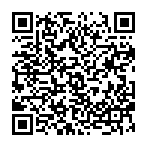
▼ Show Discussion