How to stop unfiltered-special-videos.top from sending notifications
![]() Written by Tomas Meskauskas on
Written by Tomas Meskauskas on
What kind of page is unfiltered-special-videos[.]top?
After examining unfiltered-special-videos[.]top, we concluded that it is not reliable. The site employs clickbait tactics to entice visitors to permit it to send notifications. Additionally, unfiltered-special-videos[.]top might redirect users to other shady web pages.
![unfiltered-special-videos[.]top ads](/images/stories/screenshots202404/unfiltered-special-videos-top-ads-main.jpg)
Unfiltered-special-videos[.]top in detail
Unfiltered-special-videos[.]top deceives visitors by falsely claiming that a video is ready for viewing. It prompts users to click the "Allow" button under the guise of initiating the video playback. This manipulative tactic exploits users' trust, leading them to grant notification permissions without realizing the true intent behind the request.
Unfiltered-special-videos[.]top, being a dubious website, may bombard users with a variety of intrusive notifications once permission is granted. These notifications could range from incessant pop-ups promoting questionable products or services to misleading alerts claiming prizes or rewards.
Users might find themselves inundated with notifications urging them to click on dubious links or subscribe to dubious services, potentially exposing them to phishing attempts, malware, or other online threats. Furthermore, unfiltered-special-videos[.]top may send fake alerts about system updates or security warnings, attempting to create a sense of urgency and coerce users into taking action.
In essence, granting notification permissions to unfiltered-special-videos[.]top opens the floodgates to a barrage of potentially harmful or deceptive notifications, undermining users' online experience and jeopardizing their privacy and security.
| Name | Ads by unfiltered-special-videos.top |
| Threat Type | Push notifications ads, Unwanted ads, Pop-up ads |
| Detection Names | N/A (VirusTotal) |
| Serving IP Address | 95.168.170.165 |
| Symptoms | Seeing advertisements not originating from the sites you are browsing. Intrusive pop-up ads. Decreased Internet browsing speed. |
| Distribution Methods | Deceptive pop-up ads, false claims within visited websites, unwanted applications (adware) |
| Damage | Decreased computer performance, browser tracking - privacy issues, possible additional malware infections. |
| Malware Removal (Windows) | To eliminate possible malware infections, scan your computer with legitimate antivirus software. Our security researchers recommend using Combo Cleaner. |
More about websites of this type
Users frequently stumble upon pages of this kind unintentionally. Such encounters typically occur via websites affiliated with rogue advertising networks, including torrent sites or illicit movie streaming pages. Deceptive ads and pop-ups can also lead to unreliable sites.
Additionally, clicking on links embedded within suspicious emails can inadvertently direct users to websites akin to unfiltered-special-videos[.]top. Moreover, users may find themselves on such sites via adware and posts on social media platforms. Examples of similar sites include getgriascenter[.]com, bestwiladsblog[.]top, and bestafilmslive[.]com.
How did unfiltered-special-videos[.]top gain permission to deliver spam notifications?
Notifications from unfiltered-special-videos[.]top appear because you may have granted it permission to show them. If you have chosen "Allow" or a similar option while visiting unfiltered-special-videos[.]top, you have authorized the site to display notifications on your device. It is important to note that pages cannot do so without permission from users.
How to prevent deceptive sites from delivering spam notifications?
When you visit a website that wants to send notifications, your browser usually asks for your permission first. You can choose to accept or decline these requests as they pop up. If you prefer not to receive notifications from a particular site, you can simply opt for options like "Block", "Block Notifications", "Deny", or similar choices.
If you are receiving unwanted notifications, we recommend running a scan with Combo Cleaner Antivirus for Windows to automatically eliminate them.
Appearance of unfiltered-special-videos[.]top website (GIF):
![unfiltered-special-videos[.]top website appearance (GIF)](/images/stories/screenshots202404/unfiltered-special-videos-top-ads-appearance.gif)
Notification of this type:
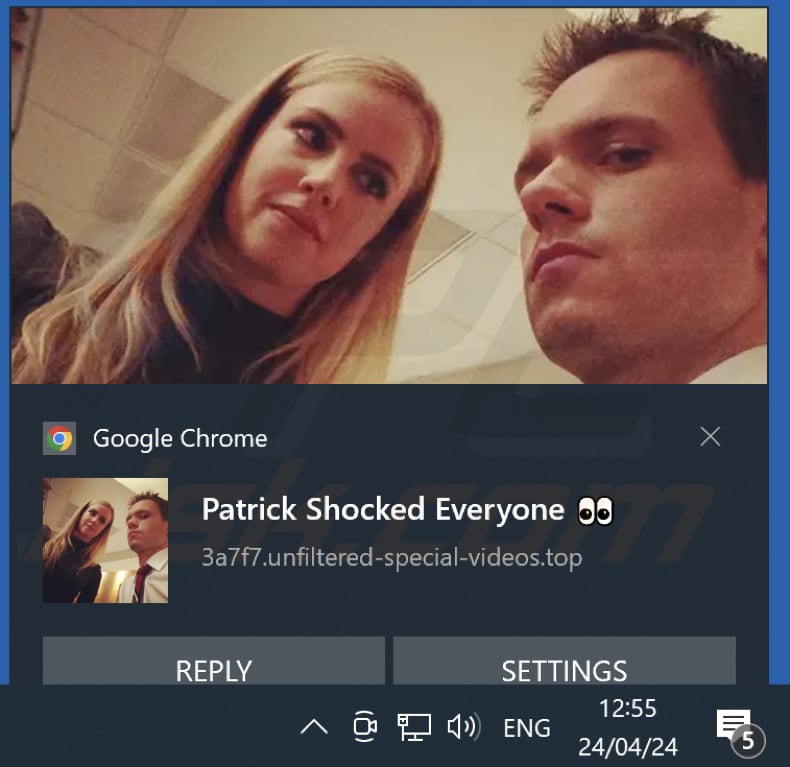
Instant automatic malware removal:
Manual threat removal might be a lengthy and complicated process that requires advanced IT skills. Combo Cleaner is a professional automatic malware removal tool that is recommended to get rid of malware. Download it by clicking the button below:
▼ DOWNLOAD Combo Cleaner
By downloading any software listed on this website you agree to our Privacy Policy and Terms of Use. To use full-featured product, you have to purchase a license for Combo Cleaner. 7 days free trial available. Combo Cleaner is owned and operated by Rcs Lt, the parent company of PCRisk.com read more.
Quick menu:
- What is Ads by unfiltered-special-videos.top?
- STEP 1. Remove spam notifications from Google Chrome
- STEP 2. Remove spam notifications from Google Chrome (Android)
- STEP 3. Remove spam notifications from Mozilla Firefox
- STEP 4. Remove spam notifications from Microsoft Edge
- STEP 5. Remove spam notifications from Safari (macOS)
Disable unwanted browser notifications:
Video showing how to disable web browser notifications:
 Remove spam notifications from Google Chrome:
Remove spam notifications from Google Chrome:
Click the Menu button (three dots) on the right upper corner of the screen and select "Settings". In the opened window select "Privacy and security", then click on "Site Settings" and choose "Notifications".

In the "Allowed to send notifications" list search for websites that you want to stop receiving notifications from. Click on the three dots icon near the website URL and click "Block" or "Remove" (if you click "Remove" and visit the malicious site once more, it will ask to enable notifications again).

 Remove spam notifications from Google Chrome (Android):
Remove spam notifications from Google Chrome (Android):
Tap the Menu button (three dots) on the right upper corner of the screen and select "Settings". Scroll down, tap on "Site settings" and then "Notifications".

In the opened window, locate all suspicious URLs and tap on them one-by-one. Once the pop-up shows up, select either "Block" or "Remove" (if you tap "Remove" and visit the malicious site once more, it will ask to enable notifications again).

 Remove spam notifications from Mozilla Firefox:
Remove spam notifications from Mozilla Firefox:
Click the Menu button (three bars) on the right upper corner of the screen. Select "Settings" and click on "Privacy & Security" in the toolbar on the left hand side of the screen. Scroll down to the "Permissions" section and click the "Settings" button next to "Notifications".

In the opened window, locate all suspicious URLs and block them using the drop-down menu or either remove them by clicking "Remove Website" at the bottom of the window (if you click "Remove Website" and visit the malicious site once more, it will ask to enable notifications again).

 Remove spam notifications from Microsoft Edge:
Remove spam notifications from Microsoft Edge:
Click the menu button (three dots) on the right upper corner of the Edge window and select "Settings". Click on "Cookies and site permissions" in the toolbar on the left hand side of the screen and select "Notifications".

Click three dots on the right hand side of each suspicious URL under "Allow" section and click "Block" or "Remove" (if you click "Remove" and visit the malicious site once more, it will ask to enable notifications again).

 Remove spam notifications from Safari (macOS):
Remove spam notifications from Safari (macOS):
Click "Safari" button on the left upper corner of the screen and select "Preferences...". Select the "Websites" tab and then select "Notifications" section on the left pane.

Check for suspicious URLs and apply the "Deny" option using the drop-down menu or either remove them by clicking "Remove" at the bottom of the window (if you click "Remove" and visit the malicious site once more, it will ask to enable notifications again)

How to avoid browser notification spam?
Internet users should be very skeptical when being asked to allow notifications. While this is a useful feature that allows you to receive timely news from websites you like, deceptive marketers frequently abuse it.
Only allow notifications from websites that you fully trust. For added security - use an anti-malware application with a real-time web browsing monitor to block shady websites that tries to trick you into allowing spam notifications. We recommend using Combo Cleaner Antivirus for Windows.
Frequently Asked Questions (FAQ)
Why am I seeing ads (browser notifications) delivered by unfiltered-special-videos[.]top in the right lower corner of my desktop?
Before a website can send browser notifications, it needs your permission. So, if you are receiving notifications from unfiltered-special-videos[.]top, chances are you have previously visited the site and permitted it to do so.
I have clicked on notification ads, is my computer infected?
Clicking a notification is typically harmless. However, the websites these notifications lead to can be malicious.
Is unfiltered-special-videos[.]top a virus?
Sites such as unfiltered-special-videos[.]top are not classified as viruses. Typically, they are used as platforms for promoting various scams and other dubious pages, and potentially malicious software.
Will Combo Cleaner remove unfiltered-special-videos[.]top ads automatically or manual steps are still required?
Combo Cleaner will conduct a comprehensive scan of your computer and revoke all permissions granted to this site. Additionally, it will proactively prevent future access to this malicious website. Once this process is complete, you will not need to take any further steps once

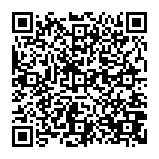
▼ Show Discussion