Ad.Xtendmedia.com Virus
![]() Written by Tomas Meskauskas on (updated)
Written by Tomas Meskauskas on (updated)
What is is Ad.Xtendmedia.com?
Ad.Xtendmedia.com is an ad server used to provide pop-up and banner ads to various sources. Many Internet users refer to Ad.xtendmedia.com as a virus or malware, since their Internet browsers continually open pop-up ads originating from this ad network.
Computer users should be aware that this website alone is not related to computer security infections, however, it generates deceptive ads and clicking on these may lead to serious privacy and security issues.
Moreover, pop-up ads by Ad.xtendmedia.com are employed by various misleading programs and freeware 'download installers' in order to monetize incoming web traffic. Browser redirects and pop-up ads by this website can be caused by potentially unwanted browser extensions and adware.
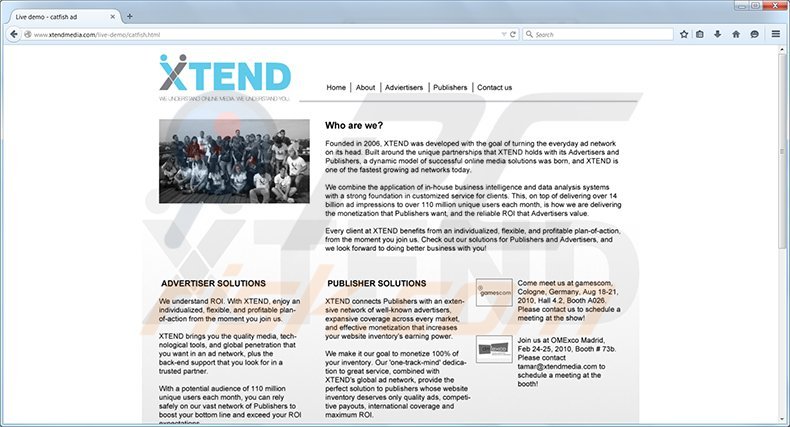
To avoid pop-up ads by Xtendmedia, Internet users should express caution when downloading and installing free software. Many deceptive download clients may install additional browser add-ons (which cause Xtendmedia pop-up ads) if little attention is paid to the freeware installation steps.
When dealing with freeware, always choose the 'Custom' or 'Advanced' installation options, rather than 'Typical', 'Full', or 'Quick'. This will allow you to opt-out of installation of additional promoted software, which may cause Ad.xtendmedia.com redirects and pop-ups.
Note that many websites use this ad network to serve banner and pop-up ads. This is a choice made by these sites and there is little that one can do about it, however, if you observe Ad.xtendmedia.com ads when visiting Google, Facebook, or other legitimate websites, your computer is infected with adware.
Ad.xtendmedia.com pop-up ads can be caused by various unwanted browser add-ons, which are promoted using free software downloads. To eliminate pop-up ads by this website, users should check any recently-installed programs and eliminate them. Note that in some cases, these ads are caused by malware.
Eliminating these issues will require scanning the computer with legitimate antivirus and anti-spyware programs. If your Internet browsers continually open ads by Xtendmedia, do not click on them - use the removal guide provided to eliminate adware from your computer.
Instant automatic malware removal:
Manual threat removal might be a lengthy and complicated process that requires advanced IT skills. Combo Cleaner is a professional automatic malware removal tool that is recommended to get rid of malware. Download it by clicking the button below:
▼ DOWNLOAD Combo Cleaner
By downloading any software listed on this website you agree to our Privacy Policy and Terms of Use. To use full-featured product, you have to purchase a license for Combo Cleaner. 7 days free trial available. Combo Cleaner is owned and operated by Rcs Lt, the parent company of PCRisk.com read more.
Quick menu:
- What is Ad.Xtendmedia.com?
- STEP 1. Uninstall xvidly3 Toolbar, xvidly, search Protect by conduit, PricePeep, Get Lyrics and Free Download Manager applications using Control Panel.
- STEP 2. Remove Ad.Xtendmedia.com add-on from Internet Explorer.
- STEP 3. Remove Ad.Xtendmedia.com plugin from Google Chrome.
- STEP 4. Remove Ad.Xtendmedia.com extension from Mozilla Firefox.
- STEP 5. Remove Ad.Xtendmedia.com extension from Safari.
- STEP 6. Remove rogue plug-ins from Microsoft Edge.
Ad.xtendmedia.com virus removal:
Windows 11 users:

Right-click on the Start icon, select Apps and Features. In the opened window search for the application you want to uninstall, after locating it, click on the three vertical dots and select Uninstall.
Windows 10 users:

Right-click in the lower left corner of the screen, in the Quick Access Menu select Control Panel. In the opened window choose Programs and Features.
Windows 7 users:

Click Start (Windows Logo at the bottom left corner of your desktop), choose Control Panel. Locate Programs and click Uninstall a program.
macOS (OSX) users:

Click Finder, in the opened screen select Applications. Drag the app from the Applications folder to the Trash (located in your Dock), then right click the Trash icon and select Empty Trash.
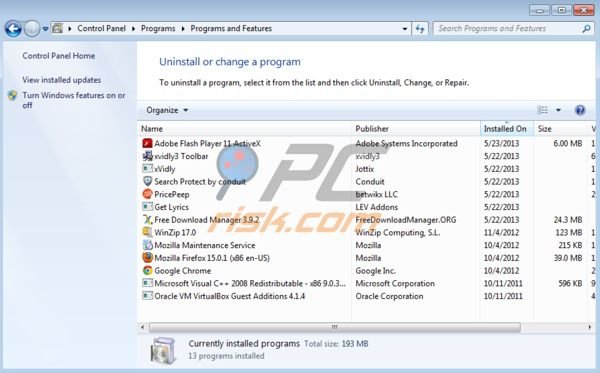
Ad.xtendmedia.com pop-up ads are often caused by potentially unwanted programs (PUPs) - check for recently-installed software and uninstall them.
This removal guide describes how to remove Xtendmedia pop-up ads caused by Xvidly freeware. Note that each case is unique, and thus you should use this removal guide as an example only, since the software and browser extension names may differ on your computer.
In the uninstall programs window, look for "xvidly3 Toolbar", "xvidly", "search Protect by conduit", "PricePeep", "Get Lyrics" and "Free Download Manager", select these entries and click "Uninstall" or "Remove".
After uninstalling software causing Xtendmedia related pop-up ads, scan your computer for any remaining unwanted components or possible malware infections. Note that in some cases these pop-up ads are caused by security infections, and uninstalling recently-installed software may not solve Xtendmedia pop-up ads issues. Recommended malware removal software.
Remove ad.xtendmedia.com pop-up ads from Internet browsers:
Video showing how to remove potentially unwanted browser add-ons:
 Remove malicious add-ons from Internet Explorer:
Remove malicious add-ons from Internet Explorer:
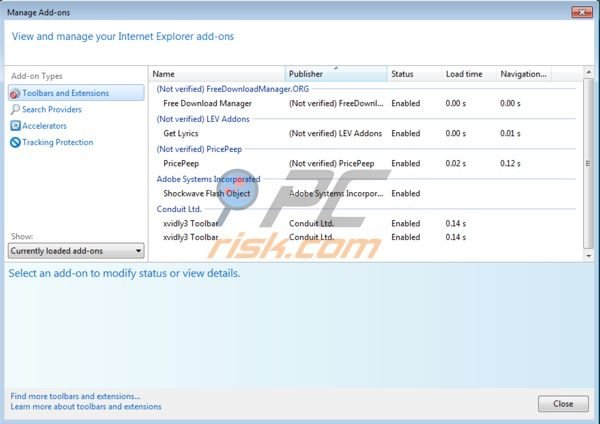
Click on the "gear" icon ![]() (at the top right corner of Internet Explorer) select "Manage Add-ons". Look for "Free Download Manager", "Get Lyrics", "PricePeep", "xvidly3 Toolbar" and disable these entries.
(at the top right corner of Internet Explorer) select "Manage Add-ons". Look for "Free Download Manager", "Get Lyrics", "PricePeep", "xvidly3 Toolbar" and disable these entries.
Optional method:
If you continue to have problems with removal of the xtendmedia ads, reset your Internet Explorer settings to default.
Windows XP users: Click Start, click Run, in the opened window type inetcpl.cpl In the opened window click the Advanced tab, then click Reset.

Windows Vista and Windows 7 users: Click the Windows logo, in the start search box type inetcpl.cpl and click enter. In the opened window click the Advanced tab, then click Reset.

Windows 8 users: Open Internet Explorer and click the gear icon. Select Internet Options.

In the opened window, select the Advanced tab.

Click the Reset button.

Confirm that you wish to reset Internet Explorer settings to default by clicking the Reset button.

 Remove malicious extensions from Google Chrome:
Remove malicious extensions from Google Chrome:
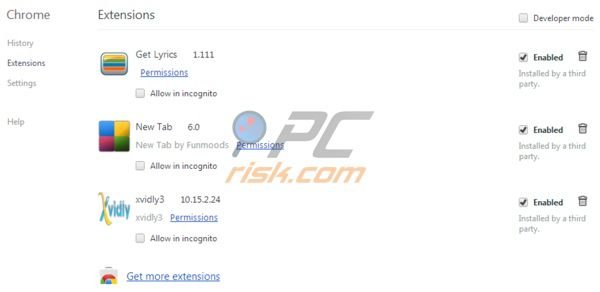
Click the Chrome menu icon ![]() (at the top right corner of Google Chrome) select "Tools" and click on "Extensions". Locate: "Get Lyrics", "New Tab" and "xvidly3", select them and click on the trash can icon.
(at the top right corner of Google Chrome) select "Tools" and click on "Extensions". Locate: "Get Lyrics", "New Tab" and "xvidly3", select them and click on the trash can icon.
If any of the listed extension are greyed-out and you cannot remove them ("This extension is managed and cannot be removed of disabled"), follow this removal guide - how to remove a managed Google Chrome extension?
Optional method:
If you continue to have problems with removal of the xtendmedia ads, reset your Google Chrome browser settings. Click the Chrome menu icon ![]() (at the top right corner of Google Chrome) and select Settings. Scroll down to the bottom of the screen. Click the Advanced… link.
(at the top right corner of Google Chrome) and select Settings. Scroll down to the bottom of the screen. Click the Advanced… link.

After scrolling to the bottom of the screen, click the Reset (Restore settings to their original defaults) button.

In the opened window, confirm that you wish to reset Google Chrome settings to default by clicking the Reset button.

 Remove malicious plugins from Mozilla Firefox:
Remove malicious plugins from Mozilla Firefox:
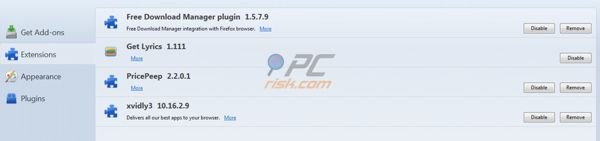
Click on the Firefox menu ![]() (at the top right corner of the main window) select "Add-ons". Click on "Extensions" and disable these add-ons: "Free Download Manager plugin", "Get Lyrics", "PricePeep" and "xvidly3".
(at the top right corner of the main window) select "Add-ons". Click on "Extensions" and disable these add-ons: "Free Download Manager plugin", "Get Lyrics", "PricePeep" and "xvidly3".
Optional method:
Computer users who have problems with xtendmedia ads removal can reset their Mozilla Firefox settings.
Open Mozilla Firefox, at the top right corner of the main window, click the Firefox menu, ![]() in the opened menu, click Help.
in the opened menu, click Help.

Select Troubleshooting Information.

In the opened window, click the Refresh Firefox button.

In the opened window, confirm that you wish to reset Mozilla Firefox settings to default by clicking the Refresh Firefox button.

 Remove malicious extensions from Safari:
Remove malicious extensions from Safari:

Make sure your Safari browser is active, click Safari menu, and select Preferences....

In the opened window click Extensions, locate any recently installed suspicious extension, select it and click Uninstall.
Optional method:
Make sure your Safari browser is active and click on Safari menu. From the drop down menu select Clear History and Website Data...

In the opened window select all history and click the Clear History button.

 Remove malicious extensions from Microsoft Edge:
Remove malicious extensions from Microsoft Edge:

Click the Edge menu icon ![]() (at the upper-right corner of Microsoft Edge), select "Extensions". Locate all recently-installed suspicious browser add-ons and click "Remove" below their names.
(at the upper-right corner of Microsoft Edge), select "Extensions". Locate all recently-installed suspicious browser add-ons and click "Remove" below their names.

Optional method:
If you continue to have problems with removal of the xtendmedia ads, reset your Microsoft Edge browser settings. Click the Edge menu icon ![]() (at the top right corner of Microsoft Edge) and select Settings.
(at the top right corner of Microsoft Edge) and select Settings.

In the opened settings menu select Reset settings.

Select Restore settings to their default values. In the opened window, confirm that you wish to reset Microsoft Edge settings to default by clicking the Reset button.

- If this did not help, follow these alternative instructions explaining how to reset the Microsoft Edge browser.
Summary:
 Commonly, adware or potentially unwanted applications infiltrate Internet browsers through free software downloads. Note that the safest source for downloading free software is via developers' websites only. To avoid installation of adware, be very attentive when downloading and installing free software. When installing previously-downloaded free programs, choose the custom or advanced installation options – this step will reveal any potentially unwanted applications listed for installation together with your chosen free program.
Commonly, adware or potentially unwanted applications infiltrate Internet browsers through free software downloads. Note that the safest source for downloading free software is via developers' websites only. To avoid installation of adware, be very attentive when downloading and installing free software. When installing previously-downloaded free programs, choose the custom or advanced installation options – this step will reveal any potentially unwanted applications listed for installation together with your chosen free program.
Post a comment:
If you have additional information on xtendmedia ads or it's removal please share your knowledge in the comments section below.

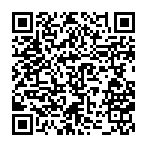
▼ Show Discussion