Vaudix Virus
![]() Written by Tomas Meskauskas on (updated)
Written by Tomas Meskauskas on (updated)
What is Vaudix?
Vaudix is a browser extension claiming to enhance the Internet browsing experience by enabling media file compression, online video encoding, and other useful features. While such functionality may seem legitimate, computer users should be aware that Vaudix is categorized as adware or a potentially unwanted application.
Note that many reputable antivirus and anti-malware programs detect Vaudix as a Trojan or malware. Internet users often install this browser extension inadvertently without their consent when downloading free software. Developers of this add-on use a deceptive software marketing method called 'bundling'.
This method is legal, however, many free software 'download clients' and 'installers ' analysed do not properly disclose additional applications listed for installation together with free programs users choose to download or install.
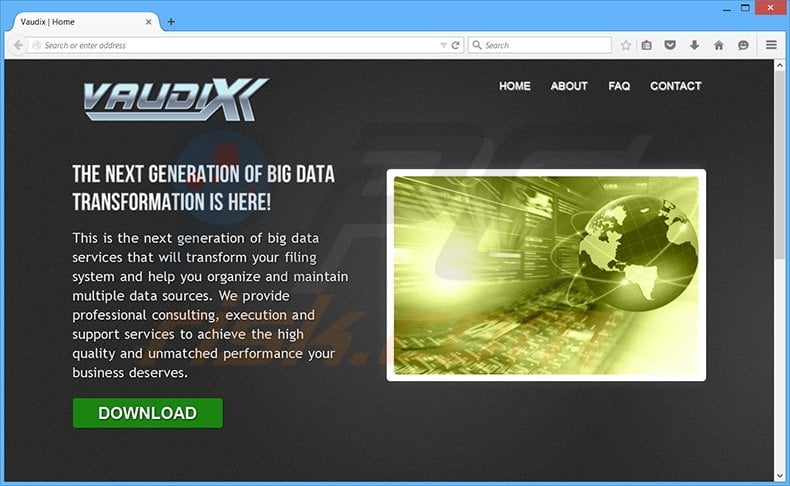
Following successful installation on Internet browsers (Internet Explorer, Google Chrome, and Mozilla Firefox), Vaudix generates intrusive banner, pop-up, pop-under, and interstitial advertisements.
Furthermore, this add-on tracks users' Internet browsing activity by recording IP addresses, Internet service providers allocated to users' devices, web addresses of webpages visited, antivirus programs installed, and other information, which can be personally identifiable.
The presence of Vaudix on your system may lead to malware infections (when clicking ads generated by this plugin) and since it tracks users' Internet browsing activity, may also result in privacy issues and identity theft. For these reasons, you are advised to eliminate Vaudix from your computer immediately.
Vaudix is similar to other potentially unwanted programs, which install on Internet browsers without users' consent. Examples include Slick Savings, FLV toolbar, and Zombie Alert. These plug-ins claim to enhance users' Internet browsing experience by adding various features, however, they only diminish browser performance and generate unwanted ads.
To avoid installation of this adware, express caution when downloading and installing freeware. When downloading free programs, inspect each download step and opt-out of installion of any advertised browser plug-ins by clicking the 'decline' button.
When installing free software, choose the 'Custom' or 'Advanced' installation options, rather than 'Quick' or 'Typical' - this will reveal stealth installation of any bundled adware.
Users who have already installed Vaudix and observe various unwanted advertisements (including DropinSavings coupons) when surfing the Internet, should use this removal guide to eliminate Vaudix adware from their Internet browsers.
Free software installer used in Vaudix adware distribution:
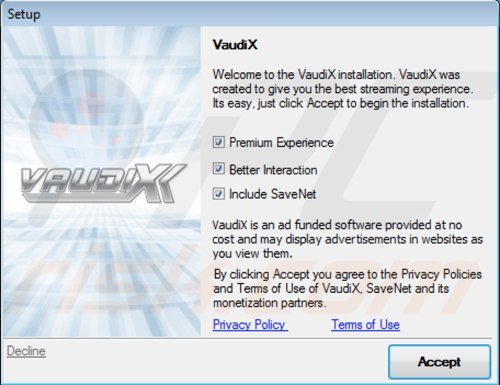
Vaudix adware generating intrusive online ads ('provided by Vaudix'):
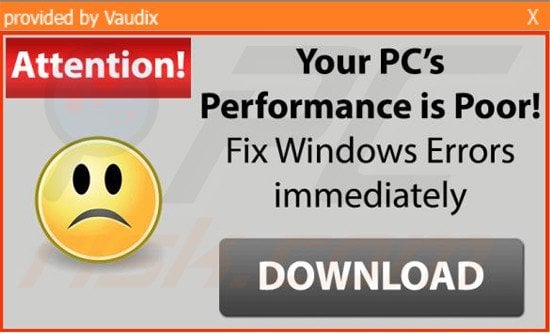
Instant automatic malware removal:
Manual threat removal might be a lengthy and complicated process that requires advanced IT skills. Combo Cleaner is a professional automatic malware removal tool that is recommended to get rid of malware. Download it by clicking the button below:
▼ DOWNLOAD Combo Cleaner
By downloading any software listed on this website you agree to our Privacy Policy and Terms of Use. To use full-featured product, you have to purchase a license for Combo Cleaner. 7 days free trial available. Combo Cleaner is owned and operated by Rcs Lt, the parent company of PCRisk.com read more.
Quick menu:
- What is Vaudix?
- STEP 1. Uninstall Vaudix application using Control Panel.
- STEP 2. Remove Vaudix add-on from Internet Explorer.
- STEP 3. Remove Vaudix plugin from Google Chrome.
- STEP 4. Remove Vaudix extension from Mozilla Firefox.
- STEP 5. Remove Vaudix extension from Safari.
- STEP 6. Remove rogue plug-ins from Microsoft Edge.
Vaudix virus removal:
Windows 11 users:

Right-click on the Start icon, select Apps and Features. In the opened window search for the application you want to uninstall, after locating it, click on the three vertical dots and select Uninstall.
Windows 10 users:

Right-click in the lower left corner of the screen, in the Quick Access Menu select Control Panel. In the opened window choose Programs and Features.
Windows 7 users:

Click Start (Windows Logo at the bottom left corner of your desktop), choose Control Panel. Locate Programs and click Uninstall a program.
macOS (OSX) users:

Click Finder, in the opened screen select Applications. Drag the app from the Applications folder to the Trash (located in your Dock), then right click the Trash icon and select Empty Trash.
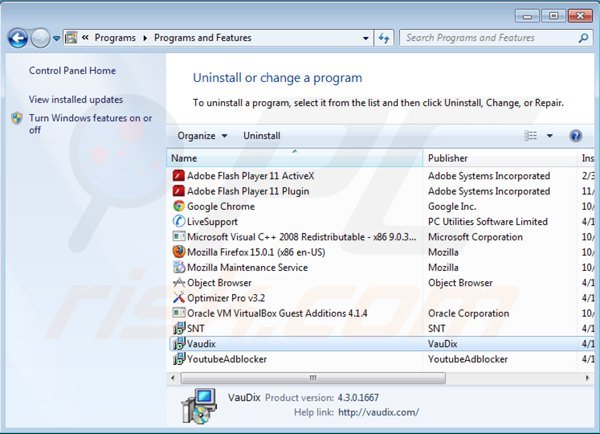
In the uninstall programs window, look for "Vaudix", select this entry and click "Uninstall" or "Remove".
At time of research, Vaudix adware installed together with other potentially unwanted applications: "LiveSupport", "Object Browser", Optimizer Pro", "SNT" (amaizingsearches.info browser hijacker), and "YoutubeAdblocker". You are advised to uninstall these programs.
After uninstalling the potentially unwanted program, which causes Vaudix (or dropinsavings) ads, scan your computer for any remaining unwanted components or possible malware infections. To scan your computer, use recommended malware removal software.
Remove Vaudix from Internet browsers:
Video showing how to remove potentially unwanted browser add-ons:
 Remove malicious add-ons from Internet Explorer:
Remove malicious add-ons from Internet Explorer:
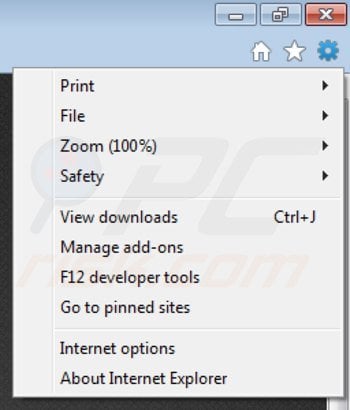
Click the "gear" icon ![]() (at the top right corner of Internet Explorer), select "Manage Add-ons". Look for "Vaudix", select this entry and click "Remove". You should also remove "Object Browser", "YoutubeAdblocker", and "SNT".
(at the top right corner of Internet Explorer), select "Manage Add-ons". Look for "Vaudix", select this entry and click "Remove". You should also remove "Object Browser", "YoutubeAdblocker", and "SNT".
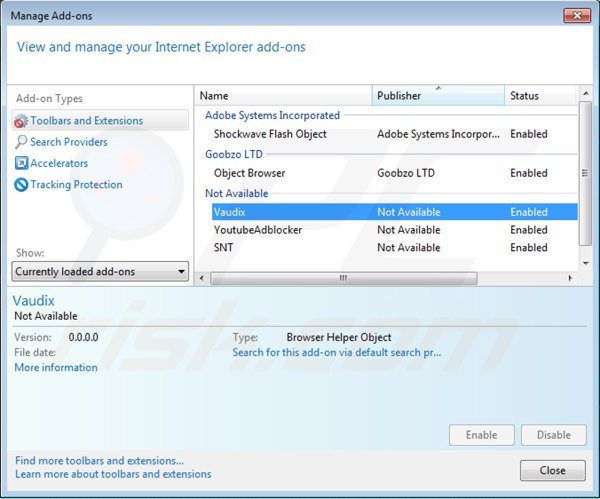
Optional method:
If you continue to have problems with removal of the vaudix ads, reset your Internet Explorer settings to default.
Windows XP users: Click Start, click Run, in the opened window type inetcpl.cpl In the opened window click the Advanced tab, then click Reset.

Windows Vista and Windows 7 users: Click the Windows logo, in the start search box type inetcpl.cpl and click enter. In the opened window click the Advanced tab, then click Reset.

Windows 8 users: Open Internet Explorer and click the gear icon. Select Internet Options.

In the opened window, select the Advanced tab.

Click the Reset button.

Confirm that you wish to reset Internet Explorer settings to default by clicking the Reset button.

 Remove malicious extensions from Google Chrome:
Remove malicious extensions from Google Chrome:
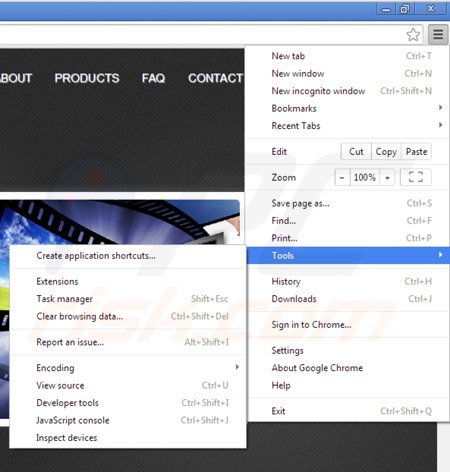
Click the Chrome menu icon ![]() (at the top right corner of Google Chrome), select "Tools" and click on "Extensions". Locate: "VauoDix" (Vaudix), select this entry and click the trash can icon. You should also remove "Keep My Opt Outs", "Object Browser", "SNT", and "YoutubeAdblocker".
(at the top right corner of Google Chrome), select "Tools" and click on "Extensions". Locate: "VauoDix" (Vaudix), select this entry and click the trash can icon. You should also remove "Keep My Opt Outs", "Object Browser", "SNT", and "YoutubeAdblocker".
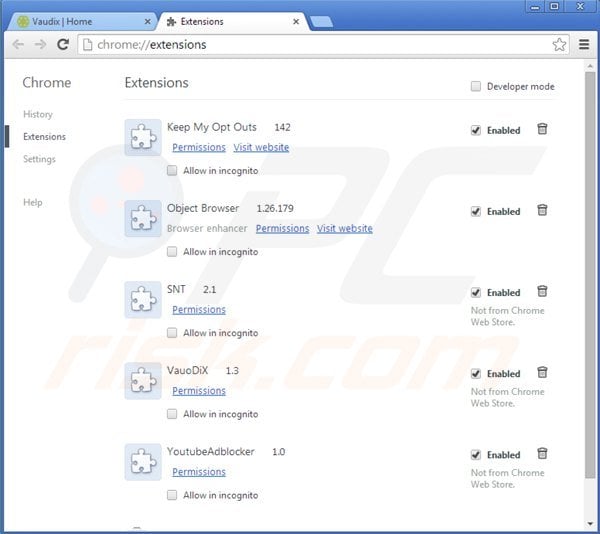
Optional method:
If you continue to have problems with removal of the vaudix ads, reset your Google Chrome browser settings. Click the Chrome menu icon ![]() (at the top right corner of Google Chrome) and select Settings. Scroll down to the bottom of the screen. Click the Advanced… link.
(at the top right corner of Google Chrome) and select Settings. Scroll down to the bottom of the screen. Click the Advanced… link.

After scrolling to the bottom of the screen, click the Reset (Restore settings to their original defaults) button.

In the opened window, confirm that you wish to reset Google Chrome settings to default by clicking the Reset button.

 Remove malicious plugins from Mozilla Firefox:
Remove malicious plugins from Mozilla Firefox:
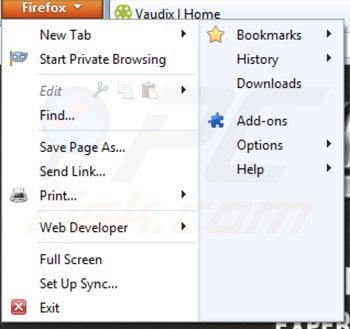
Click the Firefox menu ![]() (at the top right corner of the main window), select "Add-ons". Click on "Extensions", in the opened window remove "VauoDiX" (Vaudix). You should also remove "Object Browser", "SNT", and "YoutubeAdblocker".
(at the top right corner of the main window), select "Add-ons". Click on "Extensions", in the opened window remove "VauoDiX" (Vaudix). You should also remove "Object Browser", "SNT", and "YoutubeAdblocker".
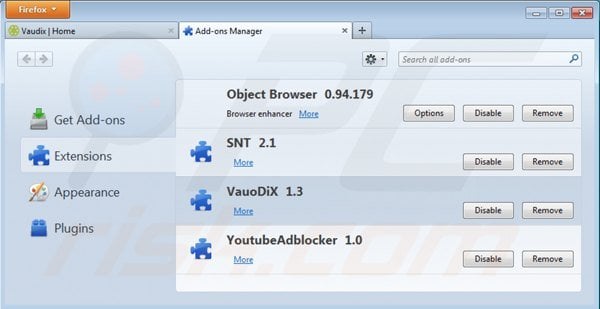
Optional method:
Computer users who have problems with vaudix ads removal can reset their Mozilla Firefox settings.
Open Mozilla Firefox, at the top right corner of the main window, click the Firefox menu, ![]() in the opened menu, click Help.
in the opened menu, click Help.

Select Troubleshooting Information.

In the opened window, click the Refresh Firefox button.

In the opened window, confirm that you wish to reset Mozilla Firefox settings to default by clicking the Refresh Firefox button.

 Remove malicious extensions from Safari:
Remove malicious extensions from Safari:

Make sure your Safari browser is active, click Safari menu, and select Preferences....

In the opened window click Extensions, locate any recently installed suspicious extension, select it and click Uninstall.
Optional method:
Make sure your Safari browser is active and click on Safari menu. From the drop down menu select Clear History and Website Data...

In the opened window select all history and click the Clear History button.

 Remove malicious extensions from Microsoft Edge:
Remove malicious extensions from Microsoft Edge:

Click the Edge menu icon ![]() (at the upper-right corner of Microsoft Edge), select "Extensions". Locate all recently-installed suspicious browser add-ons and click "Remove" below their names.
(at the upper-right corner of Microsoft Edge), select "Extensions". Locate all recently-installed suspicious browser add-ons and click "Remove" below their names.

Optional method:
If you continue to have problems with removal of the vaudix ads, reset your Microsoft Edge browser settings. Click the Edge menu icon ![]() (at the top right corner of Microsoft Edge) and select Settings.
(at the top right corner of Microsoft Edge) and select Settings.

In the opened settings menu select Reset settings.

Select Restore settings to their default values. In the opened window, confirm that you wish to reset Microsoft Edge settings to default by clicking the Reset button.

- If this did not help, follow these alternative instructions explaining how to reset the Microsoft Edge browser.
Summary:
 Commonly, adware or potentially unwanted applications infiltrate Internet browsers through free software downloads. Note that the safest source for downloading free software is via developers' websites only. To avoid installation of adware, be very attentive when downloading and installing free software. When installing previously-downloaded free programs, choose the custom or advanced installation options – this step will reveal any potentially unwanted applications listed for installation together with your chosen free program.
Commonly, adware or potentially unwanted applications infiltrate Internet browsers through free software downloads. Note that the safest source for downloading free software is via developers' websites only. To avoid installation of adware, be very attentive when downloading and installing free software. When installing previously-downloaded free programs, choose the custom or advanced installation options – this step will reveal any potentially unwanted applications listed for installation together with your chosen free program.
Post a comment:
If you have additional information on vaudix ads or it's removal please share your knowledge in the comments section below.

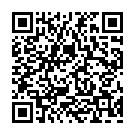
▼ Show Discussion