Ads by PriceChop
![]() Written by Tomas Meskauskas on (updated)
Written by Tomas Meskauskas on (updated)
What is PriceChop?
The PriceChop rogue browser add-on claims to save time and money by displaying special offers and discounts while browsing shopping websites. This functionality may appear useful and legitimate, however, be aware that PriceChop is categorized as a potentially unwanted program (PUP) or adware.
The developers of this rogue browser plug-in employ a deceptive software marketing method called 'bundling' to stealthily install PriceChop on Internet browsers (Internet Explorer, Google Chrome, and Mozilla Firefox) without users' permission.
Most users inadvertently install PriceChop when downloading free software via small programs called 'download managers' on freeware download websites such as download.com, soft32.com, softonic.com, and many others. Following successful infiltration, this PUP generates intrusive online advertisements and tracks users' Internet browsing activity.
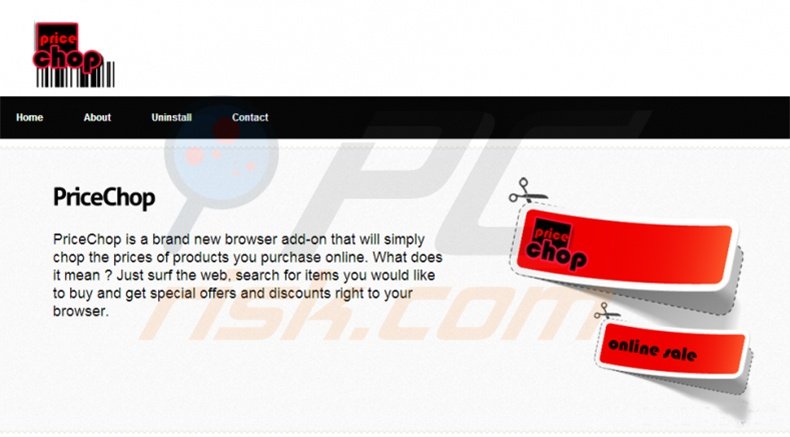
These intrusive advertisements include coupon, search, in-text, and interstitial ads. There is a high probability that clicking these advertisements will lead to high-risk adware or malware infections.
Furthermore, this potentially unwanted program monitors users' Internet browsing activity by recording information such as search queries entered, website URLs visited, pages viewed, cookies, IP addresses, and other details that may be personally identifiable.
The presence of PriceChop, or other similar adware (for example, Special Savings, Supreme Savings, Savings Vault, etc.) on your system, may result in serious privacy issues or identity theft, and for this reason, you are strongly advised to eliminate this adware from your Internet browsers.
Most adware such as PriceChop is distributed via download managers on freeware download websites - these are used to monetize the websites' free services by offering installation of promoted (according to the company, '100% virus-free') browser add-ons together with the chosen free software.
Thus, reckless download and installation of freeware frequently results in adware or malware infections. Installation of PriceChop, or other similar adware, can be prevented by closely inspecting each step of the freeware download process and clicking 'Decline' when installation of any additional applications is offered.
Furthermore, if you are installing downloaded software, select the 'Custom' or 'Advanced' installation options, rather than 'Quick' or 'Typical' - this will reveal any bundled applications listed for installation and allow you to decline them.
Internet users who have already installed PriceChop, and observe intrusive online ads while surfing the Internet, should read the following removal guide to eliminate this adware from their Internet browsers.
PriceChop adware installer:
Deceptive free software installers used in PriceChop adware distribution:
PriceChop adware generating intrusive online ads ('Ads by PriceChop'):
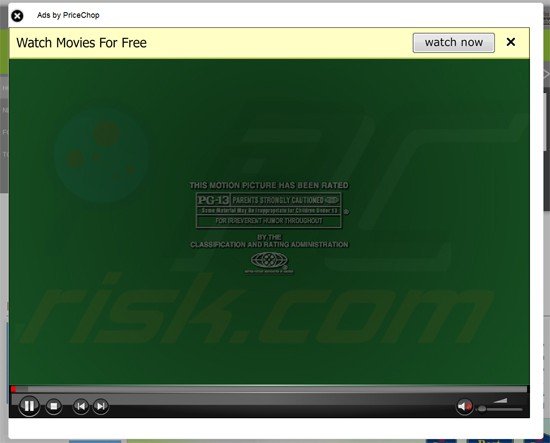
Instant automatic malware removal:
Manual threat removal might be a lengthy and complicated process that requires advanced IT skills. Combo Cleaner is a professional automatic malware removal tool that is recommended to get rid of malware. Download it by clicking the button below:
▼ DOWNLOAD Combo Cleaner
By downloading any software listed on this website you agree to our Privacy Policy and Terms of Use. To use full-featured product, you have to purchase a license for Combo Cleaner. 7 days free trial available. Combo Cleaner is owned and operated by Rcs Lt, the parent company of PCRisk.com read more.
Quick menu:
- What is PriceChop?
- STEP 1. Uninstall PriceChop application using Control Panel.
- STEP 2. Remove PriceChop ads from Internet Explorer.
- STEP 3. Remove PriceChop advertisements from Google Chrome.
- STEP 4. Remove Ads by PriceChop from Mozilla Firefox.
- STEP 5. Remove PriceChop extension from Safari.
- STEP 6. Remove rogue plug-ins from Microsoft Edge.
PriceChop adware removal:
Windows 11 users:

Right-click on the Start icon, select Apps and Features. In the opened window search for the application you want to uninstall, after locating it, click on the three vertical dots and select Uninstall.
Windows 10 users:

Right-click in the lower left corner of the screen, in the Quick Access Menu select Control Panel. In the opened window choose Programs and Features.
Windows 7 users:

Click Start (Windows Logo at the bottom left corner of your desktop), choose Control Panel. Locate Programs and click Uninstall a program.
macOS (OSX) users:

Click Finder, in the opened screen select Applications. Drag the app from the Applications folder to the Trash (located in your Dock), then right click the Trash icon and select Empty Trash.
In the uninstall programs window, look for "PriceChop", select this entry and click "Uninstall" or "Remove".
After uninstalling the potentially unwanted program (which causes PriceChop ads), scan your computer for any remaining unwanted components or possible malware infections. To scan your computer, use recommended malware removal software.
Remove PriceChop adware from Internet browsers:
Video showing how to remove potentially unwanted browser add-ons:
 Remove malicious add-ons from Internet Explorer:
Remove malicious add-ons from Internet Explorer:
Click the "gear" icon ![]() (at the top right corner of Internet Explorer) select "Manage Add-ons". Look for "PriceChop", select this entry and click "Remove". Note that PriceChop ads can be caused by other adware. In the Manage Add-ons window, remove all suspicious browser add-ons.
(at the top right corner of Internet Explorer) select "Manage Add-ons". Look for "PriceChop", select this entry and click "Remove". Note that PriceChop ads can be caused by other adware. In the Manage Add-ons window, remove all suspicious browser add-ons.
Optional method:
If you continue to have problems with removal of the pricechop virus, reset your Internet Explorer settings to default.
Windows XP users: Click Start, click Run, in the opened window type inetcpl.cpl In the opened window click the Advanced tab, then click Reset.

Windows Vista and Windows 7 users: Click the Windows logo, in the start search box type inetcpl.cpl and click enter. In the opened window click the Advanced tab, then click Reset.

Windows 8 users: Open Internet Explorer and click the gear icon. Select Internet Options.

In the opened window, select the Advanced tab.

Click the Reset button.

Confirm that you wish to reset Internet Explorer settings to default by clicking the Reset button.

 Remove malicious extensions from Google Chrome:
Remove malicious extensions from Google Chrome:
Click the Chrome menu icon ![]() (at the top right corner of Google Chrome), select "Tools" and click on "Extensions". Locate: "PriceChop", select this entry and click the trash can icon. Note that PriceChop ads can be caused by other adware. In the "extensions" window of Google Chrome, remove all suspicious browser extensions.
(at the top right corner of Google Chrome), select "Tools" and click on "Extensions". Locate: "PriceChop", select this entry and click the trash can icon. Note that PriceChop ads can be caused by other adware. In the "extensions" window of Google Chrome, remove all suspicious browser extensions.
Optional method:
If you continue to have problems with removal of the pricechop virus, reset your Google Chrome browser settings. Click the Chrome menu icon ![]() (at the top right corner of Google Chrome) and select Settings. Scroll down to the bottom of the screen. Click the Advanced… link.
(at the top right corner of Google Chrome) and select Settings. Scroll down to the bottom of the screen. Click the Advanced… link.

After scrolling to the bottom of the screen, click the Reset (Restore settings to their original defaults) button.

In the opened window, confirm that you wish to reset Google Chrome settings to default by clicking the Reset button.

 Remove malicious plugins from Mozilla Firefox:
Remove malicious plugins from Mozilla Firefox:
Click the Firefox menu ![]() (at the top right corner of the main window) select "Add-ons". Click on "Extensions", in the opened window remove "PriceChop". Note that PriceChop ads can be generated by other adware. In the "Add-ons Manager" window, remove all suspicious browser add-ons.
(at the top right corner of the main window) select "Add-ons". Click on "Extensions", in the opened window remove "PriceChop". Note that PriceChop ads can be generated by other adware. In the "Add-ons Manager" window, remove all suspicious browser add-ons.
Optional method:
Computer users who have problems with pricechop virus removal can reset their Mozilla Firefox settings.
Open Mozilla Firefox, at the top right corner of the main window, click the Firefox menu, ![]() in the opened menu, click Help.
in the opened menu, click Help.

Select Troubleshooting Information.

In the opened window, click the Refresh Firefox button.

In the opened window, confirm that you wish to reset Mozilla Firefox settings to default by clicking the Refresh Firefox button.

 Remove malicious extensions from Safari:
Remove malicious extensions from Safari:

Make sure your Safari browser is active, click Safari menu, and select Preferences....

In the opened window click Extensions, locate any recently installed suspicious extension, select it and click Uninstall.
Optional method:
Make sure your Safari browser is active and click on Safari menu. From the drop down menu select Clear History and Website Data...

In the opened window select all history and click the Clear History button.

 Remove malicious extensions from Microsoft Edge:
Remove malicious extensions from Microsoft Edge:

Click the Edge menu icon ![]() (at the upper-right corner of Microsoft Edge), select "Extensions". Locate all recently-installed suspicious browser add-ons and click "Remove" below their names.
(at the upper-right corner of Microsoft Edge), select "Extensions". Locate all recently-installed suspicious browser add-ons and click "Remove" below their names.

Optional method:
If you continue to have problems with removal of the pricechop virus, reset your Microsoft Edge browser settings. Click the Edge menu icon ![]() (at the top right corner of Microsoft Edge) and select Settings.
(at the top right corner of Microsoft Edge) and select Settings.

In the opened settings menu select Reset settings.

Select Restore settings to their default values. In the opened window, confirm that you wish to reset Microsoft Edge settings to default by clicking the Reset button.

- If this did not help, follow these alternative instructions explaining how to reset the Microsoft Edge browser.
Summary:
 Commonly, adware or potentially unwanted applications infiltrate Internet browsers through free software downloads. Note that the safest source for downloading free software is via developers' websites only. To avoid installation of adware, be very attentive when downloading and installing free software. When installing previously-downloaded free programs, choose the custom or advanced installation options – this step will reveal any potentially unwanted applications listed for installation together with your chosen free program.
Commonly, adware or potentially unwanted applications infiltrate Internet browsers through free software downloads. Note that the safest source for downloading free software is via developers' websites only. To avoid installation of adware, be very attentive when downloading and installing free software. When installing previously-downloaded free programs, choose the custom or advanced installation options – this step will reveal any potentially unwanted applications listed for installation together with your chosen free program.
Post a comment:
If you have additional information on pricechop virus or it's removal please share your knowledge in the comments section below.
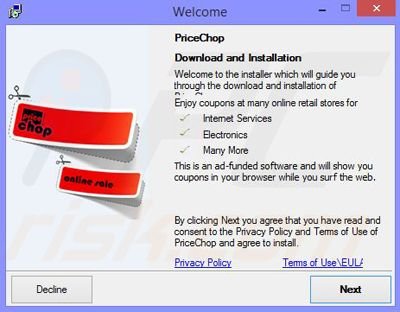
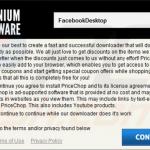
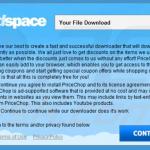
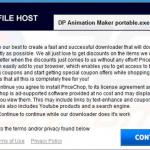
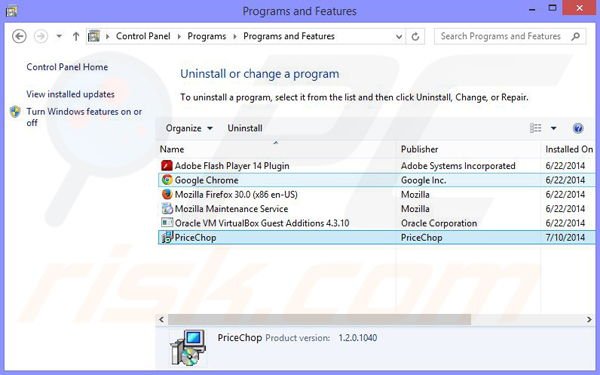
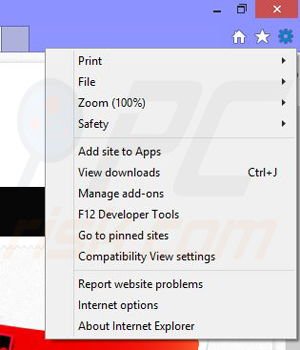
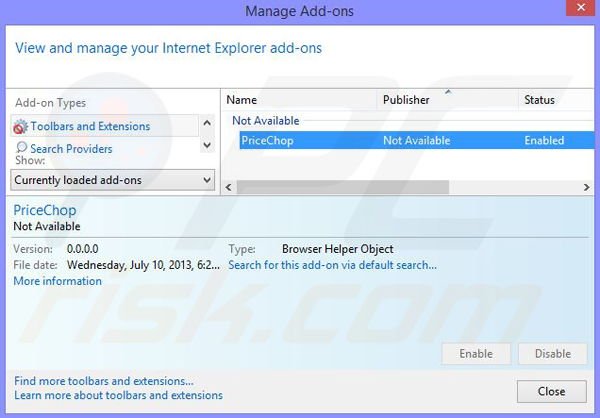
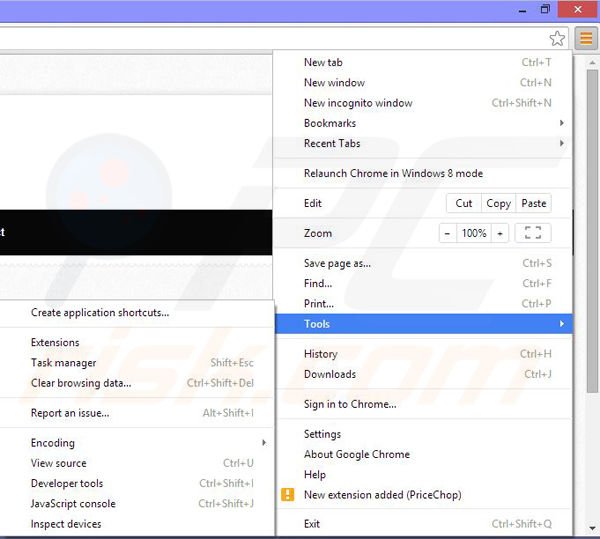
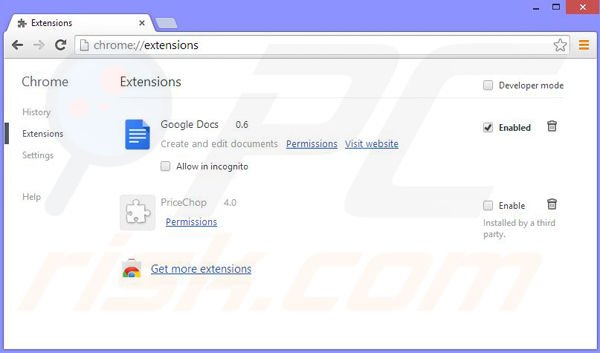
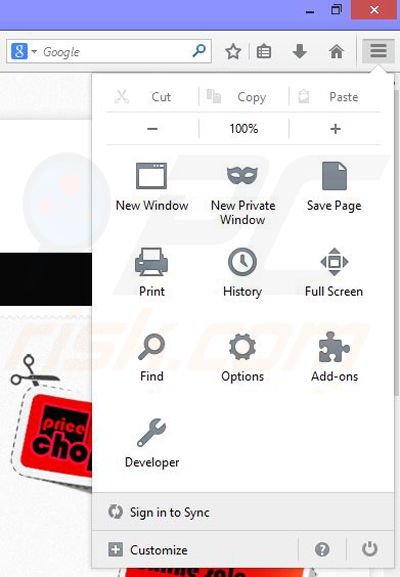
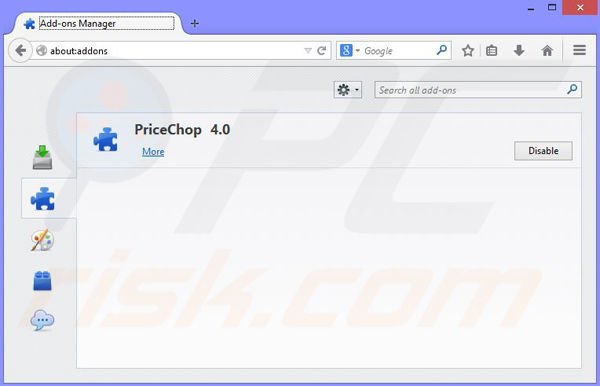

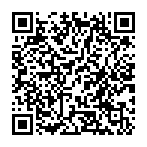
▼ Show Discussion