Ads by SafetySearch
![]() Written by Tomas Meskauskas on (updated)
Written by Tomas Meskauskas on (updated)
What is SafetySearch?
Developed by Intriguing Apps, SafetySearch is a rogue browser extension claiming to protect user-browsing by preventing malware and spyware infections.
Although this functionality may seem useful and legitimate, be aware that SafetySearch is categorized as adware or a potentially unwanted program (PUP) since it employs a deceptive software marketing method called 'bundling' to stealthily install on Internet browsers (Internet Explorer, Google Chrome, and Mozilla Firefox) without users' permission.
Following successful infiltration, SafetySearch generates numerous intrusive online advertisements such as banner, coupon, interstitial, pop-up, targeted video ads, and offers to download other PUPs also considered to be adware. There is a high probability that clicking these advertisements will cause high-risk adware or malware infections.
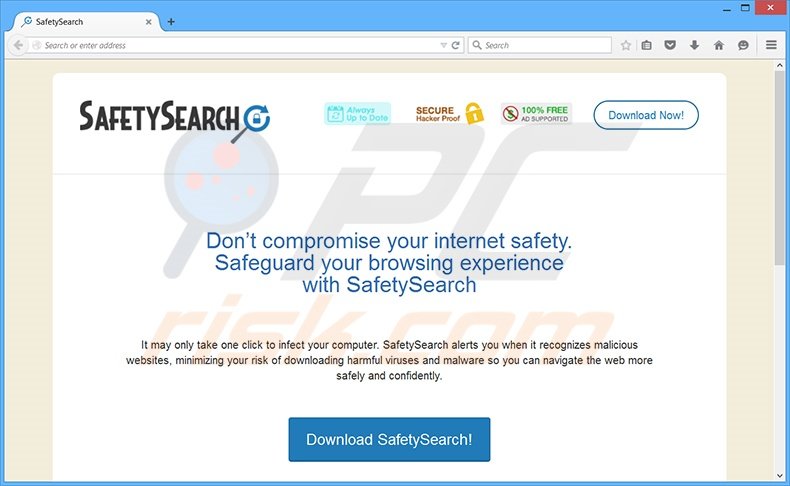
In addition, SafetySearch continually tracks users' Internet browsing activity by collecting various software and hardware information that may be personally identifiable. For example: IP addresses, unique identifier numbers, geo-locations, search queries entered, URLs visited, pages viewed, and other similar details.
There are many PUPs similar to SafetySearch (for example, Search Defense, Browser Secure, and Browser Shield), however, neither SafetySearch, nor any of these other browser add-ons provide any real value for the user - their purpose is to generate income by the display of intrusive online advertisements.
This behavior may result in serious privacy issues or even identity theft, and for this reason, you are strongly advised to uninstall SafetySearch adware from your Internet browsers.
At time of research, SafetySearch was distributed via fake downloads (Java updates, browser updates, etc.) as well as other rogue browser extensions such as Safe Browse, Solid Savings, and savings and coupons related adware.
SafetySearch is also distributed via small programs called 'download managers' on freeware download websites including softonic.com, download.com, and soft32.com amongst many others.
Download managers are used to monetize these websites' free services by offering installation of promoted (as Intriguing Apps state, '100% virus-free') browser extensions together with the chosen free software. Thus, careless download and installation of freeware risks computer infection with adware or malware.
Installation of SafetySearch, or other similar PUPs, can be prevented by closely observing each step of the freeware download process and never accepting installation of any additional programs offered.
If you have installed downloaded software, select the 'Custom' or 'Advanced' installation options - this will reveal any hidden applications listed for installation and allow you to decline them.
If you have already installed SafetySearch, and observe intrusive online advertisements while browsing the Internet, follow this removal guide to eliminate this adware from your Internet browsers.
SafetySearch adware generating intrusive ads in Google ('Powered by SafetySearch'):
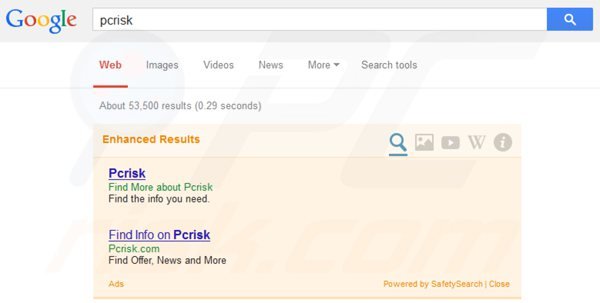
Instant automatic malware removal:
Manual threat removal might be a lengthy and complicated process that requires advanced IT skills. Combo Cleaner is a professional automatic malware removal tool that is recommended to get rid of malware. Download it by clicking the button below:
▼ DOWNLOAD Combo Cleaner
By downloading any software listed on this website you agree to our Privacy Policy and Terms of Use. To use full-featured product, you have to purchase a license for Combo Cleaner. 7 days free trial available. Combo Cleaner is owned and operated by Rcs Lt, the parent company of PCRisk.com read more.
Quick menu:
- What is SafetySearch?
- STEP 1. Uninstall potentially unwanted applications using Control Panel.
- STEP 2. Remove SafetySearch ads from Internet Explorer.
- STEP 3. Remove SafetySearch advertisements from Google Chrome.
- STEP 4. Remove Ads by SafetySearch from Mozilla Firefox.
- STEP 5. Remove SafetySearch extension from Safari.
- STEP 6. Remove rogue plug-ins from Microsoft Edge.
SafetySearch adware removal:
Windows 11 users:

Right-click on the Start icon, select Apps and Features. In the opened window search for the application you want to uninstall, after locating it, click on the three vertical dots and select Uninstall.
Windows 10 users:

Right-click in the lower left corner of the screen, in the Quick Access Menu select Control Panel. In the opened window choose Programs and Features.
Windows 7 users:

Click Start (Windows Logo at the bottom left corner of your desktop), choose Control Panel. Locate Programs and click Uninstall a program.
macOS (OSX) users:

Click Finder, in the opened screen select Applications. Drag the app from the Applications folder to the Trash (located in your Dock), then right click the Trash icon and select Empty Trash.
In the uninstall programs window, look for "SafetySearch" (or other potentially unwanted applications - at time of testing, SafetySearch ads were generated by various coupon ads-displaying adware), select this entry and click "Uninstall" or "Remove".
After uninstalling the potentially unwanted program (which causes SafetySearch ads), scan your computer for any remaining unwanted components or possible malware infections. To scan your computer, use recommended malware removal software.
Remove SafetySearch adware from Internet browsers:
Video showing how to remove potentially unwanted browser add-ons:
 Remove malicious add-ons from Internet Explorer:
Remove malicious add-ons from Internet Explorer:
Click the "gear" icon ![]() (at the top right corner of Internet Explorer), select "Manage Add-ons". Look for "SafetySearch", select this entry and click "Remove". Note that SafetySearch ads can be caused by other adware. In the Manage Add-ons window, remove all suspicious browser add-ons.
(at the top right corner of Internet Explorer), select "Manage Add-ons". Look for "SafetySearch", select this entry and click "Remove". Note that SafetySearch ads can be caused by other adware. In the Manage Add-ons window, remove all suspicious browser add-ons.
Optional method:
If you continue to have problems with removal of the safetysearch adware, reset your Internet Explorer settings to default.
Windows XP users: Click Start, click Run, in the opened window type inetcpl.cpl In the opened window click the Advanced tab, then click Reset.

Windows Vista and Windows 7 users: Click the Windows logo, in the start search box type inetcpl.cpl and click enter. In the opened window click the Advanced tab, then click Reset.

Windows 8 users: Open Internet Explorer and click the gear icon. Select Internet Options.

In the opened window, select the Advanced tab.

Click the Reset button.

Confirm that you wish to reset Internet Explorer settings to default by clicking the Reset button.

 Remove malicious extensions from Google Chrome:
Remove malicious extensions from Google Chrome:
Click the Chrome menu icon ![]() (at the top right corner of Google Chrome), select "Tools" and click on "Extensions". Locate: "SafetySearch", select this entry and click the trash can icon. Note that SafetySearch ads can be caused by other adware. In the "extensions" window of Google Chrome, remove all suspicious browser extensions.
(at the top right corner of Google Chrome), select "Tools" and click on "Extensions". Locate: "SafetySearch", select this entry and click the trash can icon. Note that SafetySearch ads can be caused by other adware. In the "extensions" window of Google Chrome, remove all suspicious browser extensions.
If you are unable to remove SafetySearch (or any other add-on) and it is greyed-out ("Installed by enterprise policy"), follow this removal guide - how to remove a Google Chrome extension that is "Installed by enterprise policy"?
Optional method:
If you continue to have problems with removal of the safetysearch adware, reset your Google Chrome browser settings. Click the Chrome menu icon ![]() (at the top right corner of Google Chrome) and select Settings. Scroll down to the bottom of the screen. Click the Advanced… link.
(at the top right corner of Google Chrome) and select Settings. Scroll down to the bottom of the screen. Click the Advanced… link.

After scrolling to the bottom of the screen, click the Reset (Restore settings to their original defaults) button.

In the opened window, confirm that you wish to reset Google Chrome settings to default by clicking the Reset button.

 Remove malicious plugins from Mozilla Firefox:
Remove malicious plugins from Mozilla Firefox:
Click the Firefox menu ![]() (at the top right corner of the main window) select "Add-ons". Click on "Extensions", in the opened window remove "SafetySearch". Note that SafetySearch ads can be generated by other adware. In the "Add-ons Manager" window, remove all suspicious browser add-ons.
(at the top right corner of the main window) select "Add-ons". Click on "Extensions", in the opened window remove "SafetySearch". Note that SafetySearch ads can be generated by other adware. In the "Add-ons Manager" window, remove all suspicious browser add-ons.
Optional method:
Computer users who have problems with safetysearch adware removal can reset their Mozilla Firefox settings.
Open Mozilla Firefox, at the top right corner of the main window, click the Firefox menu, ![]() in the opened menu, click Help.
in the opened menu, click Help.

Select Troubleshooting Information.

In the opened window, click the Refresh Firefox button.

In the opened window, confirm that you wish to reset Mozilla Firefox settings to default by clicking the Refresh Firefox button.

 Remove malicious extensions from Safari:
Remove malicious extensions from Safari:

Make sure your Safari browser is active, click Safari menu, and select Preferences....

In the opened window click Extensions, locate any recently installed suspicious extension, select it and click Uninstall.
Optional method:
Make sure your Safari browser is active and click on Safari menu. From the drop down menu select Clear History and Website Data...

In the opened window select all history and click the Clear History button.

 Remove malicious extensions from Microsoft Edge:
Remove malicious extensions from Microsoft Edge:

Click the Edge menu icon ![]() (at the upper-right corner of Microsoft Edge), select "Extensions". Locate all recently-installed suspicious browser add-ons and click "Remove" below their names.
(at the upper-right corner of Microsoft Edge), select "Extensions". Locate all recently-installed suspicious browser add-ons and click "Remove" below their names.

Optional method:
If you continue to have problems with removal of the safetysearch adware, reset your Microsoft Edge browser settings. Click the Edge menu icon ![]() (at the top right corner of Microsoft Edge) and select Settings.
(at the top right corner of Microsoft Edge) and select Settings.

In the opened settings menu select Reset settings.

Select Restore settings to their default values. In the opened window, confirm that you wish to reset Microsoft Edge settings to default by clicking the Reset button.

- If this did not help, follow these alternative instructions explaining how to reset the Microsoft Edge browser.
Summary:
 Commonly, adware or potentially unwanted applications infiltrate Internet browsers through free software downloads. Note that the safest source for downloading free software is via developers' websites only. To avoid installation of adware, be very attentive when downloading and installing free software. When installing previously-downloaded free programs, choose the custom or advanced installation options – this step will reveal any potentially unwanted applications listed for installation together with your chosen free program.
Commonly, adware or potentially unwanted applications infiltrate Internet browsers through free software downloads. Note that the safest source for downloading free software is via developers' websites only. To avoid installation of adware, be very attentive when downloading and installing free software. When installing previously-downloaded free programs, choose the custom or advanced installation options – this step will reveal any potentially unwanted applications listed for installation together with your chosen free program.
Post a comment:
If you have additional information on safetysearch adware or it's removal please share your knowledge in the comments section below.
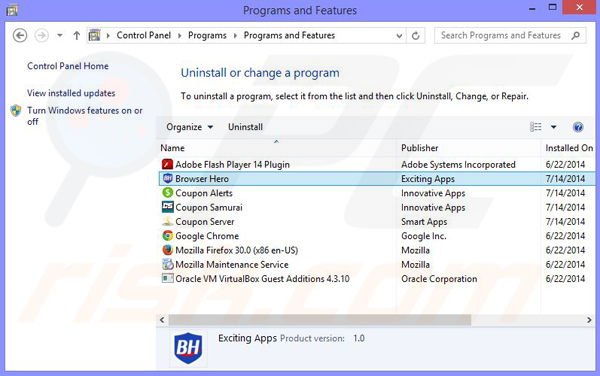
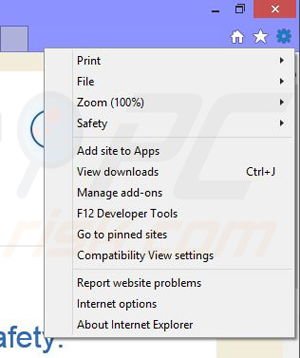
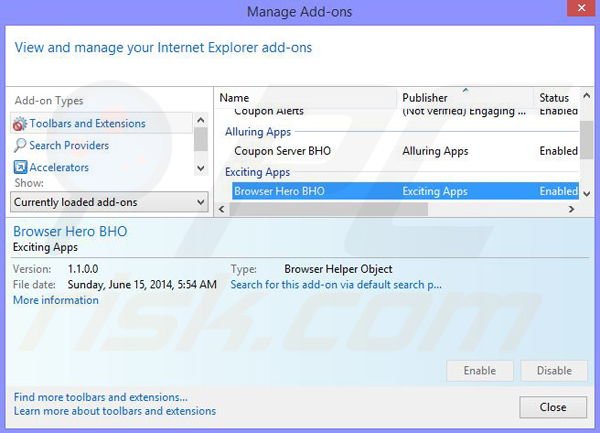
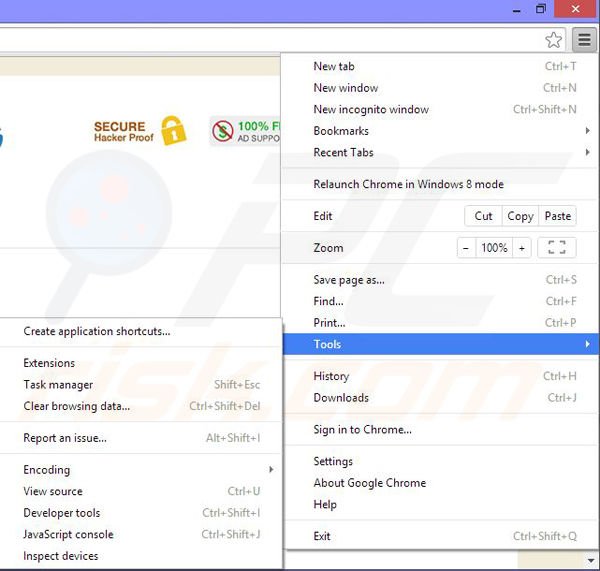
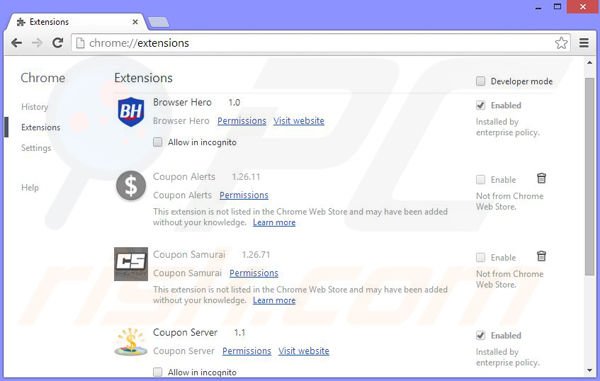
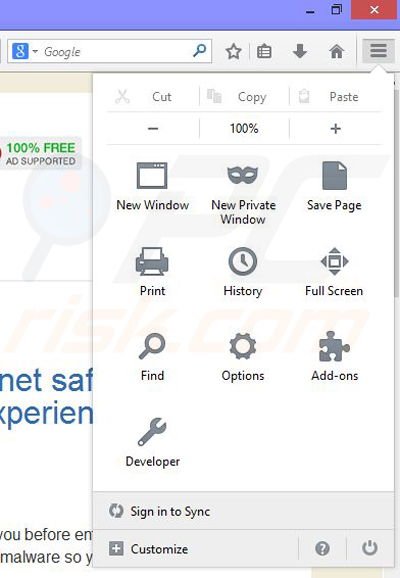
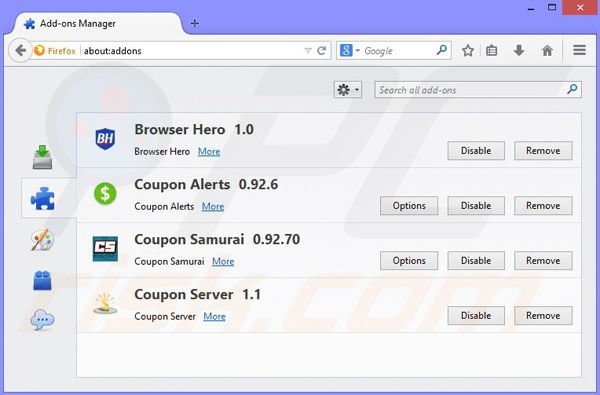

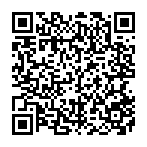
▼ Show Discussion