Dolphin Deals Adware
![]() Written by Tomas Meskauskas on (updated)
Written by Tomas Meskauskas on (updated)
What is Dolphin Deals?
Created by SuperWeb LLC, Dolphin Deals is a potentially unwanted browser extension claiming to enhance users' Internet browsing experience by enabling coupons, comparison shopping, and other functions.
While this functionality may seem legitimate and useful, be aware that Dolphin Deals is categorized as adware or a potentially unwanted application, since it employs a deceptive software marketing method called 'bundling' (stealth installation of additional programs together with the chosen software) to install on Internet browsers without users' consent.
Following successful infiltration on Internet Explorer, Mozilla Firefox, and Google Chrome, Dolphin Deals generates various intrusive online advertisements including banner, search, interstitial, transitional, pop-up, and full-page ads. There is a high probability that clicking these advertisements will cause high-risk adware or malware infections.
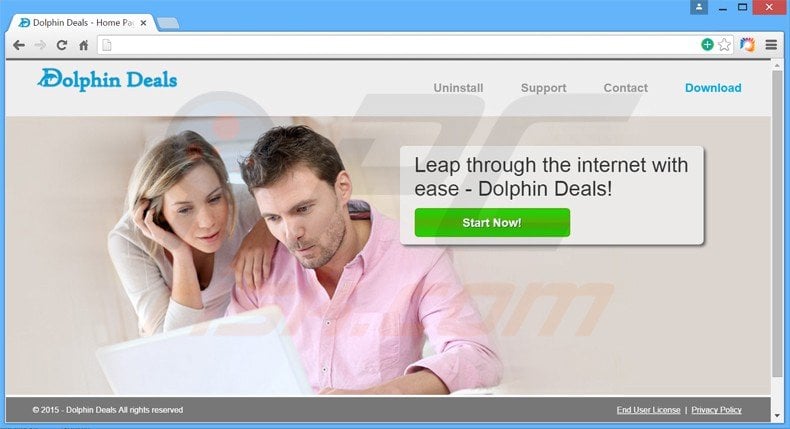
In addition, Dolphin Deals tracks users' Internet browsing activity by collecting various software and hardware information including Internet Protocol (IP) addresses, unique identifier numbers, search queries entered, website URLs visited, pages viewed, and other details that are likely to be personally identifiable.
This behavior may lead to serious privacy issues or identity theft, and therefore, you are advised to uninstall Dolphin Deals adware from your Internet browsers. SuperWeb LLC has released over two hundred potentially unwanted programs (PUPs) identical to Dolphin Deals.
For example: Cantataweb, Quantum Look, App Bud, and Shopping Assistant. None of these rogue browser add-ons provide any real value for the user.
This company intentionally releases identical browser plug-ins under different names to avoid detection by legitimate anti-virus and anti-spyware software. The main purpose of these PUPs is to generate revenue by the display of intrusive online ads.
| Name | Ads by DolphinDeals |
| Threat Type | Adware, Unwanted ads, Pop-up Virus |
| Symptoms | Seeing advertisements not originating from the sites you are browsing. Intrusive pop-up ads. Decreased Internet browsing speed. |
| Distribution methods | Deceptive pop-up ads, free software installers (bundling), fake flash player installers. |
| Damage | Decreased computer performance, browser tracking - privacy issues, possible additional malware infections. |
| Malware Removal (Windows) | To eliminate possible malware infections, scan your computer with legitimate antivirus software. Our security researchers recommend using Combo Cleaner. |
Research reveals that most users infect their computers with Dolphin Deals during download of free software via small programs called 'download managers' on freeware download websites such as soft32.com, download.com, and softonic.com.
Download managers are used by these websites as free service monetization tools, since they offer installation of promoted '100% legitimate' browser plug-ins together with the chosen free software. Thus, careless download and installation of freeware risks computer infection with adware or malware.
These infections can be prevented by paying close attention when downloading free software and clicking 'Decline' if installation of any additional programs is offered.
Furthermore, if you are installing downloaded software, select the 'Custom' or 'Advanced' installation options, rather than 'Quick' or 'Regular' - this will reveal any bundled applications listed for installation and allow you to decline them.
If you have already installed Dolphin Deals adware, and observe "Ads by Dolphin Deals" or "Powered by Dolphin Deals" advertisements, read the following removal guide to eliminate it from your Internet browsers.
Deceptive free software installers used in Dolphin Deals (disclosed as 'DolphinDeals') adware distribution:
Instant automatic malware removal:
Manual threat removal might be a lengthy and complicated process that requires advanced IT skills. Combo Cleaner is a professional automatic malware removal tool that is recommended to get rid of malware. Download it by clicking the button below:
▼ DOWNLOAD Combo Cleaner
By downloading any software listed on this website you agree to our Privacy Policy and Terms of Use. To use full-featured product, you have to purchase a license for Combo Cleaner. 7 days free trial available. Combo Cleaner is owned and operated by Rcs Lt, the parent company of PCRisk.com read more.
Quick menu:
- What is Dolphin Deals?
- STEP 1. Uninstall Dolphin Deals application using Control Panel.
- STEP 2. Remove Dolphin Deals plug-in from Internet Explorer.
- STEP 3. Remove Dolphin Deals add-on from Google Chrome.
- STEP 4. Remove Dolphin Deals extension from Mozilla Firefox.
- STEP 5. Remove Dolphin Deals extension from Safari.
- STEP 6. Remove rogue plug-ins from Microsoft Edge.
Dolphin Deals adware removal:
Windows 11 users:

Right-click on the Start icon, select Apps and Features. In the opened window search for the application you want to uninstall, after locating it, click on the three vertical dots and select Uninstall.
Windows 10 users:

Right-click in the lower left corner of the screen, in the Quick Access Menu select Control Panel. In the opened window choose Programs and Features.
Windows 7 users:

Click Start (Windows Logo at the bottom left corner of your desktop), choose Control Panel. Locate Programs and click Uninstall a program.
macOS (OSX) users:

Click Finder, in the opened screen select Applications. Drag the app from the Applications folder to the Trash (located in your Dock), then right click the Trash icon and select Empty Trash.
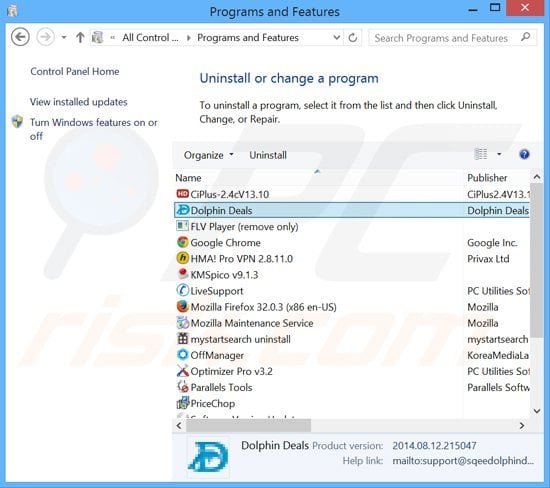
In the uninstall programs window, look for "Dolphin Deals", select this entry and click "Uninstall" or "Remove".
After uninstalling the potentially unwanted program (which causes Dolphin Deals ads), scan your computer for any remaining unwanted components or possible malware infections. To scan your computer, use recommended malware removal software.
Remove Dolphin Deals adware from Internet browsers:
Video showing how to remove potentially unwanted browser add-ons:
 Remove malicious add-ons from Internet Explorer:
Remove malicious add-ons from Internet Explorer:
Click on the "gear" icon ![]() (at the top right corner of Internet Explorer), select "Manage Add-ons". Look for "Dolphin Deals", select this entry and click "Remove".
(at the top right corner of Internet Explorer), select "Manage Add-ons". Look for "Dolphin Deals", select this entry and click "Remove".
Optional method:
If you continue to have problems with removal of the ads by dolphindeals, reset your Internet Explorer settings to default.
Windows XP users: Click Start, click Run, in the opened window type inetcpl.cpl In the opened window click the Advanced tab, then click Reset.

Windows Vista and Windows 7 users: Click the Windows logo, in the start search box type inetcpl.cpl and click enter. In the opened window click the Advanced tab, then click Reset.

Windows 8 users: Open Internet Explorer and click the gear icon. Select Internet Options.

In the opened window, select the Advanced tab.

Click the Reset button.

Confirm that you wish to reset Internet Explorer settings to default by clicking the Reset button.

 Remove malicious extensions from Google Chrome:
Remove malicious extensions from Google Chrome:
Click the Chrome menu icon ![]() (at the top right corner of Google Chrome), select "Tools" and click on "Extensions". Locate: "Dolphin Deals", select this entry and click the trash can icon.
(at the top right corner of Google Chrome), select "Tools" and click on "Extensions". Locate: "Dolphin Deals", select this entry and click the trash can icon.
Optional method:
If you continue to have problems with removal of the ads by dolphindeals, reset your Google Chrome browser settings. Click the Chrome menu icon ![]() (at the top right corner of Google Chrome) and select Settings. Scroll down to the bottom of the screen. Click the Advanced… link.
(at the top right corner of Google Chrome) and select Settings. Scroll down to the bottom of the screen. Click the Advanced… link.

After scrolling to the bottom of the screen, click the Reset (Restore settings to their original defaults) button.

In the opened window, confirm that you wish to reset Google Chrome settings to default by clicking the Reset button.

 Remove malicious plugins from Mozilla Firefox:
Remove malicious plugins from Mozilla Firefox:
Click the Firefox menu ![]() (at the top right corner of the main window), select "Add-ons". Click on "Extensions", in the opened window remove "Dolphin Deals".
(at the top right corner of the main window), select "Add-ons". Click on "Extensions", in the opened window remove "Dolphin Deals".
Optional method:
Computer users who have problems with ads by dolphindeals removal can reset their Mozilla Firefox settings.
Open Mozilla Firefox, at the top right corner of the main window, click the Firefox menu, ![]() in the opened menu, click Help.
in the opened menu, click Help.

Select Troubleshooting Information.

In the opened window, click the Refresh Firefox button.

In the opened window, confirm that you wish to reset Mozilla Firefox settings to default by clicking the Refresh Firefox button.

 Remove malicious extensions from Safari:
Remove malicious extensions from Safari:

Make sure your Safari browser is active, click Safari menu, and select Preferences....

In the opened window click Extensions, locate any recently installed suspicious extension, select it and click Uninstall.
Optional method:
Make sure your Safari browser is active and click on Safari menu. From the drop down menu select Clear History and Website Data...

In the opened window select all history and click the Clear History button.

 Remove malicious extensions from Microsoft Edge:
Remove malicious extensions from Microsoft Edge:

Click the Edge menu icon ![]() (at the upper-right corner of Microsoft Edge), select "Extensions". Locate all recently-installed suspicious browser add-ons and click "Remove" below their names.
(at the upper-right corner of Microsoft Edge), select "Extensions". Locate all recently-installed suspicious browser add-ons and click "Remove" below their names.

Optional method:
If you continue to have problems with removal of the ads by dolphindeals, reset your Microsoft Edge browser settings. Click the Edge menu icon ![]() (at the top right corner of Microsoft Edge) and select Settings.
(at the top right corner of Microsoft Edge) and select Settings.

In the opened settings menu select Reset settings.

Select Restore settings to their default values. In the opened window, confirm that you wish to reset Microsoft Edge settings to default by clicking the Reset button.

- If this did not help, follow these alternative instructions explaining how to reset the Microsoft Edge browser.
Summary:
 Commonly, adware or potentially unwanted applications infiltrate Internet browsers through free software downloads. Note that the safest source for downloading free software is via developers' websites only. To avoid installation of adware, be very attentive when downloading and installing free software. When installing previously-downloaded free programs, choose the custom or advanced installation options – this step will reveal any potentially unwanted applications listed for installation together with your chosen free program.
Commonly, adware or potentially unwanted applications infiltrate Internet browsers through free software downloads. Note that the safest source for downloading free software is via developers' websites only. To avoid installation of adware, be very attentive when downloading and installing free software. When installing previously-downloaded free programs, choose the custom or advanced installation options – this step will reveal any potentially unwanted applications listed for installation together with your chosen free program.
Post a comment:
If you have additional information on ads by dolphindeals or it's removal please share your knowledge in the comments section below.
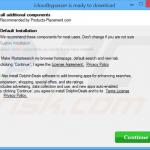

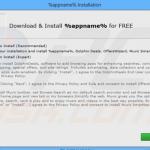
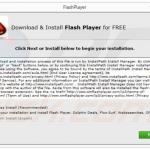
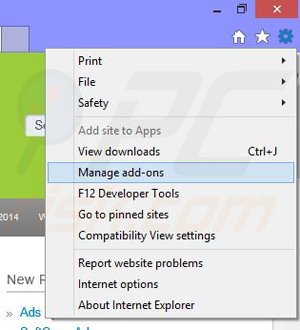
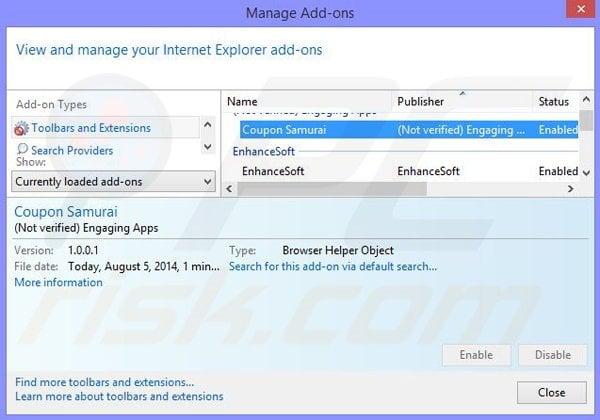
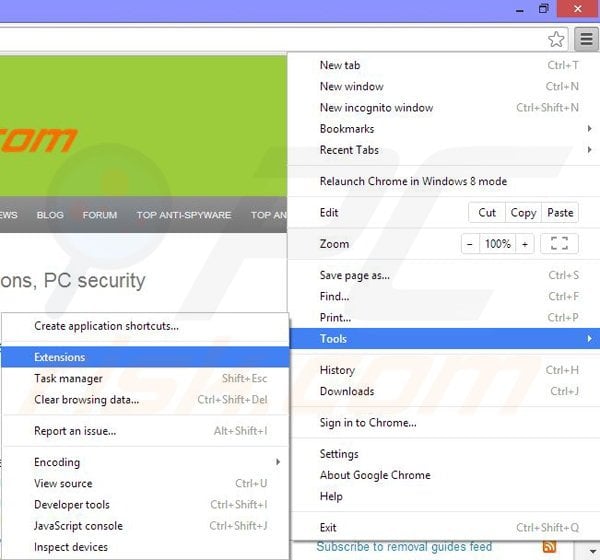
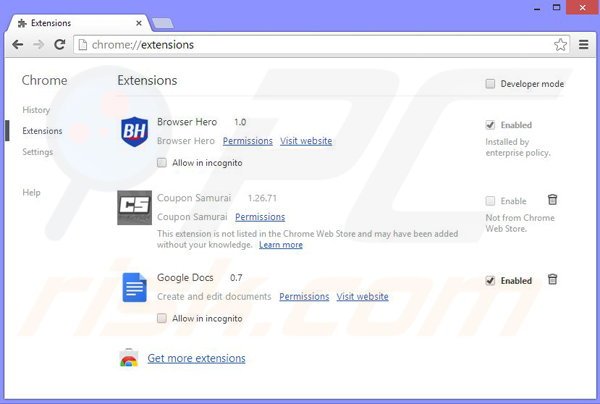
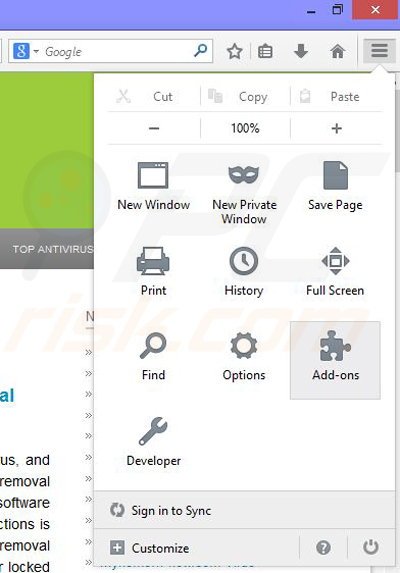
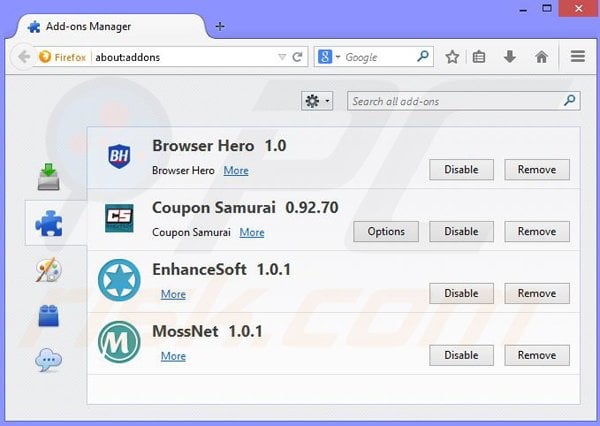

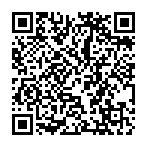
▼ Show Discussion