Ads by eFast_Browser
![]() Written by Tomas Meskauskas on (updated)
Written by Tomas Meskauskas on (updated)
What is eFast Browser?
The developers present eFast Browser as a legitimate chromium-based web browser that significantly improves the Internet browsing experience by generating the most relevant search results, displaying special deals/discounts available shopping websites, etc.
By giving these fake promises, developers attempt to give the impression that eFast Browser is a legitimate application.
Be aware, however, that this app generates intrusive online advertisements and monitors users' Internet browsing activity. For these reasons, eFast Browser is categorized as adware and a potentially unwanted program (PUP) that often infiltrates systems without users’ consent.
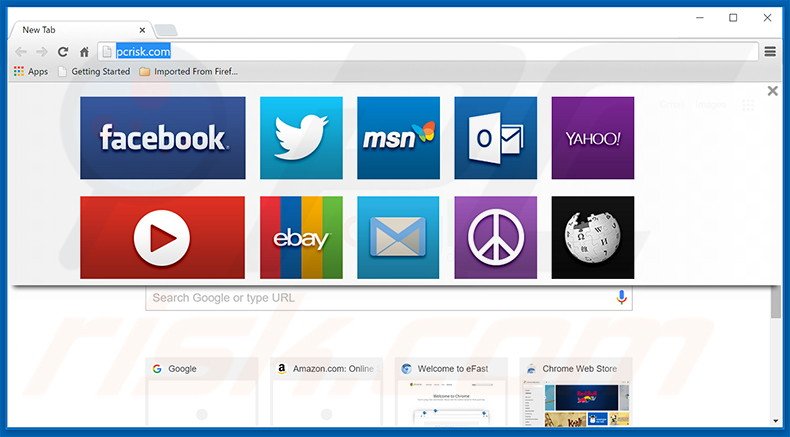
This adware continually generates pop-up, search, coupon, and other similar advertisements. Most redirect users to various e-commerce sites offering certain services or selling merchandise, however, some redirect to infectious web pages containing bogus content - clicking them can lead to high-risk adware or malware infections.
Furthermore, eFast Browser generates advertisements using a ‘virtual layer’, and therefore, none originate from the visited sites. These third party ads often conceal visited web page content, thus diminishing the Internet browsing experience. eFast Browser also collects Internet browsing-related information that might be personally identifiable.
This gathered data is shared with third party companies who can misuse the personal details to generating revenue. Therefore, having eFast Browser installed may lead to serious privacy issues or even identity theft. You are strongly advised to uninstall this PUP immediately.
| Name | eFast Browser adware |
| Threat Type | Adware, Unwanted ads, Pop-up Virus |
| Symptoms | Seeing advertisements not originating from the sites you are browsing. Intrusive pop-up ads. Decreased Internet browsing speed. |
| Distribution methods | Deceptive pop-up ads, free software installers (bundling), fake flash player installers. |
| Damage | Decreased computer performance, browser tracking - privacy issues, possible additional malware infections. |
| Malware Removal (Windows) | To eliminate possible malware infections, scan your computer with legitimate antivirus software. Our security researchers recommend using Combo Cleaner. |
eFast Browser is virtually identical to the Unico Browser, CrossBrowser, Tortuga, BoBrowser, and MyBrowser apps. All claim to be legitimate and improve the Internet browsing experience, and yet, none provide the functionality promised. Adware-type applications such as eFast Browser are designed to generate revenue for the developers.
Rather than providing users with valuable functionality, these apps generate intrusive online advertisements (via the 'Pay Per Click’ [PPC] advertising model), and gather personal data (which is later sold to third party companies).
How did eFast Browser install on my computer?
eFast Browser is mostly proliferated as a 'bundle' with other (mostly free) software. Users do not expect bundled applications to be concealed, and thus, developers intentionally hide them within the 'Custom' or 'Advanced' settings.
Users who rush the download/installation processes and skip this section often inadvertently install potentially unwanted programs. In doing so, they expose their systems to risk of infection and compromise their privacy.
How to avoid installation of potentially unwanted applications?
Prevent installation of adware-type apps by taking two simple steps. Firstly, never rush when downloading and installing software - use the 'Custom' or 'Advanced' settings and closely analyze all steps. Furthermore, all additionally-included applications should be cancelled, since bundled software is often classed as rogue, and thus, should never be installed.
Deceptive free software installers used in eFast Browser adware distribution:
Screenshot of eFast Browser application:
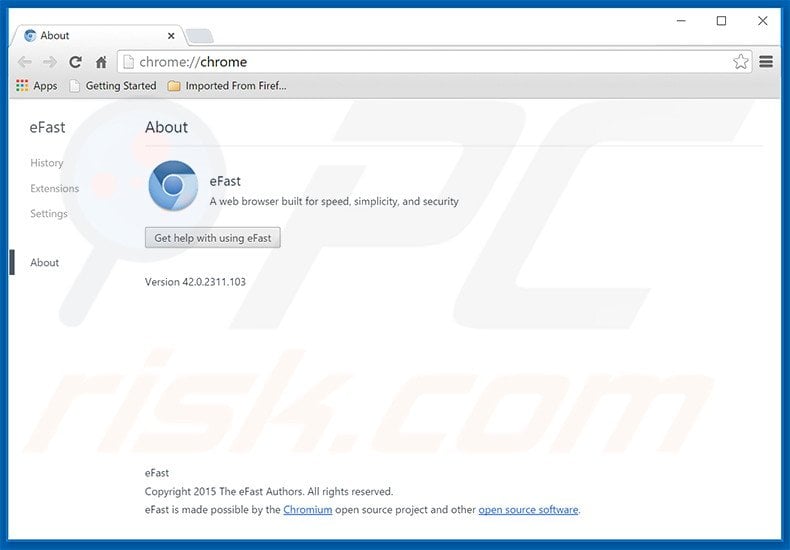
eFast Browser generating intrusive online advertisements:
Instant automatic malware removal:
Manual threat removal might be a lengthy and complicated process that requires advanced IT skills. Combo Cleaner is a professional automatic malware removal tool that is recommended to get rid of malware. Download it by clicking the button below:
▼ DOWNLOAD Combo Cleaner
By downloading any software listed on this website you agree to our Privacy Policy and Terms of Use. To use full-featured product, you have to purchase a license for Combo Cleaner. 7 days free trial available. Combo Cleaner is owned and operated by Rcs Lt, the parent company of PCRisk.com read more.
Quick menu:
- What is eFast Browser?
- STEP 1. Uninstall eFast Browser application using Control Panel.
- STEP 2. Remove eFast Browser adware from Internet Explorer.
- STEP 3. Remove eFast Browser ads from Google Chrome.
- STEP 4. Remove 'Ads by eFast Browser' from Mozilla Firefox.
- STEP 5. Remove eFast Browser ads from Safari.
- STEP 6. Remove rogue plug-ins from Microsoft Edge.
eFast Browser adware removal:
Windows 11 users:

Right-click on the Start icon, select Apps and Features. In the opened window search for the application you want to uninstall, after locating it, click on the three vertical dots and select Uninstall.
Windows 10 users:

Right-click in the lower left corner of the screen, in the Quick Access Menu select Control Panel. In the opened window choose Programs and Features.
Windows 7 users:

Click Start (Windows Logo at the bottom left corner of your desktop), choose Control Panel. Locate Programs and click Uninstall a program.
macOS (OSX) users:

Click Finder, in the opened screen select Applications. Drag the app from the Applications folder to the Trash (located in your Dock), then right click the Trash icon and select Empty Trash.
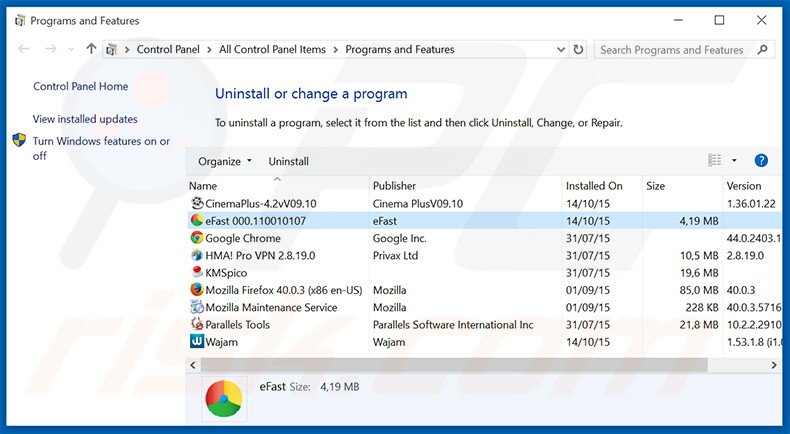
In the uninstall programs window, look for "eFast 000.110010107", select this entry and click "Uninstall" or "Remove".
After uninstalling the potentially unwanted program that causes eFast Browser ads, scan your computer for any remaining unwanted components or possible malware infections. To scan your computer, use recommended malware removal software.
Remove eFast Browser adware from Internet browsers:
At time of research, eFast browser did not install its browser plug-ins on Internet Explorer, Google Chrome, or Mozilla Firefox, however, it was bundled with other adware. Therefore, you are advised to remove all potentially unwanted browser add-ons from your Internet browsers.
Video showing how to remove potentially unwanted browser add-ons:
 Remove malicious add-ons from Internet Explorer:
Remove malicious add-ons from Internet Explorer:
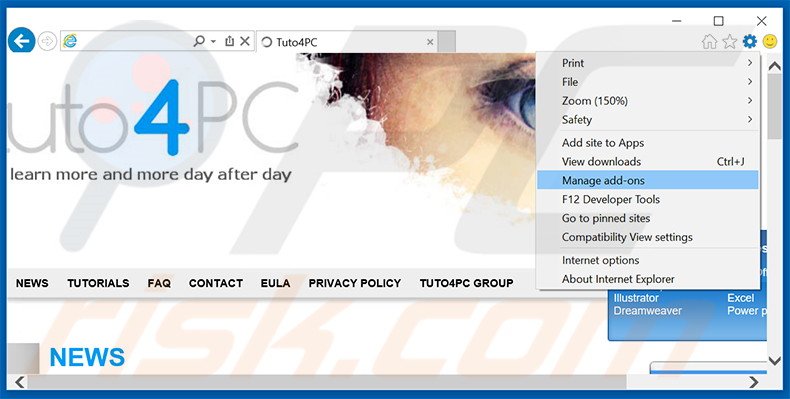
Click the "gear" icon ![]() (at the top right corner of Internet Explorer), select "Manage Add-ons". Look for any recently-installed suspicious browser extensions, select these entries and click "Remove".
(at the top right corner of Internet Explorer), select "Manage Add-ons". Look for any recently-installed suspicious browser extensions, select these entries and click "Remove".
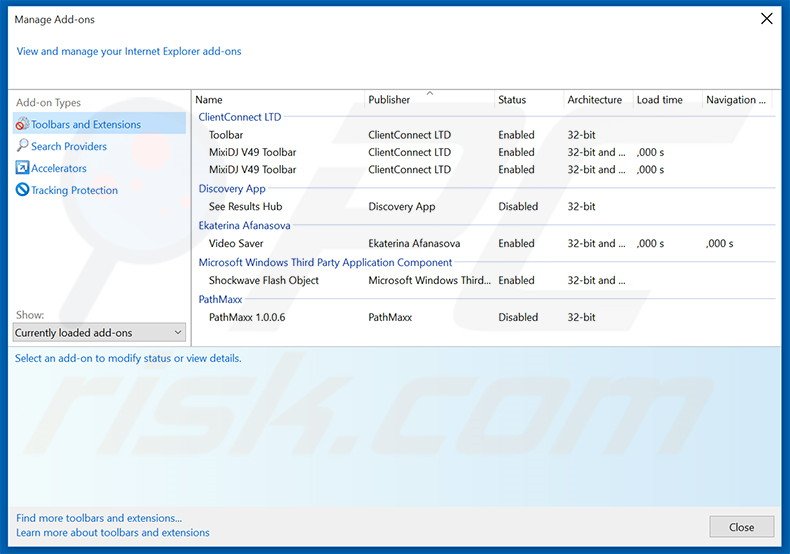
Optional method:
If you continue to have problems with removal of the efast browser adware, reset your Internet Explorer settings to default.
Windows XP users: Click Start, click Run, in the opened window type inetcpl.cpl In the opened window click the Advanced tab, then click Reset.

Windows Vista and Windows 7 users: Click the Windows logo, in the start search box type inetcpl.cpl and click enter. In the opened window click the Advanced tab, then click Reset.

Windows 8 users: Open Internet Explorer and click the gear icon. Select Internet Options.

In the opened window, select the Advanced tab.

Click the Reset button.

Confirm that you wish to reset Internet Explorer settings to default by clicking the Reset button.

 Remove malicious extensions from Google Chrome:
Remove malicious extensions from Google Chrome:
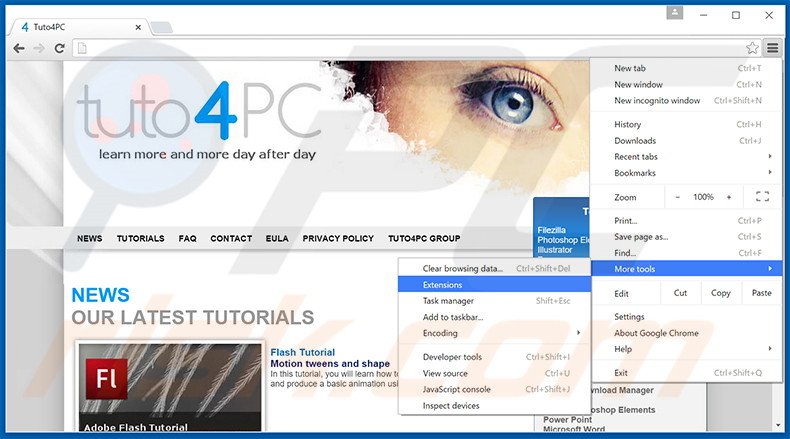
Click the Chrome menu icon ![]() (at the top right corner of Google Chrome), select "Tools" and click "Extensions". Locate all recently-installed suspicious browser add-ons, select these entries and click the trash can icon.
(at the top right corner of Google Chrome), select "Tools" and click "Extensions". Locate all recently-installed suspicious browser add-ons, select these entries and click the trash can icon.
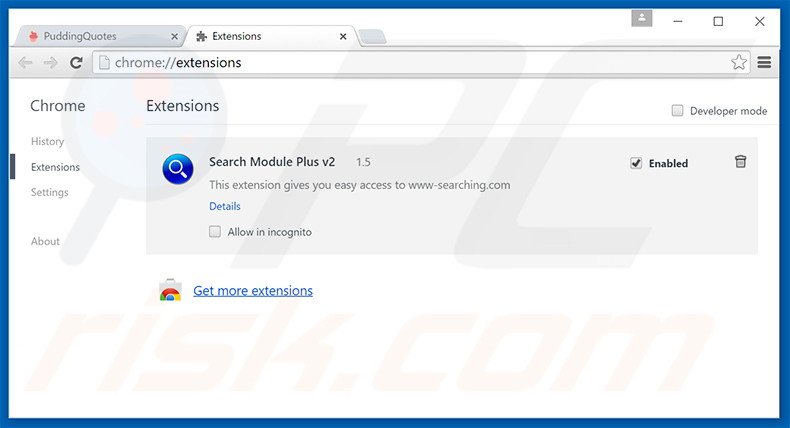
Optional method:
If you continue to have problems with removal of the efast browser adware, reset your Google Chrome browser settings. Click the Chrome menu icon ![]() (at the top right corner of Google Chrome) and select Settings. Scroll down to the bottom of the screen. Click the Advanced… link.
(at the top right corner of Google Chrome) and select Settings. Scroll down to the bottom of the screen. Click the Advanced… link.

After scrolling to the bottom of the screen, click the Reset (Restore settings to their original defaults) button.

In the opened window, confirm that you wish to reset Google Chrome settings to default by clicking the Reset button.

 Remove malicious plug-ins from Mozilla Firefox:
Remove malicious plug-ins from Mozilla Firefox:
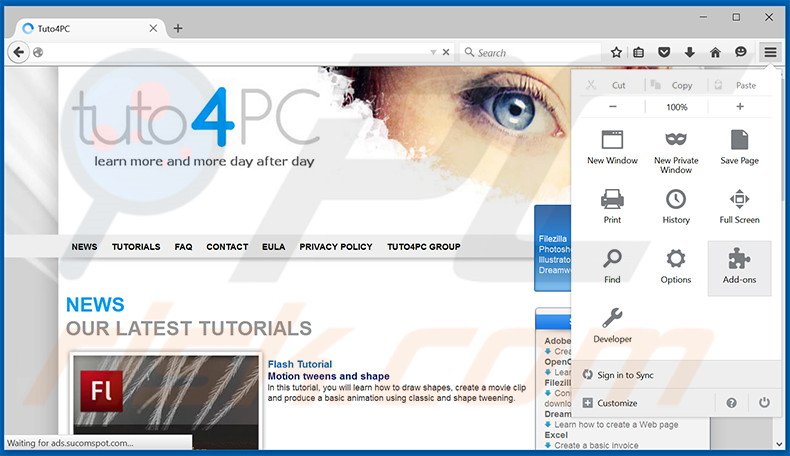
Click the Firefox menu ![]() (at the top right corner of the main window), select "Add-ons". Click on "Extensions", in the opened window, remove all recently-installed suspicious browser plug-ins.
(at the top right corner of the main window), select "Add-ons". Click on "Extensions", in the opened window, remove all recently-installed suspicious browser plug-ins.
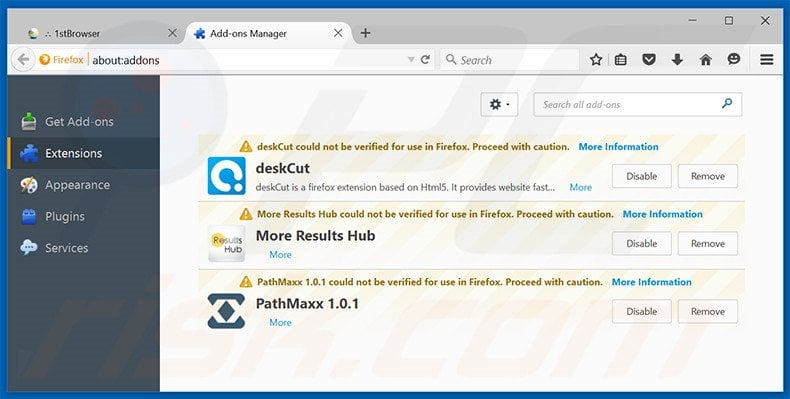
Optional method:
Computer users who have problems with efast browser adware removal can reset their Mozilla Firefox settings.
Open Mozilla Firefox, at the top right corner of the main window, click the Firefox menu, ![]() in the opened menu, click Help.
in the opened menu, click Help.

Select Troubleshooting Information.

In the opened window, click the Refresh Firefox button.

In the opened window, confirm that you wish to reset Mozilla Firefox settings to default by clicking the Refresh Firefox button.

 Remove malicious extensions from Safari:
Remove malicious extensions from Safari:

Make sure your Safari browser is active, click Safari menu, and select Preferences....

In the opened window click Extensions, locate any recently installed suspicious extension, select it and click Uninstall.
Optional method:
Make sure your Safari browser is active and click on Safari menu. From the drop down menu select Clear History and Website Data...

In the opened window select all history and click the Clear History button.

 Remove malicious extensions from Microsoft Edge:
Remove malicious extensions from Microsoft Edge:

Click the Edge menu icon ![]() (at the upper-right corner of Microsoft Edge), select "Extensions". Locate all recently-installed suspicious browser add-ons and click "Remove" below their names.
(at the upper-right corner of Microsoft Edge), select "Extensions". Locate all recently-installed suspicious browser add-ons and click "Remove" below their names.

Optional method:
If you continue to have problems with removal of the efast browser adware, reset your Microsoft Edge browser settings. Click the Edge menu icon ![]() (at the top right corner of Microsoft Edge) and select Settings.
(at the top right corner of Microsoft Edge) and select Settings.

In the opened settings menu select Reset settings.

Select Restore settings to their default values. In the opened window, confirm that you wish to reset Microsoft Edge settings to default by clicking the Reset button.

- If this did not help, follow these alternative instructions explaining how to reset the Microsoft Edge browser.
Summary:
 Commonly, adware or potentially unwanted applications infiltrate Internet browsers through free software downloads. Note that the safest source for downloading free software is via developers' websites only. To avoid installation of adware, be very attentive when downloading and installing free software. When installing previously-downloaded free programs, choose the custom or advanced installation options – this step will reveal any potentially unwanted applications listed for installation together with your chosen free program.
Commonly, adware or potentially unwanted applications infiltrate Internet browsers through free software downloads. Note that the safest source for downloading free software is via developers' websites only. To avoid installation of adware, be very attentive when downloading and installing free software. When installing previously-downloaded free programs, choose the custom or advanced installation options – this step will reveal any potentially unwanted applications listed for installation together with your chosen free program.
Post a comment:
If you have additional information on efast browser adware or it's removal please share your knowledge in the comments section below.
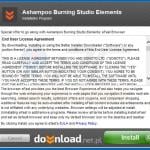
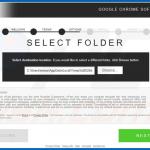
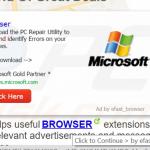
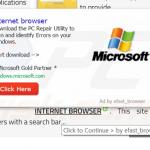
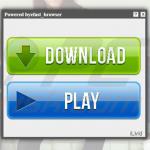
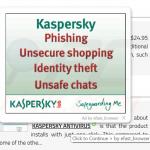
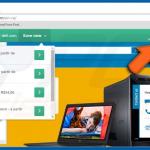
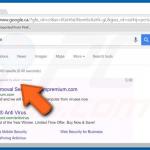

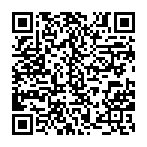
▼ Show Discussion