How to reset Internet Browsers to their default settings?
![]()
Google Chrome ![]()
Mozilla Firefox ![]()
Microsoft Edge ![]()
Safari
Reset Google Chrome to Default Settings
Google Chrome reset feature restores this browser to its factory defaults. By resetting Google Chrome settings, users can roll back unwanted changes made by adware and various browser hijackers. Notice that resetting settings won’t remove your bookmarks and saved passwords. These steps will reset your default search engine, homepage, and default startup tabs and disable extensions.
1. Open Google Chrome.
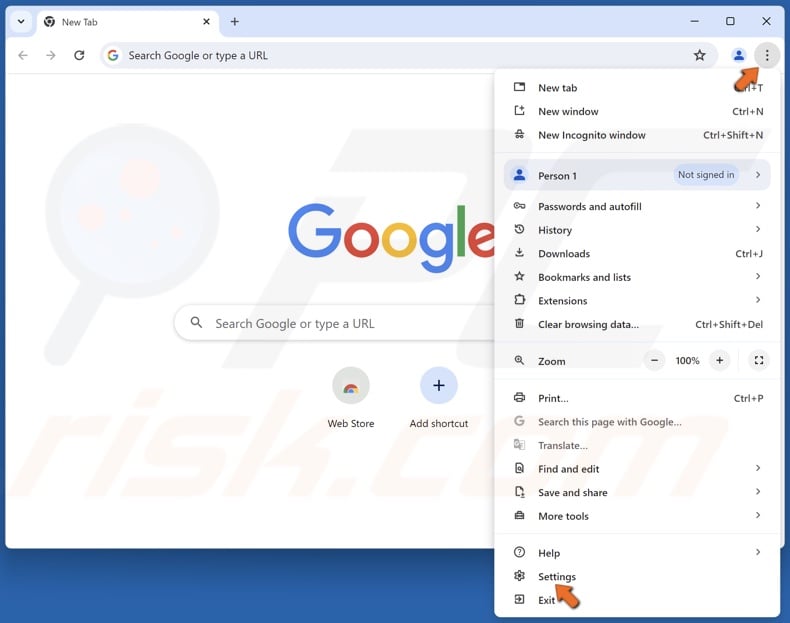
2. Click the three-dot (Customize and control Google Chrome) button at the top-right corner and click Settings.
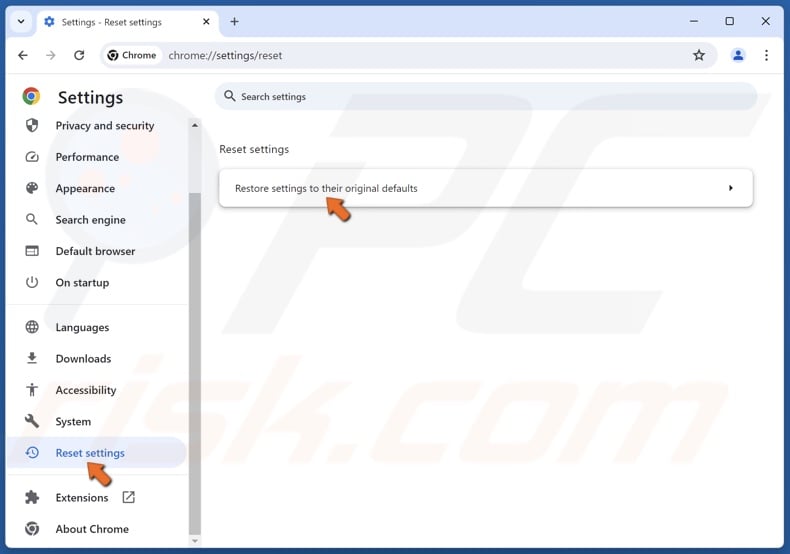
3. In the left pane, scroll down and select Reset settings.
4. Click Restore settings to their original defaults.
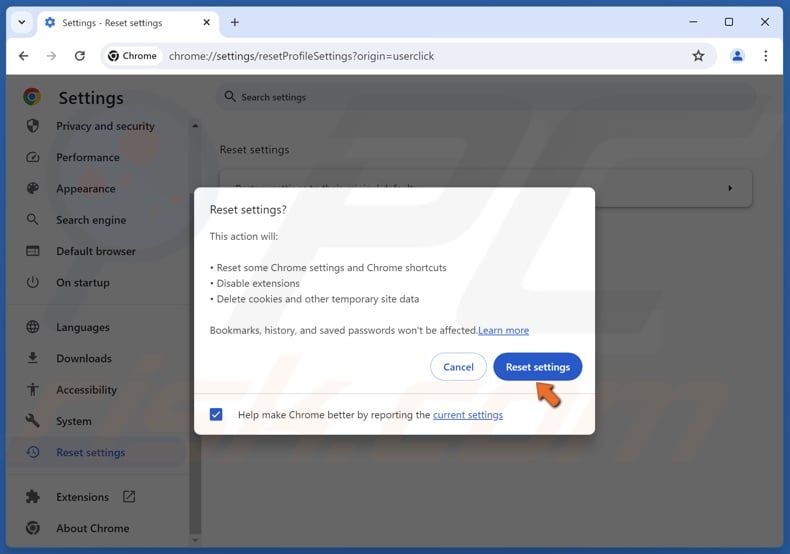
5. Click Reset settings in the confirmation dialog.
Video Tutorial on How to Reset Google Chrome to Default Settings
![]()
Google Chrome ![]()
Mozilla Firefox ![]()
Microsoft Edge ![]()
Safari
Reset Firefox to Default Settings
Resetting Mozilla Firefox will restore this browser to its factory settings. The reset feature can fix various issues related to browser hijackers and adware. Firefox reset will save essential information, such as bookmarks and open tabs. These steps will reset your extensions and themes, search engines, security settings, plugin settings, toolbar customization, user styles, and other settings.
1. Open Mozilla Firefox.
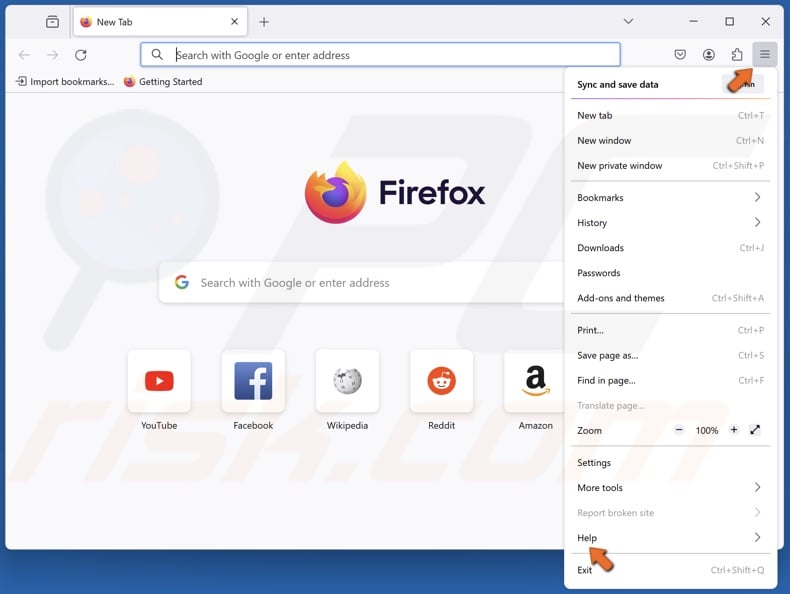
2. Open the application menu and select Help.
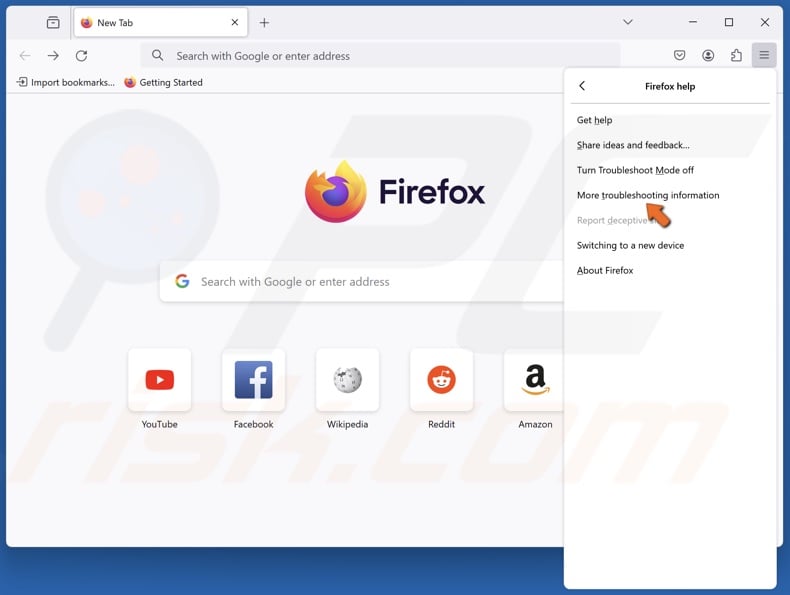
3. Click More troubleshooting information.
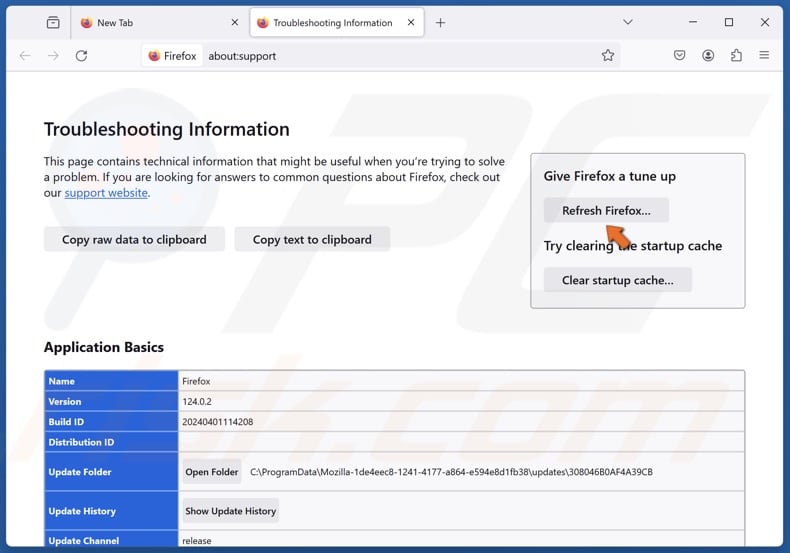
4. Click Refresh Firefox.
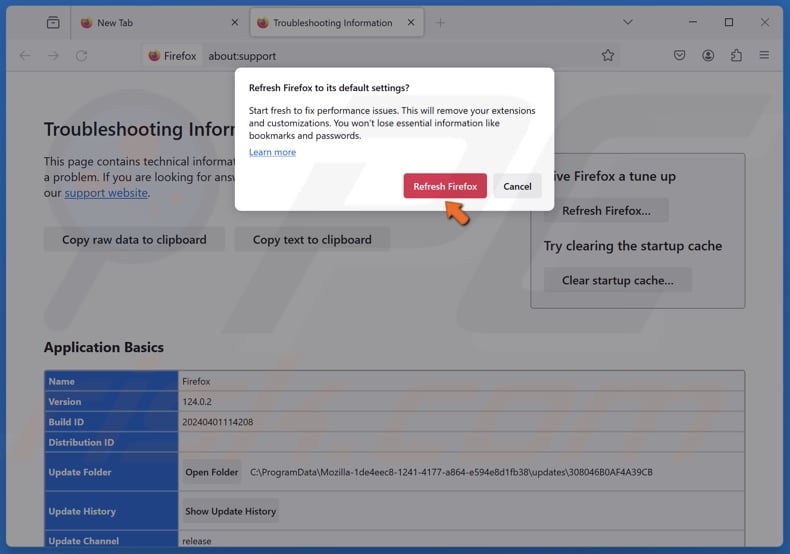
5. Click Refresh Firefox in the confirmation dialog.
6. When finished, a window will list your imported information.
Video Tutorial on How to Reset Firefox to Default Settings
![]()
Google Chrome ![]()
Mozilla Firefox ![]()
Microsoft Edge ![]()
Safari
Reset Microsoft Edge to Default Settings
Microsoft Edge has become an integral part of Windows. Microsoft Edge has changed quite a bit since it was initially released, and now resetting it to its default settings is a breeze. Using these steps, you will clear your browsing history, cookies, saved website data, cached data and files, download history, form data, and passwords.
1. Open Microsoft Edge.
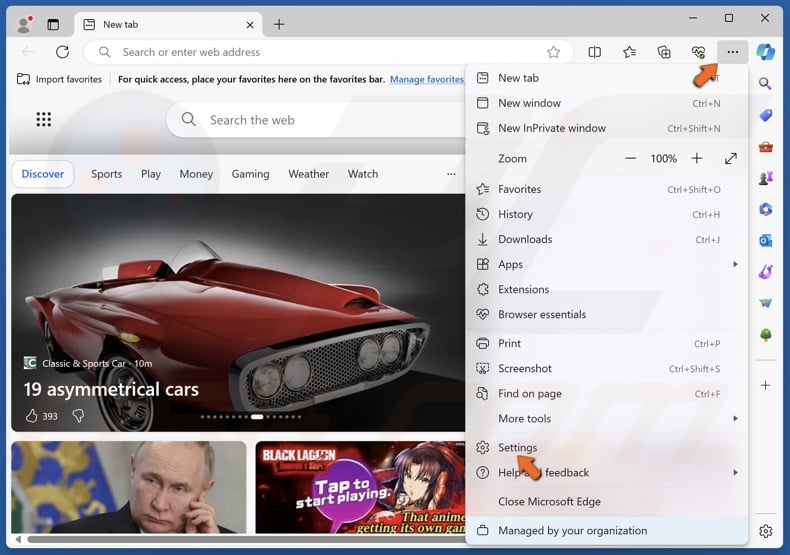
2. At the top-right corner, click the ellipsis (Settings and more) and click Settings.
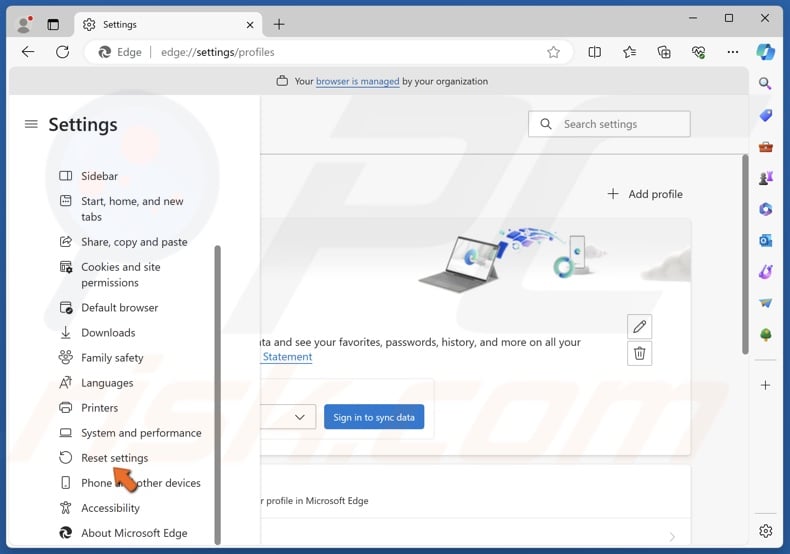
3. In the left pane, select the Reset Settings panel.
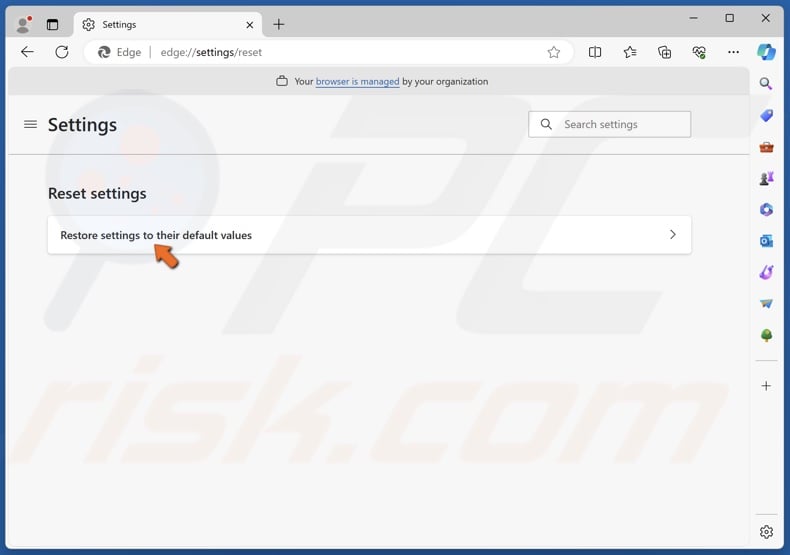
4. Click Restore settings to their default values.
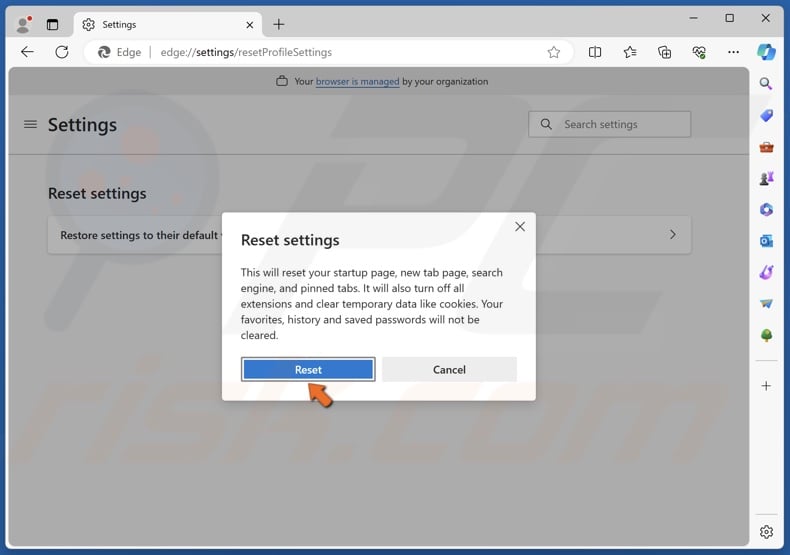
5. Click Reset in the confirmation dialog.
Video Tutorial on How to Reset Microsoft Edge to Default Settings
![]()
Google Chrome ![]()
Mozilla Firefox ![]()
Microsoft Edge ![]()
Safari
Reset Safari to Default Settings
Resetting Safari settings can help remove browser hijackers, adware, and potentially unwanted extensions. Following these steps will reset your browsing history, uninstall extensions, change your homepage, and remove website data. Notice that, before version 8, the Safari browser had a “Reset” menu item that could be reached by clicking “Safari” and choosing “Reset.” Users with Safari 8 and later can reset their browser by following the instructions below.
1. Open Apple Safari.
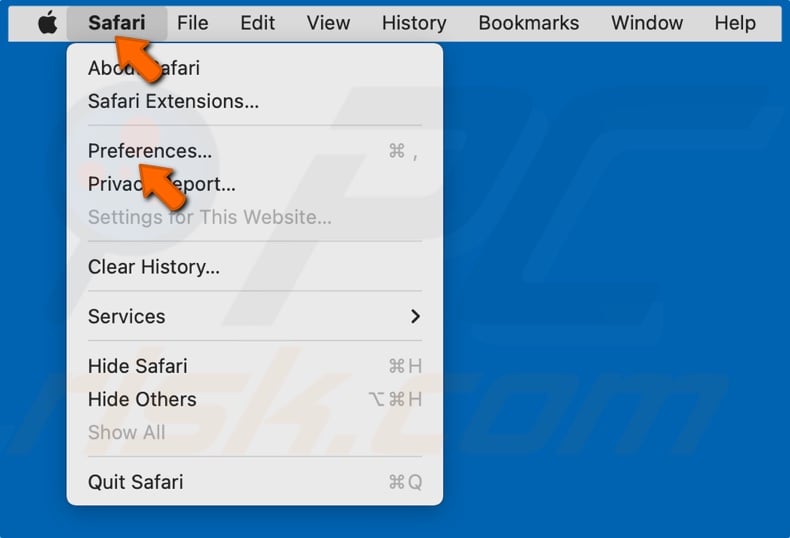
2. Open the Safari menu in the menu bar and select Preferences (or Settings).
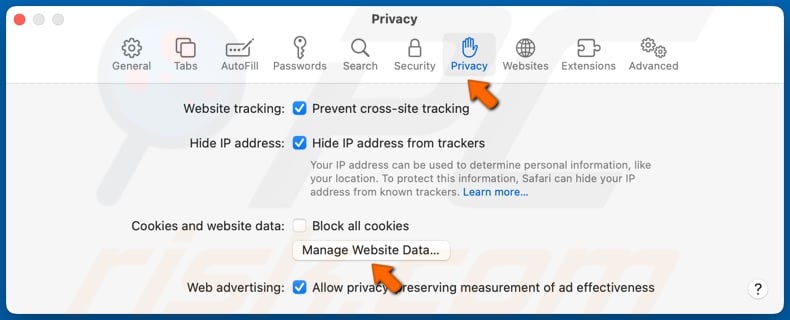
3. Select the Privacy tab.
4. Click Manage Website Data.
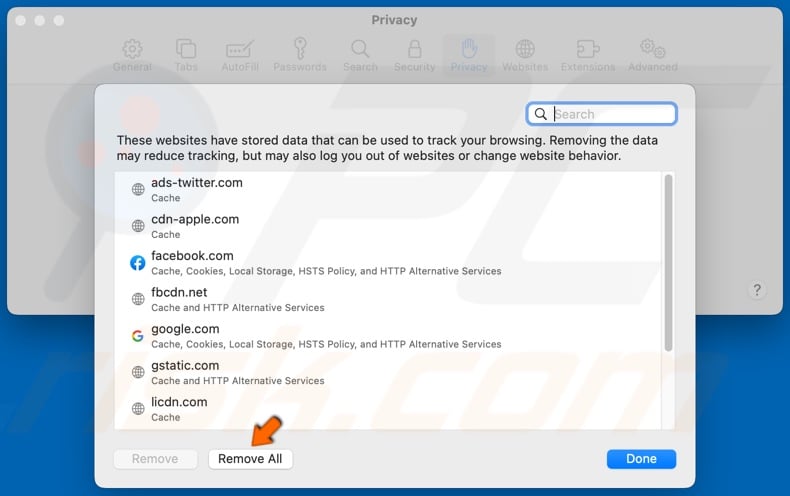
5. Click Remove All.
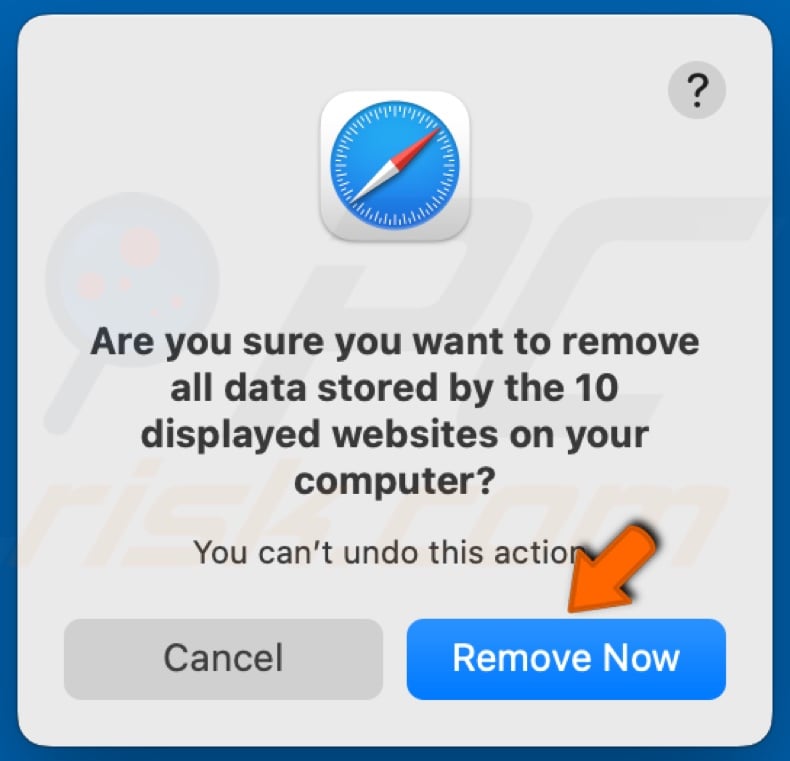
6. Click Remove Now to confirm the removal.

7. Click Done once all website data has been deleted.
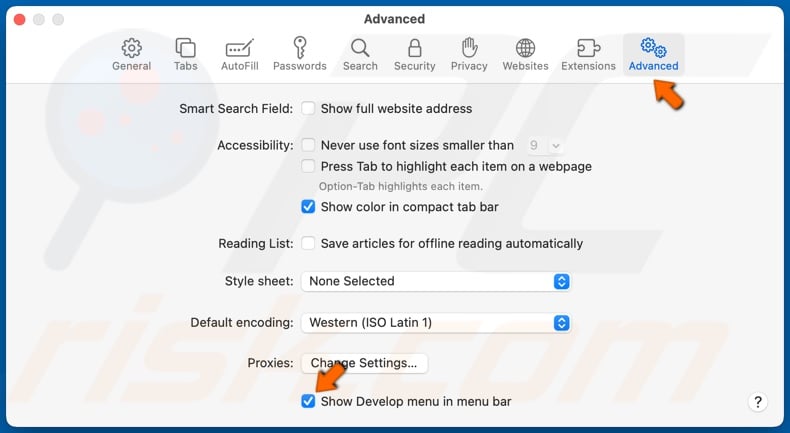
8. Select the Advanced tab.
9. Tick the Show Develop menu in the menu bar option.
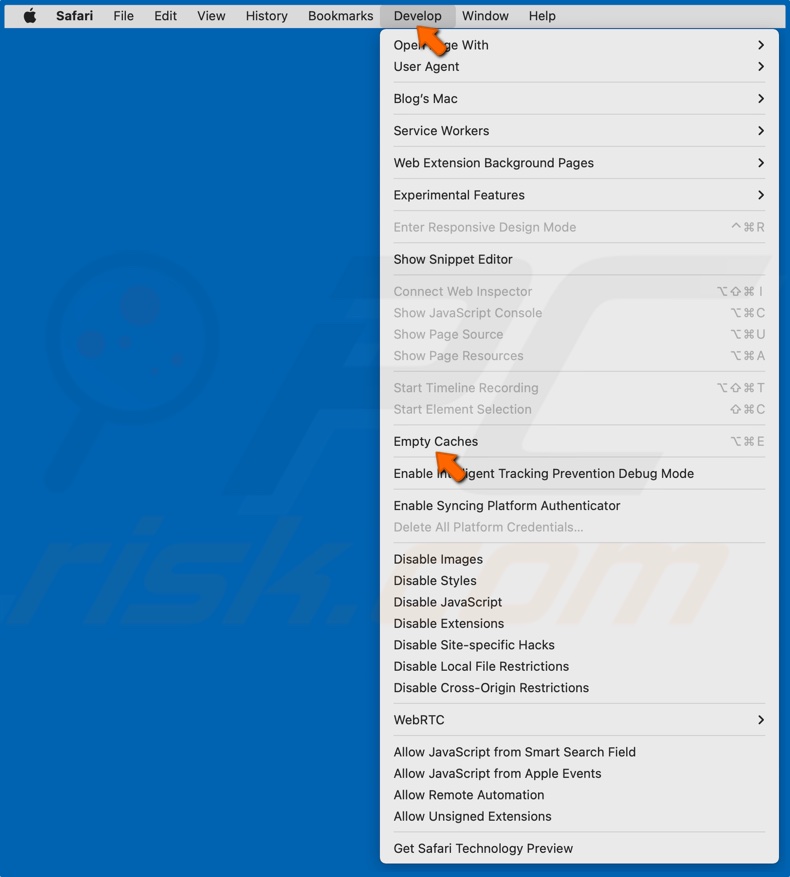
10. Open the Develop menu in the Safari menu bar and click Empty Caches.
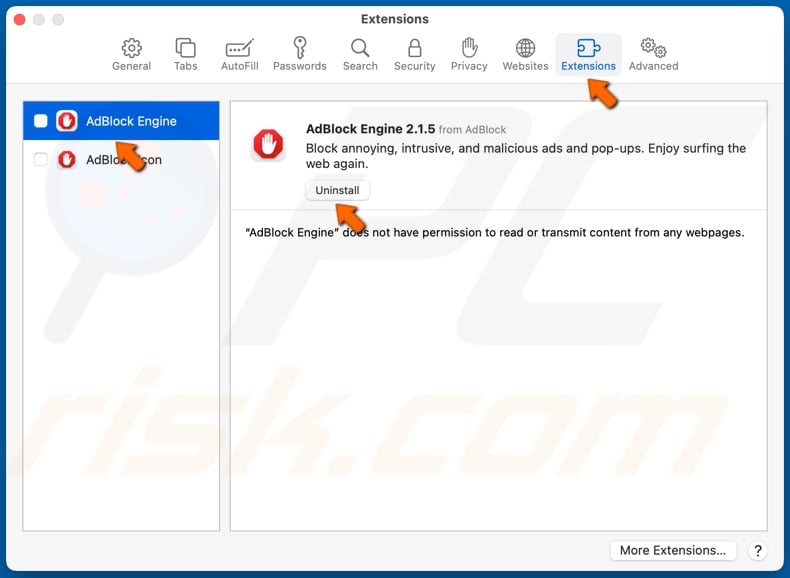
11. Select the Extensions tab.
12. Select an extension and click Uninstall.
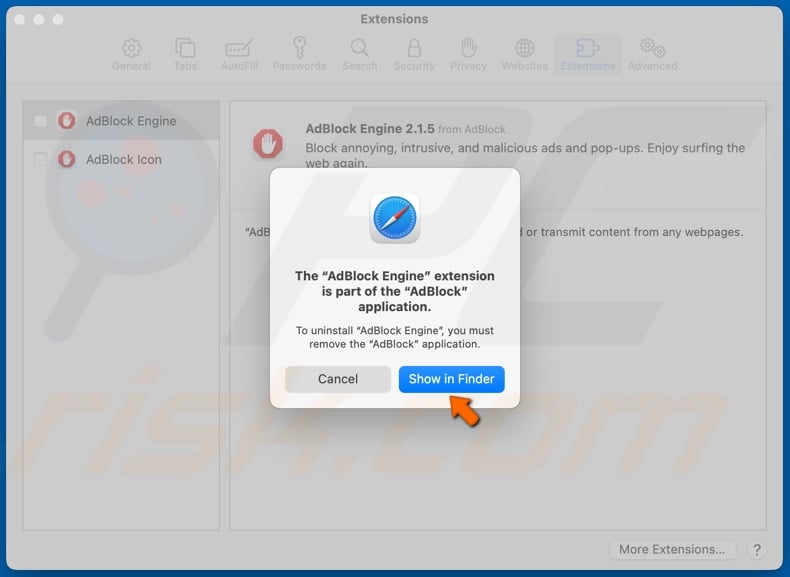
13. Click Show in Finder.
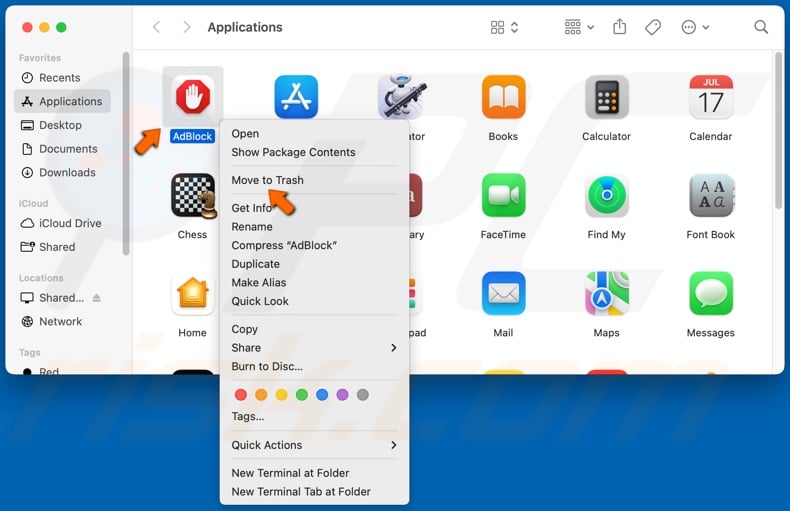
14. Right-click the extension and click Move to Trash, or drag the extension to the Trash.
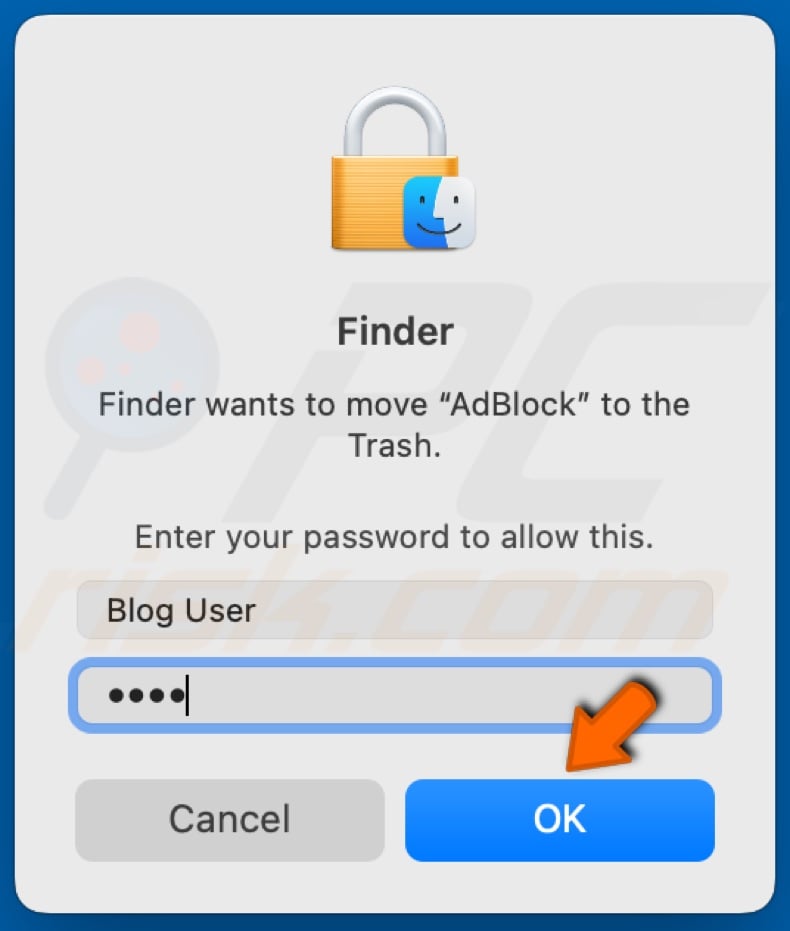
15. Type in your password and click OK.
Option 2. Reset Safari by Deleting com.apple.Safari.plist
1. First, make sure Safari isn’t running. Right-click the Safari icon and click Quit.
2. Hold down Shift+Command+G keys to open the Go to Folder window.
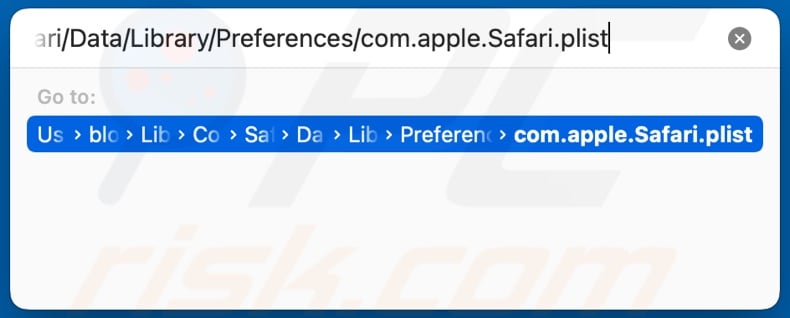
3. In the Go to folder dialog, type in:
~/Library/Containers/com.apple.Safari/Data/Library/Preferences/com.apple.Safari.plist
4. Press Enter.
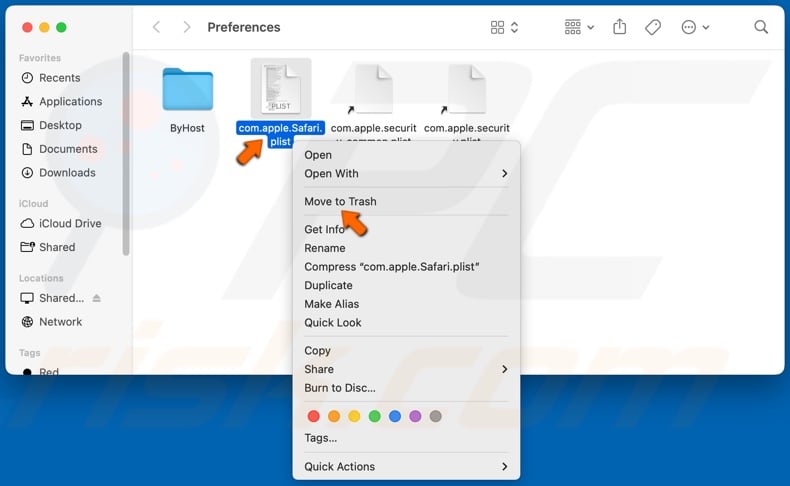
5. Right-click com.apple.Safari.plist and click Move to Trash.
![]()
6. Right-click the Trash can icon in the Doc and click Empty Trash.
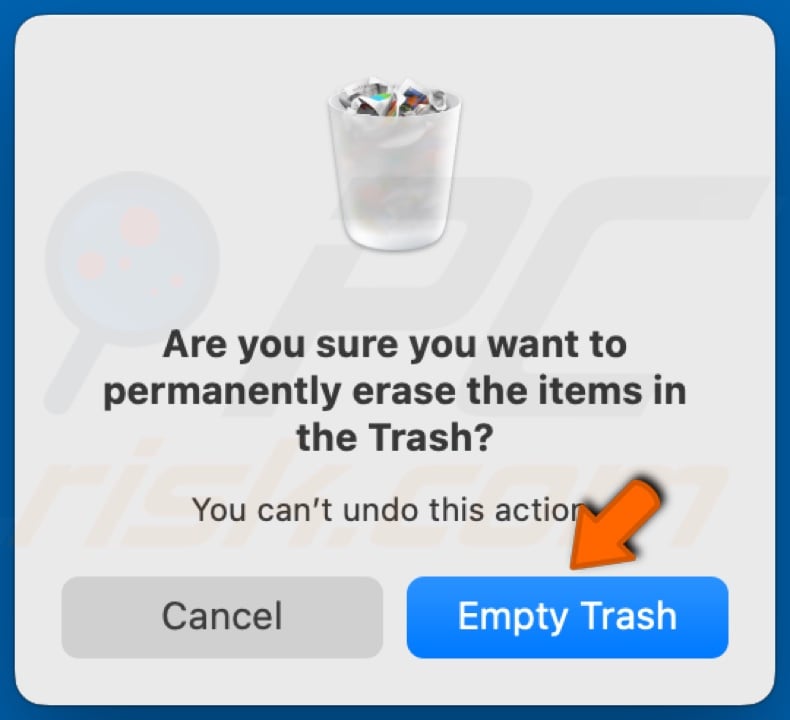
7. Click Empty Trash when prompted.
8. Restart your Mac to complete the reset.
Video Tutorial on How to Reset Safari to Default Settings