How to eliminate IchthyostegaStensioei extension from your browser
![]() Written by Tomas Meskauskas on
Written by Tomas Meskauskas on
What kind of application is IchthyostegaStensioei?
During our investigation into the IchthyostegaStensioei browser extension, we discovered concerning actions such as enabling the "Managed by your organization" feature within Chrome settings and gathering user data. Our encounter with IchthyostegaStensioei arose as a result of our examination of a potentially harmful installer that had been downloaded from a dubious site.
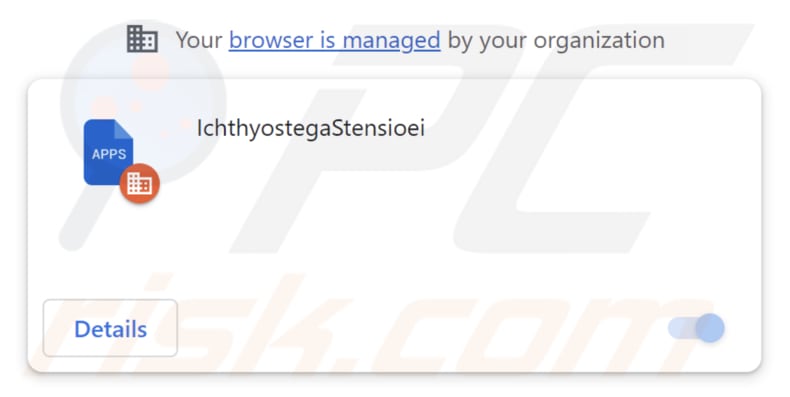
IchthyostegaStensioei in detail
IchthyostegaStensioei asks for consent to access and alter information on all websites and to oversee apps, extensions, and themes, which may raise several concerns. With access to user data on all websites, the app could potentially collect sensitive information without consent, leading to privacy breaches and misuse of personal data.
Granting the app control over browser settings and extensions can open up vulnerabilities, making the browser more susceptible to malicious activities, such as installing harmful extensions or altering security settings. The app's constant monitoring and manipulation of browser functions may lead to decreased browser performance, causing slower loading times, crashes, or other issues.
The IchthyostegaStensioei app's extensive permissions pose significant risks to privacy, security, performance, and user control, making it important for users not to add this extension to browsers. Furthermore, our investigation revealed that the installer disseminating IchthyostegaStensioei contains additional unwanted software components, such as the Chromstera web browser.
It is crucial to highlight that applications similar to IchthyostegaStensioei may come bundled with adware, browser hijackers, and other potentially harmful software. In certain instances, these applications may even harbor severe threats, such as ransomware, Trojans, cryptocurrency miners, and similar types of malware.
| Name | IchthyostegaStensioei unwanted extension |
| Threat Type | Malicious extension, Unwanted application |
| Detection Names | Antiy-AVL (Trojan/Win32.Agentb), Gridinsoft (PUP.WaveBrowser.dg!c), Jiangmin (Trojan.Agent.eqdq), Zillya (Downloader.Banload.Win32.103708), Full List (VirusTotal) |
| Symptoms | Your computer becomes slower than normal, you see unwanted pop-up ads, you are redirected to dubious websites. |
| Distribution methods | Deceptive pages, malicious installers, shady pop-up ads, torrent file downloads, etc. |
| Damage | Internet browser tracking (potential privacy issues), display of unwanted ads, redirects to dubious websites, loss of private information. |
| Malware Removal (Windows) | To eliminate possible malware infections, scan your computer with legitimate antivirus software. Our security researchers recommend using Combo Cleaner. |
Conclusion
It is highly recommended that users avoid trusting and adding these kinds of applications because they can jeopardize the safety of their online activities and the confidentiality of their personal data. Some other similar apps to be cautious of include LavandulaAngustifolia, Primates, and GallusGallus. These apps may share the same privacy and security concerns.
How did IchthyostegaStensioei install on my computer?
The IchthyostegaStensioei app is usually distributed through a malicious installer commonly found on untrustworthy websites. Following the instructions given by this installer results in the installation of both IchthyostegaStensioei and Chromstera. Furthermore, engaging with deceptive pop-ups, advertisements, or links can potentially trigger the installation of unwanted applications.
Moreover, users might encounter unreliable apps on unofficial app stores, freeware download sites, third-party downloaders, torrent platforms, and websites urging them to get fake software updates, among various other places.
How to avoid installation of unwanted applications?
Prior to installing any software, it is wise to check user reviews for reliability. During the installation procedure, opt for "Advanced", "Custom", or similar settings to decline any extra applications that may be bundled with the program. Pay close attention to checkboxes throughout the installation process.
Ensure your software downloads come solely from trustworthy origins, such as official websites or established app stores like Google Play and the Apple App Store. Steer clear of unverified or questionable websites, and be vigilant when facing suspicious pop-ups, ads, or links while on dubious pages.
If your computer is already infected with rogue applications, we recommend running a scan with Combo Cleaner Antivirus for Windows to automatically eliminate them.
Website distributing IchthyostegaStensioei:
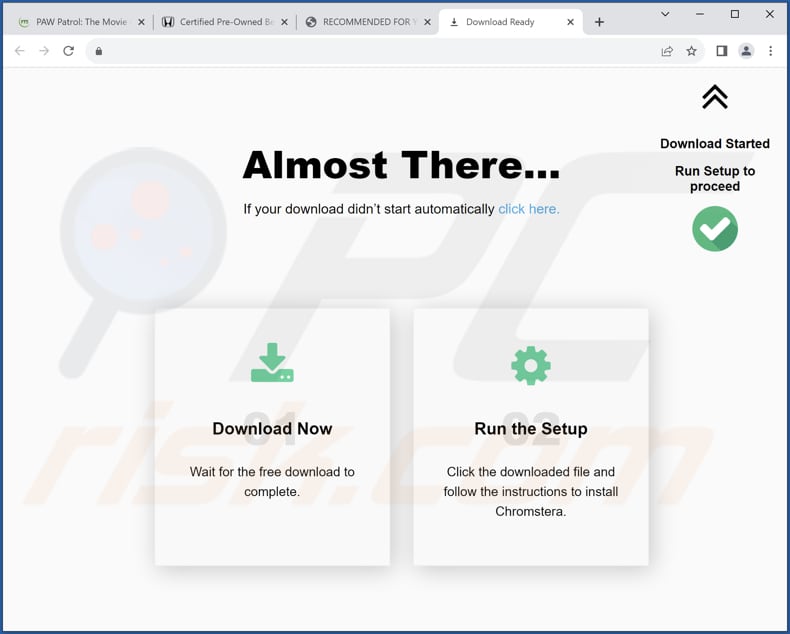
Information about the app:
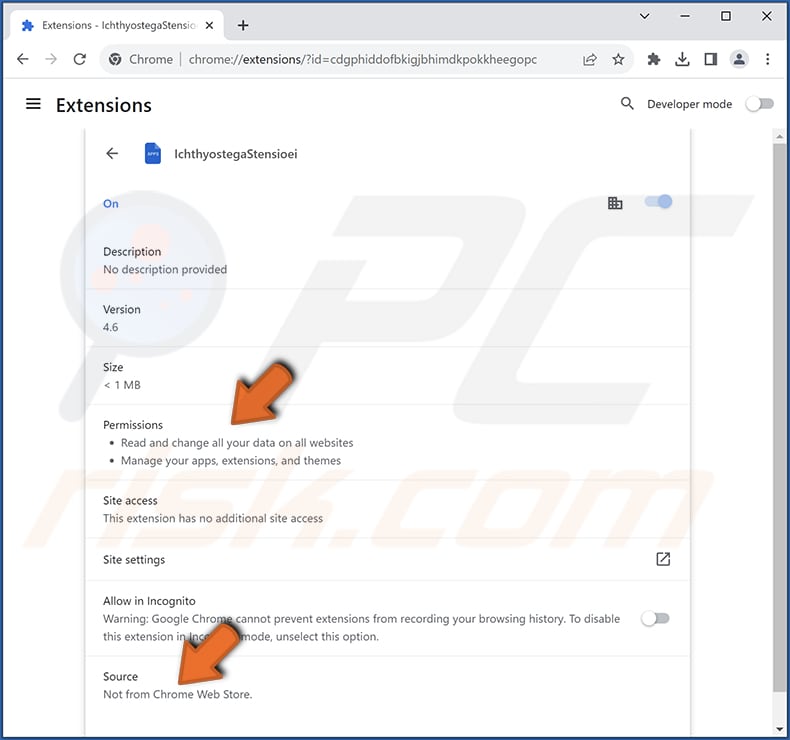
Instant automatic malware removal:
Manual threat removal might be a lengthy and complicated process that requires advanced IT skills. Combo Cleaner is a professional automatic malware removal tool that is recommended to get rid of malware. Download it by clicking the button below:
▼ DOWNLOAD Combo Cleaner
By downloading any software listed on this website you agree to our Privacy Policy and Terms of Use. To use full-featured product, you have to purchase a license for Combo Cleaner. 7 days free trial available. Combo Cleaner is owned and operated by Rcs Lt, the parent company of PCRisk.com read more.
Quick menu:
- What is IchthyostegaStensioei?
- STEP 1. Uninstall unwanted applications using Control Panel.
- STEP 2. Remove rogue plug-ins from Google Chrome.
- STEP 3. Remove rogue extensions from Mozilla Firefox.
- STEP 4. Remove malicious extensions from Safari.
- STEP 5. Remove rogue plug-ins from Microsoft Edge.
Unwanted software removal:
Windows 11 users:

Right-click on the Start icon, select Apps and Features. In the opened window search for the application you want to uninstall, after locating it, click on the three vertical dots and select Uninstall.
Windows 10 users:

Right-click in the lower left corner of the screen, in the Quick Access Menu select Control Panel. In the opened window choose Programs and Features.
Windows 7 users:

Click Start (Windows Logo at the bottom left corner of your desktop), choose Control Panel. Locate Programs and click Uninstall a program.
macOS (OSX) users:

Click Finder, in the opened screen select Applications. Drag the app from the Applications folder to the Trash (located in your Dock), then right click the Trash icon and select Empty Trash.
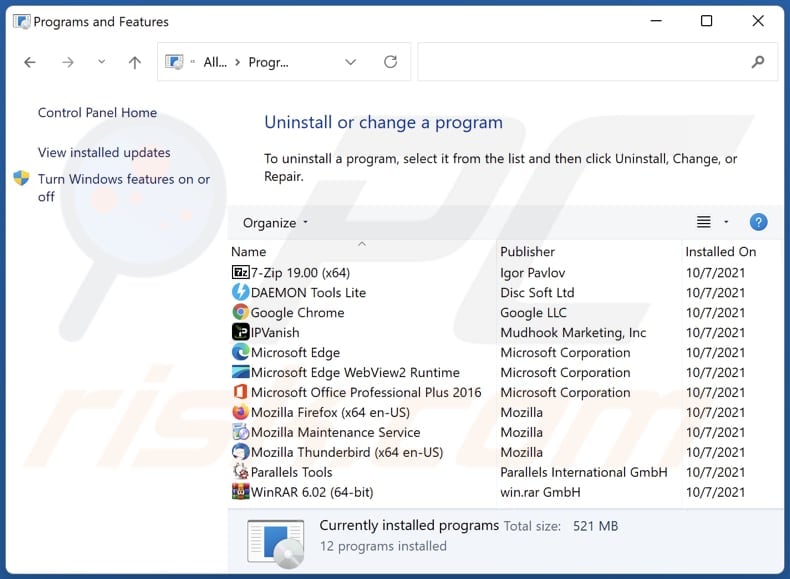
In the uninstall programs window, look for any unwanted applications, select these entries and click "Uninstall" or "Remove".
After uninstalling the unwanted application, scan your computer for any remaining unwanted components or possible malware infections. To scan your computer, use recommended malware removal software.
Remove unwanted apps from Internet browsers:
Video showing how to remove unwanted browser add-ons:
 Remove malicious extensions from Google Chrome:
Remove malicious extensions from Google Chrome:
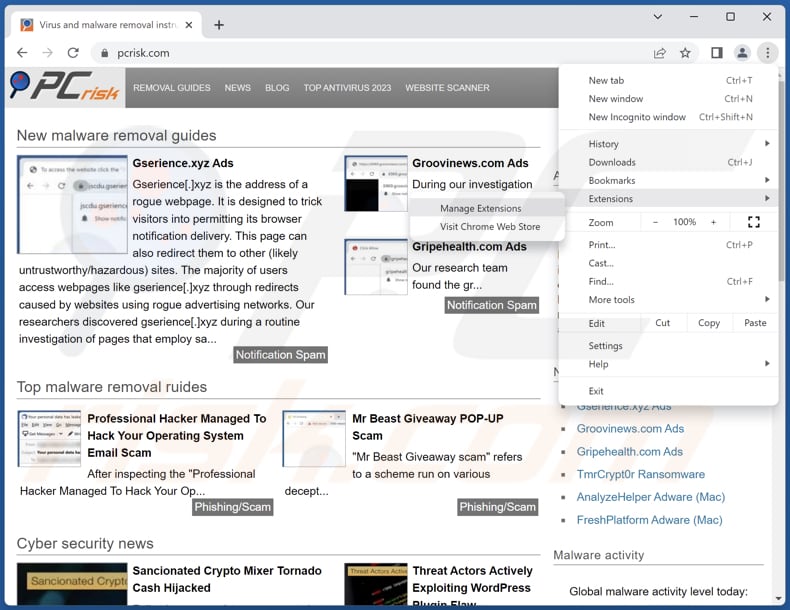
Click the Chrome menu icon ![]() (at the top right corner of Google Chrome), select "Extensions" and click "Manage Extensions". Locate "IchthyostegaStensioei" and other suspicious extensions, select these entries and click "Remove".
(at the top right corner of Google Chrome), select "Extensions" and click "Manage Extensions". Locate "IchthyostegaStensioei" and other suspicious extensions, select these entries and click "Remove".
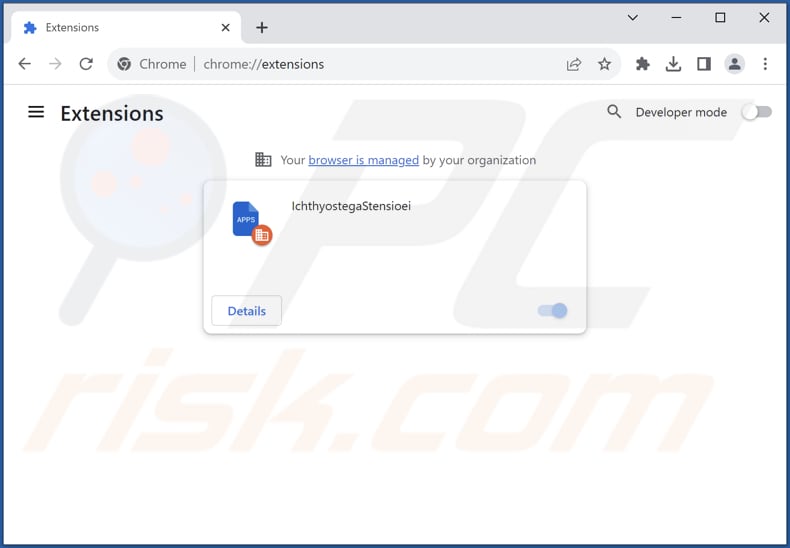
Optional method:
If you continue to have problems with removal of the ichthyostegastensioei unwanted extension, reset your Google Chrome browser settings. Click the Chrome menu icon ![]() (at the top right corner of Google Chrome) and select Settings. Scroll down to the bottom of the screen. Click the Advanced… link.
(at the top right corner of Google Chrome) and select Settings. Scroll down to the bottom of the screen. Click the Advanced… link.

After scrolling to the bottom of the screen, click the Reset (Restore settings to their original defaults) button.

In the opened window, confirm that you wish to reset Google Chrome settings to default by clicking the Reset button.

 Remove malicious plug-ins from Mozilla Firefox:
Remove malicious plug-ins from Mozilla Firefox:
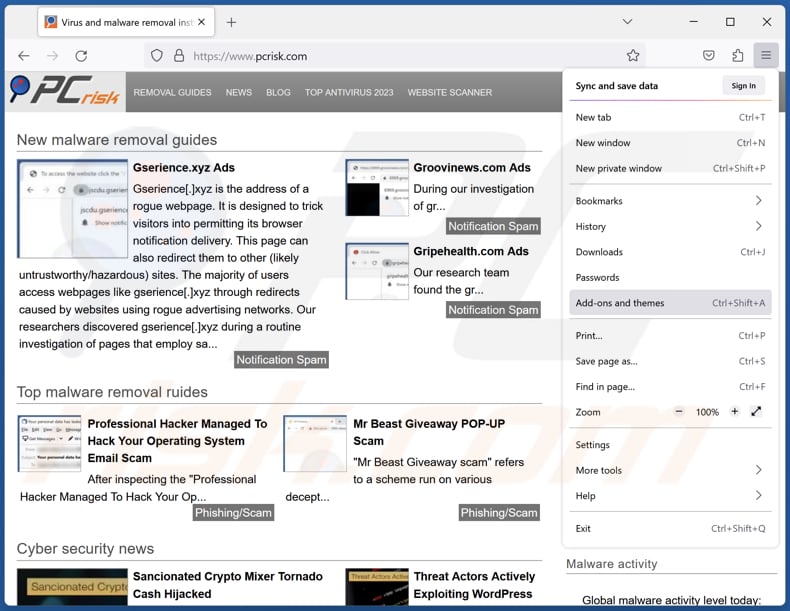
Click the Firefox menu ![]() (at the top right corner of the main window), select "Add-ons and themes". Click "Extensions", in the opened window locate all recently-installed suspicious extensions, click on the three dots and then click "Remove".
(at the top right corner of the main window), select "Add-ons and themes". Click "Extensions", in the opened window locate all recently-installed suspicious extensions, click on the three dots and then click "Remove".
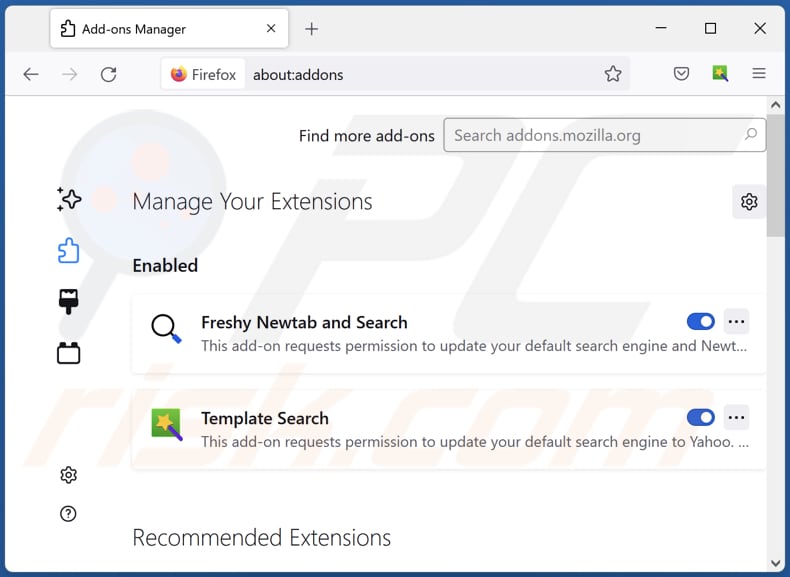
Optional method:
Computer users who have problems with ichthyostegastensioei unwanted extension removal can reset their Mozilla Firefox settings.
Open Mozilla Firefox, at the top right corner of the main window, click the Firefox menu, ![]() in the opened menu, click Help.
in the opened menu, click Help.

Select Troubleshooting Information.

In the opened window, click the Refresh Firefox button.

In the opened window, confirm that you wish to reset Mozilla Firefox settings to default by clicking the Refresh Firefox button.

 Remove malicious extensions from Safari:
Remove malicious extensions from Safari:

Make sure your Safari browser is active, click Safari menu, and select Preferences....

In the opened window click Extensions, locate any recently installed suspicious extension, select it and click Uninstall.
Optional method:
Make sure your Safari browser is active and click on Safari menu. From the drop down menu select Clear History and Website Data...

In the opened window select all history and click the Clear History button.

 Remove malicious extensions from Microsoft Edge:
Remove malicious extensions from Microsoft Edge:

Click the Edge menu icon ![]() (at the upper-right corner of Microsoft Edge), select "Extensions". Locate all recently-installed suspicious browser add-ons and click "Remove" below their names.
(at the upper-right corner of Microsoft Edge), select "Extensions". Locate all recently-installed suspicious browser add-ons and click "Remove" below their names.

Optional method:
If you continue to have problems with removal of the ichthyostegastensioei unwanted extension, reset your Microsoft Edge browser settings. Click the Edge menu icon ![]() (at the top right corner of Microsoft Edge) and select Settings.
(at the top right corner of Microsoft Edge) and select Settings.

In the opened settings menu select Reset settings.

Select Restore settings to their default values. In the opened window, confirm that you wish to reset Microsoft Edge settings to default by clicking the Reset button.

- If this did not help, follow these alternative instructions explaining how to reset the Microsoft Edge browser.
Summary:
 Commonly, adware or potentially unwanted applications infiltrate Internet browsers through free software downloads. Note that the safest source for downloading free software is via developers' websites only. To avoid installation of adware, be very attentive when downloading and installing free software. When installing previously-downloaded free programs, choose the custom or advanced installation options – this step will reveal any potentially unwanted applications listed for installation together with your chosen free program.
Commonly, adware or potentially unwanted applications infiltrate Internet browsers through free software downloads. Note that the safest source for downloading free software is via developers' websites only. To avoid installation of adware, be very attentive when downloading and installing free software. When installing previously-downloaded free programs, choose the custom or advanced installation options – this step will reveal any potentially unwanted applications listed for installation together with your chosen free program.
Post a comment:
If you have additional information on ichthyostegastensioei unwanted extension or it's removal please share your knowledge in the comments section below.
Frequently Asked Questions (FAQ)
What harm can IchthyostegaStensioei cause?
When the IchthyostegaStensioei app is added to a browser, it can lead to several negative consequences. These include compromised privacy due to unauthorized data access, heightened security risks, and a potentially diminished browsing experience caused by unwanted changes to browser settings.
What does IchthyostegaStensioei do?
IchthyostegaStensioei has the ability to adjust browser settings, including enabling the "Managed by your organization" feature. Furthermore, it can access and access user data on all websites and manage applications and browser themes.
How do IchthyostegaStensioei developers generate revenue?
The creators of IchthyostegaStensioei have the potential to make money by leveraging the user data they gather for targeted advertising or by selling it to third-party organizations. They could also generate revenue through affiliate marketing and other strategies organized to generate income.
Will Combo Cleaner remove IchthyostegaStensioei?
Relying solely on manual removal may not ensure a complete solution, as hidden files could linger, allowing certain aspects of the software to persist. Combo Cleaner conducts thorough scans and eliminates unwanted and even malicious applications.

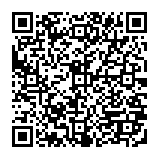
▼ Show Discussion