How to remove FestucaGlauca malicious extension
![]() Written by Tomas Meskauskas on
Written by Tomas Meskauskas on
What kind of application is FestucaGlauca?
The FestucaGlauca browser extension has drawn attention during an examination of a malicious installer found on a shady website. This app can access various data, manage themes and extensions, and perform other actions within Chrome browsers. Since this app is considered malicious, users should remove it as soon as possible.
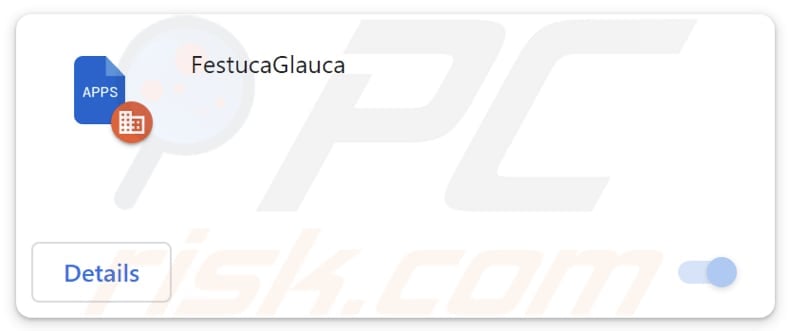
FestucaGlauca in detail
A major cause for concern with FestucaGlauca is its capability to enable the "Managed by your organization" feature in Chrome browsers. When a malicious app like FestucaGlauca activates this feature, it indicates that it gains significant control over the browser's settings and configurations (including policies).
FestucaGlauca can make unauthorized changes to a user's browser, which can detrimentally affect their online experience. It may switch the default search engine to one that promotes harmful content, redirect users to unsafe websites, display unwanted ads, collect various data, and more.
Moreover, FestucaGlauca has the capability to manage browser themes and extensions. This grants it the authority to add, disable, or remove themes and extensions, potentially disrupting the user's personalized browser settings and introducing unwanted elements.
Also, FestucaGlauca has the capacity to retrieve diverse data types, which gives rise to concerns about user privacy. This extension could potentially harvest user information such as browsing history, search queries, and even credit card details and passwords. This data might be utilized for malicious purposes, including identity theft.
It is essential to highlight that the installer used for FestucaGlauca distribution also includes the Chromstera web browser. Additionally, it might package other undesirable applications like browser hijackers or ad-supported apps. This implies that users with FestucaGlauca added to their browsers may have other unwanted programs on their computers.
| Name | FestucaGlauca unwanted application |
| Threat Type | Malicious Extension |
| Detection Names | Gridinsoft (PUP.Win32.Chromnius.dg!c), TrendMicro-HouseCall (TROJ_GEN.R002V01J523), Full List (VirusTotal) |
| Symptoms | The "Managed by your organization" feature is activated in Chrome browser, Chromstera browser is installed, your computer becomes slower than normal, you see unwanted pop-up ads, you are redirected to dubious websites. |
| Distribution methods | Dubious websites, malicious installers, deceptive pop-up ads, free software installers (bundling), torrent file downloads. |
| Damage | Internet browser tracking (potential privacy issues), display of unwanted ads, redirects to dubious websites, loss of private information. |
| Malware Removal (Windows) | To eliminate possible malware infections, scan your computer with legitimate antivirus software. Our security researchers recommend using Combo Cleaner. |
Conclusion
In conclusion, FestucaGlauca emerges as a troubling browser extension due to its capacity to compromise user data, manipulate browser settings, and manage themes and extensions. This extension raises significant privacy and security concerns, highlighting the importance of vigilant and discerning practices when dealing with browser extensions.
There are more apps similar to FestucaGlauca, such as Galliformes, LoniceraCaprifolium, RosaCanina, and others.
How did unwanted software install on my computer?
Users may inadvertently incorporate FestucaGlauca into their browsers when they employ dubious installers downloaded from unreliable (unofficial) pages.
Furthermore, users can unknowingly install such applications while downloading software bundles that come with additional programs. Often, these bundles feature checkboxes or options that, if not unticked or changed, may lead to the installation of unwanted applications.
Additionally, users can unintentionally install unwanted applications by interacting with misleading advertisements or links. On certain occasions, malicious software disguises itself as legitimate updates, deceiving users into installing undesirable applications on their computers.
How to avoid installation of unwanted applications?
Prior to downloading any app, conduct online research to check for user reviews and feedback. Obtain software and apps exclusively from official websites or reputable app stores. When installing software, select "Custom," "Advanced", or similar settings that permit you to review the installation options. Carefully examine bundled apps or additional offers and decline unwanted ones.
Avoid clicking on links or ads, especially on dubious or untrustworthy websites. Consistently update your operating system, software, and antivirus programs. If your computer is already infected with rogue applications, we recommend running a scan with Combo Cleaner Antivirus for Windows to automatically eliminate them.
Website hosting the installer used to distribute FestucaGlauca:
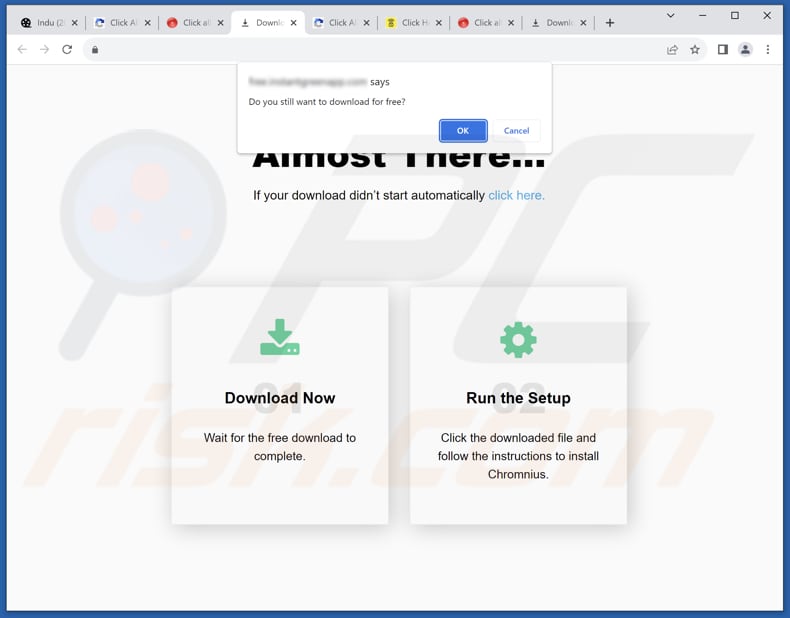
FestucaGlauca app information:
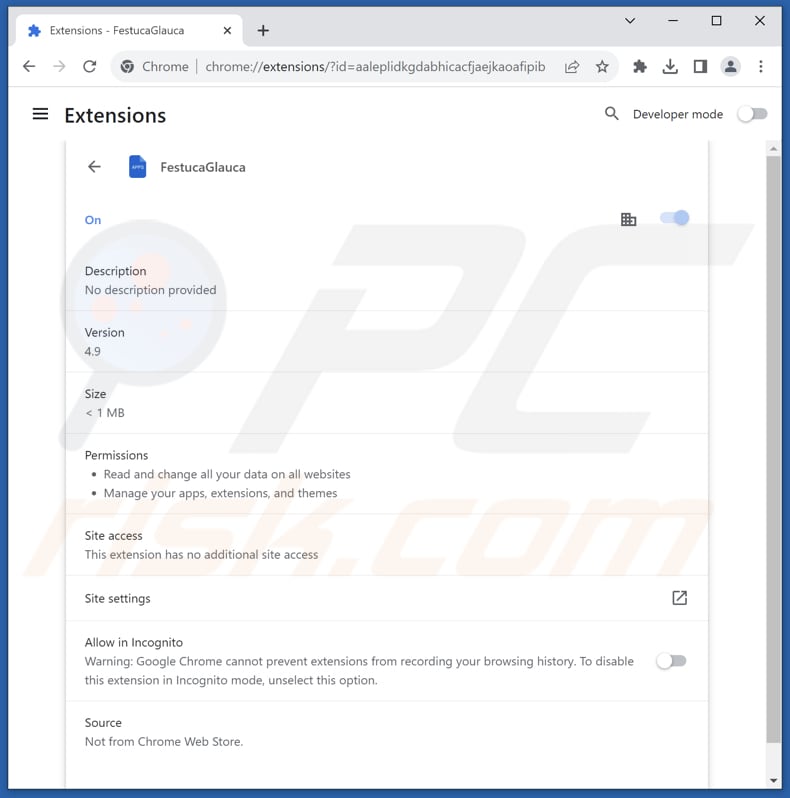
Instant automatic malware removal:
Manual threat removal might be a lengthy and complicated process that requires advanced IT skills. Combo Cleaner is a professional automatic malware removal tool that is recommended to get rid of malware. Download it by clicking the button below:
▼ DOWNLOAD Combo Cleaner
By downloading any software listed on this website you agree to our Privacy Policy and Terms of Use. To use full-featured product, you have to purchase a license for Combo Cleaner. 7 days free trial available. Combo Cleaner is owned and operated by Rcs Lt, the parent company of PCRisk.com read more.
Quick menu:
- What is FestucaGlauca?
- STEP 1. Uninstall unwanted applications using Control Panel.
- STEP 2. Remove rogue plug-ins from Google Chrome.
- STEP 3. Remove unwanted extensions from Mozilla Firefox.
- STEP 4. Remove malicious extensions from Safari.
- STEP 5. Remove rogue plug-ins from Microsoft Edge.
Unwanted software removal:
Windows 11 users:

Right-click on the Start icon, select Apps and Features. In the opened window search for the application you want to uninstall, after locating it, click on the three vertical dots and select Uninstall.
Windows 10 users:

Right-click in the lower left corner of the screen, in the Quick Access Menu select Control Panel. In the opened window choose Programs and Features.
Windows 7 users:

Click Start (Windows Logo at the bottom left corner of your desktop), choose Control Panel. Locate Programs and click Uninstall a program.
macOS (OSX) users:

Click Finder, in the opened screen select Applications. Drag the app from the Applications folder to the Trash (located in your Dock), then right click the Trash icon and select Empty Trash.
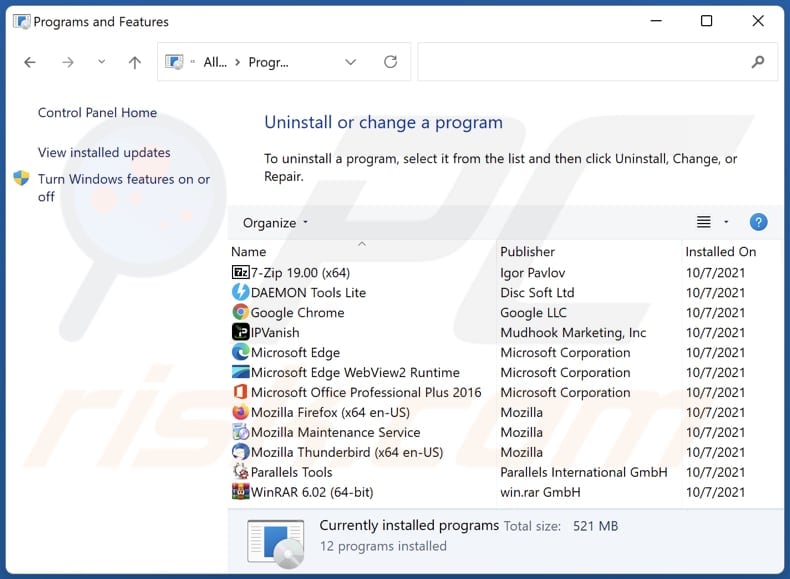
In the uninstall programs window, look for any unwanted applications, select these entries and click "Uninstall" or "Remove".
After uninstalling the unwanted application, scan your computer for any remaining unwanted components or possible malware infections. To scan your computer, use recommended malware removal software.
Remove unwanted apps from Internet browsers:
Video showing how to remove unwanted browser add-ons:
 Remove malicious extensions from Google Chrome:
Remove malicious extensions from Google Chrome:
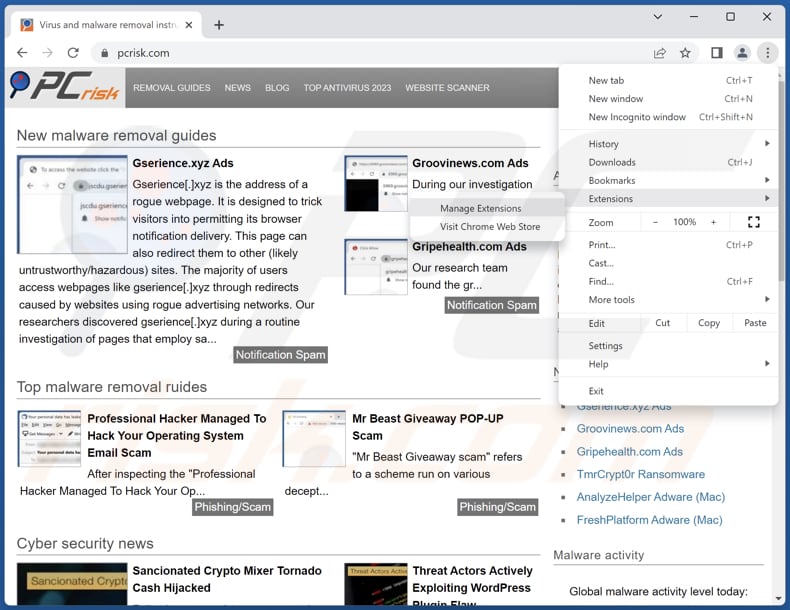
Click the Chrome menu icon ![]() (at the top right corner of Google Chrome), select "Extensions" and click "Manage Extensions". Locate "FestucaGlauca" and other suspicious extensions, select these entries and click "Remove".
(at the top right corner of Google Chrome), select "Extensions" and click "Manage Extensions". Locate "FestucaGlauca" and other suspicious extensions, select these entries and click "Remove".
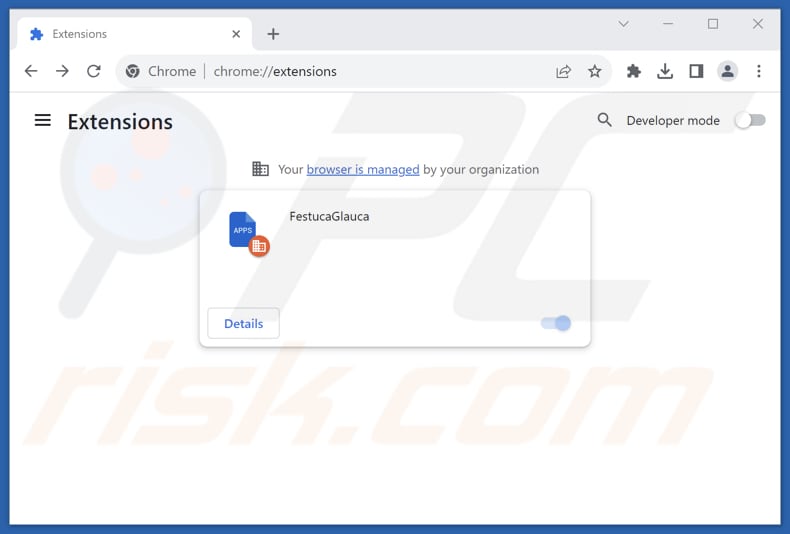
Optional method:
If you continue to have problems with removal of the festucaglauca unwanted application, reset your Google Chrome browser settings. Click the Chrome menu icon ![]() (at the top right corner of Google Chrome) and select Settings. Scroll down to the bottom of the screen. Click the Advanced… link.
(at the top right corner of Google Chrome) and select Settings. Scroll down to the bottom of the screen. Click the Advanced… link.

After scrolling to the bottom of the screen, click the Reset (Restore settings to their original defaults) button.

In the opened window, confirm that you wish to reset Google Chrome settings to default by clicking the Reset button.

 Remove malicious plug-ins from Mozilla Firefox:
Remove malicious plug-ins from Mozilla Firefox:
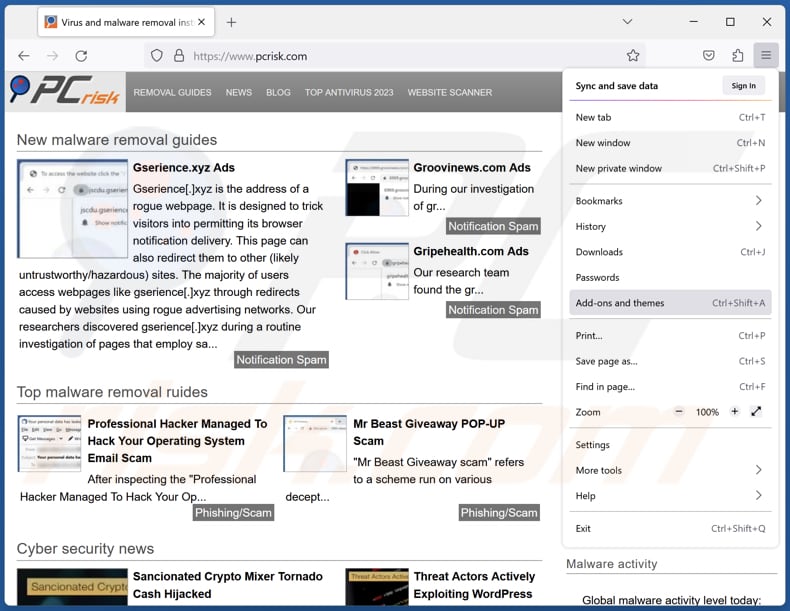
Click the Firefox menu ![]() (at the top right corner of the main window), select "Add-ons and themes". Click "Extensions", in the opened window locate all recently-installed suspicious extensions, click on the three dots and then click "Remove".
(at the top right corner of the main window), select "Add-ons and themes". Click "Extensions", in the opened window locate all recently-installed suspicious extensions, click on the three dots and then click "Remove".
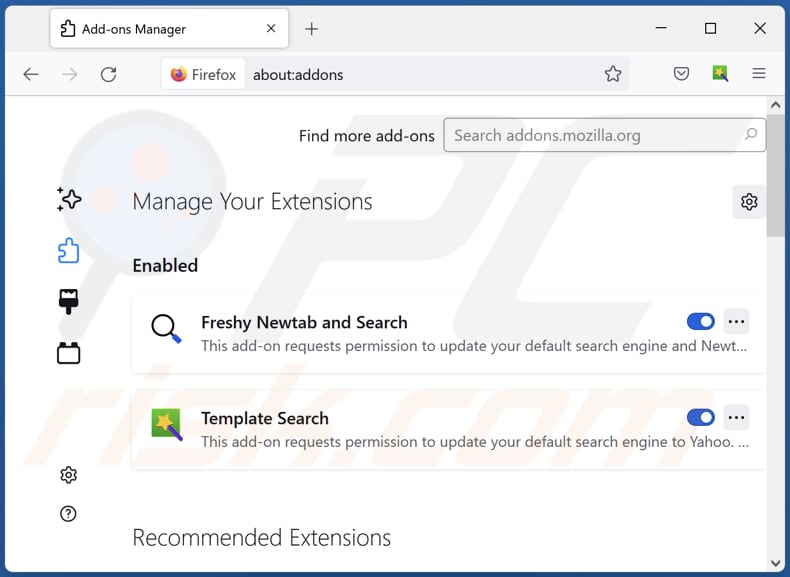
Optional method:
Computer users who have problems with festucaglauca unwanted application removal can reset their Mozilla Firefox settings.
Open Mozilla Firefox, at the top right corner of the main window, click the Firefox menu, ![]() in the opened menu, click Help.
in the opened menu, click Help.

Select Troubleshooting Information.

In the opened window, click the Refresh Firefox button.

In the opened window, confirm that you wish to reset Mozilla Firefox settings to default by clicking the Refresh Firefox button.

 Remove malicious extensions from Safari:
Remove malicious extensions from Safari:

Make sure your Safari browser is active, click Safari menu, and select Preferences....

In the opened window click Extensions, locate any recently installed suspicious extension, select it and click Uninstall.
Optional method:
Make sure your Safari browser is active and click on Safari menu. From the drop down menu select Clear History and Website Data...

In the opened window select all history and click the Clear History button.

 Remove malicious extensions from Microsoft Edge:
Remove malicious extensions from Microsoft Edge:

Click the Edge menu icon ![]() (at the upper-right corner of Microsoft Edge), select "Extensions". Locate all recently-installed suspicious browser add-ons and click "Remove" below their names.
(at the upper-right corner of Microsoft Edge), select "Extensions". Locate all recently-installed suspicious browser add-ons and click "Remove" below their names.

Optional method:
If you continue to have problems with removal of the festucaglauca unwanted application, reset your Microsoft Edge browser settings. Click the Edge menu icon ![]() (at the top right corner of Microsoft Edge) and select Settings.
(at the top right corner of Microsoft Edge) and select Settings.

In the opened settings menu select Reset settings.

Select Restore settings to their default values. In the opened window, confirm that you wish to reset Microsoft Edge settings to default by clicking the Reset button.

- If this did not help, follow these alternative instructions explaining how to reset the Microsoft Edge browser.
Summary:
 Commonly, adware or potentially unwanted applications infiltrate Internet browsers through free software downloads. Note that the safest source for downloading free software is via developers' websites only. To avoid installation of adware, be very attentive when downloading and installing free software. When installing previously-downloaded free programs, choose the custom or advanced installation options – this step will reveal any potentially unwanted applications listed for installation together with your chosen free program.
Commonly, adware or potentially unwanted applications infiltrate Internet browsers through free software downloads. Note that the safest source for downloading free software is via developers' websites only. To avoid installation of adware, be very attentive when downloading and installing free software. When installing previously-downloaded free programs, choose the custom or advanced installation options – this step will reveal any potentially unwanted applications listed for installation together with your chosen free program.
Post a comment:
If you have additional information on festucaglauca unwanted application or it's removal please share your knowledge in the comments section below.
Frequently Asked Questions (FAQ)
What harm can FestucaGlauca cause?
FestucaGlauca can inflict a range of consequences, spanning from privacy violations to a compromised browsing experience and the potential exposure to undesired or malicious content.
What does FestucaGlauca do?
It is known that FestucaGlauca has the capability to retrieve data from all websites, oversee browser extensions and themes, and enable the "Managed by your organization" feature within Chrome browsers. Also, it may have other functionalities.
How do FestucaGlauca developers generate revenue?
Developers of FestucaGlauca could collect user data, including browsing habits and preferences, and sell this information to third parties for targeted advertising. Also, they may use other methods to monetize the app.
Will Combo Cleaner remove FestucaGlauca?
Combo Cleaner conducts scans to identify and remove undesired and harmful software. It is crucial to remember that depending solely on manual removal may not entirely resolve the issue, as certain leftover files can persist even after the software is removed from the system.

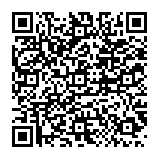
▼ Show Discussion